2020 TOYOTA CAMRY HYBRID display
[x] Cancel search: displayPage 307 of 350

307
6. TIPS FOR THE NAVIGATION SYSTEM
NAVIGATION SYSTEM
8
Accurate current position may not be
shown in the following cases:
• When driving on a small angled Y-
shaped road.
• When driving on a winding road.
• When driving on a slippery road such as in sand, gravel, snow, etc.
• When driving on a long straight road.
• When freeway and surface streets run in parallel.
• After moving by ferry or vehicle carrier.
• When a long route is searched during high speed driving.
• When driving without setting the current
position calibration correctly.
• After repeating a change of direction by going forward and backward, or turning
on a turntable in a parking lot.
• When leaving a covered parking lot or parking garage.
• When a roof carrier is installed.
• When driving with tire chains installed.
• When the tires are worn.
• After replacing a tire or tires.
• When using tires that are smaller or larger than the factory specifications.
• When the tire pressure in any of the 4 tires is not correct.
Inappropriate route guidance may occur in
the following cases:
• When turning at an intersection off the
designated route guidance.
• If you set more than 1 destination but
skip any of them, auto reroute will dis-
play a route returning to the destination
on the previous route.
• When turning at an intersection for which there is no route guidance.
• When passing through an intersection
for which there is no route guidance.
• During auto reroute, the route guidance may not be available for the next turn to
the right or left.
• During high speed driving, it may take a long time for auto reroute to operate. In
auto reroute, a detour route may be
shown.
• After auto reroute, the route may not be
changed.
• If an unnecessary U-turn is shown or announced.
• If a location has multiple names and the system announces 1 or more of them.
• When a route cannot be searched.
• If the route to your destination includes gravel, unpaved roads or alleys, the
route guidance may not be shown.
• Your destination point might be shown on the opposite side of the street.
• When a portion of the route has regula-
tions prohibiting the entry of the vehicle
that vary by time or season or other rea-
sons.
• The road and map data stored in the navigation system may not be complete
or may not be the latest version.
If the vehicle cannot receive GPS sig-
nals, the current position can be
adjusted manually. For information on
setting the current position calibration:
P. 2 9 8
After replacing a tire: P. 2 9 9
INFORMATION
●This navigation system uses tire turning
data and is designed to work with fac-
tory-specified tires for the vehicle.
Installing tires that are larger or smaller
than the originally equipped diameter
may cause inaccurate display of the cur-
rent position. The tire pressure also
affects the diameter of the tires, so make
sure that the tire pressure of all 4 tires is
correct.
Page 308 of 350

308
6. TIPS FOR THE NAVIGATION SYSTEM
2. MAP DATABASE VERSI ON AND COVERED AREA
1Select on the map screen.
(P.254)
2Select “Map Data” .
3Check that the map data screen is dis-
played.
MAP INFORMATION
Coverage areas and legal information
can be displayed and map data can be
updated.
No.Information/Function
Map version
Select to display map coverage ar-
eas.
Select to display legal information.
Select to update map.
INFORMATION
●For map data updates, contact your Toy-
ota dealer.
TEMPORARY UPDATES OF
THE MAP* (VEHICLES WITH
DCM)
If the map data has been provided from
the Cloud for any of the following areas
and the map data in the navigation sys-
tem is older than what has been pro-
vided, the displayed map will be
updated temporarily:
• Areas around the area displayed on the
map screen
(example: areas around current position)
• Areas around destinations
• Areas along the set route
INFORMATION
● The updated data will temporarily be
saved in the navigation system.
● If temporary update data exceeds the
available memory in the temporary map
cache, the oldest data will be deleted.
● The temporary map data will disappear
when the expiration date has passed.
*: This function is not available in some countries and areas.
Page 312 of 350

312
1. Connected Services-OVERVIEW
2. TYPE A: FUNCTION ACHIEVED BY USING A SMARTPHONE OR DCM
*: via DCM
Of the functions included with connected services, the Toyota apps rely on the use
of a smartphone or DCM.
Using a smartphone
Toyota audio multimedia system enables applicable apps installe d on a smartphone to be
displayed on and operated from the screen via a Bluetooth® (and USB).
Via DCM
Toyota audio multimedia system enables applicable apps installe d on the system to be
displayed on and operated from the screen.
A few settings must be performed before Toyota apps can be used . (P.315)
*
Page 313 of 350

313
1. Connected Services-OVERVIEW
Connected Services
9
No.NameFunction
Content providerProvides contents to the application server.
Application serverProvides applications to the system or a smartphone.
Smartphone*Using the Toyota mobile applicat ion, communication is relayed
between the system, application server and content provider.
ApplicationsDisplay usable content from the content providers on the
screen using the data connection of the connected smartphone
or DCM.
System
Content received, via a smartphone or DCM, from content pro-
vider servers is displayed on the screen. The system is
equipped with an application pl ayer to run applications.
*: For known compatible phones, refer to https://www.toyota.com/connected-services
in the
United States, https://www.toyota.ca/connected
in Canada, and http://www.toyotapr.com/connected-services in Puerto Rico.
Page 323 of 350

323
Connected Services
9
2. Toyota Connected Services OPERATION
1. Toyota Apps
From the “MENU” button
1Press the “MENU” button.
2Select “Apps” .
From the “APPS” button
1Press the “APPS” button.
If a specific application screen is dis-
played, press the “APPS” button again.
2Select the desired application screen
button.
: Select to activate an application.
“Update” : Select to update the applica-
tions. ( P.324)
: Displays the number of new noti-
fications for the application
USING Toyota Apps
Toyota apps is a function that enables
certain apps installed on a smartphone
or the system to be displayed on and
operated from the system screen. Be-
fore the Toyota apps can be used,
some setup needs to be performed.
( P.315)
For details about the functions and
services provided by each application,
refer to https://www.toyota.com/
connected-services
in the United States,
https://www.toyota.ca/connected
in Canada, and
http://www.toyotapr.com/
connected-services in Puerto Rico.
Page 324 of 350

324
2. Toyota Connected Services OPERATION
■DOWNLOADING UPDATE
1Select “Update” on the application
screen. ( P.323)
2Check that downloading starts.
“Download in Background” : Select to
operate other functions while download-
ing.
“Cancel” : Select to cancel updating.
3Check that downloading is complete.
“Later”: Select to install later. When this
screen button is selected, the screen will
return to the last displayed screen. To
install the update data: P.324
“See Detail” : Select to display detailed
information on the update data.
“Install” : Select to install the update da-
ta. Follow the steps “INSTALLING THE
UPDATE DATA” from “STEP 2”.
( P.324)
■INSTALLING THE UPDATE DATA
1Select “Install” on the application
screen. ( P.323)
2Select “Continue” .
“Later” : Select to postpone the installation
of the update data and go back to the pre-
vious screen.
3Check that installing is started.
“Install in Background” : Select to oper-
ate other functions while installing.
4Select “OK” after the installing is com-
plete.
UPDATING AN APPLICATION
When the Toyota apps is activated, an
application may need to be updated.
To update an application, it is neces-
sary to download update data and in-
stall it.
If an update is available, “Update” c a n
be selected.
After the downloading is complete,
“Update” will be changed to “Install”.
INFORMATION
●The Toyota apps cannot be operated
while installing.
Page 326 of 350

326
2. Toyota Connected Services OPERATION
1Display the application screen.
(P.323)
2Select the desired application screen
button.
3Select the character entering space.
4Enter a search term, and then select
“OK” .
5Entering characters will be reflected on
the character entering space.
1Display the application screen.
(P.323)
2Select the desired application screen
button.
3Press the talk switch. ( P.138)
4Say the desired keyword.
Completion of the keyword will be
detected automatically.
5Search results will be displayed on the
screen.
ENTERING KEYWORD
OPERATION
A keyword can be entered to an
application by the software keyboard
or voice recognition function. For
details about the functions and
services provided by each application,
refer to https://www.toyota.com/
connected-services
in the United States,
https://www.toyota.ca/connected
in Canada, and
http://www.toyotapr.com/
connected-services in Puerto Rico.
The keyboard layout can be changed.
( P. 6 8 )
ENTERING A KEYWORD USING
THE SOFTWARE KEYBOARD
For details on operating the keyboard:
P. 3 7
ENTERING A KEYWORD USING
THE VOICE RECOGNITION
FUNCTION
Page 347 of 350
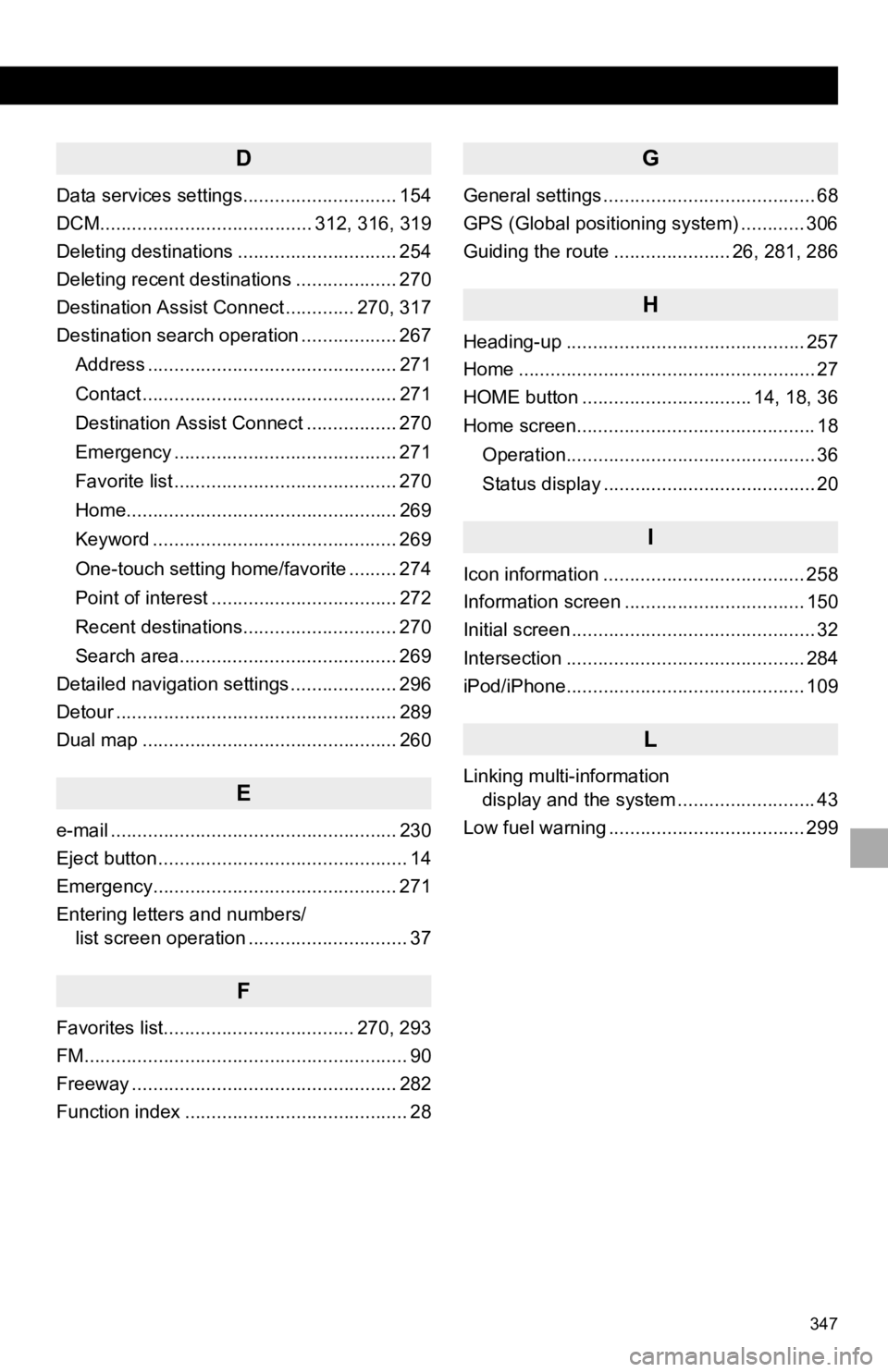
347
D
Data services settings............................. 154
DCM........................................ 312, 316, 319
Deleting destinations .............................. 254
Deleting recent destinations ................... 270
Destination Assist Connect ............. 270, 317
Destination search operation .................. 267Address ............................................... 271
Contact ................................................ 271
Destination Assist Connect ................. 270
Emergency .......................................... 271
Favorite list .......................................... 270
Home................................................... 269
Keyword .............................................. 269
One-touch setting home/favorite ......... 274
Point of interest ................................... 272
Recent destinations............................. 270
Search area......................................... 269
Detailed navigation settings .................... 296
Detour ..................................................... 289
Dual map ................................................ 260
E
e-mail ...................................................... 230
Eject button ............................................... 14
Emergency.............................................. 271
Entering letters and numbers/ list screen operation .............................. 37
F
Favorites list.................................... 270, 293
FM............................................................. 90
Freeway .................................................. 282
Function index .......................................... 28
G
General settings ........................................ 68
GPS (Global positioning system) ............ 306
Guiding the route ...................... 26, 281, 286
H
Heading-up ............................................. 257
Home ........................................................ 27
HOME button ................................ 14, 18, 36
Home screen............................................. 18
Operation............................................... 36
Status display ........................................ 20
I
Icon information ...................................... 258
Information screen .................................. 150
Initial screen .............................................. 32
Intersection ............................................. 284
iPod/iPhone............................................. 109
L
Linking multi-information display and the system .......................... 43
Low fuel warning ..................................... 299