2020 TOYOTA CAMRY HYBRID navigation system
[x] Cancel search: navigation systemPage 25 of 350

25
3. NAVIGATION OPERATION
QUICK GUIDE
1
2. REGISTERING FAVORITE DESTINATIONS*
Vehicles without a smart key system
Turn the engine switch to the
“ACC” or “ON” position.
Vehicles with a smart key system
Turn the engine
to ACCESSORY or IGNITION ON
Press the “MAP” button.
Select .
Select “New”.
Search for a favorite destination.
There are different kinds of methods to
search for a destination. ( P.267)
Select “Enter”. Select “OK”.
Registration of favorite destinations is
complete.
Registering favorite destinations in a dif-
ferent way
P.293
Editing the name, l ocation, phone num-
ber and icon
P.293
Setting favorite destinations as the des-
tination
P.270, 274
*: Premium Audio only
1
1
2
3
4
5
6
7
Page 27 of 350

27
3. NAVIGATION OPERATION
QUICK GUIDE
1
4. SETTING HOME AS THE DESTINATION*
Vehicles without a smart key system
Turn the engine switch to the
“ACC” or “ON” position.
Vehicles with a smart key system
Turn the engine
to ACCESSORY or IGNITION ON
Press the “MAP” button.
Select .
Guidance to the destination is displayed
on the screen and can be heard via
voice guidance.
Setting home as the destination in a dif-
ferent way
P.269
*: Premium Audio only
1
1
2
3
Page 64 of 350

64
2. CONNECTIVITY SETTINGS
INFORMATION
●When an Apple CarPlay/Android Auto
connection is established, the function of
some system buttons will change.
● When an Apple CarPlay/Android Auto
connection is established, some system
functions, such as the following, will be
replaced by similar Apple CarPlay/
Android Auto functions or will become
unavailable:
• iPod (Audio Playback)
• USB audio/USB video
• Bluetooth
® audio
• Bluetooth® phone (Apple CarPlay
only)
• Toyota apps
● When an Apple CarPlay/Android Auto
connection is established, voice com-
mand system (Siri/Google Assistant)
and map application voice guidance vol-
ume can be changed by selecting
“Voice Volume” on the voice settings
screen. It cannot be changed by
“PWR·VOL” knob on Audio control
panel. ( P. 7 4 )
● Apple CarPlay/Android Auto is an appli-
cation developed by Apple Inc/Google
LLC. Its functions and services may be
terminated or changed without notice
depending on the connected device’s
operation system, hardware and soft-
ware, or due to changes in Apple Car-
Play/Android Auto specifications.
● For a list of the apps supported by Apple
CarPlay or Android Auto, refer to their
respective website.
● While using these functions, vehicle and
user information, such as location and
vehicle speed, will be shared with the
respective application publisher and the
cellular service provider.
● By downloading and using each applica-
tion, you agree to their terms of use.
● Data for these functions is transmitted
using the internet and may incur
charges.
For information about data transmission
fees, contact your cellular service pro-
vider.
INFORMATION
●Depending on the application, certain
functions, such as music playback, may
be restricted.
● As the applications for each function are
provided by a third-party, they may be
subject to change or discontinuation
without notice.
For details, refer to the website of the
function.
● If the vehicle’s navigation system is
being used for route guidance and a
route is set using the Apple CarPlay/
Android Auto Maps app, route guidance
will be performed through Apple Car-
Play/Android Auto.
If the Apple CarPlay/Android Auto Maps
app is being used for route guidance
and a route is set using the vehicle’s
navigation system, route guidance will
be performed by the vehicle’s navigation
system.
● If the USB cable is disconnected, opera-
tion of Apple CarPlay/Android Auto will
end.
At this time, sound output will stop and
change to the system screen.
● Audio:
Use of the Apple CarPlay logo means
that a vehicle user interface meets
Apple performance standards. Apple is
not responsible for the operation of this
vehicle or its compliance with safety and
regulatory standards. Please note that
the use of this product with iPhone or
iPod may affect wireless performance.
Page 67 of 350

67
2. CONNECTIVITY SETTINGS
BASIC FUNCTION
2
The map display of the Apple
CarPlay Maps app (Apple Maps)
cannot be enlarged or contracted
with pinch multi-touch gestures.As the Apple CarPlay Maps app (Apple Maps) is not com-
patible with pinch multi-touch gestures, this is not a malfunc-
tion.
During Apple CarPlay music ap-
plication (Apple Music, Spotify,
etc.) playback, if the iPhone is
operated to start and play audio
from an application that is not
compatible with Apple CarPlay*
and the onboard device volume
is changed, the audio of the in-
compatible application stops and
the system resumes playback of
the original mus ic application.
This operation is performed according to the specification of
the onboard device, this is not a malfunction.
After interrupt audio (such as
navigation route guidance) is
played from an application that is
not compatible with Apple Car-
Play while the onboard device is
playing audio (FM/AM, CD, etc.),
the system does not resume
playback of the original audio
(FM/AM, CD, etc.).
This operation is performed according to the specification of
the onboard device, this is not a malfunction.
Manually change the audio source by yourself. Or, do not
use applications that are not compatible with Apple Car-
Play.* Due to some navigati on applications are compatible
from iOS 12, update to the latest iOS and application ver-
sions.
When using Apple CarPlay,
route guidance arrows and turn
by turn navigation are not dis-
played on the multi-information
display and system display.
When using Android Auto, turn
by turn navigation is not dis-
played on the multi-information
display and system display.
This is not a malfunction as display of these items is not pos-
sible with this function.
When using Android Auto,
hands-free call audio cannot be
heard from the vehicle’s speak-
ers.
Disconnect the phone from the USB cable and check if
hands-free call audio can be heard using the hands-free
system.
Connect the phone to the system using Android Auto, turn
up the volume on the system and check if hands-free call
audio can be heard.
Check if other sounds can be heard from the vehicle’s
speakers.
*: Applications not compatible with Apple CarPlay are applications installed on the iPhone that are not displayed on the Apple CarPlay screen application list. (such as visual voicemail)
SymptomSolution
Page 72 of 350

72
3. OTHER SETTINGS
1Display the general settings screen.
(P.68)
2Select “Driver Setting” .
3Select “Enable This Feature” .
■MANUALLY SELECT LINKED SET-
TINGS
1Select “Manually Select Linked Set-
tings” .
2Select the desired phone.
After a few seconds, loaded screen auto-
matically switches to the home screen.
1Display the general settings screen.
( P.68)
2Select “Delete Personal Data” .
3Select “Delete” .
4Select “Yes” when the confirmation
screen appears.
Registered or changed personal settings
will be deleted or returned to their default
conditions.
For example:
• Navigation settings*
• Audio settings
• Phone settings
*: Premium Audio only
DRIVER SETTINGS
The driver settings feature will allow
the system to link some preferences
(such as audio presets, screen theme,
language, etc.) to a paired Bluetooth
®
phone.
DELETING PERSONAL DATA
Page 74 of 350

74
3. OTHER SETTINGS
2. VOICE SETTINGS
1Press the “MENU” button.
2Select “Setup” .
3Select “Voice” .
4Select the desired items to be set.
Voice volume, etc. can be set.
VOICE SETTINGS SCREEN
No.Function
*1Select to adjust the volume of voice
guidance.
*2Select to set the voice guidance
during route guidance on/off.
*2Select to set the voice guidance
during audio/visual system use on/
off.
Select to set the voice recognition
prompts.
Select to train voice recognition.
The voice command system adapt
the user accent.
Select to start the voice recognition
tutorial.
*2Select to set the beep sound of
navigation guidance.
Select to set the voice prompt inter-
rupt on/off.
Select to reset all setup items.
*
1: When an Apple CarPlay/Android Auto connection is established, voice com-
mand system (Siri/Google Assistant) and
map application voice guidance volume
can be changed.
*
2: Premium Audio only
Page 144 of 350

144
1. VOICE COMMAND SYSTEM OPERATION
Navigation*1
CommandAction
“Get directions to
*2Enables setting a destina tion by saying the address*3, 4
“Find a
current position
“Find a
“Find a
“Go home”Displays the route to home
“Go to favorite <1-10>”Sets the location registered to the corresponding favorite
number as the destination
“Show recent destinations”
Displays a list of recent des tinations. Selecting a number
from the list will start navigation to the selected recent
destination.
“Cancel route”Cancels the route guidance
“Delete destinations”Displays a list of des tination to delete*8
“Show
on the map
*
1: Premium Audio only
*2: English and French only
*3: Best recognition results occur when saying the full address without the zipcode
*4: When the language is set to French, the supported area is only Quebec Province in Canada
*5: For example; “Gas stations”, “Restaurants”, etc.
*6: Major national brands are always supported. Local brands are also supported with a subscrip-
tion to the connected services . Contact your Toyota dealer for details.
*
7: When the language is set to French, the supported area is only Quebec City in Canada
*8: Used when multiple destinations are set on a route
Page 148 of 350
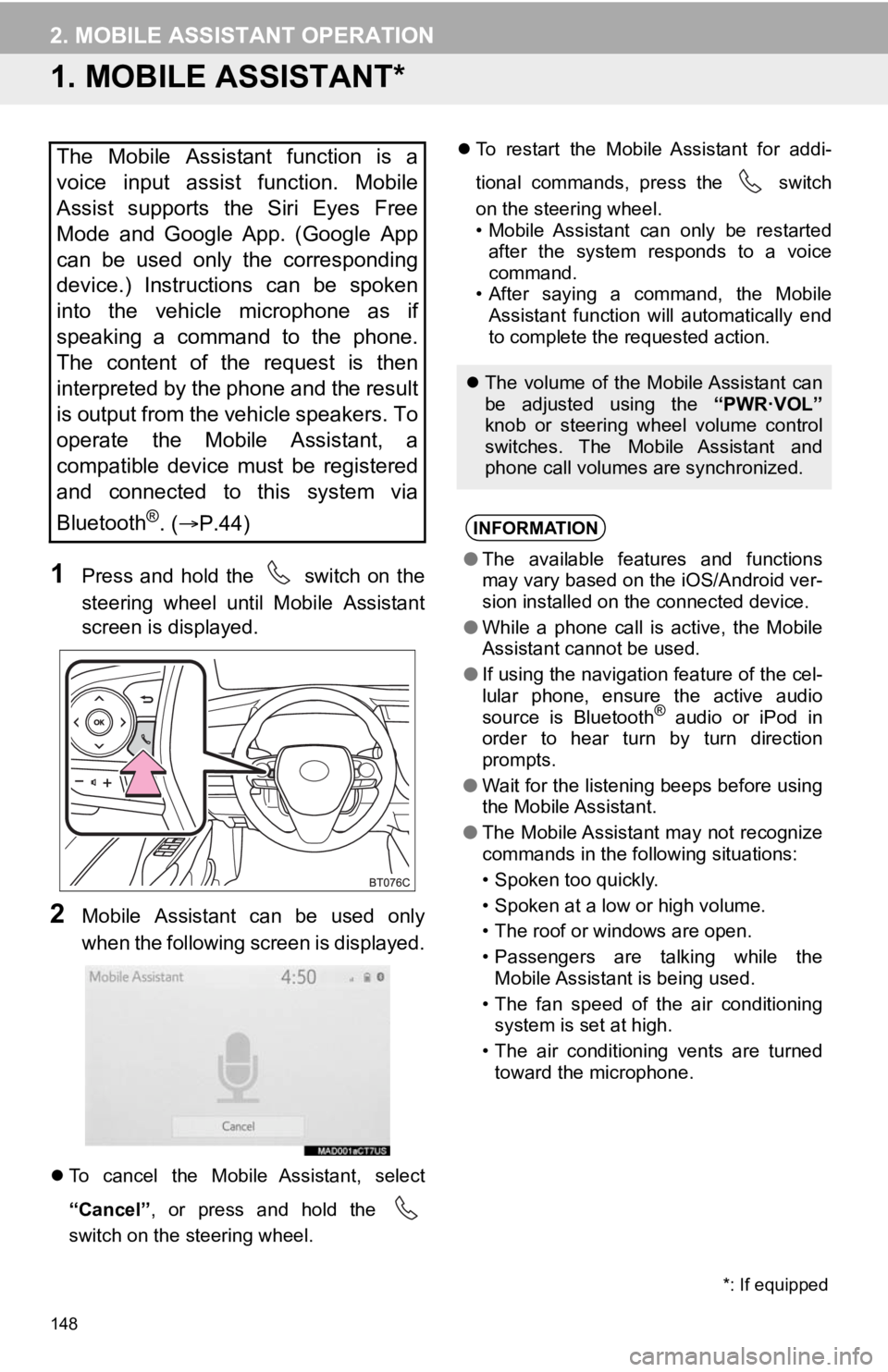
148
2. MOBILE ASSISTANT OPERATION
1. MOBILE ASSISTANT*
1Press and hold the switch on the
steering wheel until Mobile Assistant
screen is displayed.
2Mobile Assistant can be used only
when the following screen is displayed.
To cancel the Mobile Assistant, select
“Cancel” , or press and hold the
switch on the steering wheel.
To restart the Mobile Assistant for addi-
tional commands, press the switch
on the steering wheel.
• Mobile Assistant can only be restarted
after the system responds to a voice
command.
• After saying a command, the Mobile Assistant function will automatically end
to complete the requested action.
The Mobile Assistant function is a
voice input assist function. Mobile
Assist supports the Siri Eyes Free
Mode and Google App. (Google App
can be used only the corresponding
device.) Instructions can be spoken
into the vehicle microphone as if
speaking a command to the phone.
The content of the request is then
interpreted by the phone and the result
is output from the vehicle speakers. To
operate the Mobile Assistant, a
compatible device must be registered
and connected to this system via
Bluetooth
®. ( P.44)
The volume of the Mobile Assistant can
be adjusted using the “PWR·VOL”
knob or steering wheel volume control
switches. The Mobile Assistant and
phone call volumes are synchronized.
INFORMATION
● The available features and functions
may vary based on the iOS/Android ver-
sion installed on the connected device.
● While a phone call is active, the Mobile
Assistant cannot be used.
● If using the navigation feature of the cel-
lular phone, ensure the active audio
source is Bluetooth
® audio or iPod in
order to hear turn by turn direction
prompts.
● Wait for the listening beeps before using
the Mobile Assistant.
● The Mobile Assistant may not recognize
commands in the following situations:
• Spoken too quickly.
• Spoken at a low or high volume.
• The roof or windows are open.
• Passengers are talking while the
Mobile Assistant is being used.
• The fan speed of the air conditioning system is set at high.
• The air conditioning vents are turned toward the microphone.
*: If equipped