2020 TOYOTA AVALON HYBRID navigation
[x] Cancel search: navigationPage 289 of 326

289
1. Toyota Entune-OVERVIEW
Toyota Entune
9
INFORMATION
●Each function is available in the following areas:
• Toyota Entune App Suite Connect is available in the contiguous United States, Wash-
ington D.C., Alaska, Hawaii, Puerto Rico and Canada.
• Toyota Entune App Suite Connect is not available in the United States Virgin Islands.
• Destination Assist Connect is available in the contiguous United States, Washington D.C., Puerto Rico, Hawaii, Canada, and limited areas of Alaska for vehicles that contain
the appropriate map data.
• Destination Assist Connect is not available in the United Stat es Virgin Islands.
• Toyota Entune Service Connect is available in the contiguous U nited States, Washing-
ton D.C., and Alaska.
• Toyota Entune Service Connect is not available in Puerto Rico, Canada, and the United States Virgin Islands.
• Dynamic Navigation is available in the contiguous United State s, Washington D.C. and
Alaska.
• Dynamic Navigation is not available in Puerto Rico, Canada, an d in the United States
Virgin Islands.
•Wi-Fi
® Hotspot is available in the contiguous United States, Washington D.C., Alaska
and Hawaii.
•Wi-Fi
® Hotspot is not available in Puerto Rico, Canada, and in the Un ited States Virgin
Islands.
• Safety Connect features include: Automatic Collision Notification, Emergency Assistance, S.O.S, Stolen Vehicle Location
(available in the contiguous United States, Washington D.C., Ha waii, Alaska, Puerto
Rico and Canada) and Enhanced Roadside Assistance (available in the contiguous
United States, Washington D.C., Alaska, Puerto Rico and Canada) .
• Safety Connect is not available in the United States Virgin Is lands.
• Toyota Entune Remote Connect is available in the contiguous Un ited States, Washing-
ton D.C. and Alaska.
• Toyota Entune Remote Connect is not available in Puerto Rico, Canada, and in the
United States Virgin Islands.
● Availability of functions of the Toyota Entune is dependent on network reception level.
Page 294 of 326

294
1. Toyota Entune-OVERVIEW
3. TYPE B: FUNCTION ACHIEVED BY USING DCM AND THE SYSTEM*
The functionality of Destination Assist Connect, Toyota Entune Service Connect,
Dynamic Navigation, and Wi-Fi
® Hotspot is made possible through the shared
work of the DCM and the system.
These are subscription-based tele matics services that use Global Positioning Sys-
tem (GPS) data and embedded cellular technology to provide safety and security
as well as convenience features.
These services are available by subscription on select, telemat ics hardware-
equipped vehicles and supported by the Toyota Entune center, wh ich operates 24
hours a day, 7 days a week.
For details about:
• Dynamic Navigation P.245, 256, 286
•Wi-Fi® Hotspot P. 5 5
*: Vehicles with DCM
Page 295 of 326

295
1. Toyota Entune-OVERVIEW
Toyota Entune
9
After you have signed the Telematics Sub-
scription Service Agreement and are
enrolled, you can begin receiving ser-
vices. A variety of subscription terms are
available. Contact your Toyota dealer, or
call 1-800-331-4331 in the United States,
1-888-869-6828 in Canada, and
1-877-855-8377 in Puerto Rico, for further
subscription details. ( P.292)
Destination Assist Connect is available in
the contiguous United States, Washington
D.C., Puerto Rico, Hawaii, Canada, and
limited areas of Alaska for vehicles that
contain the appropriate map data.
Destination Assist Connect is not avail-
able in the United States Virgin Islands.
Dynamic Navigation is available in the
contiguous United States, Washington
D.C. and Alaska.
Dynamic Navigation is not available in
Puerto Rico, Canada, and in the United
States Virgin Islands.
Wi-Fi
® Hotspot is available in the contigu-
ous United States, Washington D.C.,
Alaska and Hawaii.
Wi-Fi
® Hotspot is not available in Puerto
Rico, Canada, and in the United States
Virgin Islands.
Toyota Entune Service Connect is avail-
able in the contiguous United States,
Washington D.C., and Alaska.
Toyota Entune Service Connect is not
available in Puerto Rico, Canada, and the
United States Virgin Islands.
BEFORE USING THE
FUNCTION
SUBSCRIPTION
AVAILABILITY OF FUNCTIONS
INFORMATION
● Availability of functions of the Toyota
Entune Service Connect is dependent
on network reception level.
Toyota Entune Service
Connect
Toyota Entune Service Connect uses
DCM to collect and transmit vehicle
data that allows Toyota to provide:
Vehicle Health Report (VHR)
(Safety Recalls, Service Campaigns,
Current Vehicle Alerts, Required Main-
tenance, and Vehicle Condition Status)
Maintenance Notifications
Vehicle Alert Notifications
For details about this service and how
to register, refer to
http://www.toyota.com/Entune/
.
AVAILABILITY OF FUNCTION
Page 296 of 326

296
1. Toyota Entune-OVERVIEW
From the “MENU” button
1Press the “MENU” button.
2Select “Destination” .
From the “MAP” button
1Press the “MAP” button.
2Select .
3Select “Dest Assist”.
4When an agent comes on the line, tell
the agent the address, business name,
or the type of P OI or service.
To adjust the call volume, select “-” or
“+”, or use the volume switch on the
steering wheel during the call.
To hang up the phone, select “End” or
press the switch on the steering
wheel.
5After the agent helps you determine
your location of choice, select the
screen button of the desired action.
“Save” : Select to register as a memory
point.
“Go” : Select to set as a destination.
:Select to call the registerednumber.
Destination Assist Connect*
Destination Assist Connect provides
you with live assistance for finding des-
tinations via the Toyota Entune center.
You can request either a specific busi-
ness, address, or ask for help locating
your desired destination by category,
such as restaurants, gas stations,
shopping centers or other Points of In-
terest (POI).
After you tell the agent your choice of
destination, its coordinates are sent
wirelessly to your vehicle’s navigation
system.
INFORMATION
● The hands-free system cannot be used
while Destination Assist Connect is
being used.
MAKE A CALL WITH
Destination Assist Connect
*: Entune Premium Audio only
Page 297 of 326
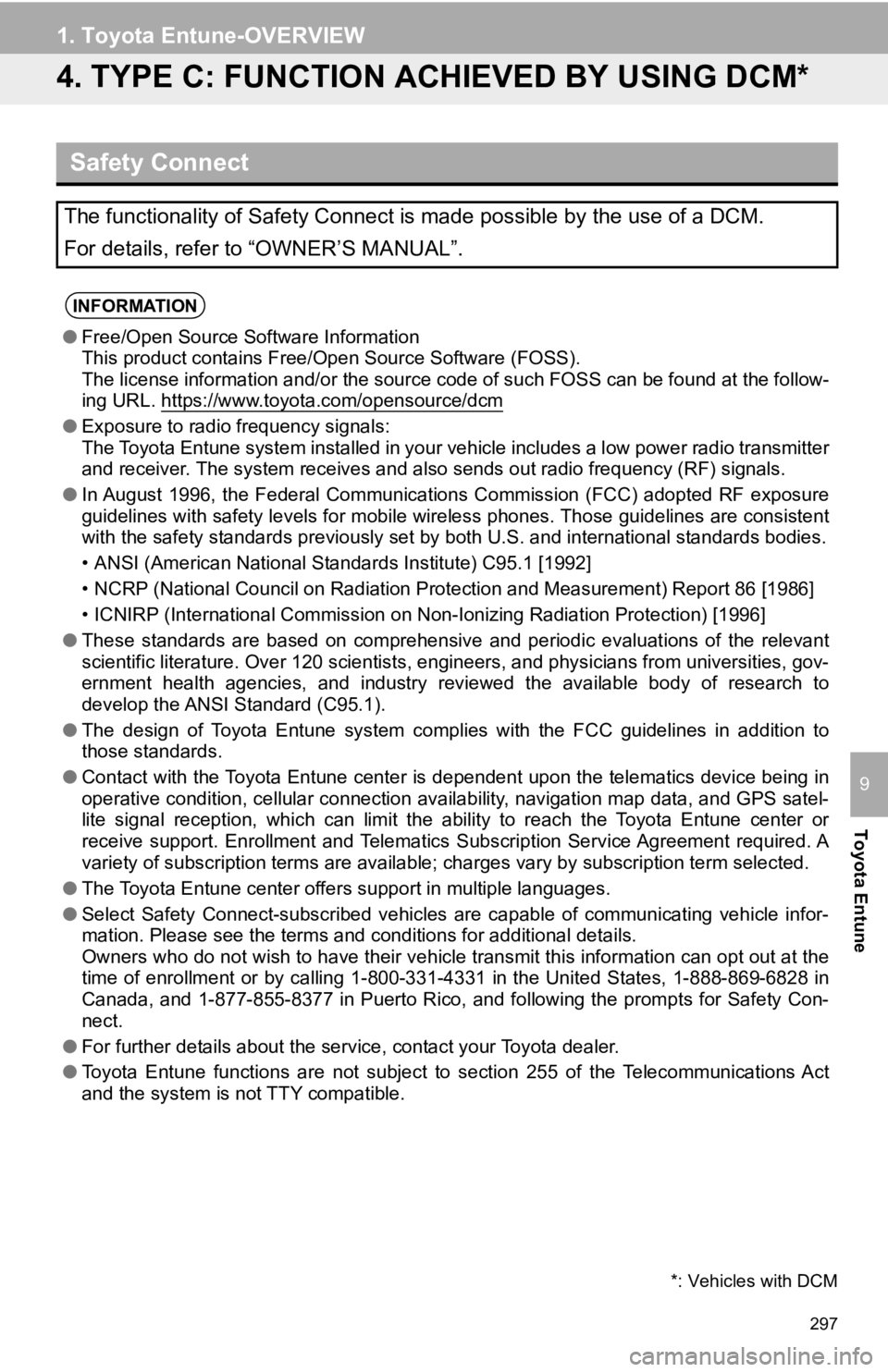
297
1. Toyota Entune-OVERVIEW
Toyota Entune
9
4. TYPE C: FUNCTION ACHIEVED BY USING DCM*
Safety Connect
The functionality of Safety Connect is made possible by the use of a DCM.
For details, refer to “OWNER’S MANUAL”.
INFORMATION
●Free/Open Source Software Information
This product contains Free/Open Source Software (FOSS).
The license information and/or the source code of such FOSS can be found at the follow-
ing URL. https://www.toyota.com/opensource/dcm
● Exposure to radio frequency signals:
The Toyota Entune system installed in your vehicle includes a l ow power radio transmitter
and receiver. The system receive s and also sends out radio frequency (RF) signals.
● In August 1996, the Federal Communications Commission (FCC) adopted RF exposure
guidelines with safety levels for mobile wireless phones. Those guidelines are consistent
with the safety standards previously set by both U.S. and inter national standards bodies.
• ANSI (American National Standards Institute) C95.1 [1992]
• NCRP (National Council on Radiation Protection and Measurement) Report 86 [1986]
• ICNIRP (International Commission on Non-Ionizing Radiation Pro tection) [1996]
● These standards are based on comprehensive and periodic evaluat ions of the relevant
scientific literature. Over 120 scientists, engineers, and physicians from universities, gov-
ernment health agencies, and industry reviewed the available bo dy of research to
develop the ANSI Standard (C95.1).
● The design of Toyota Entune system complies with the FCC guidelines in addition to
those standards.
● Contact with the Toyota Entune center is dependent upon the tel ematics device being in
operative condition, cellular connection availability, navigation map data, and GPS satel-
lite signal reception, which can limit the ability to reach the Toyota Entune center or
receive support. Enrollment and Telematics Subscription Service Agreement required. A
variety of subscription terms are available; charges vary by subscription term selected.
● The Toyota Entune center offers support in multiple languages.
● Select Safety Connect-subscribed vehicles are capable of communicating vehicle infor-
mation. Please see the terms and conditions for additional deta ils.
Owners who do not wish to have their vehicle transmit this info rmation can opt out at the
time of enrollment or by calling 1-800-331-4331 in the United S tates, 1-888-869-6828 in
Canada, and 1-877-855-8377 in Puerto Rico, and following the prompts for Safety Con-
nect.
● For further details about the service, contact your Toyota deal er.
● Toyota Entune functions are not subject to section 255 of the T elecommunications Act
and the system is not TTY compatible.
*: Vehicles with DCM
Page 304 of 326

304
3. SETUP
1. Toyota Entune App Suite Connect SETTINGS
1Press the “MENU” button.
2Select “Setup” .
3Select “Entune App Suite” .
4Select the desired items to be set.
The settings of Toyota Entune App
Suite Connect can be changed.Toyota Entune App Suite
Connect SETTINGS SCREEN
No.Function
Select to set the pop up reminder for
smart phone data usage. ( P.305)
Select to detect iPhone app auto-
matically on/off.
Select to set the enhanced mode
with connecting USB device on/off.
If an iPhone is connected while
this setting is “On”, communica-
tion with any devices connected to
the other USB port is not possible.
Also, depending on the device,
charging may not be possible.
(When a USB hub is used)
Select to configure the Apps menu
layout (e.g. app order, which appli-
cations are activated, etc.).
This updates a setting file stored on
the Toyota Entune center, this set-
tings file can also be updated from
the navigation system, smartphone
app and by web portal.
Select to install the Apps via a USB
memory device. For details, contact
your Toyota dealer.
Select to reset all setup items.
Page 323 of 326

323
D
Data services settings............................. 140
DCM........................................ 290, 294, 297
Deleting destinations .............................. 230
Deleting recent destinations ................... 246
Destination Assist Connect ............. 246, 296
Destination search operation .................. 243Address ............................................... 247
Contact ................................................ 247
Destination Assist Connect ................. 246
Emergency .......................................... 247
Favorite list .......................................... 246
Home................................................... 245
Keyword .............................................. 245
One-touch setting home/favorite ......... 251
Point of interest ................................... 248
Recent destinations............................. 246
Search area......................................... 245
Detailed navigation settings .................... 274
Detour ..................................................... 266
Dual map ................................................ 236
E
e-mail ...................................................... 207
Emergency.............................................. 247
Entering letters and numbers/ list screen operation .............................. 36
F
Favorites list.................................... 246, 270
FM............................................................. 82
Freeway .................................................. 259
Function index .......................................... 28
G
General settings ........................................ 63
GPS (Global positioning system) ............ 284
Guiding the route ...................... 26, 257, 263
H
Heading-up ............................................. 233
HOME button ................................ 14, 18, 35
Home screen............................................. 18
Operation............................................... 35
Status display ........................................ 20
Home ........................................................ 27
I
Icon information ...................................... 235
Information screen .................................. 136
Initial screen .............................................. 32
Internet radio ............................................. 94
Intersection ............................................. 261
iPod/iPhone............................................... 98
L
Linking multi-information display and the system .......................... 42
Low fuel warning ..................................... 277
Page 324 of 326

324
ALPHABETICAL INDEX
M
MAP button ............................................... 14
Map database ......................................... 286Temporary updates of the map ........... 286
Map icons................................................ 235
Map options ............................................ 236
Map data ............................................. 286
Map mode ........................................... 236
POI icons ............................................. 238
Route trace .......................................... 239
Traffic information................................ 242
Map screen ..................................... 230, 232
Adjusting location ................................ 234
Current position ................................... 232
Icon information ................................... 235
Map icons ............................................ 235
Map scale ............................................ 232
Orientation ........................................... 233
Scrolling the map................................. 234
Memory points settings ........................... 268
Area to avoid ....................................... 272
Favorites list ........................................ 270
Home ................................................... 269
MENU button ...................................... 14, 16
Menu screen ............................................. 16
Message function .................................... 207
Calling the message sender ................ 210
Checking received messages ............. 208
Displaying the message screen .......... 207
Receiving a message .......................... 207
Replying to a message (Dictation reply)................................ 209
Replying to a message (Quick reply) .................................... 209
Micro city ................................................. 232
Microphone ............................................. 196
Mobile assistant operation ...................... 134
MP3......................................................... 116
My traffic routes ...................................... 280
N
Natural language understanding .............128
Navigation ...............................................230
North-up ..................................................233
O
Operating information (Audio/visual system) ... .......................113
Error messages ...................................121
File information ....................................116
High-resolution sound source ..............115
iPod .....................................................114
Radio ...................................................113
Terms ..................................................119
P
Panoramic view monitor ..........................159
Camera ................................................183
Camera switch .....................................161
Checking around the vehicle ...............164
Checking the front and around the vehicle............................165
Checking the rear and around the vehicle............................... 170
Checking the sides of the vehicle ........168
Customize............................................179
Guide lines displayed on the screen ...................................173
Magnifying function..............................178
Things you should know ......................190
Peripheral monitoring system ............. ............................144, 159
Phone ......................................................194
PHONE button ..........................................14