Page 217 of 326
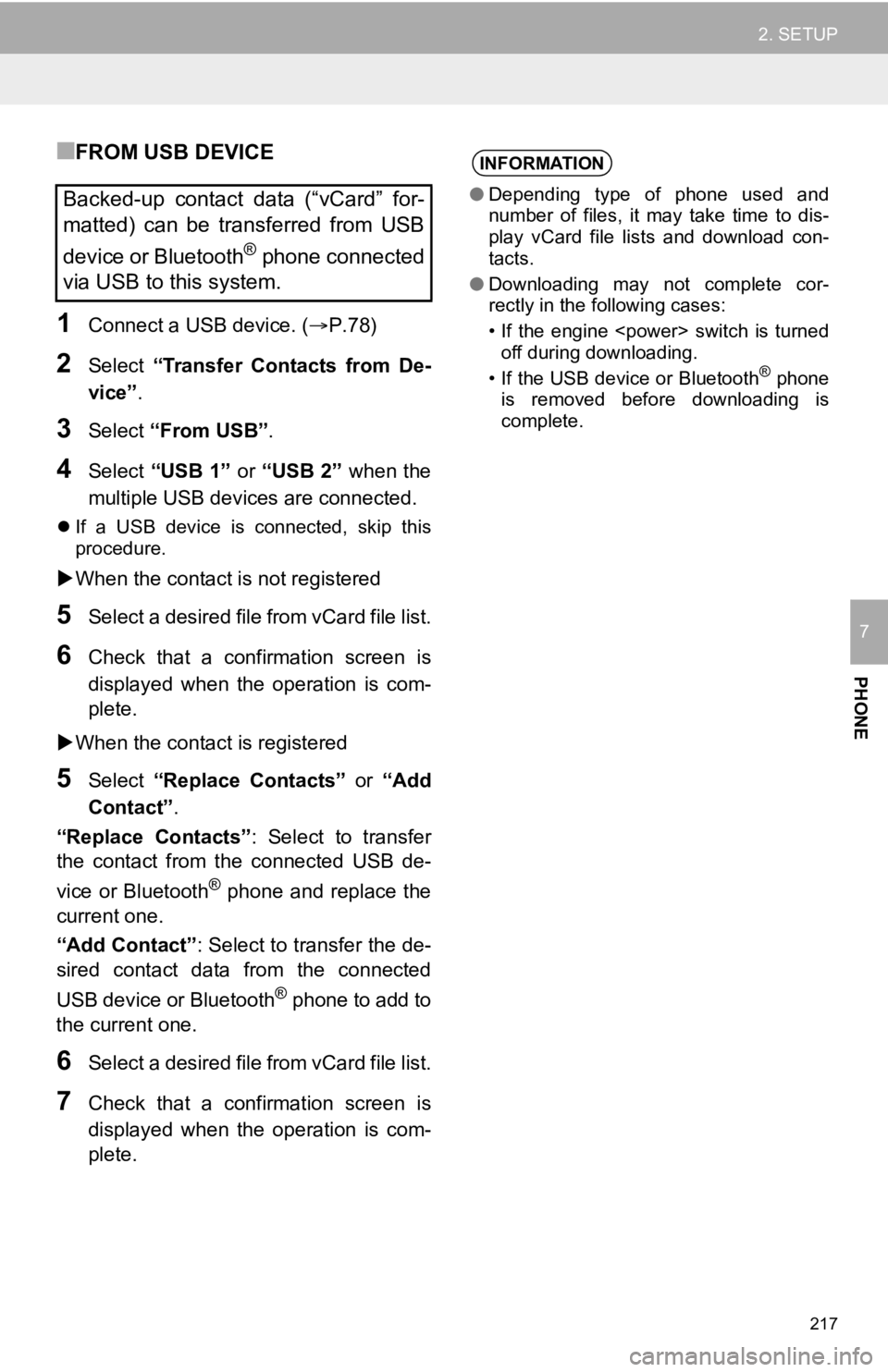
217
2. SETUP
PHONE
7
■FROM USB DEVICE
1Connect a USB device. (P.78)
2Select “Transfer Contacts from De-
vice” .
3Select “From USB” .
4Select “USB 1” or “USB 2” when the
multiple USB devices are connected.
If a USB device is connected, skip this
procedure.
When the contact is not registered
5Select a desired file from vCard file list.
6Check that a confirmation screen is
displayed when the operation is com-
plete.
When the contact is registered
5Select “Replace Contacts” or “Add
Contact”.
“Replace Contacts” : Select to transfer
the contact from the connected USB de-
vice or Bluetooth
® phone and replace the
current one.
“Add Contact” : Select to transfer the de-
sired contact data from the connected
USB device or Bluetooth
® phone to add to
the current one.
6Select a desired file from vCard file list.
7Check that a confirmation screen is
displayed when the operation is com-
plete.
Backed-up contact data (“vCard” for-
matted) can be transferred from USB
device or Bluetooth
® phone connected
via USB to this system.
INFORMATION
● Depending type of phone used and
number of files, it may take time to dis-
play vCard file lists and download con-
tacts.
● Downloading may not complete cor-
rectly in the following cases:
• If the engine switch is turned
off during downloading.
• If the USB device or Bluetooth
® phone
is removed before downloading is
complete.
Page 218 of 326

218
2. SETUP
1Select “New Contact” .
2Enter the name and select “OK”.
3Enter the phone number and select
“OK”.
4Select the phone type for the phone
number.
5To add another number to this contact,
select “Yes”.
■REGISTERING A NEW CONTACT IN
A DIFFERENT WAY (FROM THE
CALL HISTORY SCREEN)
1Display the phone top screen.
(P.194)
2Select “History” and select a contact
not yet registered in the contact list.
3Select “Add to Contacts” .
4Follow the steps in “REGISTERING A
NEW CONTACT TO THE CONTACT
LIST” from “STEP 2”. ( P.218)
1Select “Edit Contact”.
2Select the desired contact.
3Select corresponding to the de-
sired name or number.
For editing the name
4Follow the steps in “REGISTERING A
NEW CONTACT TO THE CONTACT
LIST” from “STEP 2”. (P.218)
For editing the number
4Follow the steps in “REGISTERING A
NEW CONTACT TO THE CONTACT
LIST” from “STEP 3”. (P.218)
1Select “Delete Contacts” .
2Select the desired contact and select
“Delete”.
3Select “Yes” when the confirmation
screen appears.
REGISTERING A NEW
CONTACT TO THE CONTACT
LIST
New contact data can be registered.
Up to 4 numbers per person can be
registered. For PBAP compatible
Bluetooth
® phones, this function is
available when “Automatic Transfer” is
set to off. (P.214)
EDITING THE CONTACT DATA
For PBAP compatible Bluetooth
®
phones, this function is available when
“Automatic Transfer” is set to off.
( P.214)
DELETING THE CONTACT
DATA
For PBAP compatible Bluetooth
®
phones, this function is available when
“Automatic Transfer” is set to off.
( P.214)
INFORMATION
● Multiple data can be selected and
deleted at the same time.
Page 219 of 326

219
2. SETUP
PHONE
7
■REGISTERING THE CONTACTS IN
THE FAVORITES LIST
1Select “Add Favorite” .
2Select the desired contact to add to the
favorites list.
Dimmed contacts are already stored as a
favorite.
When 15 contacts have already been reg-
istered to the favorites list, a registered
contact needs to be replaced.
Select “Yes” when the confirmation
screen appears and select the contact to
be replaced.
3Check that a confirmation screen is
displayed when the operation is com-
plete.
■REGISTERING CONTACTS IN THE
FAVORITES LIST IN A DIFFERENT
WAY (FROM THE CONTACT DE-
TAILS SCREEN)
1Display the phone top screen.
(P.194)
2Select “Contacts” and select the de-
sired contact.
3Select “Add Favorite” .
4Check that a confirmation screen is
displayed when the operation is com-
plete.
■DELETING THE CONTACTS IN THE
FAVORITES LIST
1Select “Remove Favorite” .
2Select the desired contacts and select
“Remove”.
3Select “Yes” when the confirmation
screen appears.
4Check that a confirmation screen is
displayed when the operation is com-
plete.
SETTING FAVORITES LIST
Up to 15 contacts (maximum of 4 num-
bers per contact) can be registered in
the favorites list.
Page 220 of 326

220
2. SETUP
■DELETING CONTACTS IN THE FA-
VORITES LIST IN A DIFFERENT
WAY (FROM THE CONTACT DE-
TAILS SCREEN)
1Display the phone top screen.
(P.194)
2Select “Favorites” or “Contacts” and
select the desired contact to delete.
3Select “Remove Favorite” .
4Select “Yes” when the confirmation
screen appears.
5Check that a confirmation screen is
displayed when the operation is com-
plete.
1Select “Manage Voice Tags” .
2Select the desired item to be set.
■REGISTERING A VOICE TAG
1Select “New”.
2Select the desired contact to register a
voice tag for.
3Select “ REC” and record a voice tag.
When recording a voice tag, do so in a
quiet area.
“ Play” : Select to play the voice tag.
4Select “OK” when voice tag registra-
tion is complete.
■EDITING A VOICE TAG
1Select “Edit”.
2Select the desired contact to edit.
3Follow the steps in “REGISTERING A
VOICE TAG” from “STEP 3”. ( P.220)
■DELETING THE VOICE TAG
1Select “Delete”.
2Select the desired contact and select
“Delete” .
3Select “Yes” when the confirmation
screen appears.
SETTING VOICE TAGS
Calls can be made by saying the voice
tag of a registered contact in the con-
tact list. (→P.124)
No.FunctionPage
Select to register a new
voice tag.220
Select to edit a voice tag.220
Select to delete a voice tag.220
Up to 50 voice tags can be registered.
INFORMATION
● Multiple data can be selected and
deleted at the same time.
● Voice tags are deleted when the set lan-
guage of the system is changed.
( P.63)
Page 221 of 326

221
2. SETUP
PHONE
7
1Display the phone settings screen.
(P.212)
2Select “Messaging” .
3Select the desired item to be set.
1Select “Vehicle Signature” .
2Select the desired item to be set.
■EDITING VEHICLE SIGNATURE
1Select “Edit Vehicle Signature” .
2Enter desired signature and select
“OK”.
3Select “OK” on the preview screen.
“Edit Again” : Select to edit the signa-
ture again.
MESSAGE SETTINGS
SCREEN
No.Function
Select to set automatic message
transfer on/off.
Select to set automatic message
readout on/off.
Select to set updating message read
status on phone on/off.
Select to set display of messaging ac-
count names on the message screen
on/off.
When set to on, messaging account
names used on the cellular phone will
be displayed.
Select to change the vehicle signa-
ture settings. ( P.221)
Select to reset all setup items.
INFORMATION
● Depending on the phone, these func-
tions may not be available.
SETTING VEHICLE
SIGNATURE
No.Function
Select to set adding the vehicle signa-
ture to outgoing messages on/off.
Select to edit the vehicle signature.
( P.221)
Select to reset all setup items.
Page 224 of 326
224
3. WHAT TO DO IF...
When making/receiving a call
A cellular phone can-
not be connected.
Bluetooth® function
is not enabled on
the cellular phone.Enable the Bluetooth®
function on the cellular
phone.
Old registration in-
formation remains
on either this sys-
tem or the cellular
phone.
Delete the existing reg-
istration information
from both this system
and the cellular phone,
then register the cellu-
lar phone you wish to
connect to this system.
50
SymptomLikely causeSolution
Page
Cellular
phoneThis
system
A call cannot be
made/received.Your vehicle is out
of the service area.Move to where
no longer appears on
the display.20
SymptomLikely causeSolution
Page
Cellular phoneThis
system
Page 227 of 326
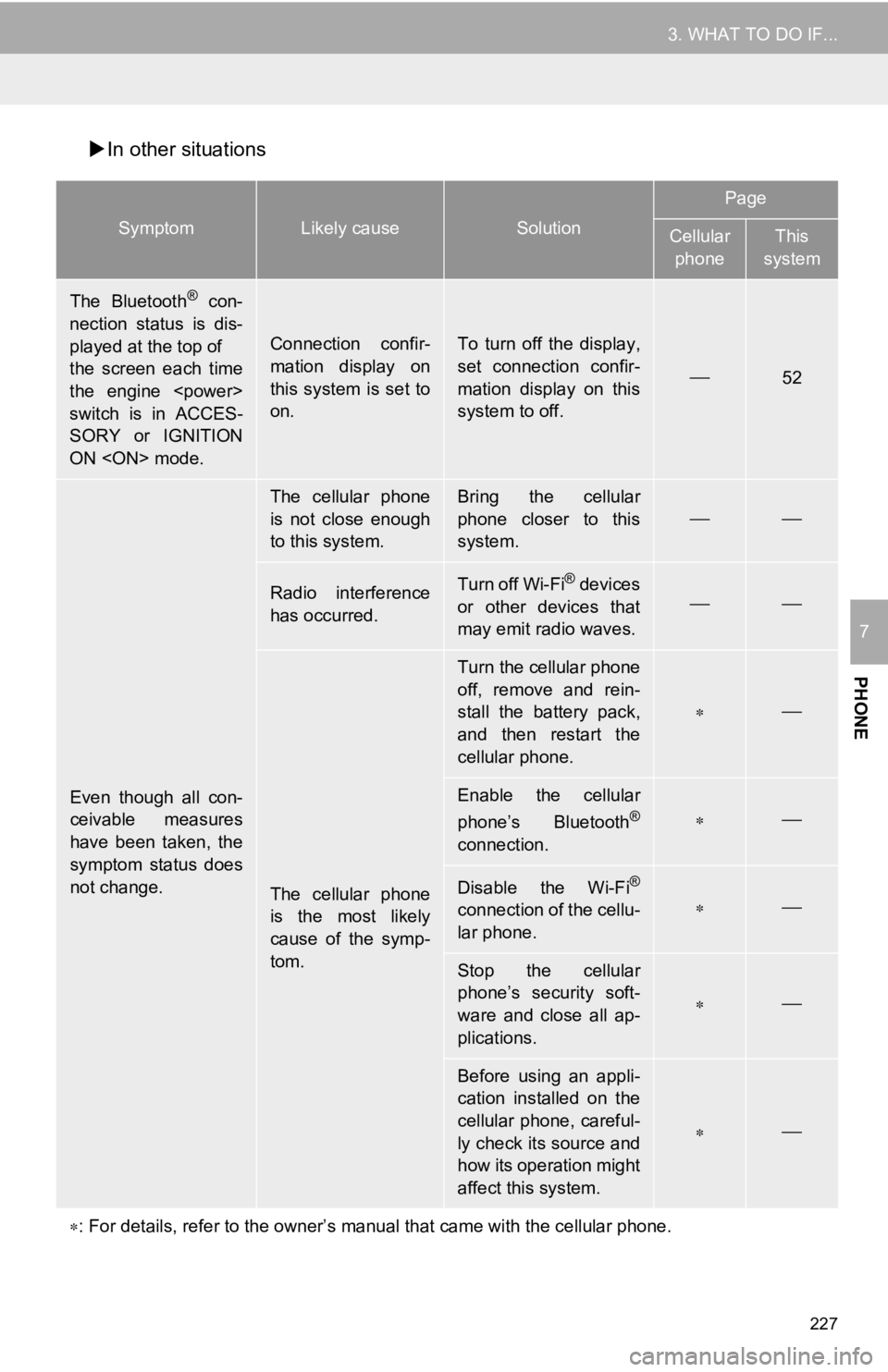
227
3. WHAT TO DO IF...
PHONE
7
In other situations
SymptomLikely causeSolution
Page
Cellular
phoneThis
system
The Bluetooth® con-
nection status is dis-
played at the top of
the screen each time
the engine
switch is in ACCES-
SORY or IGNITION
ON mode.
Connection confir-
mation display on
this system is set to
on.To turn off the display,
set connection confir-
mation display on this
system to off.
52
Even though all con-
ceivable measures
have been taken, the
symptom status does
not change.
The cellular phone
is not close enough
to this system.Bring the cellular
phone closer to this
system.
Radio interference
has occurred.Turn off Wi-Fi® devices
or other devices that
may emit radio waves.
The cellular phone
is the most likely
cause of the symp-
tom.
Turn the cellular phone
off, remove and rein-
stall the battery pack,
and then restart the
cellular phone.
Enable the cellular
phone’s Bluetooth®
connection.
Disable the Wi-Fi®
connection of the cellu-
lar phone.
Stop the cellular
phone’s security soft-
ware and close all ap-
plications.
Before using an appli-
cation installed on the
cellular phone, careful-
ly check its source and
how its operation might
affect this system.
: For details, refer to the owner’s manual that came with the ce llular phone.
Page 228 of 326

228
1. QUICK REFERENCE ................... 230
MAP SCREEN ..................................... 230
2. MAP SCREEN OPERATION ....... 232
CURRENT POSITION DISPLAY ......... 232
MAP SCALE ........................................ 232
ORIENTATION OF THE MAP ............. 233
MAP SCROLL OPERATION................ 234
ADJUSTING LOCATION IN SMALL INCREMENTS ...................... 234
DISPLAYING INFORMATION ABOUT THE ICON WHERE
THE CURSOR IS SET ...................... 235
STANDARD MAP ICONS .................... 235
3. MAP OPTIONS OPERATION ...... 236
SWITCHING THE MAP MODE............ 236
SELECTING THE POI*2 ICONS .......... 238
ROUTE TRACE ................................... 239
4. TRAFFIC INFORMATION ............ 240
DISPLAYING TRAFFIC INFORMATION ON THE MAP .......... 242
1. DESTINATION SEARCH OPERATION ............................. 243
SELECTING SEARCH AREA .............. 245
SETTING HOME AS
DESTINATION................................... 245
SEARCHING BY KEYWORD............... 245
SEARCHING BY FAVORITES LIST ................................................... 246
SEARCHING BY Destination Assist Connect ................................... 246
SEARCHING BY RECENT DESTINATIONS ................................ 246
SEARCHING BY EMERGENCY .......... 247
SEARCHING BY CONTACT ................ 247
SEARCHING BY ADDRESS ................ 247
SEARCHING BY POINT OF INTEREST ......................................... 248
ONE-TOUCH SETTING HOME/ FAVORITE AS A DESTINATION ...... 251
2. STARTING ROUTE GUIDANCE ....... ....................... .. 252
CONFIRM DESTINATION
SCREEN ............................................ 253
ROUTE OVERVIEW SCREEN ............ 253
A ROUTE FROM THE Toyota Entune CENTER
(VEHICLES WITH DCM) ................... 256
1BASIC OPERATION2DESTINATION SEARCH
8
NAVIGATION SYSTEM*1