Page 14 of 254

141-1. Basic function
4RUNNER_Navi_(U)
Press the “MENU” button to display the “Menu” screen.
Displays the clock. Select to display the clock settings screen.
( P. 6 0 )
Select to display the destination screen.
*1 ( P. 8 1 )
Select to display the audio control screen. ( P.116)
Select to display the hands-free operation screen. ( P.184)
• When an Apple CarPlay connection is established, select to display the
Phone application screen.
*2( P. 5 2 )
Select to display the Toyota apps screen.*2,3 ( P.226)
When an Apple CarPlay/Android Auto connection is established
and this button displays “Apple CarPlay”/“Android Auto”, select to
display the home screen of Apple CarPlay/Android Auto.
*2
( P. 5 2 )
Vehicles equipped with DCM: Select to display the information
screen. ( P.19)
Vehicles equipped without DCM: Select to display the fuel con-
sumption screen.
*4
Select to display the “Setup” screen. ( P.18)
Select to adjust the contrast, brightness, etc. of the display.
( P. 3 3 )
*1: Premium Audio only
*2: This function is not made available in some countries or areas .
*3: When an Apple CarPlay/Android Auto connection is established, this
Menu screen
Menu screen operation
A
B
C
D
E
F
G
H
I
Page 19 of 254
191-1. Basic function
4RUNNER_Navi_(U)
1
Quick guide
*: Vehicles equipped with DCM
Useful information, such as the
fuel consumption, weather, etc.,
is available on the information
screen.
The information screen can be
reached by the following meth-
ods:
1 Press the “MENU” button.
2 Select “Info”.
3 Select the desired item.
Select to display the fuel con-
sumption screen.
*1
Select to display traffic infor-
mation.
*2, 3 ( P.78)
Select to display weather
information.
*2, 3 ( P.170)
Select to display the vehicle
alert history.
*3
*1: Refer to the “OWNER’S MAN- UAL”
*2: Premium Audio only
*3: This function is not made avail-able in some countries or areas.
Infor mation screen
Information screen*
A
B
C
D
Page 59 of 254
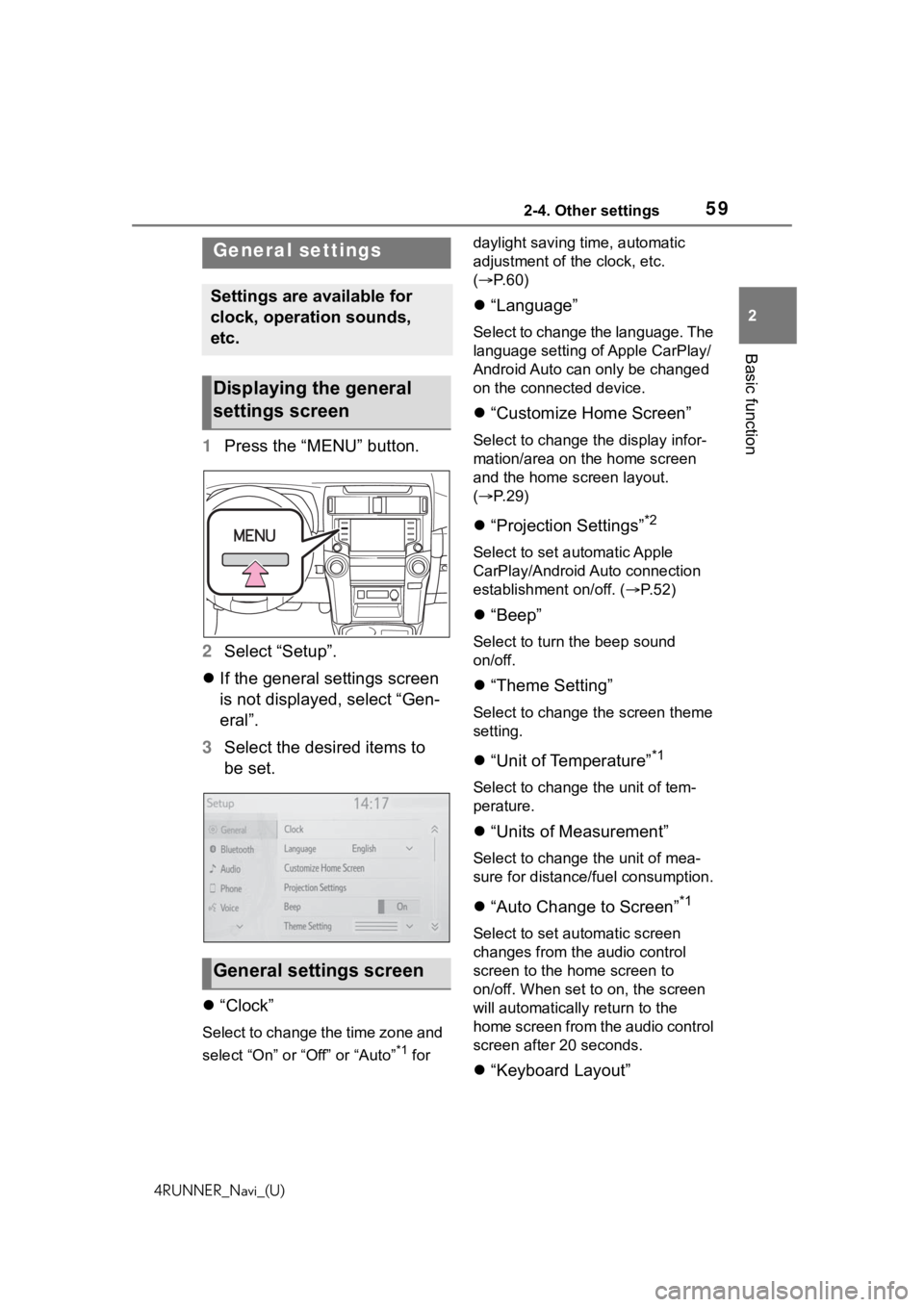
592-4. Other settings
4RUNNER_Navi_(U)
2
Basic function
2-4.Other settings
1 Press the “MENU” button.
2 Select “Setup”.
If the general settings screen
is not displayed, select “Gen-
eral”.
3 Select the desired items to
be set.
“Clock”
Select to change the time zone and
select “On” or “Off” or “Auto”
*1 for daylight saving time, automatic
adjustment of the clock, etc.
(
P. 6 0 )
“Language”
Select to change the language. The
language setting of Apple CarPlay/
Android Auto can only be changed
on the connected device.
“Customize Home Screen”
Select to change the display infor-
mation/area on the home screen
and the home screen layout.
( P. 2 9 )
“Projection Settings”*2
Select to set automatic Apple
CarPlay/Android Auto connection
establishment on/off. ( P.52)
“Beep”
Select to turn the beep sound
on/off.
“Theme Setting”
Select to change the screen theme
setting.
“Unit of Temperature”*1
Select to change the unit of tem-
perature.
“Units of Measurement”
Select to change the unit of mea-
sure for distance/fuel consumption.
“Auto Change to Screen”*1
Select to set automatic screen
changes from the audio control
screen to the home screen to
on/off. When set to on, the screen
will automatically r eturn to the
home screen from the audio control
screen after 20 seconds.
“Keyboard Layout”
General settings
Settings are available for
clock, operation sounds,
etc.
Displaying the general
settings screen
General settings screen
Page 103 of 254
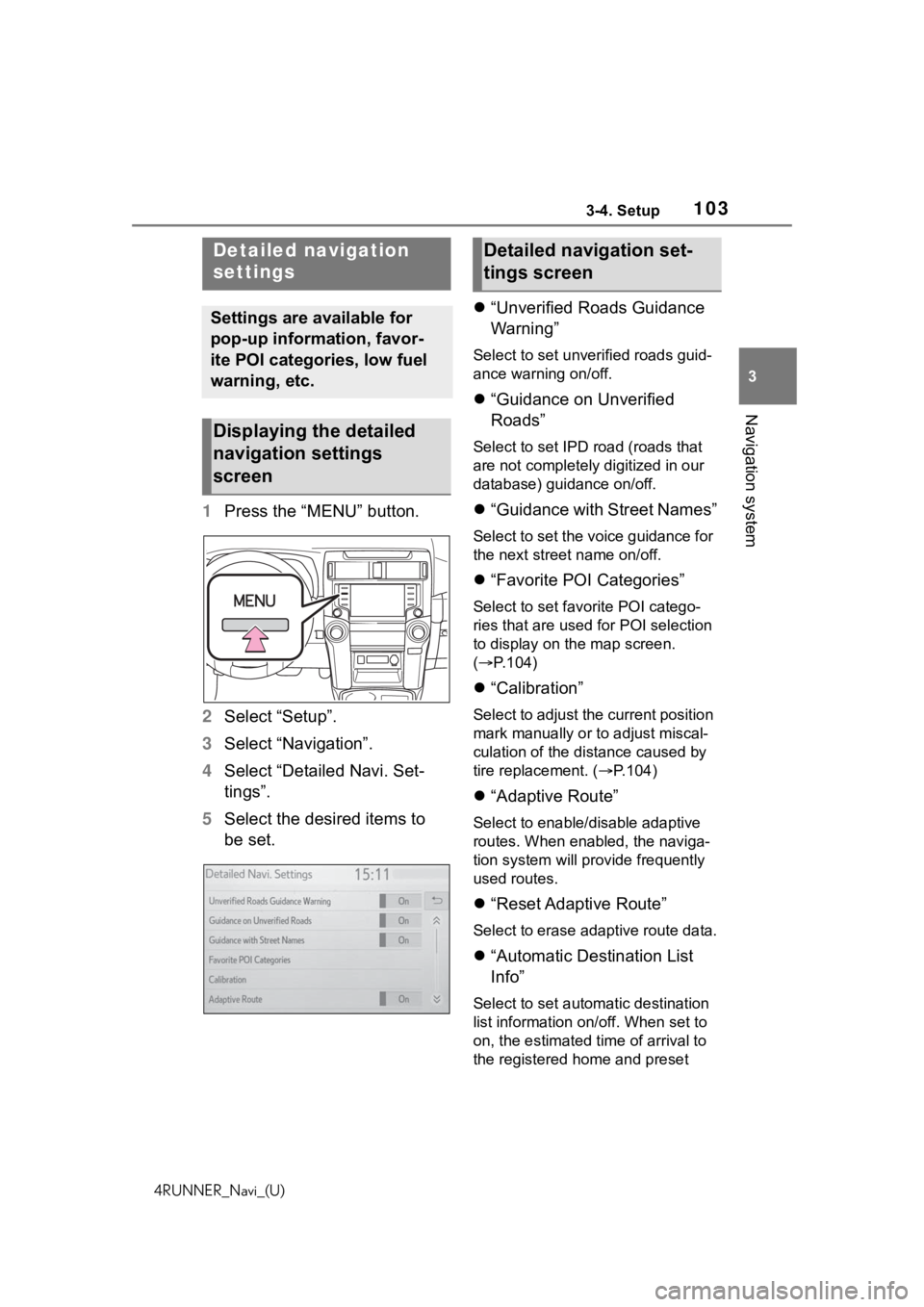
1033-4. Setup
4RUNNER_Navi_(U)
3
Navigation system
1 Press the “MENU” button.
2 Select “Setup”.
3 Select “Navigation”.
4 Select “Detailed Navi. Set-
tings”.
5 Select the desired items to
be set.
“Unverified Roads Guidance
Warning”
Select to set unverified roads guid-
ance warning on/off.
“Guidance on Unverified
Roads”
Select to set IPD road (roads that
are not completely digitized in our
database) guidance on/off.
“Guidance with Street Names”
Select to set the voice guidance for
the next street name on/off.
“Favorite POI Categories”
Select to set favorite POI catego-
ries that are used for POI selection
to display on the map screen.
( P.104)
“Calibration”
Select to adjust the current position
mark manually or to adjust miscal-
culation of the distance caused by
tire replacement. ( P.104)
“Adaptive Route”
Select to enable/disable adaptive
routes. When enabled, the naviga-
tion system will provide frequently
used routes.
“Reset Adaptive Route”
Select to erase adaptive route data.
“Automatic Destination List
Info”
Select to set automatic destination
list information on/off. When set to
on, the estimated time of arrival to
the registered ho me and preset
Detailed navigation
settings
Settings are available for
pop-up information, favor-
ite POI categories, low fuel
warning, etc.
Displaying the detailed
navigation settings
screen
Detailed navigation set-
tings screen
Page 238 of 254
238Alphabetical Index
4RUNNER_Navi_(U)
W
Weather ................................... 170
Weather button (Information screen) .................................... 19
Wi-Fi
® button (Setup screen) .. 18
Wi-Fi® hotspot .......................... 47
Connecting a device to the in-vehicle access point ......... 47
Operating hints ....................... 50
For more information about the following items, see
the “OWNER’S MANUAL”.
· Fuel consumption
· Vehicle customization set-
tings