Page 62 of 254
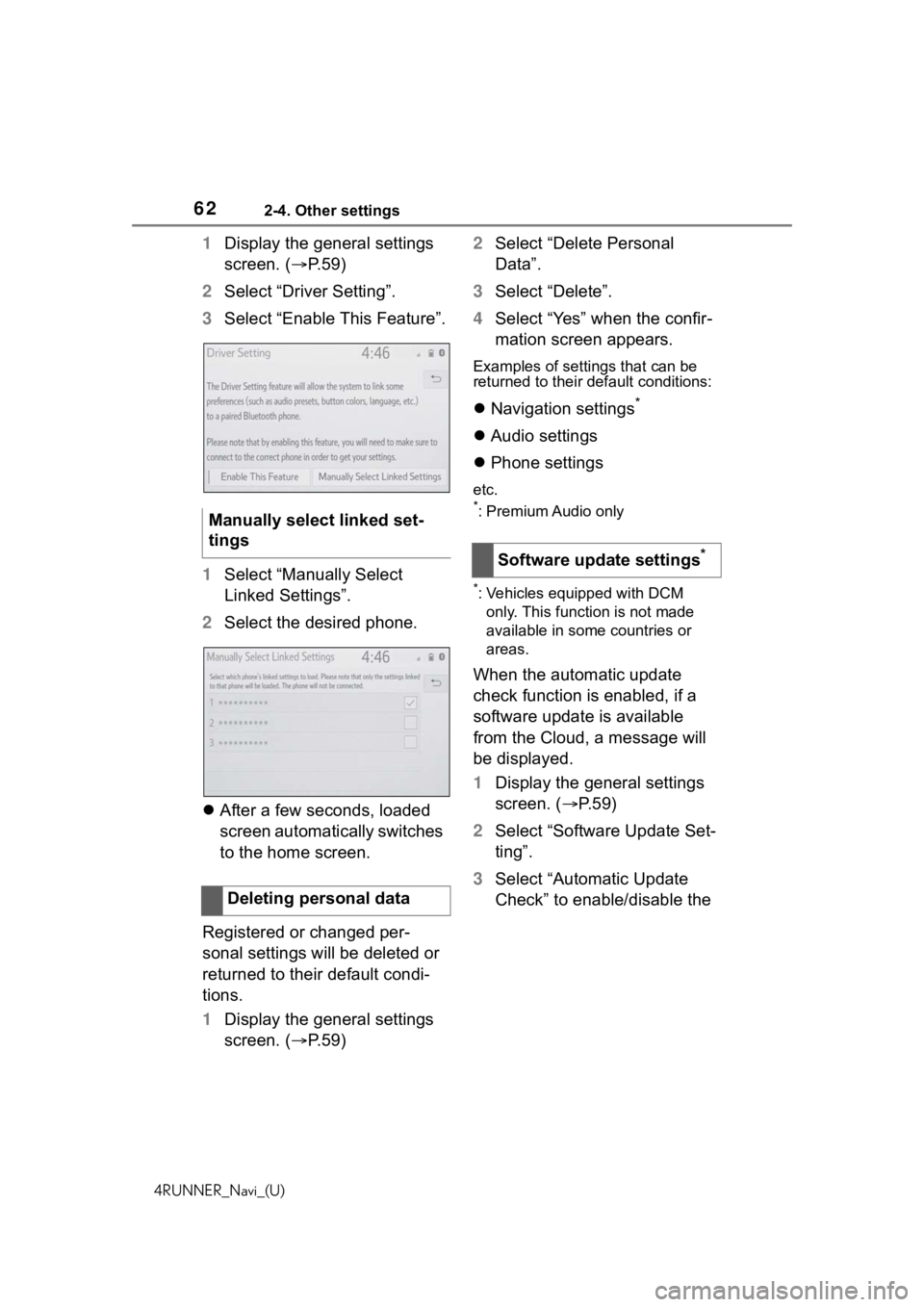
622-4. Other settings
4RUNNER_Navi_(U)
1Display the general settings
screen. ( P.59)
2 Select “Driver Setting”.
3 Select “Enable This Feature”.
1 Select “Manually Select
Linked Settings”.
2 Select the desired phone.
After a few seconds, loaded
screen automatically switches
to the home screen.
Registered or changed per-
sonal settings will be deleted or
returned to their default condi-
tions.
1 Display the general settings
screen. ( P.59) 2
Select “Delete Personal
Data”.
3 Select “Delete”.
4 Select “Yes” when the confir-
mation screen appears.
Examples of settings that can be
returned to their default conditions:
Navigation settings*
Audio settings
Phone settings
etc.
*: Premium Audio only
*: Vehicles equipped with DCM
only. This function is not made
available in some countries or
areas.
When the automatic update
check function is enabled, if a
software update is available
from the Cloud, a message will
be displayed.
1 Display the general settings
screen. ( P. 5 9 )
2 Select “Software Update Set-
ting”.
3 Select “Automatic Update
Check” to enable/disable the
Manually select linked set-
tings
Deleting personal data
Software update settings*
Page 64 of 254
642-4. Other settings
4RUNNER_Navi_(U)
Select to adjust the volume of
voice guidance.
Select to set the voice guid-
ance during route guidance
on/off.
*
Select to set the voice guid-
ance during audio/visual sys-
tem use on/off.
*
Select to set the voice recog-
nition prompts.
Select to train voice recogni-
tion.
The voice command system
adapts the user accent.
Select to start the voice rec-
ognition tutorial.
Select to set the beep sound
of navigation guidance.
*
Select to set the voice
prompt interrupt on/off.
Select to reset all setup
items.
*: Premium Audio only
1Press the “MENU” button.
2 Select “Setup”.
3 Select “Vehicle”.
4 Select the desired items to
be set.
Select to set maintenance.
*1
( P.65)
Select to set vehicle customi-
zation.
*2
A
B
C
D
E
F
G
H
I
Vehicle settings
Settings are available for
maintenance, vehicle cus-
tomization, etc.
Displaying the vehicle
settings screen
Vehicle settings screen
A
B
Page 65 of 254
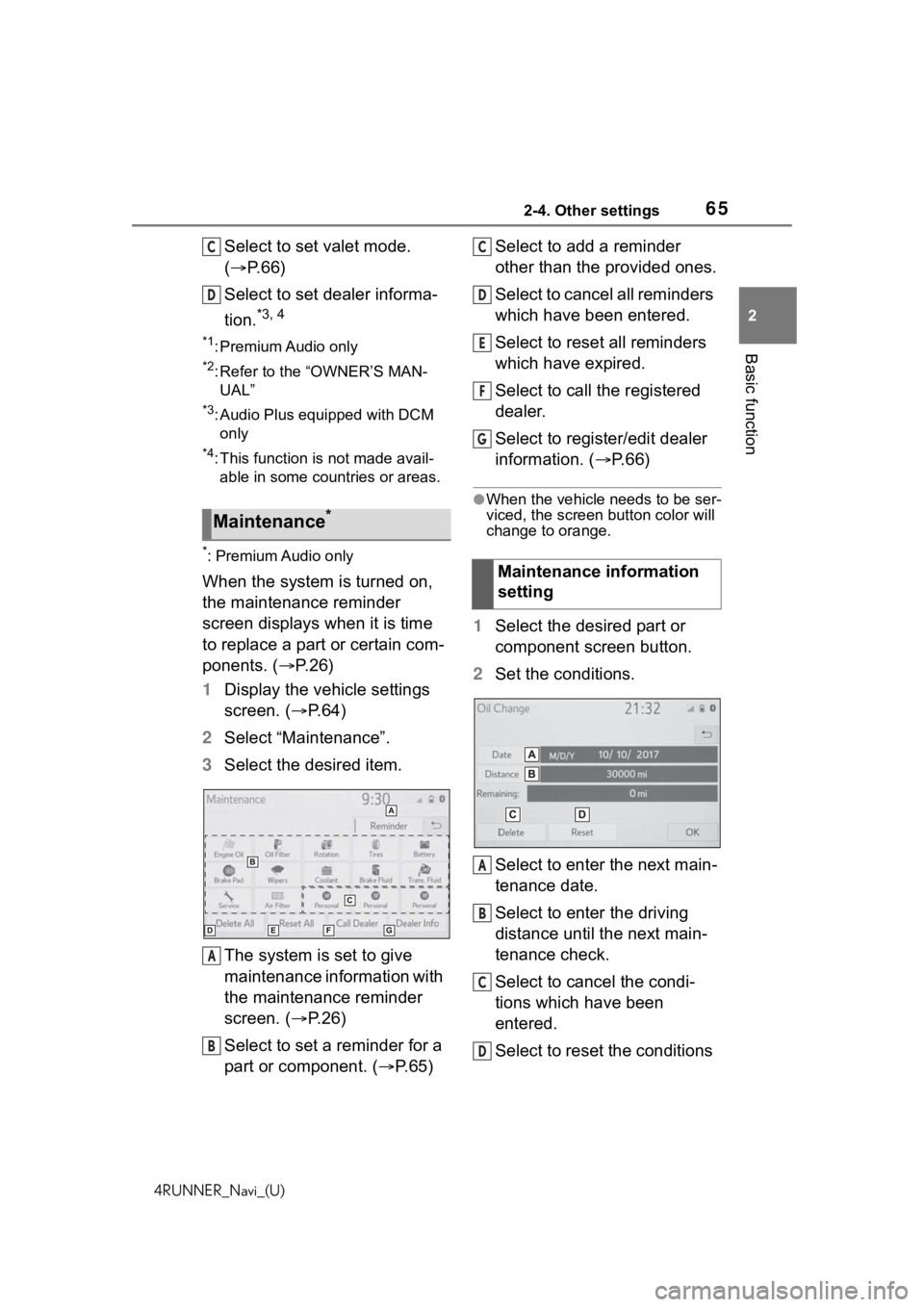
652-4. Other settings
4RUNNER_Navi_(U)
2
Basic function
Select to set valet mode.
( P. 6 6 )
Select to set dealer informa-
tion.
*3, 4
*1: Premium Audio only
*2: Refer to the “OWNER’S MAN- UAL”
*3: Audio Plus equipped with DCM only
*4: This function is not made avail-able in some countries or areas.
*: Premium Audio only
When the system is turned on,
the maintenance reminder
screen displays when it is time
to replace a part or certain com-
ponents. ( P. 2 6 )
1 Display the vehicle settings
screen. ( P.64)
2 Select “Maintenance”.
3 Select the desired item.
The system is set to give
maintenance information with
the maintenance reminder
screen. ( P.26)
Select to set a reminder for a
part or component. ( P. 6 5 ) Select to add a reminder
other than the provided ones.
Select to cancel all reminders
which have been entered.
Select to reset all reminders
which have expired.
Select to call the registered
dealer.
Select to register/edit dealer
information. (
P.66)
●When the vehicle needs to be ser-
viced, the scree n button color will
change to orange.
1 Select the desired part or
component screen button.
2 Set the conditions.
Select to enter the next main-
tenance date.
Select to enter the driving
distance until the next main-
tenance check.
Select to cancel the condi-
tions which have been
entered.
Select to reset the conditions
Maintenance*
C
D
A
B
�0�D�L�Q�W�H�Q�D�Q�F�H���L�Q�I�R�U�P�D�W�L�R�Q��
�V�H�W�W�L�Q�J
C
D
E
F
G
A
B
C
D
Page 67 of 254

672-4. Other settings
4RUNNER_Navi_(U)
2
Basic function
When set to on, the system will
become inoperative once the
electrical power source is dis-
connected until the security
code is entered.
1 Display the vehicle settings
screen. ( P.64)
2 Select “Valet Mode”.
3 Enter the 4-digit personal
code and select “OK”.
4 Enter the same 4-digit per-
sonal code again and select
“OK”.
The system will request that
you input the security code
again to confirm that you
remember it correctly.
When valet mode activates,
the system stops and a secu-
rity code (4-digit number)
standby screen is displayed.
●If the 4-digit personal code is for-
gotten, please contact your Toyota
dealer.
1 Enter the 4-digit personal
code and select “OK”.
●If an incorrect security code
(4-digit number) is entered 6
times, the system will not accept
another security code (4-digit
number) for 10 minutes.
*: Audio/Audio Plus equipped with
DCM only. This function is not
made available in some countries
or areas.
Dealer information can be regis-
tered in the system. If the vehi-
cle alert screen is displayed,
selecting the call dealer button
on the screen will call the phone
number registered in the dealer
information.
1 Display the vehicle settings
screen. ( P. 6 4 )
2 Select “Dealer Info”.
3 Select the desired items to
be edited.
Select to enter the name of a
dealer. ( P.68)
Select to enter the name of a
dealer member. ( P.68)
Select to enter the phone
number. ( P.68)
Select to delete the dealer
information displayed on the
screen.
If the valet mode has been
activated
Setting dealer informa-
tion
*
A
B
C
D
Page 70 of 254
703-1. Basic operation
4RUNNER_Navi_(U)
3-1.Basic operation
*: Premium Audio only
2D north up, 2D heading up or 3D heading up symbol (P. 7 3 )
Indicates whether the map orientation is set to north-up or hea d-
ing-up. The letter(s) under this symbol indicate the vehicle’s
heading direction (e.g. N for north). In 3D map, only a heading-up
view is available.
Destination button ( P. 8 1 )
Select to display the destination screen.
Map options button ( P.74)
Select to display the map options screen.
Route options button ( P.96)
Select to display the route options screen.
Mute button
Select to mute the voice guidance. When set to on, the indicato r
Navigation*
The navigation system indicates your present position and
assists in locating a desired destination. To display the map
screen, press the “MAP” button.
Map screen overview
A
B
C
D
E
Page 115 of 254
115
4RUNNER_Navi_(U)
4
4
Audio/visual system
Audio/visual system
.4-1. Basic operationQuick reference........... 116
Some basics ............... 117
4-2. Radio operation
AM/FM/SiriusXM
® Satellite
Radio ......................... 122
Internet radio ............... 131
4-3. Media operation USB memory............... 132
iPod/iPhone (Apple CarPlay) .................... 134
Android Auto ............... 137
Bluetooth
® audio ......... 138
4-4. Audio/visual remote con- trols
Steering switches ........ 142
4-5. Setup Audio settings ............. 144
4-6. Tips for operating the audio/visual system
Operating information . 146
Page 116 of 254
1164-1. Basic operation
4RUNNER_Navi_(U)
4-1.Basic operation
The audio control screen can be reached by the following methods:
From the “AUDIO” button
1 Press the “AUDIO” button.
From the “MENU” button
1 Press the “MENU” button, then select “Audio”.
Using the radio ( P.122)
Playing a USB memory ( P.132)
Playing an iPod/iPhone (Apple CarPlay
*) ( P.134)
Using the Android Auto
* ( P.137)
Playing a Bluetooth
® device ( P.138)
Using the steering wheel audio switches ( P.142)
Audio system settings ( P.144)
*: If equipped
Quick reference
Functional overview
Page 117 of 254

1174-1. Basic operation
4RUNNER_Navi_(U)
4
Audio/visual system
“POWER VOLUME” knob:
Press to turn the audio/visual
system on and off. The system
turns on in the last mode used.
Turn this knob to adjust the vol-
ume. 1
Press the “AUDIO” button.
2 Select “Source” or press
“AUDIO” button again.
3 Select the desired source.
●Dimmed screen buttons cannot be
operated.
●When there are tw o pages, select
or to change the page.
●When an Apple Carplay/Android
Auto connection is established,
some system functions, such as
the following, will be replaced by
similar Apple CarPlay/Android
Auto function or will become
unavailable:
• iPod (Audio Playback)
• USB audio/USB video
• Bluetooth
® audio
• Toyota apps
Some basics
This section describes
some of the basic features
of the audio/visual system.
Some information may not
pertain to your system.
Your audio/visual system
works when the engine
switch is in ACC or ON.
NOTICE
●To prevent the battery from
being discharged, do not leave
the audio/visual system on lon-
ger than necessary when the
engine is not running.
Turning the system on
and off
Selecting an audio source