Page 208 of 254

2088-2. Setup
4RUNNER_Navi_(U)
■Deleting the voice tag
1 Select “Delete”.
2 Select the desired contact
and select “Delete”.
3 Select “Yes” when the confir-
mation screen appears.
●Multiple data can be selected and
deleted at the same time.
●Voice tags are deleted when the
set language of the system is
changed. ( P. 5 9 )
1 Display the phone settings
screen. ( P.200)
2 Select “Messaging”.
3 Select the desired item to be
set.
Select to set automatic mes-
sage transfer on/off.
Select to set automatic mes-
sage readout on/off.
Select to set updating mes-
sage read status on phone
on/off.
Select to set display of mes-
saging account names on the
message screen on/off.
When set to on, messaging account names used on the
cellular phone will be dis-
played.
Select to set adding the vehi-
cle signature to outgoing
messages on/off.
The vehicle signature can be
edited. (
P.208)
Select to reset all setup
items.
●Depending on the phone, these
functions may not be available.
1 Select “Vehicle Signature”.
2 Select the desired item to be
set.
Select to set adding the vehi-
cle signature to outgoing
messages on/off.
Select to edit the vehicle sig-
nature. ( P.208)
Select to reset all setup
items.
■Editing vehicle signature
1 Select “Edit Vehicle Signa-
ture”.
Message settings screen
A
B
C
D
�9�H�K�L�F�O�H���V�L�J�Q�D�W�X�U�H���V�H�W�W�L�Q�J�V
E
F
A
B
C
Page 219 of 254

2199-1. Connected services overview
4RUNNER_Navi_(U)
9
Connected services
https://www.toyota.ca/connected
in Canada, and
http://www.toyotapr.com/
connected-services
in Puerto Rico.
●These functions are not made
available in some countries or
areas. Availability of functions of
the Toyota apps is dependent on
network reception level.
■Initializing personal data
The personal data used in appli-
cations can be reset. ( P.62)
The following personal data
can be deleted and returned
to their default settings:
• Downloaded contents
• Radio stations that were listened
to
●Once initialized, the data and set-
tings will be erased. Pay much
attention when initializing the data.
■Settings required to use
Toyota mobile application
Perform the settings in the fol-
lowing order.
1 Download the Toyota mobile
application to your smart
phone.
2 Open the Toyota mobile
application on your smart
phone and follow instruc-
tions. Bluetooth
® Pairing is
required.
In order to use Toyota mobile appli-
cation, the following must first be performed:
Register a Bluetooth® phone
with the hands-free system.
( P.36)
●Applications can only be used
when the Toyota mobile applica-
tion has been downloaded to your
smart phone, and the application
is running.
●Toyota mobile application opera-
tional procedures can also be con-
firmed by visiting
https://www.toyota.com/
connected-services
in the United States,
https://www.toyota.ca/connected
in Canada, and
http://www.toyotapr.com/
connected-servicesin Puerto Rico.
●If a Toyota mobile application is
used while iPod audio/video is
being played back, system opera-
tion may become unstable.
Preparation before using
Toyota mobile application
Page 231 of 254
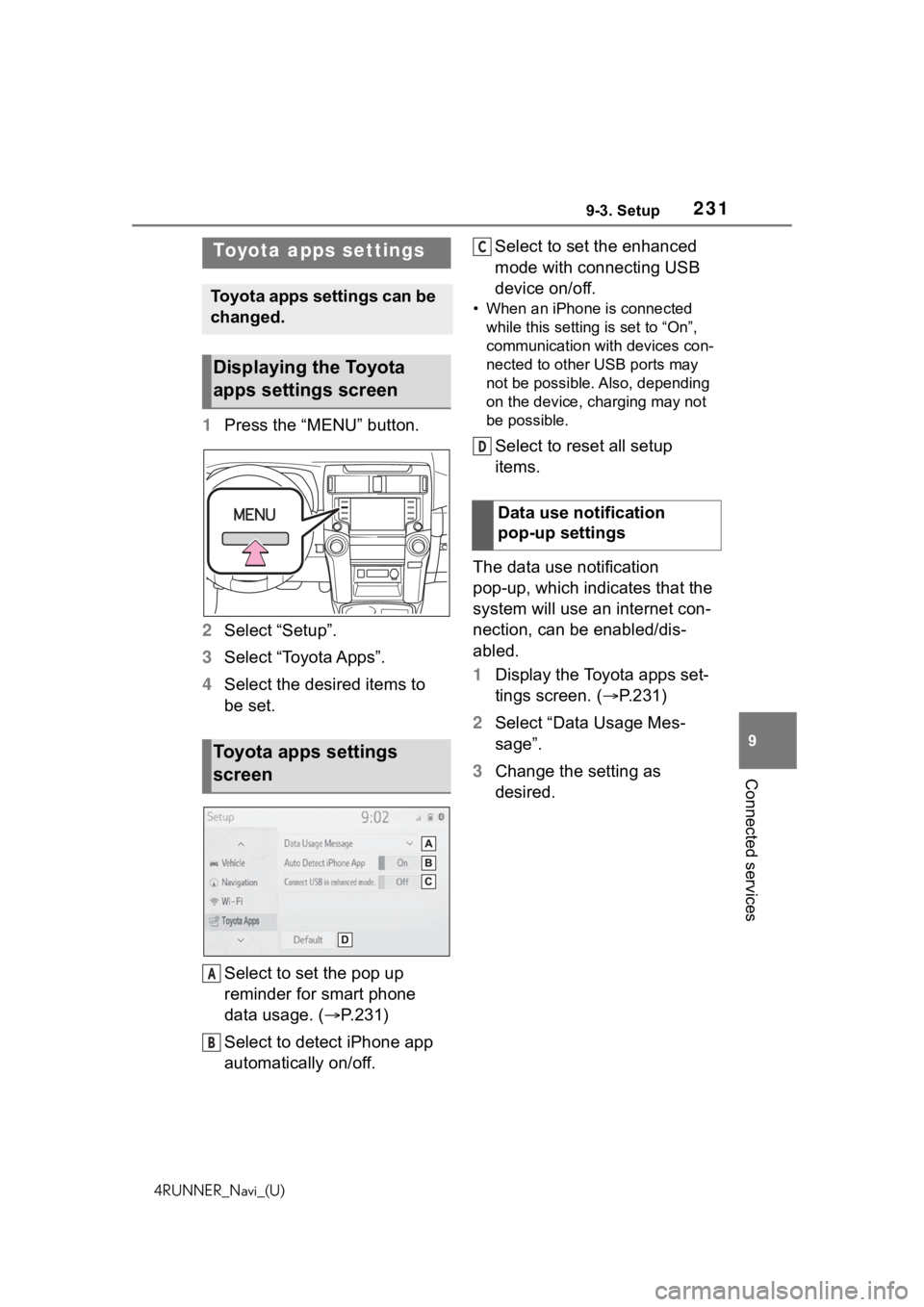
2319-3. Setup
4RUNNER_Navi_(U)
9
Connected services
9-3.Setup
1 Press the “MENU” button.
2 Select “Setup”.
3 Select “Toyota Apps”.
4 Select the desired items to
be set.
Select to set the pop up
reminder for smart phone
data usage. ( P.231)
Select to detect iPhone app
automatically on/off. Select to set the enhanced
mode with connecting USB
device on/off.
• When an iPhone is connected
while this setting is set to “On”,
communication with devices con-
nected to other USB ports may
not be possible. Also, depending
on the device, charging may not
be possible.
Select to reset all setup
items.
The data use notification
pop-up, which indicates that the
system will use an internet con-
nection, can be enabled/dis-
abled.
1 Display the Toyota apps set-
tings screen. ( P.231)
2 Select “Data Usage Mes-
sage”.
3 Change the setting as
desired.
Toyota apps settings
Toyota apps settings can be
changed.
Displaying the Toyota
apps settings screen
Toyota apps settings
screen
A
B
�'�D�W�D���X�V�H���Q�R�W�L�I�L�F�D�W�L�R�Q��
�S�R�S���X�S���V�H�W�W�L�Q�J�V
C
D
Page 236 of 254

236Alphabetical Index
4RUNNER_Navi_(U)
Menu screen ............................. 14 Menu screen operation .......... 14
Microphone ..................... 158, 187
Mobile Assistant ..................... 167 Connectable devices and avail-able functions ..................... 167
Mobile Assistant operation ... 167
N
Natural language understanding ............................................... 161
Navigation ................................. 70
Navigation button (Setup screen) ................................................. 18
P
Phone ...................................... 184 About the contacts in the contact list ....................................... 188
Phone screen operation ....... 184
Registering/Conn ecting a Blue-
tooth
® phone ...................... 186
Some basics......................... 185
Troubleshooting.................... 210
Voice command system ....... 188
When selling or disposing of the vehicle ................................ 188
PHONE button .................. 12, 184
Phone button (Menu screen) ... 14
Phone button (Setup screen) .. 18
Phone settings ....................... 200 Contacts/Call history settings202
Message settings ................. 208
Notifications/display settings 201
Sounds settings.................... 200
Placing a call u sing the Blue-
tooth
® hands-free system ... 189
By call history ....................... 189
By contacts list ..................... 190
By favorites list ..................... 190
By home screen ................... 192 By keypad.............................191
POWER VOLUME knob .... 12, 117
Projection button (Menu screen) .................................................14
Projection settings ...................61
R
Radio........................................122 Available HD Radio™ technol-ogy......................................126
Displaying the radi o ID .........128
How to subscribe to SiriusXM Satellite Radio ....................127
If the satellite r adio tuner mal-
functions .............................129
Presetting a station ...............123
Radio broadcast data system125
Smart favorites .....................129
Troubleshooting guide ..........126
Rear view monitor system .....174 Camera.................................176
Differences between the screen and the actual roa d.............177
Driving precautions ...............174
Precautions ..........................176
Screen description................175
Things you should know .......181
When approaching three-dimen- sional objects......................179
Receiving a cal l using the Blue-
tooth
® hands-free system....192
Registering home ...............22, 99
Registering/Connecting a Blue- tooth
® device ..........................36
Profiles ...................................39
Registering a Bluetooth
® audio
player for the first time ..........38
Registering a Bluetooth
® phone
for the first time.....................36
Remote Connect .....................224
Route guidance...................88, 92