Page 162 of 247
For security reasons, if you sell Model X, it isrecommended that you delete your Home and
Work Locations. You can delete these
individually or you can perform a factory reset to erase all personal data (see Erasing
Personal Data on page 149).
Map Updates
As updated maps become available, they are
automatically sent to Model X over Wi-Fi. To ensure you receive them, periodically connectModel X to a Wi-Fi network (see Connecting
to Wi-Fi on page 178). The touchscreen
displays a message informing you when new
maps are installed.
Maps and Navigation
Using the Touchscreen161
Page 175 of 247
Saved footage is located in either the Saved
Clips or Sentry Clips folder. Footage in the
Saved Clips folder contains all saved
recordings from dashcam, which have been
manually saved by touching the dashcam icon on the touchscreen. Sentry Clips contains all
saved footage from Sentry Mode events,
which have been automatically saved when
the Alert or Alarm state was triggered. Once
footage of a particular event is saved, the latest 10 minutes of video is archived in your
Page 179 of 247
Connecting to Wi-Fi
Wi-Fi is available as a data connection method and is often faster than cellular data networks.
Connecting to Wi-Fi is especially useful in areas with limited or no cellular connectivity.
To ensure fast, reliable delivery of software
and map updates, Tesla recommends leaving your vehicle connected to a Wi-Fi network
whenever possible (for example, if parked in
your garage overnight).
To connect to a Wi-Fi network:
1. Touch the cellular icon (usually LTE or 3G)
on the top corner of your touchscreen.
Model X will start scanning and display
the detected Wi-Fi networks that are
within range.
2. Select the Wi-Fi network you want to use,
enter the password (if necessary), then
touch Confirm .
3. Your vehicle connects to the Wi-Fi
network and will automatically connect to it whenever the network is within range.
You can also connect to a hidden network that
isn
Page 184 of 247
Charging Equipment
Charging equipment designed specifically to
charge your Model X is available from Tesla. A
Tesla Wall Connector, which installs in your
garage, is the fastest way to charge Model X
at home.
In most market regions, Model X is equipped with a Mobile Connector and the adapter(s)
needed to plug into the most commonly used power outlets. When using the MobileConnector, first plug the Mobile Connector
into the power outlet, and then plug in Model X. For more information about your
Mobile Connector, see the Mobile Connector
Owner
Page 187 of 247
Charging Instructions
Opening the Charge Port The charge port is located on the left side of
Model X, behind a door that is part of the rear
tail light assembly. Before charging, park
Model X to ensure that the charge cable easily reaches the charge port.
With Model X unlocked (or a recognized key is
within range) and in Park, press and release
the button on the Tesla charge cable to open the charge port door.
You can also open the charge port door using
any of these methods:
Page 188 of 247

Note: If Model X is locked, the charge port
light does not light up.
If the charge port light turns red while
charging, a fault is detected. Check the instrument panel or touchscreen for a
message describing the fault. A fault can
occur due to something as common as a power outage. If a power outage occurs,
charging resumes automatically when power
is restored.
Note: When charging, particularly at high
currents, the refrigerant compressor and fan
operate as needed to keep the Battery cool.
Therefore, it is normal to hear sounds during
charging.
Note: Air conditioning performance is
generally not affected by charging. However,
under certain circumstances (for example, you
are charging at high currents during a
particularly warm day), the air coming from
the vents may not be as cool as expected and
a message displays on the instrument panel.
This is normal behavior and ensures that the
Battery stays within an optimum temperature
range while charging to support longevity and
optimum performance.Warning: Never spray liquid at a high
velocity (for example, if using a pressure
washer) towards the charge port while
charging. Failure to follow these
instructions can result in serious injury or
damage to the vehicle, charging
equipment, or property.
Stopping Charging
Stop charging at any time by disconnecting
the charge cable or touching Stop Charging
on the touchscreen.
Note: To prevent unauthorized unplugging of
the charge cable, the charge cable latch remains locked and Model X must be unlockedor able to recognize your key before you can
disconnect the charge cable.
To disconnect the charge cable:
1. Press and hold the button on the
connector handle to release the latch.
Alternatively, unlock the vehicle by
opening a door, using a key fob, or
touching Stop Charging on the
touchscreen. These methods unlock the
charge port as well.
2. Pull the connector from the charge port.
3. Push the charge port door closed.
Note:
If Model X is equipped with a motorized
charge port door, it automatically closes shortly after you remove the charge cable.Caution: Tesla strongly recommends
leaving Model X plugged in when not in use. This maintains the Battery at the
optimum level of charge.
Manually Releasing Charge Cable
If the usual methods for releasing a charge
cable from the charge port (using the charge
handle release button, touchscreen, or mobile
app) do not work, carefully follow these steps:
1. Ensure that Model X is not actively
charging by displaying the charging
screen on the touchscreen. If necessary,
touch Stop Charging .
2. Open the rear trunk.
3. Pull the charge port
Page 193 of 247
Maintenance
Maintenance Schedule
Service Intervals
Your vehicle should generally be serviced on an as-needed basis. However, Tesla
recommends the following maintenance items
and intervals, as applicable to your vehicle, to ensure continued reliability and efficiency of
your Model X.
Page 215 of 247
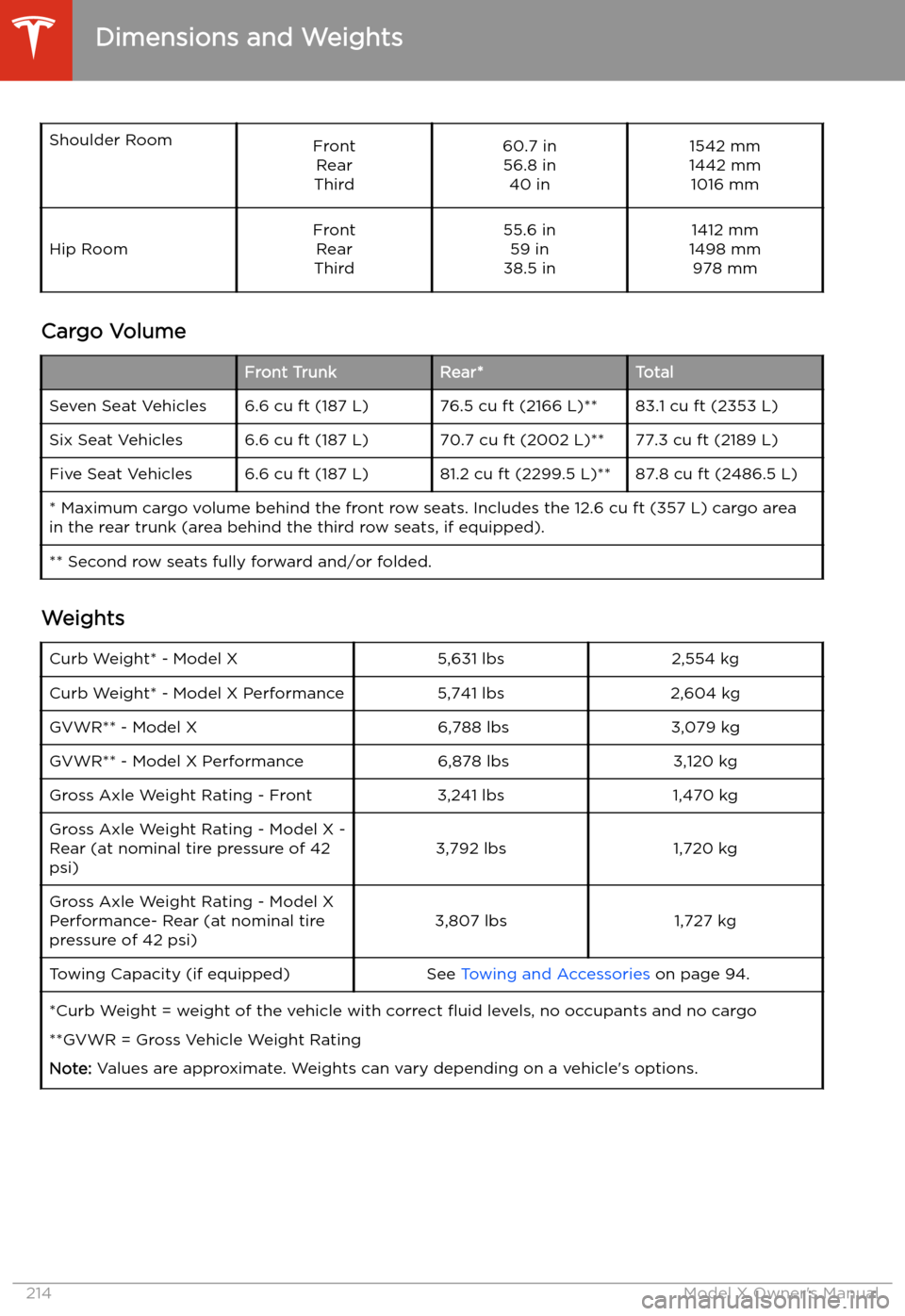
Shoulder RoomFrontRear
Third60.7 in 56.8 in 40 in1542 mm
1442 mm 1016 mmHip RoomFront Rear
Third55.6 in 59 in
38.5 in1412 mm
1498 mm 978 mm
Cargo Volume
Front TrunkRear*TotalSeven Seat Vehicles6.6 cu ft (187 L)76.5 cu ft (2166 L)**83.1 cu ft (2353 L)Six Seat Vehicles6.6 cu ft (187 L)70.7 cu ft (2002 L)**77.3 cu ft (2189 L)Five Seat Vehicles6.6 cu ft (187 L)81.2 cu ft (2299.5 L)**87.8 cu ft (2486.5 L)* Maximum cargo volume behind the front row seats. Includes the 12.6 cu ft (357 L) cargo area
in the rear trunk (area behind the third row seats, if equipped).** Second row seats fully forward and/or folded.
Weights
Curb Weight* - Model X5,631 lbs2,554 kgCurb Weight* - Model X Performance5,741 lbs2,604 kgGVWR** - Model X 6,788 lbs3,079 kgGVWR** - Model X Performance 6,878 lbs3,120 kgGross Axle Weight Rating - Front3,241 lbs1,470 kgGross Axle Weight Rating - Model X -
Rear (at nominal tire pressure of 42
psi)3,792 lbs1,720 kgGross Axle Weight Rating - Model X
Performance- Rear (at nominal tire
pressure of 42 psi)3,807 lbs1,727 kgTowing Capacity (if equipped)See Towing and Accessories on page 94.*Curb Weight = weight of the vehicle with correct