Page 4 of 247
Exterior Overview
1.Exterior lights ( Lights on page 65)
2. Front doors ( Opening and Closing Front Doors from Outside Model X on page 13)
3. Falcon wing doors ( Keys and Doors on page 10)
4. Charge port ( Charging Instructions on page 186)
5. Active spoiler (optional) ( Active Spoiler on page 93)
6. Autopilot cameras ( About Autopilot on page 106)
7. Exterior mirrors ( Mirrors on page 59)
8. Radar sensor (hidden from view in the above image) ( About Autopilot on page 106)
9. Hood/Front trunk ( Front Trunk on page 22)
10. Wheels and tires ( Wheels and Tires on page 218)
11. Rear view camera ( Rear View Camera on page 89 and About Autopilot on page 106)
12. Rear trunk/liftgate ( Rear Trunk on page 20)
13. Ultrasonic sensors ( Park Assist on page 81 and About Autopilot on page 106)
Exterior Overview
Overview3
Page 7 of 247
1.This area on the top of the touchscreen displays useful information and provides shortcuts to
various features. In addition to the time of day and the current outside temperature, this area displays the following icons:
Touch to lock/unlock all doors and trunks.Touch to display the charging screen and access charge settings on the
touchscreen.Access information about your Model X. See The Tesla "T" on page 9.Add, configure, or quickly switch driver profiles (including Valet Mode and Easy
Entry). See Driver Profiles on page 53.Displays when a warning notification is in effect. Touch to display information
about the warning.Displays when a software update is available (see Software Updates on page 179).Displays when dashcam is ready to be used (you have inserted a supported
Page 9 of 247
4.Touch the app launcher then choose from the following apps:
Call. See Phone on page 165.
Calendar . See Calendar on page 170.
Camera. Display the area behind Model X. This area also displays automatically
whenever you shift into Reverse. See Rear View Camera on page 89.Energy. See Getting Maximum Range on page 87.Charging. See Charging Instructions on page 186.Web. Access the Internet using the web browser).
Entertainment . Browse the full library of games and access video streaming
services, all from your vehicle
Page 26 of 247
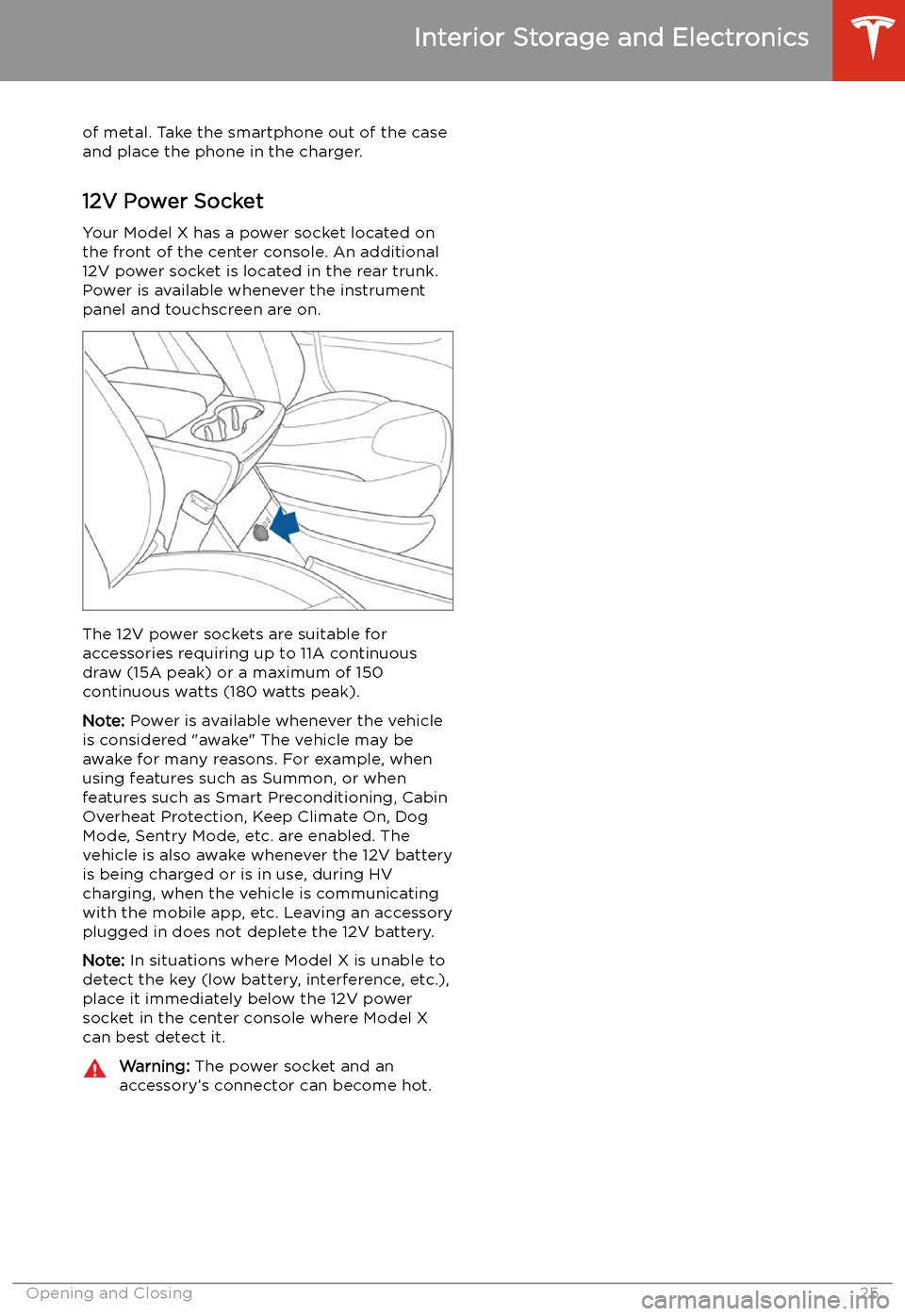
of metal. Take the smartphone out of the case
and place the phone in the charger.
12V Power Socket Your Model X has a power socket located on
the front of the center console. An additional
12V power socket is located in the rear trunk.
Power is available whenever the instrument
panel and touchscreen are on.
The 12V power sockets are suitable for
accessories requiring up to 11A continuous
draw (15A peak) or a maximum of 150
continuous watts (180 watts peak).
Note: Power is available whenever the vehicle
is considered "awake" The vehicle may be awake for many reasons. For example, when
using features such as Summon, or when features such as Smart Preconditioning, Cabin
Overheat Protection, Keep Climate On, Dog Mode, Sentry Mode, etc. are enabled. The
vehicle is also awake whenever the 12V battery
is being charged or is in use, during HV
charging, when the vehicle is communicating
with the mobile app, etc. Leaving an accessory
plugged in does not deplete the 12V battery.
Note: In situations where Model X is unable to
detect the key (low battery, interference, etc.),
place it immediately below the 12V power
socket in the center console where Model X can best detect it.
Warning: The power socket and an
accessory
Page 104 of 247
Impact on RangeTowing a trailer and carrying accessories
increases vehicle weight and drag. As a result,
driving range can decrease significantly.
Although Trip Planner attempts to adjust
estimates based on Trailer Mode, actual
energy consumption may vary. Plan trip length
and charging destinations accordingly.
Towing and Accessories
Driving103
Page 161 of 247
Trip PlannerTrip Planner (available in some market
regions) helps you take longer road trips with
confidence. If reaching your destination
requires charging, Trip Planner routes you
through the appropriate Supercharger
locations. Trip Planner selects a route and provides charging times to minimize the
amount of time you spend driving and charging. To enable Trip Planner, touch the
map
Page 181 of 247
Charging
If Model X is charging when the software
update begins, charging stops. Charging
resumes automatically when the software
update is complete. If you are driving Model X
at the scheduled update time, the update is
canceled and must be rescheduled.
Viewing Release Notes
When a software update is complete, read the
release notes displayed on the touchscreen to
learn about changes or new features. To
display release notes about the current
version of your vehicle
Page 183 of 247
Charging
Electric Vehicle Components
High Voltage Components
1. Front Motor
2. Air Conditioning Compressor
3. Forward Junction Box
4. High Voltage Cabling
5. Battery Coolant Heater
6. DC-DC Converter
7. Cabin Heater
8. High Voltage Battery
9. On-board Charger
10. Charge Port
11. Rear Motor
12. HV Cable to Rear HVAC Assembly
Warning:
The high voltage system has no user serviceable parts. Do not disassemble, remove
or replace high voltage components, cables or connectors. High voltage cables are typically colored orange for easy identification.Warning: Read and follow all instructions provided on the labels that are attached to Model X.
These labels are there for your safety.Warning: In the unlikely event that a fire occurs, immediately contact your local fire
emergency responders.
Electric Vehicle Components
182Model X Owner