2020 TESLA MODEL S tow
[x] Cancel search: towPage 54 of 226

When Tow mode is active, Model S
displays this indicator light on the
instrument panel, along with a
message telling you that Model S will
roll freely.
Note: In Tow mode, Model S does not shift into
a driving gear. To cancel Tow mode, shift into
Park or touch Tow mode again. Tow mode also
cancels if you use the touchscreen to apply
the parking brake ( Controls > Safety &
Security > Parking Brake ).
Gears
Driving53
Page 57 of 226

High Beam HeadlightsPush the left-hand steering column lever away
from you to turn the high beam headlights on
continuously. To cancel, pull the lever towards
you.
To brie
Page 102 of 226
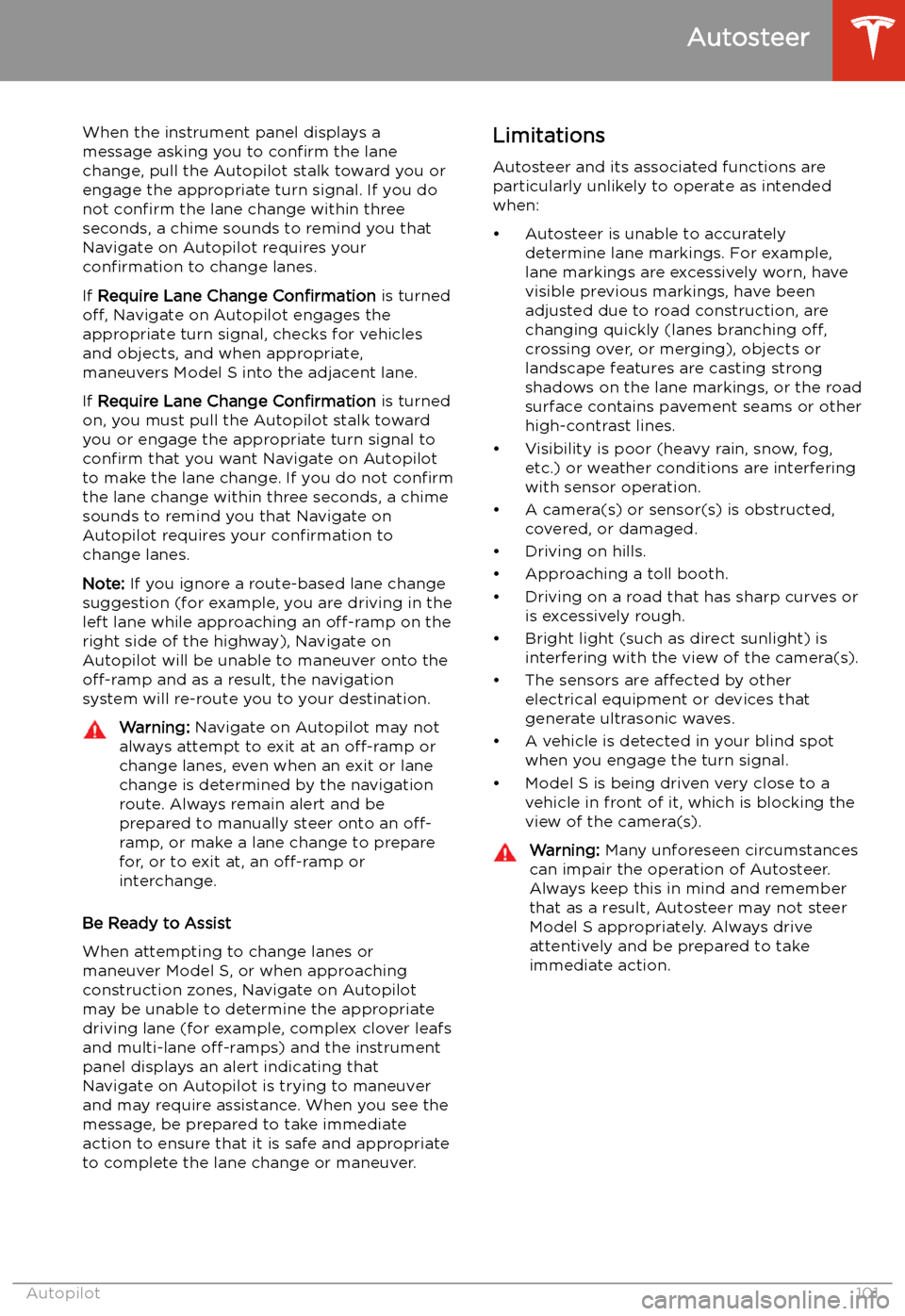
When the instrument panel displays a
message asking you to confirm the lane
change, pull the Autopilot stalk toward you or
engage the appropriate turn signal. If you do
not confirm the lane change within three
seconds, a chime sounds to remind you that
Navigate on Autopilot requires your
confirmation to change lanes.
If Require Lane Change Confirmation is turned
off, Navigate on Autopilot engages the
appropriate turn signal, checks for vehicles
and objects, and when appropriate,
maneuvers Model S into the adjacent lane.
If Require Lane Change Confirmation is turned
on, you must pull the Autopilot stalk toward
you or engage the appropriate turn signal to confirm that you want Navigate on Autopilot
to make the lane change. If you do not confirm
the lane change within three seconds, a chime
sounds to remind you that Navigate on Autopilot requires your confirmation to
change lanes.
Note: If you ignore a route-based lane change
suggestion (for example, you are driving in the
left lane while approaching an off-ramp on the
right side of the highway), Navigate on
Autopilot will be unable to maneuver onto the off-ramp and as a result, the navigation
system will re-route you to your destination.Warning: Navigate on Autopilot may not
always attempt to exit at an off-ramp or
change lanes, even when an exit or lane
change is determined by the navigation
route. Always remain alert and be prepared to manually steer onto an off-
ramp, or make a lane change to prepare
for, or to exit at, an off-ramp or
interchange.
Be Ready to Assist
When attempting to change lanes or
maneuver Model S, or when approaching
construction zones, Navigate on Autopilot
may be unable to determine the appropriate
driving lane (for example, complex clover leafs
and multi-lane off-ramps) and the instrument
panel displays an alert indicating that
Navigate on Autopilot is trying to maneuver
and may require assistance. When you see the
message, be prepared to take immediate
action to ensure that it is safe and appropriate
to complete the lane change or maneuver.
Limitations
Autosteer and its associated functions are
particularly unlikely to operate as intended
when:
Page 134 of 226

Note: You can direct the outer face level vents
toward the side windows to help defrost or
defog them.
Cabin Air Filter
Model S has an air filter that prevents pollen,
industrial fallout, road dust and other particles
from entering through the vents. Tesla
recommends replacing the cabin air filter
every 2 years.
Tesla recommends replacing the HEPA air
filter (if equipped) every 3 years.
Cabin Overheat Protection
The climate control system can reduce the
temperature of the cabin in extremely hot
ambient conditions for a period of up to twelve hours after you exit Model S. TouchControls > Safety & Security > Cabin Overheat
Protection and choose:
Page 166 of 226

the Battery. For example, if you are sitting in
Model S and using the touchscreen while
parked and plugged in, Model S draws energy
from the wall outlet instead of the Battery.Caution: The connector end of the charge
cable can damage the paint if dropped
onto the vehicle.
During Charging
During charging, the charge port light pulses
green, and the instrument panel displays the
charging status. The frequency at which the charge port light pulses slows down as thecharge level approaches full. When charging is
complete, the light stops pulsing and is solid
green.
Note: If Model S is locked, the charge port
light does not light up.
If the charge port light turns red while
charging, a fault is detected. Check the
instrument panel or touchscreen for a
message describing the fault. A fault can
occur due to something as common as a power outage. If a power outage occurs,
charging resumes automatically when power
is restored.
Note: When charging, particularly at high
currents, the refrigerant compressor and fan
operate as needed to keep the Battery cool.
Therefore, it is normal to hear sounds during charging.
Note: Air conditioning performance is
generally not affected by charging. However,
under certain circumstances (for example, you
are charging at high currents during a
particularly warm day), the air coming from
the vents may not be as cool as expected and
a message displays on the instrument panel.
This is normal behavior and ensures that the Battery stays within an optimum temperature
range while charging to support longevity and
optimum performance.
Warning: Never spray liquid at a high
velocity (for example, if using a pressure
washer) towards the charge port while
charging. Failure to follow these
instructions can result in serious injury or
damage to the vehicle, charging
equipment, or property.
Stopping Charging
Stop charging at any time by disconnecting
the charge cable or touching Stop Charging
on the touchscreen.
Note: To prevent unauthorized unplugging of
the charge cable, the charge cable latch remains locked and Model S must be unlockedor able to recognize your key before you can
disconnect the charge cable.
To disconnect the charge cable:
1. Press and hold the button on the
connector handle to release the latch.
Alternatively, unlock the vehicle by
opening a door, using a key fob, or
touching Stop Charging on the
touchscreen. These methods unlock the
charge port as well.
2. Pull the connector from the charge port.
3. Push the charge port door closed.
Note: If Model S is equipped with a motorized
charge port door, it automatically closes shortly after you remove the charge cable.Caution: Tesla strongly recommends
leaving Model S plugged in when not in
use. This maintains the Battery at the
optimum level of charge.
Manually Releasing Charge Cable
If the usual methods for releasing a charge
cable from the charge port (using the charge
handle release button, touchscreen, or mobile
app) do not work, carefully follow these steps:
1. Ensure that Model S is not actively
charging by displaying the charging
screen on the touchscreen. If necessary,
touch Stop Charging .
2. Open the rear trunk.
3. Open the
Page 194 of 226

Cargo VolumeTotal cargo volume (rear seats not
folded)28.4 cu ft804.2 LRear cargo volume26.3 cu ft744.7 LRear cargo volume (with seats
folded down)58.1 cu ft1,645.2 LFront cargo volume2.1 cu ft59.5 L
Weights
Curb Weight* - Model S4,883 lbs2,215 kgCurb Weight* Model S Performance4,941 lbs2,241 kgGVWR** - Model S5,939 lbs2,694 kgGVWR** - Model S Performance5,997 lbs2,720 kgGross Axle Weight Rating - Front2,866 lbs1,300 kgGross Axle Weight Rating - Rear: 19" wheels3,307 lbs1,500 kgGross Axle Weight Rating - Rear: 21"
wheels3,196 lbs1,450 kgTowing CapacityTowing is not permissible*Curb Weight = weight of the vehicle with correct
Page 209 of 226

3.Fully insert the tow eye into the opening,
then turn it counter-clockwise until
securely fastened.
4. Attach the winch cable to the tow eye.
Caution: Before pulling, make sure the
tow eye is securely fastened.
5. Activate Transport Mode by touching
Controls > Service > Towing .
6. Pull Model S slowly onto the
Page 224 of 226

shifting gears 52
Show Calendar Upon Entry 148
Side Clearance (Summon) 104
side collision warning 110
SiriusXM 140
slip start 70
Smart Summon 107
software reset 127
software update preferences 157
software updates 157
software version 9specifications12V battery 196
brakes 195
cargo volume 193
dimensions 192
exterior 192
High Voltage Battery 196
interior 192
motor 194
steering 195
subsystems 194
suspension 196
tires 198
transmission 195
wheels 197
speed assist 116
Speed Limit Mode 127
speed limit warning 116
Sport acceleration 74
stability control 70
Standard acceleration 74
starting 50
steering specifications 195
steering wheeladjusting position 44
adjusting sensitivity 44
buttons 44
heated 44
scroll buttons 44
steering, automatic 95
Stopping Mode 67
streaming radio 141
streaming services 141
summer tires 178
Summon 104
Summon Distance 104
sunroof 24
superchargingdescribed 170
idle fees 170
pay-per-use fees 170
suspension (air), settings for 146
suspension specifications 196
T telematics 213
temperatureBattery (high voltage), limits 162
cabin, controls for 128
heated steering wheel 46
outside 58
tires 201
Teslacam 80
tie-down straps 208
tilt/intrusion detection 149
Tire and Loading Information label 190
tire noise 178
Tire Pressure Monitoring SystemFCC certification 217
overview of 176
tire pressures, checking 173
tiresall-season 178
balancing 174
chains 178
inspecting and maintaining 174
pressures, how to check 173
quality grading 201
replacing 175
replacing a tire sensor 177
rotation 174
specification 198
summer 178
temperature grades 201
tire markings 199
traction grade 201
treadwear grade 201
wheel configuration 173
winter 178
toll system transponders, attaching 188
torque specifications 194
touch up body 182
touchscreencleaning 181
overview 4
software updates 157
tow eye, locating 207
towing 207
towing a trailer 191
towing instructions 206
TPMSFCC certification 217
overview of 176
Tracking Disabled 134
traction control 70
trademarks 211
Traffic-Aware Cruise Control 88
trailer hitches 191
transmission specifications 195
transponders, attaching 188
Transport Canada, contacting 215
Transport Mode 207
transporting 206, 207
trip chart 77
trip meter 76
Trip Planner 138
Index
Index223