Page 2 of 220
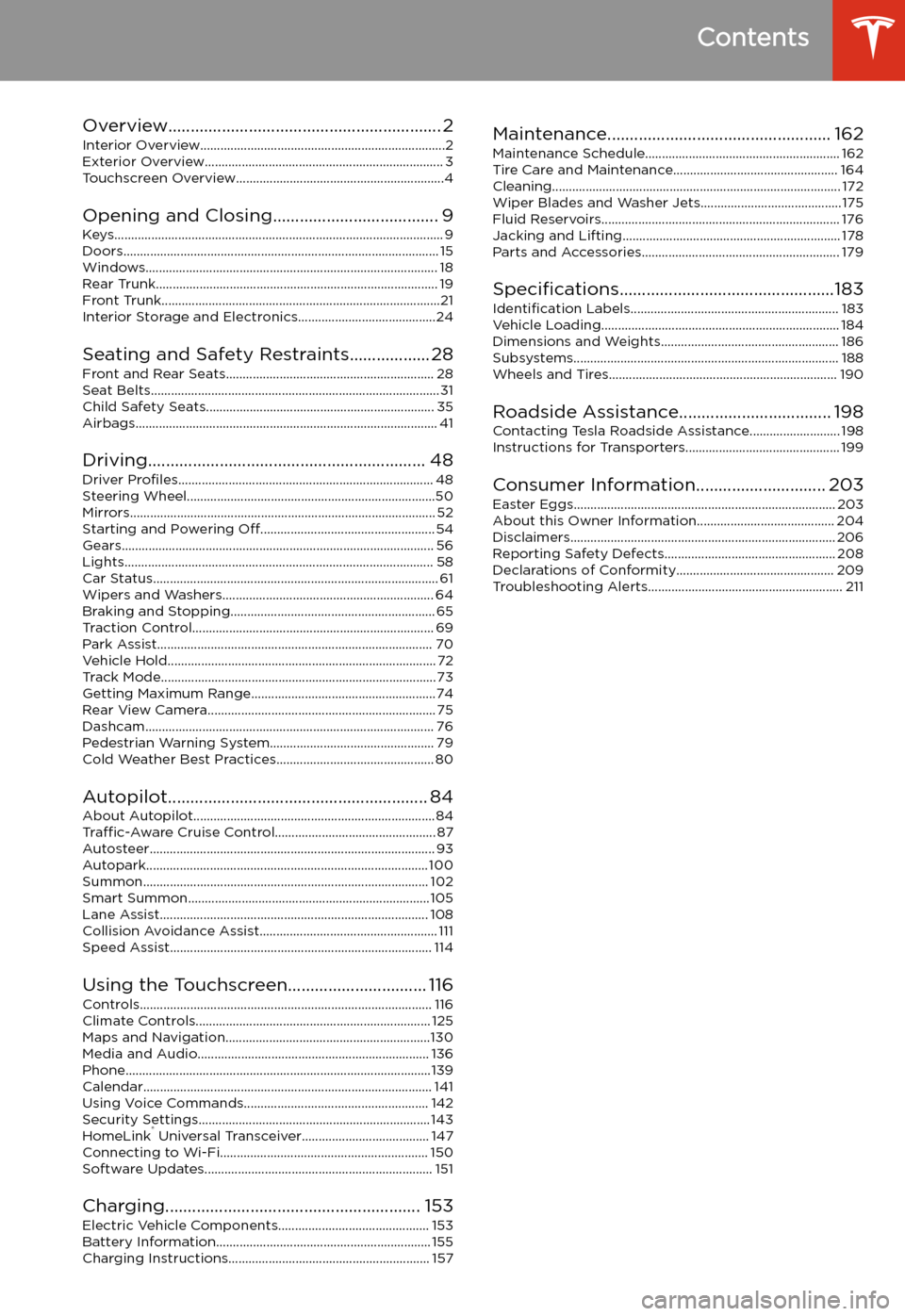
Contents
Overview............................................................. 2
Interior Overview.........................................................................2
Exterior Overview....................................................................... 3
Touchscreen Overview..............................................................4
Opening and Closing..................................... 9
Keys.................................................................................................. 9 Doors.............................................................................................. 15Windows....................................................................................... 18Rear Trunk.................................................................................... 19 Front Trunk...................................................................................21Interior Storage and Electronics.........................................24
Seating and Safety Restraints.................. 28 Front and Rear Seats.............................................................. 28Seat Belts...................................................................................... 31 Child Safety Seats.................................................................... 35Airbags.......................................................................................... 41
Driving.............................................................. 48 Driver Profiles ............................................................................ 48
Steering Wheel..........................................................................50 Mirrors........................................................................................... 52Starting and Powering Off.................................................... 54
Gears............................................................................................. 56 Lights............................................................................................ 58Car Status..................................................................................... 61 Wipers and Washers............................................................... 64Braking and Stopping............................................................. 65Traction Control........................................................................ 69Park Assist.................................................................................. 70Vehicle Hold................................................................................ 72 Track Mode.................................................................................. 73Getting Maximum Range.......................................................74Rear View Camera.................................................................... 75
Dashcam...................................................................................... 76
Pedestrian Warning System................................................. 79 Cold Weather Best Practices............................................... 80
Autopilot.......................................................... 84 About Autopilot........................................................................ 84Traffic-Aware Cruise Control................................................ 87
Autosteer..................................................................................... 93 Autopark.................................................................................... 100 Summon..................................................................................... 102Smart Summon........................................................................ 105Lane Assist................................................................................ 108Collision Avoidance Assist..................................................... 111 Speed Assist.............................................................................. 114
Using the Touchscreen............................... 116 Controls....................................................................................... 116Climate Controls...................................................................... 125 Maps and Navigation.............................................................130Media and Audio..................................................................... 136Phone...........................................................................................139 Calendar...................................................................................... 141Using Voice Commands....................................................... 142 Security Settings..................................................................... 143HomeLink
Page 4 of 220
Exterior Overview
1.Exterior lights ( Lights on page 58)
2. Autopilot camera ( About Autopilot on page 84)
3. Front door handle ( Using Exterior Door Handles on page 15)
4. Key card sensor ( Keys on page 9), Autopilot camera ( About Autopilot on page 84)
5. Rear door handle ( Using Exterior Door Handles on page 15)
6. Charge port ( Charging Instructions on page 157)
7. Autopilot cameras ( About Autopilot on page 84)
8. Exterior mirrors ( Mirrors on page 52)
9. Radar sensor (hidden from view) ( About Autopilot on page 84)
10. Hood/front trunk ( Front Trunk on page 21)
11. Tow eye cover ( Instructions for Transporters on page 199)
12. Wheels and tires ( Wheels and Tires on page 190)
13. Rear view camera ( Rear View Camera on page 75)
14. Rear trunk ( Rear Trunk on page 19)
Exterior Overview
Overview3
Page 10 of 220
Opening and Closing
Keys
Three Types of Keys
Model 3 supports three types of keys:
Page 11 of 220
Note: Although Bluetooth typically
communicates over distances of up to approximately 30 feet (9 meters),
performance can vary based on the phone you
are using, environmental interference, etc.
Note: If multiple vehicles are linked to the
Tesla Account, you must switch the mobile
app to the vehicle that you want to access
before you can use the phone as a key.
Key Card Tesla provides you with two Model 3 key
cards, designed to fit in your wallet. Tap your
Model 3 key card on one of its card readers,
located on the driver
Page 12 of 220
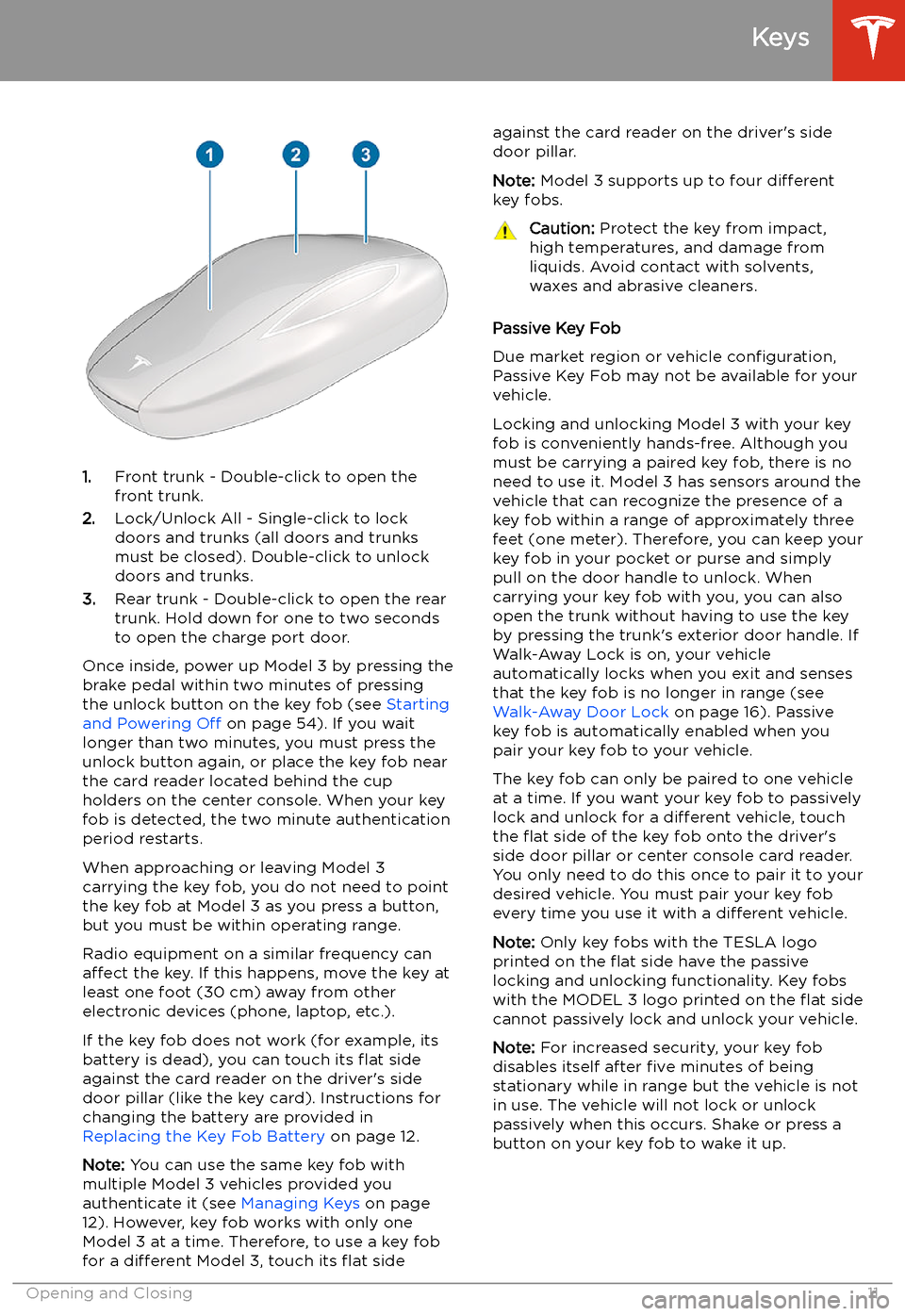
1.Front trunk - Double-click to open the
front trunk.
2. Lock/Unlock All - Single-click to lock
doors and trunks (all doors and trunks
must be closed). Double-click to unlock doors and trunks.
3. Rear trunk - Double-click to open the rear
trunk. Hold down for one to two seconds to open the charge port door.
Once inside, power up Model 3 by pressing the
brake pedal within two minutes of pressing
the unlock button on the key fob (see Starting
and Powering Off on page 54). If you wait
longer than two minutes, you must press the
unlock button again, or place the key fob near
the card reader located behind the cup holders on the center console. When your key
fob is detected, the two minute authentication period restarts.
When approaching or leaving Model 3
carrying the key fob, you do not need to point the key fob at Model 3 as you press a button,
but you must be within operating range.
Radio equipment on a similar frequency can
affect the key. If this happens, move the key at
least one foot (30 cm) away from other electronic devices (phone, laptop, etc.).
If the key fob does not work (for example, its
battery is dead), you can touch its
Page 13 of 220
Replacing the Key Fob Battery
Under normal use, the accessory key fob
(available at https://shop.tesla.com ) has a
battery that lasts for up to five years,
depending on key fob version and selected
vehicle settings. When the battery is low, a
message displays on the touchscreen.
To replace the key fob battery:
1. With the key fob placed button side down
on a soft surface, release the bottom cover.
2. Remove the battery by lifting it away from
the retaining clips.
3. While avoiding touching the battery
Page 14 of 220
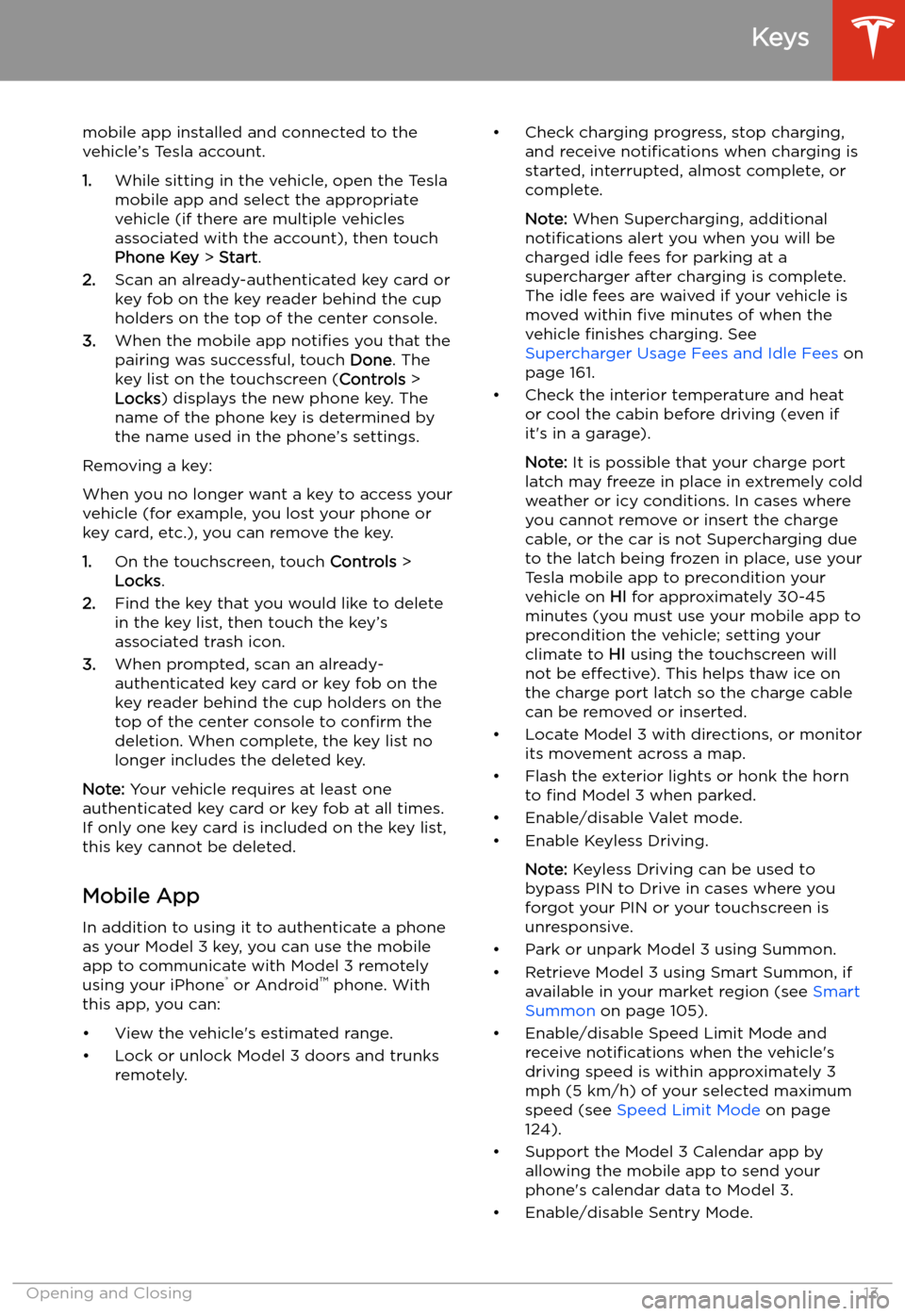
mobile app installed and connected to the
vehicle’s Tesla account.
1. While sitting in the vehicle, open the Tesla
mobile app and select the appropriate
vehicle (if there are multiple vehicles
associated with the account), then touch
Phone Key > Start .
2. Scan an already-authenticated key card or
key fob on the key reader behind the cup
holders on the top of the center console.
3. When the mobile app notifies you that the
pairing was successful, touch Done. The
key list on the touchscreen ( Controls >
Locks ) displays the new phone key. The
name of the phone key is determined by
the name used in the phone’s settings.
Removing a key:
When you no longer want a key to access your
vehicle (for example, you lost your phone or key card, etc.), you can remove the key.
1. On the touchscreen, touch Controls >
Locks .
2. Find the key that you would like to delete
in the key list, then touch the key’s
associated trash icon.
3. When prompted, scan an already-
authenticated key card or key fob on the
key reader behind the cup holders on the
top of the center console to confirm the
deletion. When complete, the key list no
longer includes the deleted key.
Note: Your vehicle requires at least one
authenticated key card or key fob at all times.
If only one key card is included on the key list,
this key cannot be deleted.
Mobile App
In addition to using it to authenticate a phone
as your Model 3 key, you can use the mobile
app to communicate with Model 3 remotely
using your iPhone
Page 16 of 220
Doors
Keyless Locking and Unlocking Locking and unlocking Model 3 is easy andconvenient. Just carry your authenticated
phone or paired key fob with you. Model 3
recognizes the presence of an authenticated phone or paired key fob and automatically
unlocks when you press a door handle, and
locks when you leave (see Walk-Away Door
Lock on page 16).
Note: If you don