Page 9 of 220
9.The map displays on the touchscreen at all times (see Maps and Navigation on page 130).
Note: When you touch Controls, choose an app, or expand Media Player, the window displays
on top of the map. To close the Controls window, touch Controls again or touch the X in the
top corner of the window. To close an app, touch the X in the top corner of the window. To
close Media Player, drag it all the way down to the bottom of the touchscreen or touch the icon again.
The Tesla "T"
Touch the Tesla "T" at the top center of the touchscreen to display:
Page 26 of 220
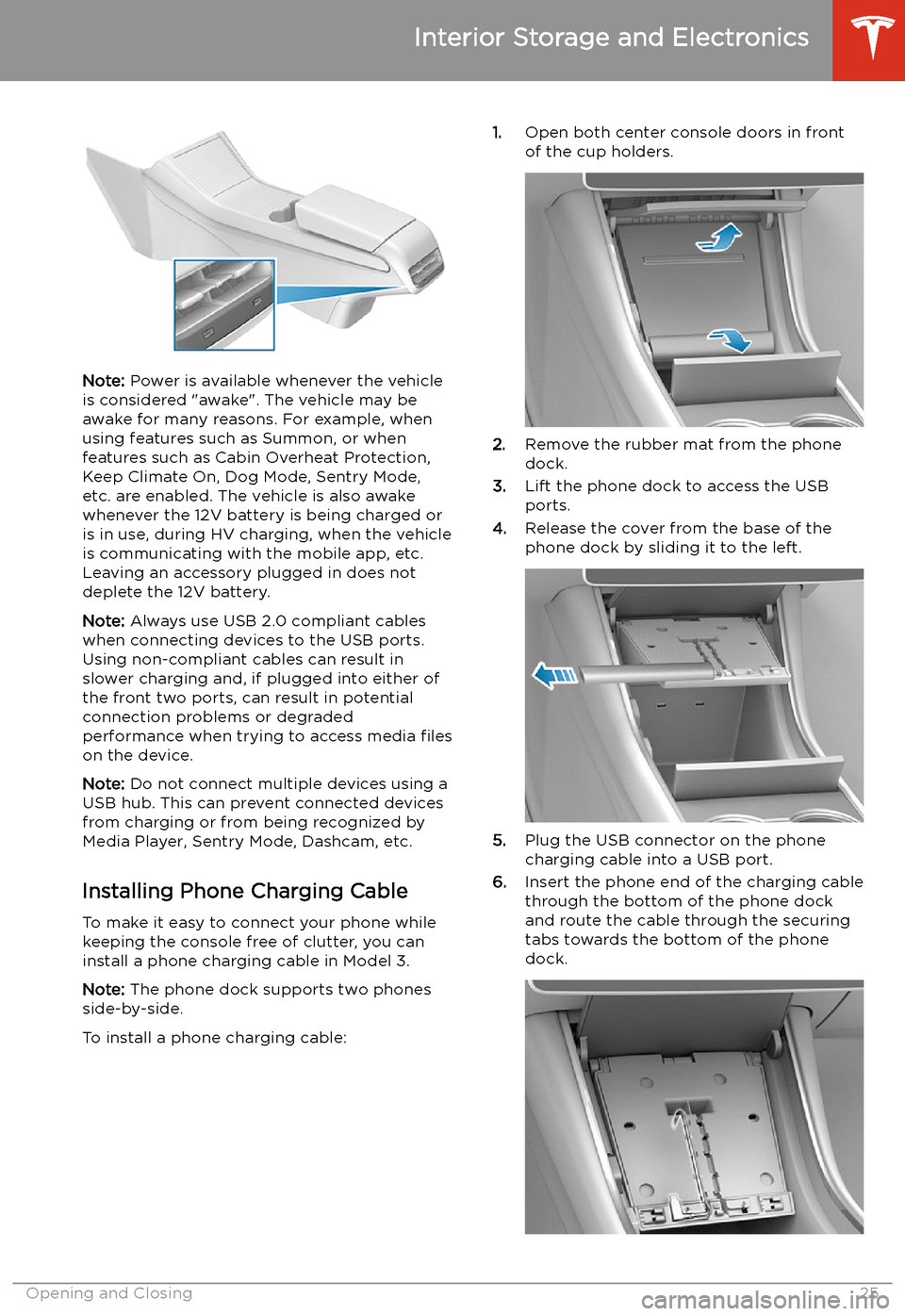
Note: Power is available whenever the vehicle
is considered "awake". The vehicle may be
awake for many reasons. For example, when
using features such as Summon, or when features such as Cabin Overheat Protection,Keep Climate On, Dog Mode, Sentry Mode,
etc. are enabled. The vehicle is also awake
whenever the 12V battery is being charged or
is in use, during HV charging, when the vehicle
is communicating with the mobile app, etc. Leaving an accessory plugged in does notdeplete the 12V battery.
Note: Always use USB 2.0 compliant cables
when connecting devices to the USB ports.
Using non-compliant cables can result in
slower charging and, if plugged into either of the front two ports, can result in potential connection problems or degraded
performance when trying to access media files
on the device.
Note: Do not connect multiple devices using a
USB hub. This can prevent connected devices from charging or from being recognized by
Media Player, Sentry Mode, Dashcam, etc.
Installing Phone Charging Cable To make it easy to connect your phone while
keeping the console free of clutter, you can install a phone charging cable in Model 3.
Note: The phone dock supports two phones
side-by-side.
To install a phone charging cable:
1. Open both center console doors in front
of the cup holders.
2. Remove the rubber mat from the phone
dock.
3. Lift the phone dock to access the USB
ports.
4. Release the cover from the base of the
phone dock by sliding it to the left.
5. Plug the USB connector on the phone
charging cable into a USB port.
6. Insert the phone end of the charging cable
through the bottom of the phone dock
and route the cable through the securing
tabs towards the bottom of the phone dock.
Interior Storage and Electronics
Opening and Closing25
Page 137 of 220
Media and Audio
Overview
Touch the Media Player icon at the
bottom of the touchscreen to play
various types of media through
your vehicle
Page 138 of 220
Tesla may provide account credentials for
some internet radio and music streaming
services. You can use your Tesla account or
you can sign in with your own account by
scrolling to the bottom of the streaming
service window and entering your account
credentials.
Browse through the available categories
and/or stations, then touch what you want to
play. When browsing through a large category such as genres, you may need to drag the
window upward to enlarge it and view more
available options. When you choose an option that displays multiple results on a new
window, touch BACK at the top of the window
to return to the main browse page.
You can also use voice commands to play a
specific song, artist, or album from an Internet
radio service (see Using Voice Commands on
page 142).
When listening to internet radio or a music
streaming service, the options available on Miniplayer can vary depending on what you
are listening to:
Page 217 of 220
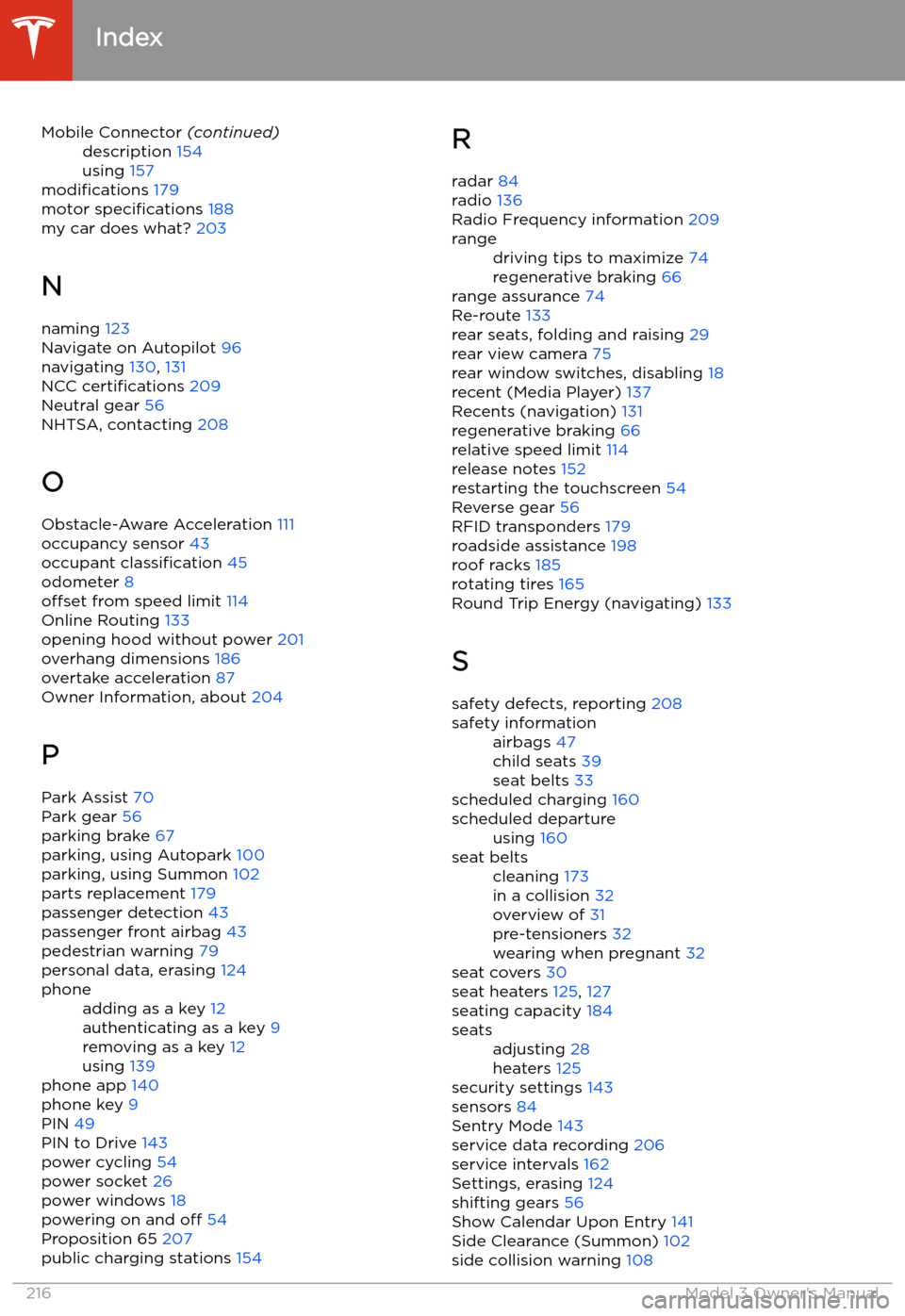
Mobile Connector (continued)description 154
using 157
modifications 179
motor specifications 188
my car does what? 203
N
naming 123
Navigate on Autopilot 96
navigating 130, 131
NCC certifications 209
Neutral gear 56
NHTSA, contacting 208
O
Obstacle-Aware Acceleration 111
occupancy sensor 43
occupant classification 45
odometer 8
offset from speed limit 114
Online Routing 133
opening hood without power 201
overhang dimensions 186
overtake acceleration 87
Owner Information, about 204
P Park Assist 70
Park gear 56
parking brake 67
parking, using Autopark 100
parking, using Summon 102
parts replacement 179
passenger detection 43
passenger front airbag 43
pedestrian warning 79
personal data, erasing 124
phoneadding as a key 12
authenticating as a key 9
removing as a key 12
using 139
phone app 140
phone key 9
PIN 49
PIN to Drive 143
power cycling 54
power socket 26
power windows 18
powering on and off 54
Proposition 65 207
public charging stations 154
R
radar 84
radio 136
Radio Frequency information 209rangedriving tips to maximize 74
regenerative braking 66
range assurance 74
Re-route 133
rear seats, folding and raising 29
rear view camera 75
rear window switches, disabling 18
recent (Media Player) 137
Recents (navigation) 131
regenerative braking 66
relative speed limit 114
release notes 152
restarting the touchscreen 54
Reverse gear 56
RFID transponders 179
roadside assistance 198
roof racks 185
rotating tires 165
Round Trip Energy (navigating) 133
S safety defects, reporting 208
safety informationairbags 47
child seats 39
seat belts 33
scheduled charging 160
scheduled departureusing 160seat beltscleaning 173
in a collision 32
overview of 31
pre-tensioners 32
wearing when pregnant 32
seat covers 30
seat heaters 125, 127
seating capacity 184
seatsadjusting 28
heaters 125
security settings 143
sensors 84
Sentry Mode 143
service data recording 206
service intervals 162
Settings, erasing 124
shifting gears 56
Show Calendar Upon Entry 141
Side Clearance (Summon) 102
side collision warning 108
Index
216Model 3 Owner