Page 82 of 220
Regenerative Braking
Regenerative braking may be limited if the Battery is too cold. As you continue to drive,
the Battery warms up and regenerative power
increases (see Regenerative Braking on page
66).
Note: Limited regenerative braking can be
avoided if you allow enough time to precondition your vehicle or use scheduleddeparture before your drive, as mentioned
previously.
Note: Installing winter tires may result in
temporarily reduced regenerative braking
power but Model 3 will recalibrate itself to correct this after a short period of driving.
Blue Snow
Page 89 of 220
Release the accelerator pedal to allow Traffic-
Aware Cruise Control to maintain your cruising
speed.
When the cruising speed is
set, the speedometer icon on
the touchscreen turns blue
and displays the set cruising
speed.
Note: Moving the gear level fully down twice in
quick succession engages Autosteer
(assuming it has been enabled as described in Autosteer on page 93) and the set speed
changes to either your current driving speed,
or the current set speed (displayed in the
icon), whichever is greater.
Note: The minimum speed you can set is
18 mph (30 km/h) and the maximum is 90
mph (150 km/h). It is the driver
Page 93 of 220
Aware Cruise Control (see Regenerative
Braking on page 66).Warning: Traffic-Aware Cruise Control
cancels, or may not be available, in the
following situations:
Page 94 of 220
Autosteer
Note: Autosteer is a BETA feature.
Autosteer builds upon Traffic-Aware Cruise
Control (see Traffic-Aware Cruise Control on
page 87), intelligently keeping Model 3 in its
driving lane when cruising at a set speed.
Autosteer also allows you to use the turn
signals to move Model 3 into an adjacent lane (see Auto Lane Change on page 95). Using
the vehicle
Page 101 of 220
Autopark
Autopark (if equipped) uses data from the
ultrasonic sensors and GPS to simplify parking
on public roads by maneuvering Model 3 into parallel and perpendicular parking spaces. See To Use Autopark on page 100.
Warning: Autopark
Page 103 of 220
Summon
Summon (if equipped) allows you to
automatically park and retrieve Model 3 while
you are standing outside the vehicle. Summon
uses data from the ultrasonic sensors to move
Model 3 forward and reverse up to 39 feet (12
meters) in, or out of, a parking space.
To move Model 3 a longer distance while steering around objects, you can use Smart
Summon (if equipped) and your mobile phone. Smart Summon allows your vehicle to
find you (or you can send your vehicle to a
chosen location). See Smart Summon on page
105.
Warning: Summon is designed and
intended for use only on parking lots and
driveways on private property where the
surrounding area is familiar and
predictable.Warning: Summon is a BETA feature. You
must continually monitor the vehicle and
its surroundings and stay prepared to
take immediate action at any time. It is
the driver
Page 115 of 220
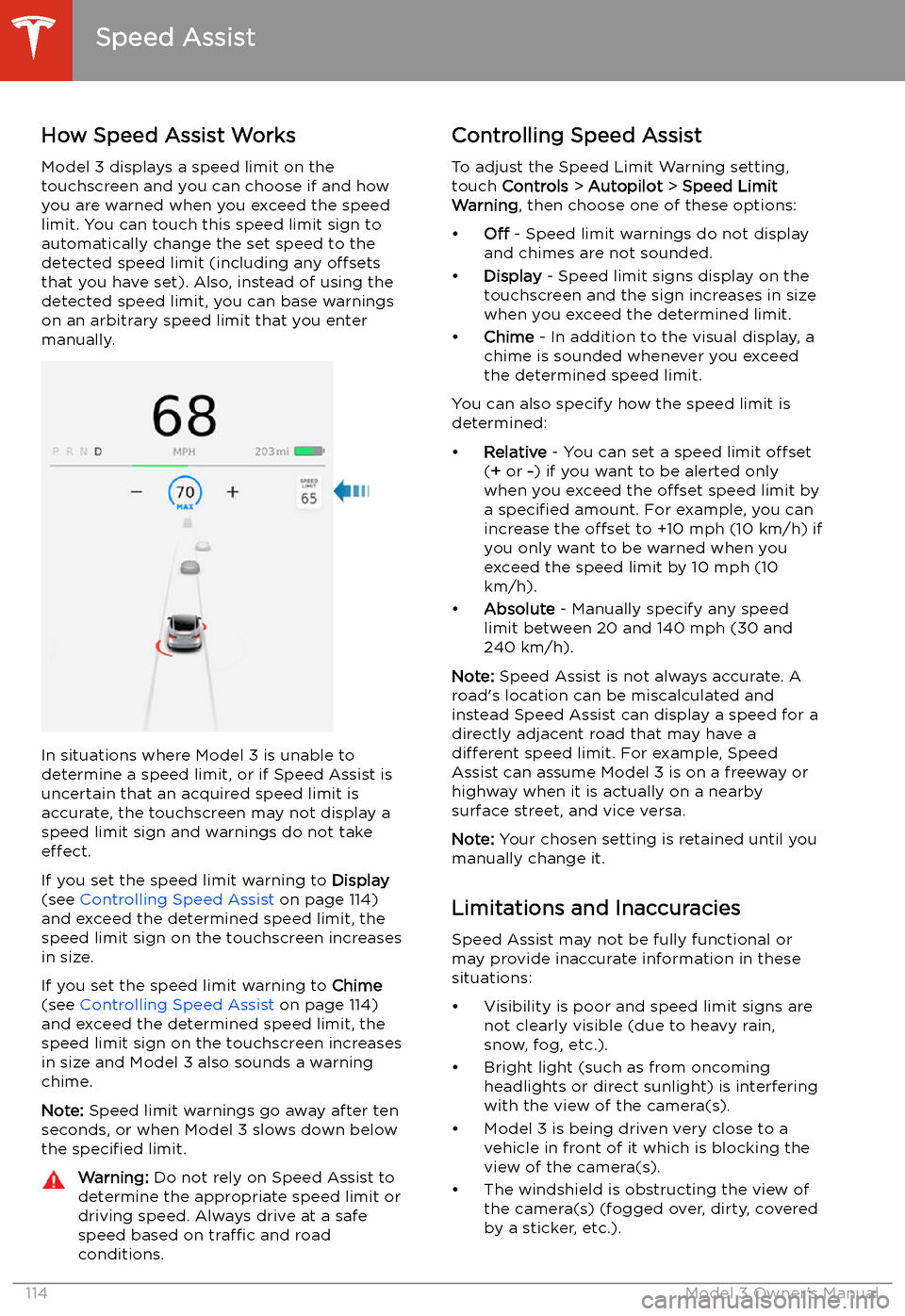
Speed Assist
How Speed Assist Works
Model 3 displays a speed limit on the
touchscreen and you can choose if and how
you are warned when you exceed the speed
limit. You can touch this speed limit sign to automatically change the set speed to thedetected speed limit (including any offsets
that you have set). Also, instead of using the detected speed limit, you can base warnings
on an arbitrary speed limit that you enter manually.
In situations where Model 3 is unable to
determine a speed limit, or if Speed Assist is
uncertain that an acquired speed limit is
accurate, the touchscreen may not display a
speed limit sign and warnings do not take effect.
If you set the speed limit warning to Display
(see Controlling Speed Assist on page 114)
and exceed the determined speed limit, the
speed limit sign on the touchscreen increases
in size.
If you set the speed limit warning to Chime
(see Controlling Speed Assist on page 114)
and exceed the determined speed limit, the
speed limit sign on the touchscreen increases
in size and Model 3 also sounds a warning
chime.
Note: Speed limit warnings go away after ten
seconds, or when Model 3 slows down below
the specified limit.
Warning:
Do not rely on Speed Assist to
determine the appropriate speed limit or driving speed. Always drive at a safe
speed based on traffic and road
conditions.Controlling Speed Assist
To adjust the Speed Limit Warning setting,
touch Controls > Autopilot > Speed Limit
Warning , then choose one of these options:
Page 121 of 220
Autopilot Control features that provide a safer and more convenient driving experience. Some
Autopilot features are not controlled through Controls. See About Autopilot on page 84 for
more information.