Page 6 of 328

Infotainment operation125
Infotainment operation
125
Voice control
130
Updating the Infotainment software
132
Infotainment settings - Columbus, Amundsen,
Bolero
133
Infotainment system settings
133
Radio menu settings
136
Media menu settings
137
Image menu settings
137
Video DVD menu settings
137
Settings
137
SmartLink+ menu settings
138
Navigation menu settings
139
Infotainment settings - Swing
141
Infotainment system settings
141
Radio menu settings
142
Media menu settings
143
Import contactsTelephone menu settings
143
SmartLink+ menu settings
143
Radio
144
service
144
Media
147
service
147
Audio sources
149
Images
153
Image viewer
153
DVD
155
video player
155
Media Command
156
Operation
156Telephone158
Introductory information
158
Pairing and connecting
160
Use the SIM card in the external module
163
Telephone functions
164
Text messages (SMS)
167
Data connection
169
Internet connection
169
Connecting via the CarStick device
169
Establishing a connection using a SIM card in
the external module
170
Establishing a connection using the Bluetooth
Page 96 of 328
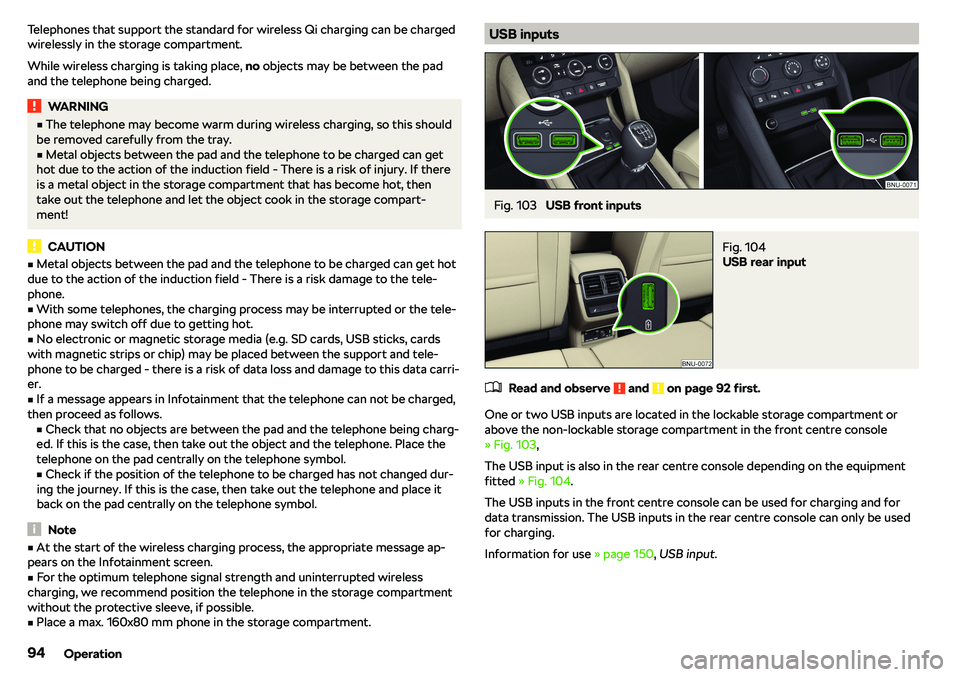
Telephones that support the standard for wireless Qi charging can be charged
wirelessly in the storage compartment.
While wireless charging is taking place, no objects may be between the pad
and the telephone being charged.WARNING�v The telephone may become warm during wireless charging, so this should
be removed carefully from the tray.�v
Metal objects between the pad and the telephone to be charged can get
hot due to the action of the induction field - There is a risk of injury. If there
is a metal object in the storage compartment that has become hot, then take out the telephone and let the object cook in the storage compart-
ment!
CAUTION
�v Metal objects between the pad and the telephone to be charged can get hot
due to the action of the induction field - There is a risk damage to the tele-
phone.�v
With some telephones, the charging process may be interrupted or the tele-
phone may switch off due to getting hot.
�v
No electronic or magnetic storage media (e.g. SD cards, USB sticks, cards
with magnetic strips or chip) may be placed between the support and tele-
phone to be charged - there is a risk of data loss and damage to this data carri-
er.
�v
If a message appears in Infotainment that the telephone can not be charged,
then proceed as follows. �vCheck that no objects are between the pad and the telephone being charg-
ed. If this is the case, then take out the object and the telephone. Place the
telephone on the pad centrally on the telephone symbol.
�v Check if the position of the telephone to be charged has not changed dur-
ing the journey. If this is the case, then take out the telephone and place it
back on the pad centrally on the telephone symbol.
Note
�v At the start of the wireless charging process, the appropriate message ap-
pears on the Infotainment screen.�v
For the optimum telephone signal strength and uninterrupted wireless
charging, we recommend position the telephone in the storage compartment
without the protective sleeve, if possible.
�v
Place a max. 160x80 mm phone in the storage compartment.
USB inputsFig. 103
USB front inputs
Fig. 104
USB rear input
�
Page 99 of 328
Storage compartment for storing two coins and a card
Storage compartment
The part with the cup holder can be removed or rotated. By removing, the in-
terior of the storage compartment is increased, turning creates an additional
tray.
Storage net in the front centre console
Fig. 111
Storage net
�
Page 140 of 328
�vCall settings: - Setting the phone functions of the SIM card inserted in the ex-
ternal module during a call (applies to Infotainment Columbus with the SIM
card slot in the external module)
�vHold call:
- Switch on/off the display of the option for answering an incoming
call during a call, determining the current divert setting �v
On
- Turn on the display
�v
Off
- Turn off the display
�v
Request status
- Checking the settings of the SIM card function
�v
Send own number:
- Sets the telephone number display for the call receiver
�v
On
- Turn on the display
�v
Off
- Turn off the display
�v
Network dependent
- Telephone service provider dependent display
�v
Request status
- Checking the settings of the SIM card function
�v
Delete calls
- Delete the selected call type performed via the SIM card inserted
into the external module or via a telephone connected to Infotainment by the
Bluetooth
Page 142 of 328
�vImport destinations (SD/USB) - Import destinations in vCard format
�vDelete user data
- Delete user data (by pressing the function surface
Delete
and
confirm the deletion) �v
Last destinations
- Delete the last destinations
�v
Dest. memory
- Delete the stored destinations
�v
Online destinations
- Delete the stored online dests
�v
Routes
- Delete saved routes
�v
My points of interest (Personal POI)
- Delete the custom POIs
�v
Entered cities
- Delete the history of places already entered via the address
�v
Home address
- Delete the stored home address
�v
Flagged destination
- Delete the flagged destination
�v
Waypoints
- Delete item in the Waypoint mode menu (applies to Infotain-
ment Columbus)
�v
Freq. Routes
- Delete the most travelled routes
Nav. announcements
Page 152 of 328
�vIf the CD/DVD is physically damaged, is not readable or is inserted incorrect-
ly the following message is displayed Error: CD/DVD
.�v
It is possible that CD/DVDs protected by copyright cannot be played back at
all or only in certain circumstances.
SD card
Fig. 184
Columbus, Amundsen, Bolero:
Insert SD card
Fig. 185
Swing: Insert the SD card
Pushing in
Page 154 of 328
Supported audio sources and file formats - Columbus, Amundsen,
Bolero
Supported audio sourcesSourceInterfaceTypeSpecificationFile systemSD cardSD readerStandard sizeSD, SDHC, SDXC
FAT16
FAT32 exFAT NTFSUSB
devices
USB 1.x
Page 155 of 328
Supported audio sources and file formats - Swing
Supported audio sourcesSourceInterfaceTypeSpecificationFile systemSD cardSD readerStandard sizeSD, SDHC, SDXC
FAT16VFAT
FAT32 exFATUSB
devices
USB 1.x