Page 487 of 516
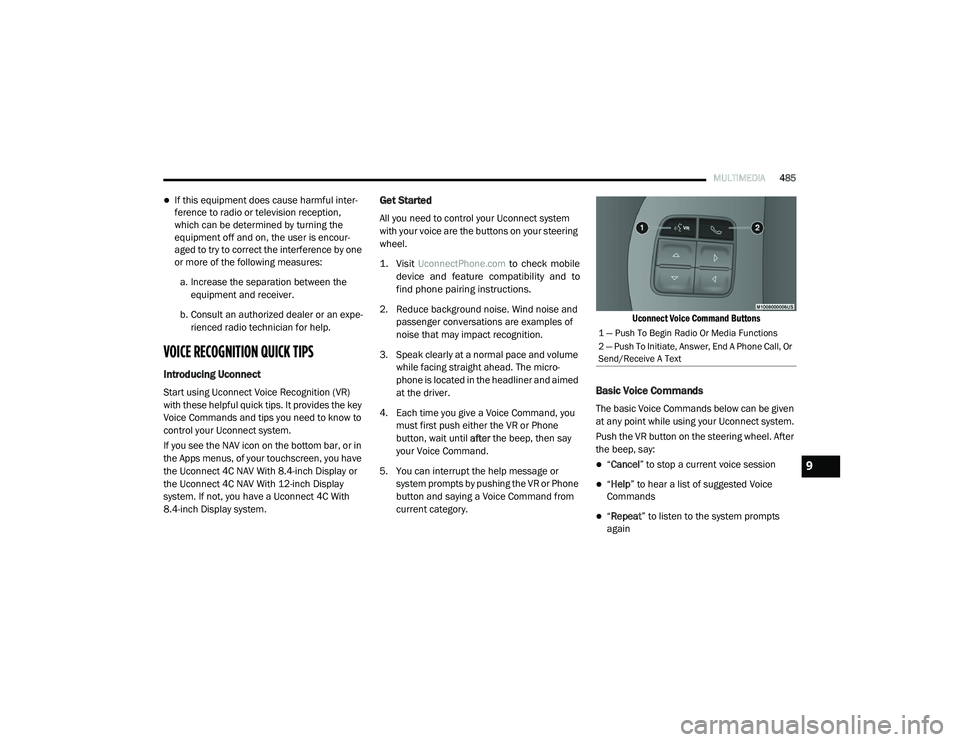
MULTIMEDIA485
If this equipment does cause harmful inter -
ference to radio or television reception,
which can be determined by turning the
equipment off and on, the user is encour -
aged to try to correct the interference by one
or more of the following measures:
a. Increase the separation between the equipment and receiver.
b. Consult an authorized dealer or an expe -
rienced radio technician for help.
VOICE RECOGNITION QUICK TIPS
Introducing Uconnect
Start using Uconnect Voice Recognition (VR)
with these helpful quick tips. It provides the key
Voice Commands and tips you need to know to
control your Uconnect system.
If you see the NAV icon on the bottom bar, or in
the Apps menus, of your touchscreen, you have
the Uconnect 4C NAV With 8.4-inch Display or
the Uconnect 4C NAV With 12-inch Display
system. If not, you have a Uconnect 4C With
8.4-inch Display system.
Get Started
All you need to control your Uconnect system
with your voice are the buttons on your steering
wheel.
1. Visit
UconnectPhone.com
to check mobile
device and feature compatibility and to
find phone pairing instructions.
2. Reduce background noise. Wind noise and passenger conversations are examples of
noise that may impact recognition.
3. Speak clearly at a normal pace and volume while facing straight ahead. The micro -
phone is located in the headliner and aimed
at the driver.
4. Each time you give a Voice Command, you must first push either the VR or Phone
button, wait until after the beep, then say
your Voice Command.
5. You can interrupt the help message or system prompts by pushing the VR or Phone
button and saying a Voice Command from
current category.
Uconnect Voice Command Buttons
Basic Voice Commands
The basic Voice Commands below can be given
at any point while using your Uconnect system.
Push the VR button on the steering wheel. After
the beep, say:
“
Cancel ” to stop a current voice session
“Help ” to hear a list of suggested Voice
Commands
“ Repeat ” to listen to the system prompts
again
1 — Push To Begin Radio Or Media Functions
2 — Push To Initiate, Answer, End A Phone Call, Or
Send/Receive A Text
9
2020_RAM_CHASSIS_CAB_OM_USA=GUID-6C67832B-7839-4CCF-BEFC-CDF988F949EA=1=en=.book Page 485
Page 488 of 516
486MULTIMEDIA
Notice the visual cues that inform you of your
voice recognition system’s status. Cues appear
on the top of the touchscreen.
Uconnect 3 With 5-inch Display Radio Visual Cues
Uconnect 4C/4C NAV With 8.4-inch Display Radio Visual Cues Uconnect 4C NAV With 12-inch Display
Radio
Use your voice to quickly get to the AM, FM or
SiriusXM® Satellite Radio stations you would
like to hear. (Subscription or included Siri
-
usXM® Satellite Radio trial required.)
Push the VR button on the steering wheel. After
the beep, say:
“ Tune to ninety-five-point-five FM”
“Tune to Satellite Channel Hits 1”
2020_RAM_CHASSIS_CAB_OM_USA=GUID-6C67832B-7839-4CCF-BEFC-CDF988F949EA=1=en=.book Page 486
Page 489 of 516
MULTIMEDIA487
TIP:
At any time, if you are not sure of what to say or
want to learn a Voice Command, push the VR
button on the steering wheel and say “ Help.”
The system provides you with a list of
commands.
Uconnect 3 Radio Uconnect 4/4C/4C NAV With 8.4-inch Display Radio
Uconnect 4C NAV With 12-inch Display
9
2020_RAM_CHASSIS_CAB_OM_USA=GUID-6C67832B-7839-4CCF-BEFC-CDF988F949EA=1=en=.book Page 487
Page 490 of 516
488MULTIMEDIA
Media
Uconnect offers connections via USB, Blue -
tooth® and auxiliary ports (if equipped). Voice
operation is only available for connected USB
and AUX devices. (Remote CD player optional
and not available on all vehicles.)
Push the VR button on the steering wheel. After
the beep, say one of the following commands
and follow the prompts to switch your media
source or choose an artist.
“ Change source to Bluetooth®”
“Change source to AUX”
“Change source to USB”
“Play artist Beethoven”; “ Play album
Greatest Hits”; “ Play song Moonlight
Sonata”; “ Play genre Classical”
TIP:
Press the Browse button on the touchscreen to
see all of the music on your USB device. Your Voice Command must match
exactly how the
artist, album, song and genre information is
displayed.
Uconnect 3 Media
Uconnect 4/4C/4C NAV With 8.4-inch Display Media Uconnect 4C NAV With 12-inch Display Media
2020_RAM_CHASSIS_CAB_OM_USA=GUID-6C67832B-7839-4CCF-BEFC-CDF988F949EA=1=en=.book Page 488
Page 491 of 516
MULTIMEDIA489
Phone
Making and answering hands-free phone calls
is easy with Uconnect. When the Phonebook
button is illuminated on your touchscreen, your
system is ready. Check UconnectPhone.com for
mobile phone compatibility and pairing instruc -
tions.
Push the Phone button . After the beep, say
one of the following commands:
“ Call John Smith”
“Dial 123-456-7890 and follow the system
prompts”
“ Redial (call previous outgoing phone
number)”
“ Call back (call previous incoming phone
number)”
TIP:
When providing a Voice Command, push the
Phone button and say “ Call,” then
pronounce the name exactly as it appears in
your phone book. When a contact has multiple
phone numbers, you can say “ Call John Smith
work .”
Uconnect 3 Phone
Uconnect 4C/4C NAV With 8.4-inch Display Phone Uconnect 4C NAV With 12-inch Display Phone
9
2020_RAM_CHASSIS_CAB_OM_USA=GUID-6C67832B-7839-4CCF-BEFC-CDF988F949EA=1=en=.book Page 489
Page 493 of 516
MULTIMEDIA491
Climate (4C/4C NAV)
Too hot? Too cold? Adjust vehicle temperatures
hands-free and keep everyone comfortable
while you keep moving ahead. (If vehicle is
equipped with climate control.)
Push the VR button on the steering wheel. After
the beep, say one of the following commands:
“Set driver temperature to 70 degrees ”
“Set passenger temperature to 70 degrees ”
TIP:
Voice Command for Climate may only be used
to adjust the interior temperature of your
vehicle. Voice Command will not work to adjust
the heated seats or steering wheel if equipped.
Uconnect 4C/4C NAV With 8.4-inch Display Climate
Uconnect 4C NAV With 12-inch Display Climate
9
2020_RAM_CHASSIS_CAB_OM_USA=GUID-6C67832B-7839-4CCF-BEFC-CDF988F949EA=1=en=.book Page 491
Page 494 of 516

492MULTIMEDIA
Navigation (4C NAV)
The Uconnect navigation feature helps you save
time and become more productive when you
know exactly how to get to where you want to go.
1. To enter a destination, push the VR button
on the steering wheel. After the beep, say:
“
Find address
800 Chrysler Drive Auburn
Hills, Michigan.”
2. Then follow the system prompts.
TIP:
To start a POI search, push the VR button on the
steering wheel. After the beep, say: “ Find
nearest coffee shop.”
Uconnect 4C NAV With 8.4-inch Display Navigation Uconnect 4C NAV With 12-inch Display Navigation
SiriusXM Guardian™ (4C/4C NAV) — If
Equipped
NOTE:
Your vehicle may be transmitting data as autho
-
rized by the subscriber.
An included trial and/or subscription is required
to take advantage of the SiriusXM Guardian™
services in the next section of this guide. To
register with SiriusXM Guardian™, press the
Apps button on your 8.4-inch or 12-inch touch -
screen to get started.
CAUTION!
Some SiriusXM Guardian™ services,
including SOS Call and Roadside Assistance
Call will NOT work without an operable LTE
(voice/data) or 3G or 4G (data) network
connection compatible with your device.
2020_RAM_CHASSIS_CAB_OM_USA=GUID-6C67832B-7839-4CCF-BEFC-CDF988F949EA=1=en=.book Page 492
Page 496 of 516
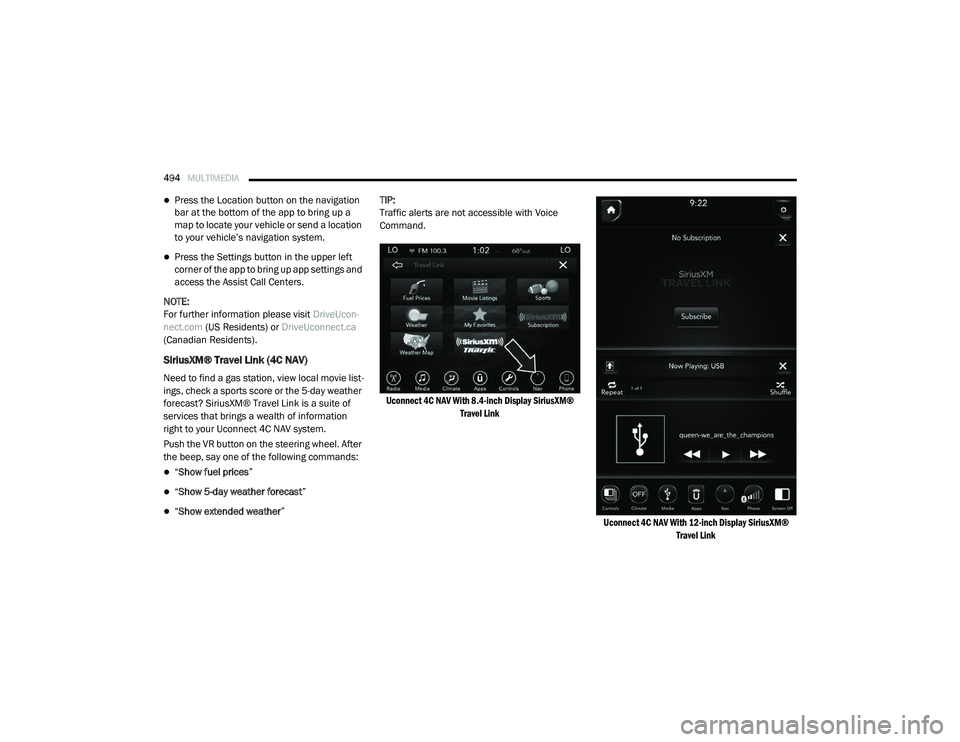
494MULTIMEDIA
Press the Location button on the navigation
bar at the bottom of the app to bring up a
map to locate your vehicle or send a location
to your vehicle’s navigation system.
Press the Settings button in the upper left
corner of the app to bring up app settings and
access the Assist Call Centers.
NOTE:
For further information please visit DriveUcon-
nect.com (US Residents) or DriveUconnect.ca
(Canadian Residents).
SiriusXM® Travel Link (4C NAV)
Need to find a gas station, view local movie list -
ings, check a sports score or the 5-day weather
forecast? SiriusXM® Travel Link is a suite of
services that brings a wealth of information
right to your Uconnect 4C NAV system.
Push the VR button on the steering wheel. After
the beep, say one of the following commands:
“ Show fuel prices ”
“Show 5-day weather forecast ”
“Show extended weather ”TIP:
Traffic alerts are not accessible with Voice
Command.
Uconnect 4C NAV With 8.4-inch Display SiriusXM® Travel Link
Uconnect 4C NAV With 12-inch Display SiriusXM® Travel Link
2020_RAM_CHASSIS_CAB_OM_USA=GUID-6C67832B-7839-4CCF-BEFC-CDF988F949EA=1=en=.book Page 494