Page 645 of 674

MULTIMEDIA 643
To use the Uconnect App:
• Download the Uconnect App to your mobile device.
• Press the Info button on the navigation bar at the bottom ofthe app for Vehicle Info.
• Press the Remote button on the navigation bar at the bottom of the app to Lock/Unlock, Remote Start, and acti -
vate your horn and lights remotely.
• Press the Location button on the navigation bar at the bottom of the app to bring up a map to locate your vehicle
or send a location to your vehicle’s navigation system.
• Press the Settings button in the upper left corner of the app to bring up app settings and access the Assist Call Centers.
NOTE:
For further information, please visit DriveUconnect.com (US
Residents) or DriveUconnect.ca (Canadian Residents).SiriusXM® Travel Link (4C NAV)
Need to find a gas station, view local movie listings, check a
sports score or the 5 - day weather forecast? SiriusXM®
Travel Link is a suite of services that brings a wealth of infor -
mation right to your Uconnect 4C NAV system.
Push the VR button . After the beep, say one of the
following commands:
• “Show fuel prices ”.
• “Show 5-day weather forecast ”.
• “Show extended weather ”.
TIP:
Traffic alerts are not accessible with Voice Command.
9
2020_DT_1500_OM_US.book Page 643
Page 646 of 674
644 MULTIMEDIA
Uconnect 4C NAV With 8.4-inch Display SiriusXM® Travel Link
Uconnect 4C NAV With 12-inch Display SiriusXM® Travel Link
2020_DT_1500_OM_US.book Page 644
Page 647 of 674
MULTIMEDIA 645
Siri® Eyes Free — If Equipped
Siri lets you use your voice to send text messages, select
media, place phone calls and much more. Siri uses your
natural language to understand what you mean and
responds back to confirm your requests. The system is
designed to keep your eyes on the road and your hands on
the wheel by letting Siri help you perform useful tasks.
To enable Siri, push and hold, then release the Uconnect
Voice Recognition (VR) button on the steering wheel. After
you hear a double beep you can ask Siri to play podcasts and
music, get directions, read text messages and many other
useful requests.Uconnect 4C/4C NAV With 8.4-inch Siri® Eyes Free Available
9
2020_DT_1500_OM_US.book Page 645
Page 648 of 674
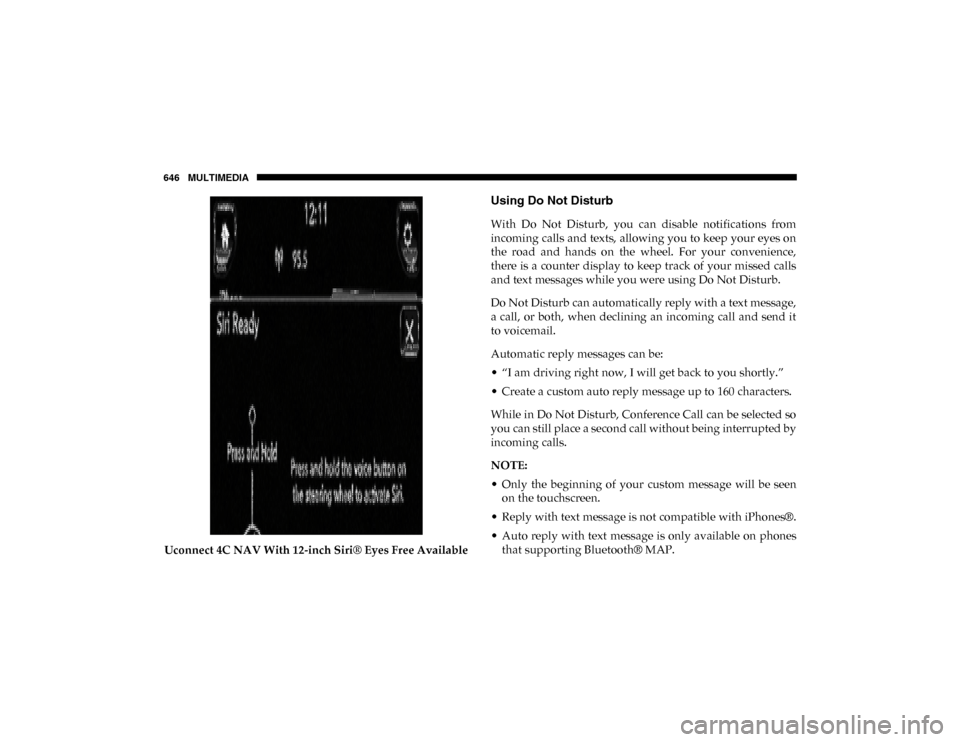
646 MULTIMEDIA
Uconnect 4C NAV With 12-inch Siri® Eyes Free Available
Using Do Not Disturb
With Do Not Disturb, you can disable notifications from
incoming calls and texts, allowing you to keep your eyes on
the road and hands on the wheel. For your convenience,
there is a counter display to keep track of your missed calls
and text messages while you were using Do Not Disturb.
Do Not Disturb can automatically reply with a text message,
a call, or both, when declining an incoming call and send it
to voicemail.
Automatic reply messages can be:
• “I am driving right now, I will get back to you shortly.”
• Create a custom auto reply message up to 160 characters.
While in Do Not Disturb, Conference Call can be selected so
you can still place a second call without being interrupted by
incoming calls.
NOTE:
• Only the beginning of your custom message will be seenon the touchscreen.
• Reply with text message is not compatible with iPhones®.
• Auto reply with text message is only available on phones that supporting Bluetooth® MAP.
2020_DT_1500_OM_US.book Page 646
Page 649 of 674

MULTIMEDIA 647
Android Auto™ — If Equipped
NOTE:
Feature availability depends on your carrier and mobile
phone manufacturer. Some Android Auto™ features may or
may not be available in every region and/or language.
Android Auto™ allows you to use your voice to interact with
Android’s™ best-in-class speech technology through your
vehicle’s voice recognition system, and use your smart-
phone’s data plan to project your Android powered smart -
phone and a number of its apps onto your Uconnect
touchscreen. Connect your Android™ 5.0 (Lollipop), or
higher, to one of the media USB ports, using the
factory-provided USB cable, and press the new Android
Auto™ icon that replaces your “Phone” icon on the main
menu bar to begin Android Auto™. Push and hold the VR
button on the steering wheel, or press and hold the “Micro -
phone” icon within Android Auto™, to activate Android’s™
VR, which recognizes natural voice commands, to use a list
of your smartphone’s features:
• Maps
• Music • Phone
• Text Messages
• Additional Apps
Uconnect 4/4C NAV With 8.4-inch Display Android Auto™
9
2020_DT_1500_OM_US.book Page 647
Page 650 of 674

648 MULTIMEDIA
Uconnect 4C NAV With 12-inch Display Android Auto™Refer to your Uconnect Owner’s Manual Supplement for
further information.
NOTE:
Requires compatible smartphone running Android™ 5.0
(Lollipop) or higher and download app on Google Play.
Android™, Android Auto™, and Google Play are trade
-
marks of Google Inc.
Apple CarPlay® — If Equipped
NOTE:
Feature availability depends on your carrier and mobile
phone manufacturer. Some Apple CarPlay® features may or
may not be available in every region and/or language.
Apple CarPlay® allows you to use your voice to interact
with Siri through your vehicle’s voice recognition system,
and use your smartphone’s data plan to project your
iPhone® and a number of its apps onto your Uconnect touch -
screen. Connect your iPhone® 5, or higher, to one of the
media USB ports, using the factory-provided Lightning
cable, and press the new Apple CarPlay® icon that replaces
your “Phone” icon on the main menu bar to begin Apple
CarPlay® . Press and hold the VR button on the steering
2020_DT_1500_OM_US.book Page 648
Page 651 of 674
MULTIMEDIA 649
wheel, or press and hold the Home button within Apple
CarPlay® , to activate Siri, which recognizes natural voice
commands to use a list of your iPhone ’s® features:
• Phone
• Music
• Messages
• Maps
• Additional AppsUconnect 4/4C/4C NAV With 8.4-inch Display Apple CarPlay® Uconnect 4C NAV With 12-inch Display Apple CarPlay®
9
2020_DT_1500_OM_US.book Page 649
Page 652 of 674

650 MULTIMEDIA
Refer to your Uconnect Owner’s Manual Supplement for
further information.
NOTE:
Requires compatible iPhone®. See dealer for phone compat-
ibility. Data plan rates apply. Vehicle user interface is a
product of Apple®. Apple CarPlay® is a trademark of
Apple® Inc. iPhone® is a trademark of Apple® Inc., regis-
tered in the US and other countries. Apple® terms of use and
privacy statements apply.
General Information
The following regulatory statement applies to all Radio
Frequency (RF) devices equipped in this vehicle:
This device complies with Part 15 of the FCC Rules and with
Innovation, Science, and Economic Canada license-exempt
RSS standard(s). Operation is subject to the following two
conditions:
1. This device may not cause harmful interference.
2. This device must accept any interference received, including interference that may cause undesired opera -
tion. Le présent appareil est conforme aux CNR d`Innovation,
Science and Economic Development applicables aux appar
-
eils radio exempts de licence. L'exploitation est autorisée aux
deux conditions suivantes:
1. l'appareil ne doit pas produire de brouillage, et
2. l'utilisateur de l'appareil doit accepter tout brouillage radioélectrique subi, même si le brouillage est susceptible
d'en compromettre le fonctionnement.
La operación de este equipo está sujeta a las siguientes dos
condiciones:
1. es posible que este equipo o dispositivo no cause interfer -
encia perjudicial y
2. este equipo o dispositivo debe aceptar cualquier interfer -
encia, incluyendo la que pueda causar su operación no
deseada.
NOTE:
Changes or modifications not expressly approved by the
party responsible for compliance could void the user’s
authority to operate the equipment.
2020_DT_1500_OM_US.book Page 650