2020 OPEL MOVANO_B reset infotainment system
[x] Cancel search: reset infotainment systemPage 147 of 353

Infotainment system145●RDS (On/Off)
● TA (On/Off)
● Region (On/Off)
● News (On/Off)
● AM (On/Off)
● Update List (Start)
For further information, refer to
(NAVI 50 IntelliLink) "Radio data
system (RDS)" 3 148.
Selecting the waveband
Touch = alongside FM/AM /DAB (if
available) in the top left corner of the
display and select FM, AM or DAB
waveband.
The station previously selected in that
waveband will be received.
Note
AM waveband can be switched off
via the Options menu.
Refer to "Digital audio broadcasting"
3 151.
NAVI 80 IntelliLink - Controls Use the touchscreen to operate the
radio.The main controls are:
● FM/AM /DR : Switch between FM,
AM and DR (digital radio) wavebands.
● Y/Z : Start automatic search for
next/previous radio station.
● : Change to next/previous
frequency in increments.
● ↑/↓: Scroll through a list of stations.
Activating the radio
To access the Radio from the Home
page, touch MENU then Multimedia ,
followed by Radio.
The following modes are available: ● Preset :
Displays stored favourite radio
stations.
● List:
Displays an alphabetical list of
available radio stations
(maximum 50 stations).Note
Radio stations without RDS: Only
the frequency is displayed. These
stations appear at the end of the list.
● Frequency :
Search manually or automatically by scanning the selected range
of frequencies.
Selecting the waveband
Touch FM/AM /DR tab in top left
corner of the display to switch
between wavebands.
The station previously selected in that waveband will be received.
Station search Automatic station search
Radio 15 USB
Briefly press 2 or 3 to search for
the next receivable station in the current waveband.
If no station is found, automatic
searching continues until 2 or 3 is
pressed again.
Page 148 of 353

146Infotainment systemNAVI 50 IntelliLink
Touch * or ' to search for the
next receivable station in the current waveband.
If no station is found, automatic
searching continues until * or
' is touched again.
NAVI 80 IntelliLink
Touch Y or Z to search for the next
receivable station in the current
waveband.
If no station is found, automatic
searching continues until Y or Z is
touched again.
Manual station search
Radio 15 USB
Select the desired waveband then
press and hold 2 or 3 to scan the
selected waveband.
Release the button when close to the
required frequency. An automatic
search is then made for the next
receivable station and it is played
automatically.
Turn OK to change the frequency in
increments.Stored station search
This allows to recall radio stations that have previously been stored.
To store a station, select the desired
waveband and station then press
station button 1...6 until an audible
signal sounds, confirming that the
station has been stored to the
appropriate station button. Six
stations per waveband can be stored.Recalling a stored station
To recall a station, select the desired
waveband then briefly press station
button 1...6.Search radio station name (FM only)
Select the FM waveband then
highlight the station name in the
display using _ or 6.
Press 1 or 4 repeatedly to manually
search for the required station name.
The frequency may be displayed
instead if the station name is
unavailable.
The alphabetical list contains up to
60 FM radio stations with the best
reception. This list can be updated at
any time. Autostore lists 3 147.NAVI 50 IntelliLink
Select the desired waveband then
touch ; or : to change to next/
previous frequency in increments of
0.5.Stored station search
This allows to recall radio stations that have previously been stored.
To store a station, select the desired
waveband and station then touch
Presets to display the stored
favourites.
Touch and hold on the desired
location. The frequency or name of
the radio station appears on the
favourite location, confirming that the
station has been stored ( i indicates
the currently received station).
Note
Twelve stations per waveband can
be stored.Recalling a stored station
To recall a station, select the desired
waveband then touch Presets to
display the stored favourites, then
select the desired favourite radio
station.
Page 149 of 353

Infotainment system147Touch k/l to move to the previous/
next page of favourites.Search radio station name (FM and
DAB only)
Select waveband FM or DAB (if
available) then touch List to display
an alphabetical list of available radio
stations.
Touch S or R to manually search for
the required station name. The
frequency may be displayed instead
if the station name is unavailable.
Select a list item to receive the
selected station ( i indicates the
currently received station).
The alphabetical list contains up to 50 radio stations with the best reception.
This list can be updated at any time,
refer to "Autostore lists" 3 147.
NAVI 80 IntelliLink
Select the desired waveband then
touch < or > to change to next/
previous frequency in increments.
Stored station search
This allows to recall radio stations that have previously been stored.To store a station, select the desired
waveband and station then touch
Preset to display the stored
favourites.
Touch and hold on the desired
location until a beep is heard. The frequency or name of the radio station
appears on the favourite location,
confirming that the station has been stored. Six stations per wavebandcan be stored.
Alternatively, select the desired
waveband and station, then select
Frequency or List . Touch < to open a
pop-up menu, then select Save as
preset . Touch and hold on the desired
location until a beep is heard.Recalling a stored station
To recall a station, select the desired
waveband then touch Preset to
display the stored favourites, then
select the desired favourite radio
station.Search radio station name (FM only)
Select the FM waveband then touch
List to display an alphabetical list of
available radio stations.Touch ↑ or ↓ to manually search for
the required station name. The
frequency may be displayed instead
if the station name is unavailable.
The alphabetical list contains up to
50 radio stations with the best
reception. This list can be updated at
any time, refer to "Autostore lists"
3 147.
Autostore lists The stations with the best reception in
a waveband can be searched for and
stored automatically via the autostore function.
Automatic station storing
Radio 15 USB
The FM waveband has an autostore list (AST), on which six stations can
be stored.
While listening to the radio, press and hold RADIO : The six stations with the
strongest reception will be
automatically stored on AST.
Page 150 of 353

148Infotainment systemNote
Due to signal strength, it is possible that less than six stations will be
stored.
Recalling a station
Radio 15 USB
Select the desired waveband, then
briefly press station button 1...6 to
recall a stored station.
To recall a station on the autostore list
(AST), while listening to the radio
briefly press SETUP to activate AST
mode. The station previously
selected will be received. Briefly
press station button 1...6 to recall
another stored station on the
autostore list.
Updating stations list manually Stations can also be stored manually
in the autostore list.
Note
Only available with
NAVI 50 IntelliLink,
NAVI 80 IntelliLink.To update the list of stations and
obtain the most recent ones, activate
the system update manually.
Depending on Infotainment system,
the sound may be muted during a
manual update.
NAVI 50 IntelliLink
Touch Options , scroll down to
Update List then select Start;
Updating ... appears on the display
until the update is complete.
Note
If DAB is available, it is
recommended to update the DAB
stations list manually when the
system is switched on.
NAVI 80 IntelliLink
From the Home page, touch MENU
then Multimedia , followed by
Settings . Select Radio and scroll
down to Update radio list .
Alternatively (depending on version),
select Multimedia followed by Radio,
and choose any the following modes:
● Preset
● List
● FrequencyThen touch < to open a pop-up menu,
and select Update radio list .
Radio data system (RDS) RDS is an FM station service thathelps to find the desired station and
ensures its fault-free reception.
Advantages of RDS ● The programme name of the chosen station appears on the
display screen instead of its
frequency.
● During an automatic station search, the Infotainment systemtunes into RDS stations only.
● The Infotainment system always tunes into the best receivable
broadcasting frequency of the chosen station, by means of AF
(Alternative Frequency).
Radio 15 USB
Configuring RDS
Press SETUP and turn OK to access
the RDS menu. Press knob to select.
Page 152 of 353
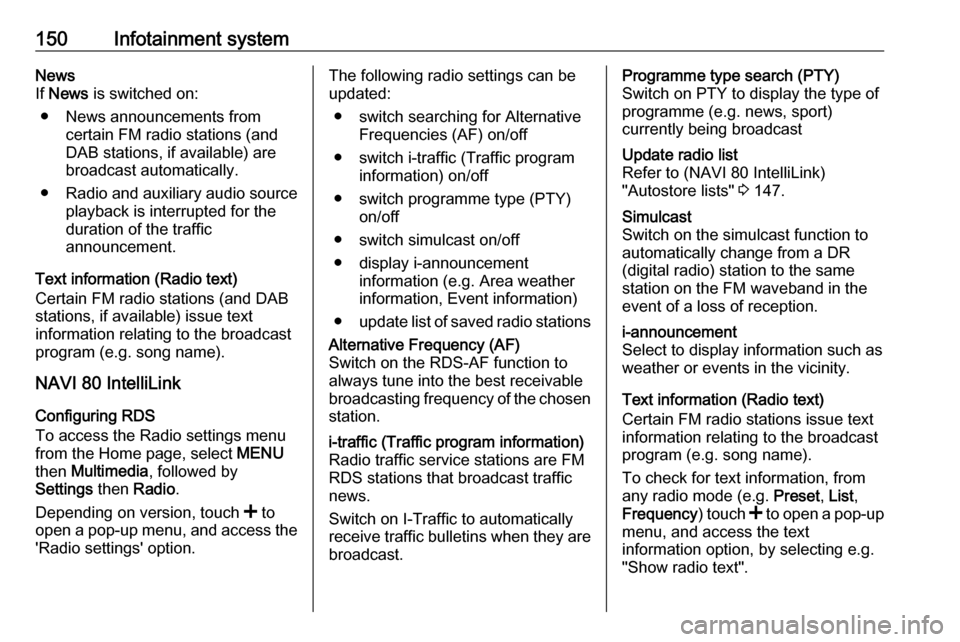
150Infotainment systemNews
If News is switched on:
● News announcements from certain FM radio stations (and
DAB stations, if available) are
broadcast automatically.
● Radio and auxiliary audio source
playback is interrupted for the
duration of the traffic
announcement.
Text information (Radio text)
Certain FM radio stations (and DAB
stations, if available) issue text
information relating to the broadcast
program (e.g. song name).
NAVI 80 IntelliLink
Configuring RDS
To access the Radio settings menu
from the Home page, select MENU
then Multimedia , followed by
Settings then Radio .
Depending on version, touch < to
open a pop-up menu, and access the 'Radio settings' option.The following radio settings can be
updated:
● switch searching for Alternative Frequencies (AF) on/off
● switch i-traffic (Traffic program information) on/off
● switch programme type (PTY) on/off
● switch simulcast on/off
● display i-announcement information (e.g. Area weather
information, Event information)
● update list of saved radio stationsAlternative Frequency (AF)
Switch on the RDS-AF function to
always tune into the best receivable
broadcasting frequency of the chosen station.i-traffic (Traffic program information)
Radio traffic service stations are FM
RDS stations that broadcast traffic
news.
Switch on I-Traffic to automatically
receive traffic bulletins when they are broadcast.Programme type search (PTY)
Switch on PTY to display the type of
programme (e.g. news, sport)
currently being broadcastUpdate radio list
Refer to (NAVI 80 IntelliLink)
"Autostore lists" 3 147.Simulcast
Switch on the simulcast function to
automatically change from a DR
(digital radio) station to the same
station on the FM waveband in the
event of a loss of reception.i-announcement
Select to display information such as
weather or events in the vicinity.
Text information (Radio text)
Certain FM radio stations issue text
information relating to the broadcast
program (e.g. song name).
To check for text information, from
any radio mode (e.g. Preset, List ,
Frequency ) touch < to open a pop-up
menu, and access the text
information option, by selecting e.g. "Show radio text".
Page 176 of 353

174Infotainment system●Map update
● Traffic (depending on version)Warnings
Select Warnings to access the
following settings (switch off if not
required):
● Warn when speeding (On/Off)
● Speed limit always visible (On/
Off)
● Alert point warnings (On/Off)
● Pre-alert distance (0 m/200 m/
500 m)
Available depending on version.
Warn when speeding : The digital map
contains speed limits for certain
roads. Audio and/or visual warnings
are given when the vehicle exceeds
the speed limit.
Speed limit always visible : The speed
limit for certain roads is always visible on the screen.
Alert point warnings : When the
vehicle passes an alert point
(permanent or temporary) - i.e. when
entering a hazardous section of road
requiring extra caution, or nearing aspeed camera location (depending on country) - audio and visual warnings
are given.
Pre-alert distance : Select a distance
from which notifications of alert point
warnings should be given.
Note
Warnings may not be available for
some roads and regions.Route settings
Select Route settings to update the
following settings for route
calculation:
● Route planning method (Fast/
Short/ECO)
● Motorways (On/Off)
● Period charge (On/Off)
● Per-use toll (On/Off)
● Ferries (On/Off)
● Carpool/HOV (On/Off)
● Unpaved roads (On/Off)
● Permits needed (On/Off)
(depending on version)If necessary, touch Options then
Reset to defaults to set each of these
options back to the factory default
settings.
Alternatively, when the map is
displayed (no route guidance is
active), the Route settings menu can
be accessed by touching Options.
Refer to (NAVI 50 IntelliLink)
"Information on the display", "Map
screen" above for further information.
Route planning method : Select Fast
to set the fastest route to the
destination entered. This method
assumes the vehicle travels at or near
the speed limit on all roads.
Select Short to set the shortest route
and minimise the total distance to
travel to the destination entered.
Select Eco to set a compromise
between the fastest and the shortest
route planning methods. The route
provided may be shorter than the
fastest method, but not significantly
slower.
Motorways : To include or exclude
motorways from the route plan.
Page 180 of 353

178Infotainment systemThe following menu options are
available for entering a destination:
● Address
Enter an address using the
keyboard.
● Points of Interest
Select Points of Interest (POI),
e.g. petrol station, restaurant, parking.
● History
Select from a list of previous destinations.
● Favourites
Select from a saved list of
favourite destinations.
● Find on map
Select a destination by using the
digital map.
● Coordinate
Enter the co-ordinates of the
destination.
After a destination has been entered,
wait for the ten second countdown to
expire or touch OK to begin route
guidance immediately.Enter an address
Select Address and enter part or all of
an address, e.g.:
● Country
● Town or Postcode
● Street
● Number
● Intersecting street
Note
Full addresses can only be entered
if they are recognised by the
navigation system.
When entering an address for the first
time, touch Country, then use the
keyboard to enter the name of the
country required. Alternatively, use
the drop down menu icon ó and select
from a list of suggested countries.
Note
When entering an address, certain
letters and numbers are unavailable
for selection (greyed-out) based on
the addresses recognised by the
navigation system.
Proceed in the same way to enter
details for Town or Postcode , Street ,
Number and Intersecting street .Note
If a Postcode consists of several
parts, insert a space after the first
part of the postcode.
The address is automatically stored in the memory, available for future
selection.
For keyboard operation, refer to
(NAVI 50 IntelliLink) "Operating
keyboards in the display" in the
"Usage" section 3 166.
Note
Number and Intersecting Street are
only available after a Street has
been entered.
When entering a Street, it is not
necessary to specify the type of road (street, avenue, boulevard etc.).Select Points of Interest (POI)
POIs can be selected as a destination
using the following search options:
● preset POI list
● POI categories
● quick search for POIs via the map
Page 181 of 353

Infotainment system179Preset POI list
Select Points of Interest to choose
from the frequently-used preset
categories list (e.g. petrol station,
parking, restaurant).POI categories
Select Points of Interest followed by
Custom Search to select from the list
of categories and subcategories.
The search for POIs differs
depending on the current situation:
● If route guidance is active, Petrol
station and Restaurant POIs are
searched for along the route, and
Parking POIs are searched for
around the destination.
● If there is no active route guidance, POIs are searched for
around the current position.
● If the current position is not available (i.e. no GPS signal),
POIs are searched for around the last known position.
The following options are available: ● In a Town
To search for a POI within a
selected town (the resulting list isordered by distance from the
town centre).
● Along Route
To search for a POI along the
current route (the resulting list is
ordered by length of the required
detour).
● Around My Position
To search for a POI around the
current position (the resulting list is ordered by distance from this
position).
● Around Destination
To search for a POI around the
destination of the current route
(the resulting list is ordered by
distance from the destination).
When a list of POIs is displayed, they
can be sorted or displayed on the map. Touch Options to display the
following:
● Sort by name
● Sort by distance
● Sort by detour (if route guidance
is active)
● Show all on mapQuick search for POIs
Touch anywhere on the map. The
cursor indicates the current selected
position. To scroll within the map,
drag the cursor in the required
direction.
Touch Options followed by Points of
Interest Around Cursor to show
nearby POI names and their distance
from the selected position on the
map.
Alternatively, touch Find and use the
keyboard to search for a destination
by name.Select from previous destinations list
Select History to access a list of
previously entered destinations.
To sort the list, touch Options to
display the following:
● Sort by name
● Sort by distance
● Delete all
Alternatively, touch Find and use the
keyboard to search for a destination
by name.