2020 OPEL CORSA F display
[x] Cancel search: displayPage 55 of 103

55GGeneral information ....28, 32, 44, 47
Bluetooth ................................... 28
DAB ........................................... 25
Infotainment system ....................6
Navigation ................................. 32
Phone ........................................ 47
Smartphone applications ..........28
USB ........................................... 28
Guidance ..................................... 41
I
Infotainment control panel ..............8
M
Maps ............................................. 33
Menu operation............................. 16
Mobile phones and CB radio equipment ................................ 52
Mute.............................................. 12
N Navigation Contacts .................................... 37
Current location ......................... 33
Destination input .......................37
Map display ............................... 33
Map manipulation ......................33
Map update ............................... 32
Recent destinations ..................37
Route guidance ......................... 41TMC stations....................... 32, 41
Traffic incidents ......................... 41
Turn list ..................................... 41
Waypoint trip ............................. 37
O
Operation ...................................... 49
External devices ........................28
Menu ......................................... 16
Navigation system .....................33
Phone ........................................ 49
Radio ......................................... 23
P Pairing .......................................... 48
Personal settings ..........................20
Phone Bluetooth ................................... 47
Bluetooth connection ................48
Call history ................................ 49
Contacts .................................... 49
Entering a number ....................49
Functions during a call ..............49
General information................... 47
Incoming call ............................. 49
Phone book ............................... 49
Phone main menu .....................49
Phone book .................................. 49
Phone projection .......................... 31
Picture files ................................... 28
Playing audio ................................ 29POIs.............................................. 37
Presets Retrieving stations..................... 23
Storing stations ......................... 23
Privacy settings ............................ 20
Profile settings .............................. 20
R Radio Activating................................... 23
Configuring DAB .......................25
Configuring RDS .......................25
DAB announcements ................25
Digital audio broadcasting
(DAB) ........................................ 25
Presets ...................................... 23
Radio data system (RDS) .........25
Regional .................................... 25
Regionalisation ......................... 25
Retrieving stations..................... 23
Selecting the waveband ............23
Station search ........................... 23
Station tuning ............................ 23
Storing stations ......................... 23
Usage ........................................ 23
Radio data system .......................25
RDS .............................................. 25
Regional ....................................... 25
Regionalisation ............................. 25
Retrieving stations ........................23
Page 58 of 103

58IntroductionIntroductionGeneral information.....................58
Theft-deterrent feature .................59
Control elements overview ..........60
Usage .......................................... 62General information
Note
This manual describes all options
and features available for the
various Infotainment systems.
Certain descriptions, including those for display and menu functions, may
not apply to your vehicle due to
model variant, country
specifications, special equipment or
accessories.
Note
The Infotainment system includes
certain third party software. For the
associated notices, licenses and any
other information regarding this
software see
http://www.psa-peugeot-
citroen.com/oss.Important information on
operation and traffic safety9 Warning
Drive safely at all times. Only
operate the Infotainment system if the traffic conditions allow a safeusage.
In the interest of safety, it might be
appropriate to stop the vehicle
before operating the Infotainment
system.
9 Warning
The usage of a navigation app
does not release the driver from
the responsibility for a correct,
vigilant attitude in road traffic.
Always follow the applicable traffic rules.
Page 61 of 103
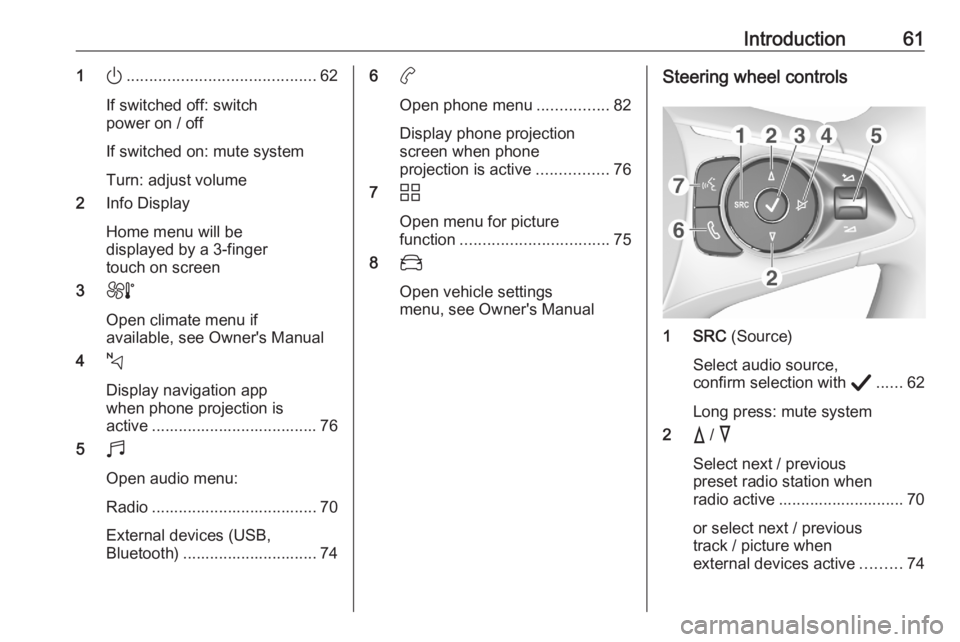
Introduction611).......................................... 62
If switched off: switch
power on / off
If switched on: mute system
Turn: adjust volume
2 Info Display
Home menu will be
displayed by a 3-finger
touch on screen
3 h
Open climate menu if
available, see Owner's Manual
4 c
Display navigation app
when phone projection is
active ..................................... 76
5 b
Open audio menu:
Radio ..................................... 70
External devices (USB,
Bluetooth) .............................. 746 a
Open phone menu ................82
Display phone projection
screen when phone
projection is active ................76
7 d
Open menu for picture
function ................................. 75
8 _
Open vehicle settings
menu, see Owner's ManualSteering wheel controls
1 SRC (Source)
Select audio source,
confirm selection with A...... 62
Long press: mute system
2 c / d
Select next / previous
preset radio station when
radio active ............................ 70
or select next / previous
track / picture when
external devices active .........74
Page 62 of 103
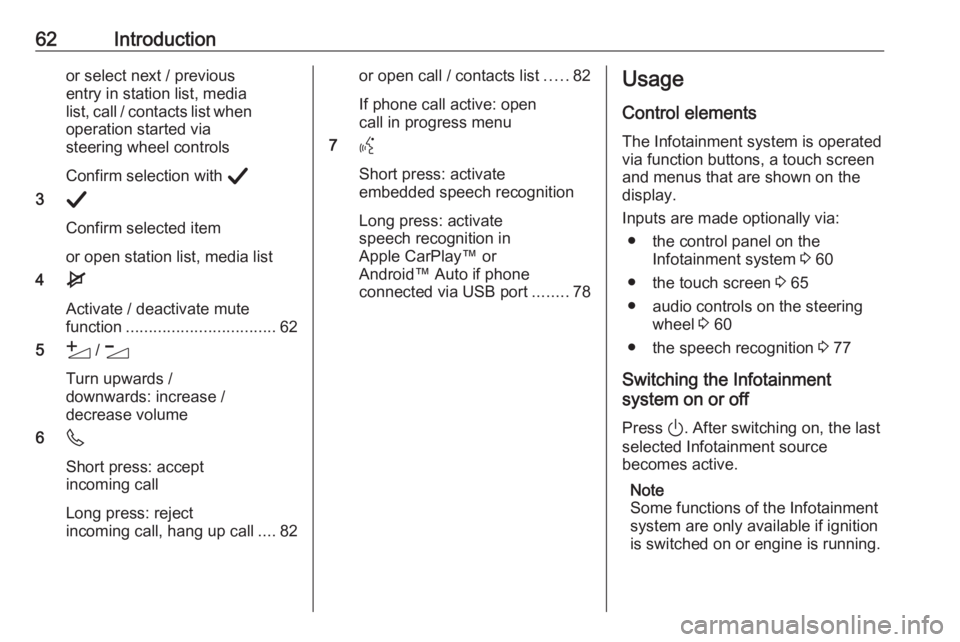
62Introductionor select next / previous
entry in station list, media
list, call / contacts list when operation started via
steering wheel controls
Confirm selection with A
3 A
Confirm selected item
or open station list, media list
4 e
Activate / deactivate mute
function ................................. 62
5 Y / Z
Turn upwards /
downwards: increase /
decrease volume
6 6
Short press: accept incoming call
Long press: reject
incoming call, hang up call ....82or open call / contacts list .....82
If phone call active: open
call in progress menu
7 Y
Short press: activate
embedded speech recognition
Long press: activate
speech recognition in
Apple CarPlay™ or
Android™ Auto if phone
connected via USB port ........78Usage
Control elements
The Infotainment system is operated
via function buttons, a touch screen
and menus that are shown on the
display.
Inputs are made optionally via: ● the control panel on the Infotainment system 3 60
● the touch screen 3 65
● audio controls on the steering wheel 3 60
● the speech recognition 3 77
Switching the Infotainment
system on or off
Press ). After switching on, the last
selected Infotainment source
becomes active.
Note
Some functions of the Infotainment
system are only available if ignition
is switched on or engine is running.
Page 63 of 103
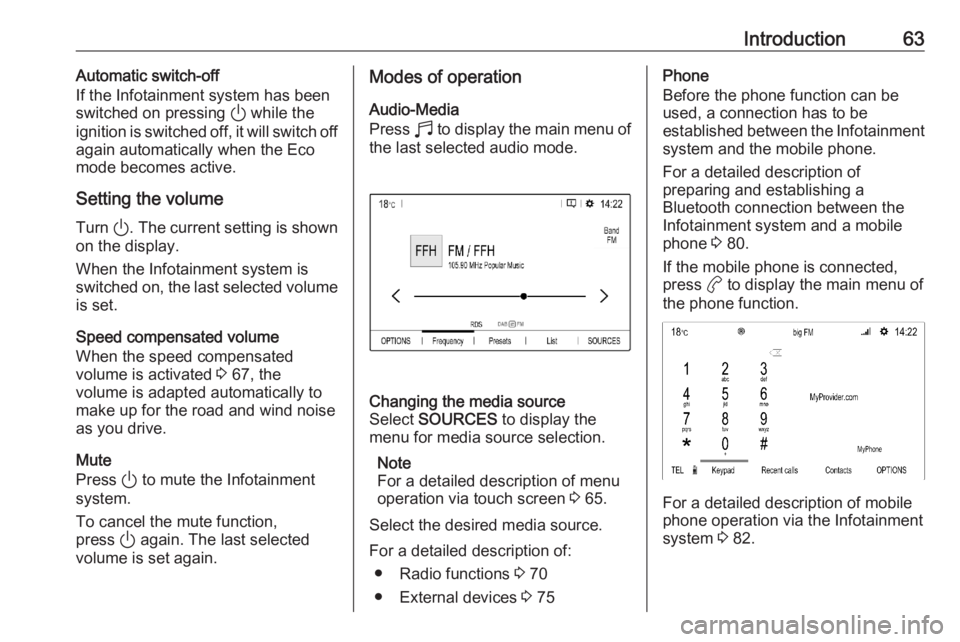
Introduction63Automatic switch-off
If the Infotainment system has been switched on pressing ) while the
ignition is switched off, it will switch off
again automatically when the Eco
mode becomes active.
Setting the volume Turn ). The current setting is shown
on the display.
When the Infotainment system is
switched on, the last selected volume is set.
Speed compensated volume
When the speed compensated
volume is activated 3 67, the
volume is adapted automatically to
make up for the road and wind noise
as you drive.
Mute
Press ) to mute the Infotainment
system.
To cancel the mute function,
press ) again. The last selected
volume is set again.Modes of operation
Audio-Media
Press b to display the main menu of
the last selected audio mode.Changing the media source
Select SOURCES to display the
menu for media source selection.
Note
For a detailed description of menu
operation via touch screen 3 65.
Select the desired media source.
For a detailed description of: ● Radio functions 3 70
● External devices 3 75
Phone
Before the phone function can be
used, a connection has to be
established between the Infotainment system and the mobile phone.
For a detailed description of
preparing and establishing a
Bluetooth connection between the
Infotainment system and a mobile phone 3 80.
If the mobile phone is connected,
press a to display the main menu of
the phone function.
For a detailed description of mobile
phone operation via the Infotainment
system 3 82.
Page 64 of 103

64IntroductionApps
To show specific apps of your
smartphone on the display of the Infotainment system, connect your
smartphone.
Press a and touch Apple CarPlay or
Android Auto . A menu with different
selectable apps is displayed.
For a detailed description 3 76.
Settings
Press b, select OPTIONS and then
select Audio settings to display the
respective menu.
For a detailed description 3 65.
Touch the top bar of the screen to
display a menu for various system-
related settings.
For a detailed description 3 65.
Vehicle settings
Select _ to open a menu for various
vehicle-related settings.
Vehicle settings are described in the
Owner's Manual.
Settings center
The Settings center provides quick
access to the following settings:
● dark screen
● brightness
● profiles
● system configuration
● privacy settings
Touch the top bar of the screen to
display the Settings center .
Page 65 of 103
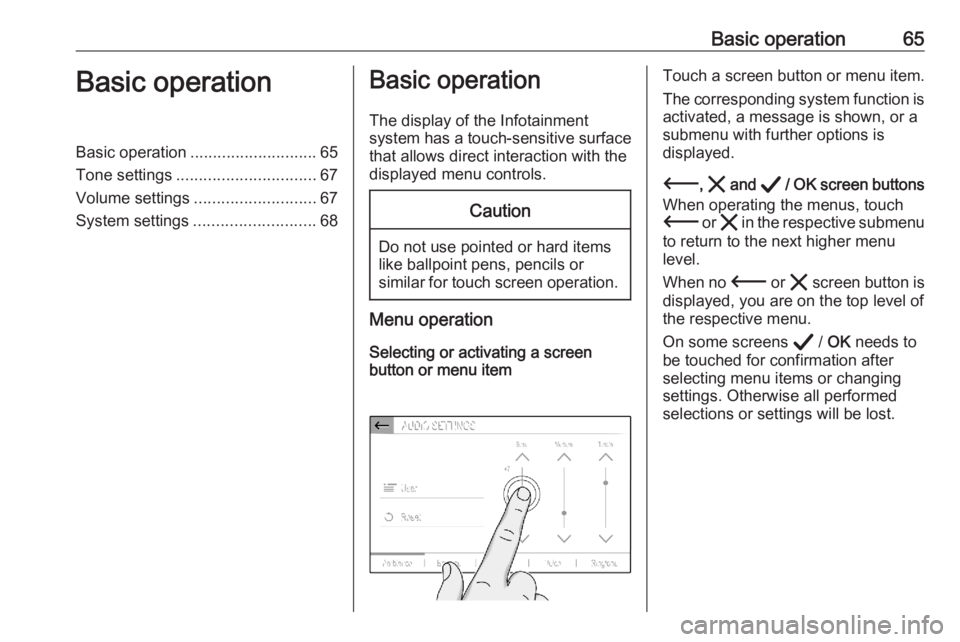
Basic operation65Basic operationBasic operation............................ 65
Tone settings ............................... 67
Volume settings ........................... 67
System settings ........................... 68Basic operation
The display of the Infotainment
system has a touch-sensitive surface
that allows direct interaction with the
displayed menu controls.Caution
Do not use pointed or hard items
like ballpoint pens, pencils or
similar for touch screen operation.
Menu operation
Selecting or activating a screen
button or menu item
Touch a screen button or menu item.
The corresponding system function is activated, a message is shown, or a
submenu with further options is
displayed.
3 , & and A / OK screen buttons
When operating the menus, touch
3 or & in the respective submenu
to return to the next higher menu
level.
When no 3 or & screen button is
displayed, you are on the top level of
the respective menu.
On some screens A / OK needs to
be touched for confirmation after
selecting menu items or changing
settings. Otherwise all performed selections or settings will be lost.
Page 66 of 103
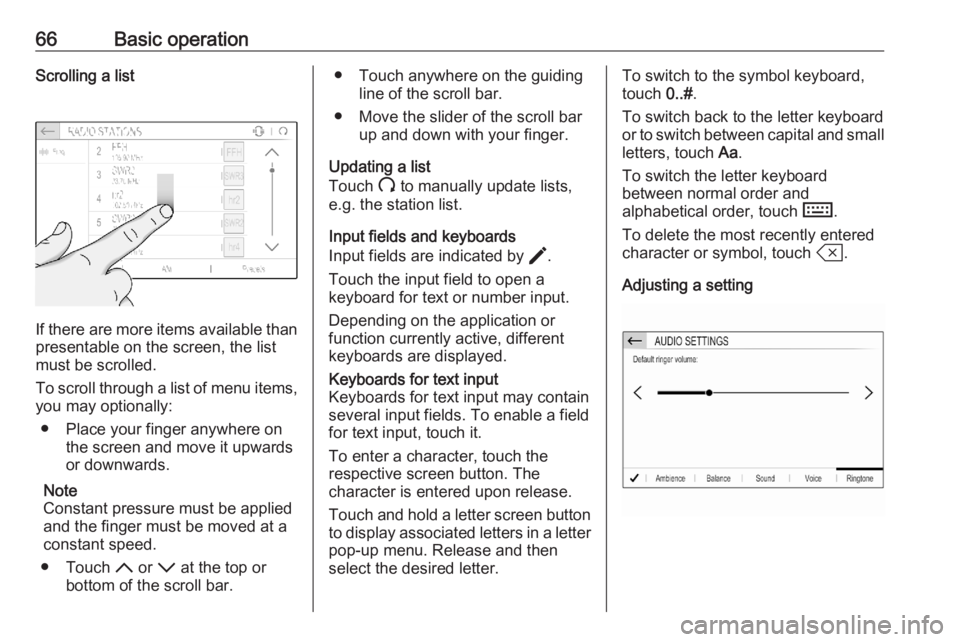
66Basic operationScrolling a list
If there are more items available than
presentable on the screen, the list
must be scrolled.
To scroll through a list of menu items, you may optionally:
● Place your finger anywhere on the screen and move it upwards
or downwards.
Note
Constant pressure must be applied
and the finger must be moved at a
constant speed.
● Touch S or R at the top or
bottom of the scroll bar.
● Touch anywhere on the guiding line of the scroll bar.
● Move the slider of the scroll bar up and down with your finger.
Updating a list
Touch U to manually update lists,
e.g. the station list.
Input fields and keyboards
Input fields are indicated by >.
Touch the input field to open a
keyboard for text or number input.
Depending on the application or
function currently active, different keyboards are displayed.Keyboards for text input
Keyboards for text input may contain
several input fields. To enable a field for text input, touch it.
To enter a character, touch the
respective screen button. The
character is entered upon release.
Touch and hold a letter screen button to display associated letters in a letter
pop-up menu. Release and then
select the desired letter.To switch to the symbol keyboard,
touch 0..#.
To switch back to the letter keyboard
or to switch between capital and small letters, touch Aa.
To switch the letter keyboard
between normal order and
alphabetical order, touch M.
To delete the most recently entered character or symbol, touch T.
Adjusting a setting