Page 182 of 470

#
Select Yes. #
Press thelef t-hand Touc hCon trol.
Ro uteguidan cewill star t. Select
ingradio station susin gth eon-boa rd
com puter On-boar
dcom puter:
4 Radio 1
Memor ypr ese t
2 Channel name
3 Name oftrac k
4 Name ofartis t When
yousele ctast atio nfrom thememor ypr e‐
se ts, thepr ese twill appear next to thest atio n
nam e.When yousele ctasa ve dstatio nin the
fr eq uency rang e, an asterisk will appea rne xt to
th est atio nnam e. #
Toselect ara dio station :swi peupw ards or
do wn wardson thelef t-hand Touc hCon trol.
Select ingthefreq uency rang eor memor y
pr ese t #
Press thelef t-hand Touc hCon trol. #
Toselect thefreq uency rang e/s tation
pr ese t:swipe upwards ordown wardson the
lef t-hand Touc hCon trol. #
Press thelef t-hand Touc hCon trol. Ope
ratin gmedi apla yba ckusing theon-
boar dcom puter On-boar
dcom puter:
4 Media 1
Media source
2 Trac knum berand current trac k
3 Name ofartis t
4 Name ofalb um #
Tochang etrac ks on anact ive med ia
sour ce:swipe upwards ordown wardson the
lef t-hand Touc hCon trol. 18
0
Instrument Displayand on-boar dcom puter
Page 184 of 470
Yo
uma yacc ept/reject thecall using the0061
or 0076 buttononthesteer ing wheel. 18
2
Instrument Displayand on-boar dcom puter
Page 188 of 470

R
avoid loud noises that caus eint erfere nce
wh ile ma king avo ice com mand entry,e.g.
th eblo wer.
A vo ice tagin theaddr essbook isno tre cog‐
nized :
R only crea te sensible addressbook entriesin
th esy stem/mo bilephone, e.g.entersur‐
name andfirs tnam ein thecor rect field. R
donotuse anyabbr eviation s,unn eces sary
spaces orspec ialcharact ers.
If ast atio nlis tent ryisno tre cogni zed:
R sayth eRead outstationlistvoice com mand . Essentia
lvo ice comm ands Ov
ervie wof switc hvo ice comm ands Swit
chvoice com mand scan beused toopen
cer tain applicat ions.The voice com mand selec‐
tion canbeused rega rdless oftheapplication
th at iscur rently active.
Switc hvo ice comm ands Vo
ice comm and Function
Navigation To
switc hto navig ation mod e
Ma p To
switc hto map display
Address book To
switc hto addr essbook
Telep hone To
switc hto telephon emode
Text mess age To
switc hto text mes sage s
Radio To
switc hto radio mode
Media To
switc hto media mode 18
6
Voice Cont rolSy stem
Page 192 of 470
Vo
ice comm and Function
Restaurant atdestin ation
Parking atdestin ation
Rest areawithrestrooms atdestin ation
Gas stationatdestin ation Sear
ches forre staur ants,par kingop tio ns,re st areas withre stro oms andgasst atio nsatthedes ti‐
nation
Last destin ations Select
sa des tinat ionfrom thelis tof las tent ered des tinat ions
Alter nativ eroutes Switc
hesrouteguidan cetoano ther route
St art rout eguidan ce St
arts routeguidan ceafte rent ering ava lid des tination
Cance lrout eguidanc e Cance
lsrouteguidan ce
Guidan ceinstruct ionson
Guidan ceinstruct ionsoff Swit
ches thero uteguidan cevoice output on/off
Sho wtraffic map
Hide traffic map Swit
ches thetra ffic map on/off
Swit chon POI symbols
Swit choff POI symbols Swit
ches thePOI symbols displayon themap on/off 19
0
Voice Cont rolSy stem
Page 193 of 470
Ov
ervie wof telephone voice comm ands Yo
ucan usethete lephon evo ice com mand sto
mak ephone callsor sear chthro ugh theaddr ess
book .
Te lephone voice comm ands Vo
ice comm and Function
Call Mak
esaphone call.Alladdr essbook names areav ailable.
Sear chfor con tact Sear
ches forand displays acon tact. Alladdress bookname sar eav ailable.
Out goin gcalls Dis
playsthelas tcall
Redial Select
sth elas tphone number dialed Ov
ervie wof radio voice comm ands Ra
dio voice com mand scan also beused when
th era dio application isrunning inthebac k‐
gr ound. Vo
ice Cont rolSy stem 19
1
Page 197 of 470
Messag
evo ice comm ands Vo
ice comm and Function
Text message to To
crea te ames sage.All addr essbook namesareav ailable.
Reply To
reply toames sage
For ward text mes sage To
forw ardames sage Ov
ervie wof vehicl evo ice comm ands Yo
ucan usetheve hicle voice com mand sto
dir ect lycall upthecor responding menusforth e
ve hicle settin gs.
Ve hicl evo ice comm ands Vo
ice comm and Function
Display andstyles menu To
sho wdispla yse ttings
Assistance menu To
displa yassis tance settings
Cl ima tecontro lmenu To
displa yclimat econ trol settings
Light menu To
displa ylight settings Vo
ice Cont rolSy stem 19
5
Page 205 of 470
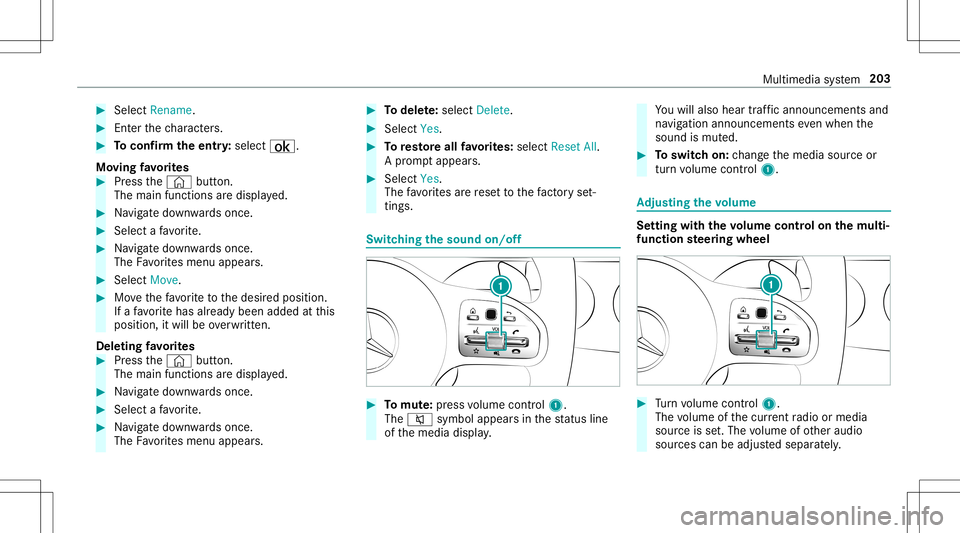
#
Select Rename . #
Enterthech aract ers. #
Toconf irm theentr y:select ¡.
Mo ving favo rite s #
Press the© button.
The main functionsar edispla yed. #
Navig atedo wn wardsonce. #
Select afa vo rite . #
Navig atedo wn wardsonce.
The Favorite smenu appears. #
Select Move . #
Movethefa vo rite to thedesir edposition .
If afa vo rite has already been added atthis
posit ion,itwill beove rwritt en.
De letin gfa vo rite s #
Press the© button.
The main functionsar edispla yed. #
Navig atedo wn wardsonce. #
Select afa vo rite . #
Navig atedo wn wardsonce.
The Favorite smenu appears. #
Todel ete: selec tDele te. #
Sele ctYes. #
Toresto reall favo rite s: select ResetAll.
A pr om ptappear s. #
Select Yes.
The favo rite sar ere se tto thefa ct or yse t‐
tings . Sw
itchin gthe sound on/o ff #
Tomut e:pres svo lume control 1.
The 0063 symbol appearsin thest atus line
of themedia display. Yo
uwill also hear traffic annou ncements and
na vig ation annou ncements even when the
sound ismut ed. #
Toswitc hon: chang eth emedia sourceor
tur nvo lume control 1. Ad
jus tingthe volum e Se
tting withth evo lum econtr olon themu lti‐
fun ction steer ing wheel #
Turn volume control 1.
The volume ofthecur rent radio ormedia
sour ceisset.The volume ofother audi o
sour cescan beadjus tedsepar ately. Multimedia
system 203
Page 208 of 470

#
Toselect ach aract ersugg estion :swi peup
or down ontheto uc hpad. #
Resume charact erinput. #
Toent eraspa ce:swipe right when thecur‐
sor islocat edintheinput line. #
Todel eteach aract er:swi peleftwhe nth e
cur sor isloca tedin theinput line. #
Toconf irm theentr y:press theto uc hpad. #
Tofinish charact erentr y:swipe upwards.
or #
Press the0038 button.
Ex am ple: entering ades tinat ion(navigation) #
Enterth ePOI oraddr ess(/ page222). Sy
stem settings Displa
y Conf
iguringdisp layse ttings
Multi media system:
4 System 5
0043 Display andDesign s
Se tting thedisp laybr ight ness #
Sele ctDis play Bright ness. #
Sele ctabr ight nessva lue.
Switc hingthedisp layof f/on #
Off:selec tDis play Off. #
On: press abutt on,002B, forex am ple.
Displ aydes ign #
Select Day /Nig htDesi gn. #
Select Autom atic,Day DesignorNig ht
Desi gn.
Ad diti onaldispl ayarea
Dependi ngon theve hicle, various items ofaddi‐
tional information canbesho wn. The additional
displa yar ea com prises thelef t-hand orright-
hand third of thedispla y. #
Select Addi tiona lDisp .Area .
The follo wing displa ycon tent can beselect ed:
R Dyna mic
R Navig ation Map
R Consu mpti on
R Time and Date Ti
me and date Se
ttin gthe time anddateaut omat icall y
Mu ltimed iasystem:
4 System 5
& TimeandDate #
Deact ivat e0053 Manual TimeAdjustmen t.
The time anddatear ese taut omatic allyfo r
th eselect edtime zoneand summer time
op tion .
% The correct time isrequ ired forth efo llo wing
func tions:
R Routeguidan cewithtim e-depen dent
traf fic gu idance .
R Calcu lation ofexpect edtime ofarriva l. 206
Multim ediasystem