2020 MERCEDES-BENZ CLS light
[x] Cancel search: lightPage 291 of 546
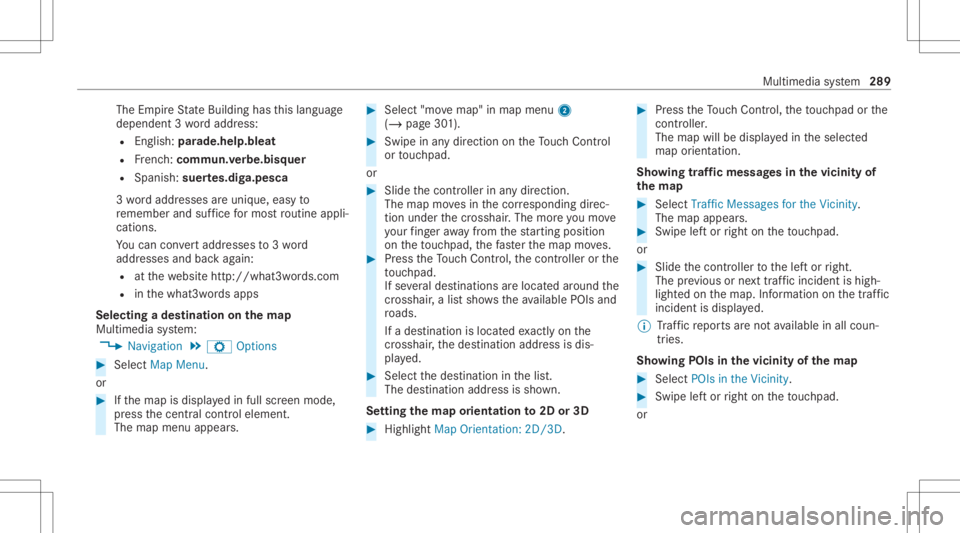
The
EmpireSt ateBuild inghas this languag e
depen dent3wo rdaddr ess:
R English: parade.he lp.bleat
R Frenc h:commu n.verbe.bisq uer
R Spanish: suertes.dig a.pesca
3 wo rdaddr esse sar euniq ue,easy to
re member andsuffice formos tro utin eappli‐
cat ions.
Yo ucan conve rtaddr esse sto 3wo rd
addr esse sand backag ain:
R atthewe bsit ehtt p:// what3w ords.c om
R inthewhat3w ords apps
Selecting ades tinat iononthema p
Multi media system:
4 Navigation 5
Z Option s #
Select MapMenu.
or #
Ifth emap isdispla yedin full screen mode,
pr ess thecent ralcon trol elemen t.
The map menuappear s. #
Selec t"mo vemap" inmap menu 2
(/ page30 1). #
Swipe inanydir ection ontheTo uc hCon trol
or touc hpad.
or #
Slid eth econ troller inanydir ect ion.
The map movesin thecor responding direc‐
tion under thecr osshair .The moreyo umo ve
yo ur fing er aw ay from thest ar tin gposit ion
on theto uc hpad, thefa ster themap moves. #
Press theTo uc hCon trol, thecon troller orthe
to uc hpad.
If se veraldes tination sar elocat edaround the
cr oss hair,a list sho wstheav ailable POIsand
ro ads.
If ades tinatio nis loc ated exact lyon the
cr oss hair,th edes tinat ionaddr essisdis‐
pla yed. #
Select thedes tinat ioninthelis t.
The destinat ionaddr essissho wn.
Se tting thema por ientat ionto2D or3D #
Highlight MapOrient ation: 2D/3D. #
Press theTo uc hCon trol, theto uc hpad orthe
contr oller.
The map willbe displ ayed intheselect ed
map orient ation.
Sho wing traf fic mes sagesinthevicinit yof
th ema p #
Sele ctTraf ficMess agesfortheVic init y.
The map appear s. #
Swipe leftor right ontheto uc hpad.
or #
Slid eth econ troller tothelef tor right.
The prev ious ornext traf fic inci dent ishig h‐
li ght edon themap. Information onthetra ffic
inc ident isdispla yed.
% Traf fic re por tsareno tav ailable inall coun ‐
tr ies.
Sho wing POIsinthevicinit yof thema p #
Sele ctPOIs intheVic init y. #
Swipe leftor right ontheto uc hpad.
or Mult
imed iasystem 289
Page 296 of 546
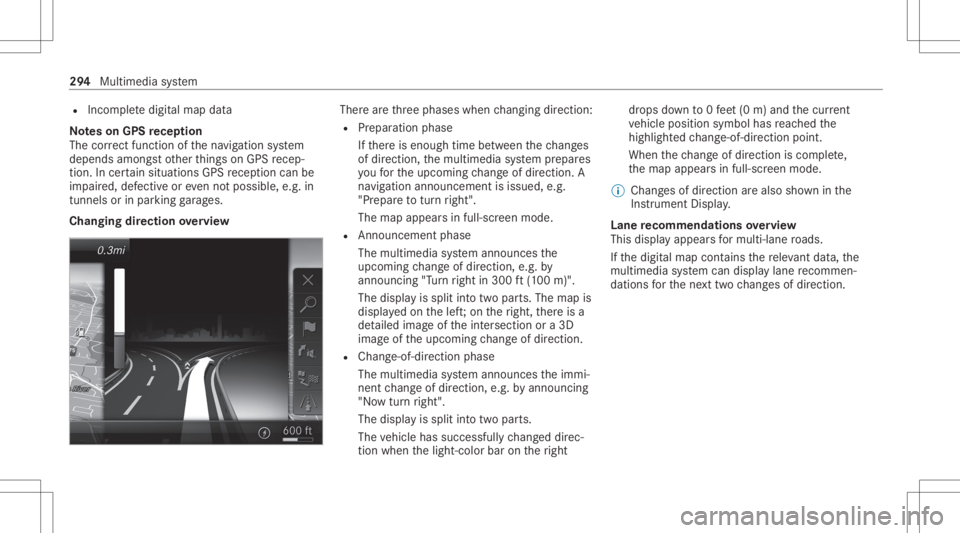
R
Incom pletedigit almap data
No teson GPS recep tion
The correct functi onofthena vig ation system
depends amongstot her things onGPS recep‐
tion. Incer tain situat ionsGPS recep tion canbe
im paired, defectiv eor eve nno tpo ssi ble, e.g .in
tunne lsor inpa rking garage s.
Changing direction overview Ther
ear eth re ephases whenchang ingdirect ion:
R Preparation phase
If th er eis enough timebetween thech ang es
of dir ect ion,th emultimedia system prepar es
yo ufo rth eupcoming chang eof dir ect ion.A
na vig atio nann oun cem entisissue d,e.g .
"Pr epar eto tur nright".
The map appear sin full-scr eenmode.
R Ann ouncemen tphase
The multimedia system announ cesthe
upco mingch ang eof dir ect ion,e.g .by
ann oun cing"T ur nright in300 ft(100 m)".
The displa yis split intotw opar ts.The map is
displa yedon thelef t;on theright, ther eis a
de tailed imag eof theint ersect ionora3D
imag eof theupcoming chang eof dir ect ion.
R Chan ge-of-d irecti onpha se
The multimed iasystem announ cestheimmi‐
nen tch ang eof dir ect ion,e.g .by ann oun cing
"No wtur nright".
The displa yis split intotw opar ts.
The vehicle hassuccessfull ych ang eddirec‐
tio nwhen thelight- color barontheright dr
ops down to0feet (0 m) and thecur rent
ve hicle position symbolhasreac hed the
highlight edchang e-of-dir ect ion poin t.
When thech ang eof dir ect ion iscom plete,
th emap appear sin full-scr eenmode.
% Chang esofdir ect ion arealso showninthe
Ins trument Display.
Lane recomm endationsov ervie w
This displa yappear sfo rmulti -lane roads.
If th edigit almap contains there leva nt data,th e
multime diasystem can displa ylane recomme n‐
da tions forth ene xt twoch ang esofdir ect ion. 29
4
Mult imed iasystem
Page 300 of 546
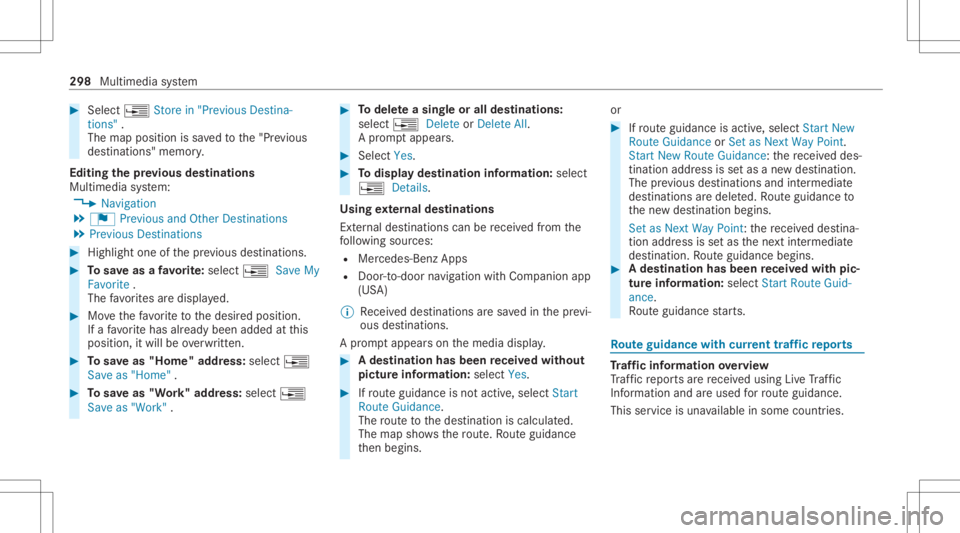
#
Select ¥ Store in"Previ ousDesti na-
tions ".
The map position issave dto the"Pr evious
des tination s"memo ry.
Edit ingthepr ev ious destina tions
Multime diasystem:
4 Navigation
5 ¬ Previous andOther Destination s
5 Previous Destination s #
Highlight oneofthepr ev ious destination s. #
Tosave asafa vo rite :sel ect ¥ SaveMy
Fav orite.
The favo rite sar edispla yed. #
Movethefa vo rite to thedesir edposition .
If afa vo rite has already been added atthis
posit ion,itwill beove rwritt en. #
Tosave as"Home "addr ess:sele ct¥
Save as"Home ". #
Tosave as"W ork" addr ess:sele ct¥
Save as"Wo rk". #
Todel eteasing leor all des tina tions :
selec t¥ Deleteor Dele teAll.
A pr om ptappear s. #
Select Yes. #
Todispl aydes tina tioninf ormatio n:sel ect
¥ Details.
Usi ngextern al des tinatio ns
Ext ernal destinatio nscan berecei vedfrom the
fo llo wing sources:
R Mer cedes -Benz Apps
R Doo r-to -doo rna vig ation with Com panionapp
(US A)
% Recei veddes tinations aresa ve din thepr ev i‐
ous destination s.
A pr om ptappear son themedia display. #
Ades tination hasbeen receiv edwit hou t
pict ureinf orma tion :selec tYes . #
Ifro uteguidan ceisno tact ive, sele ctStart
Rout eGuidan ce.
The routeto thedes tinat ioniscalculat ed.
The map showsthero ute. Ro uteguidan ce
th en begins. or #
Ifro uteguidan ceisact ive, sele ctStart New
Rout eGuidan ceorSet asNex tWay Point.
St art New RouteGuidan ce:th ere cei veddes‐
tin ation addressissetas ane wdes tination.
The prev ious destination sand intermediat e
des tination sar edele ted. Ro uteguidan ceto
th ene wdes tinat ionbegins.
Set asNext WayPoint :th ere cei veddes tina‐
tion addr essissetas thene xt int ermediat e
des tinat ion.Routeguidan cebegin s. #
Ades tination hasbeen receiv edwit hpic‐
tu re informa tion: select Start Route Guid-
ance .
Ro uteguidan cestar ts. Ro
uteguidanc ewith current traf fic re por ts Tr
af fic inf orma tion overview
Tr af fic re por tsarere cei vedusing LiveTr af fic
Inf ormation andareused forro uteguidan ce.
This serviceis una vailable insome countries. 298
Multim ediasystem
Page 306 of 546
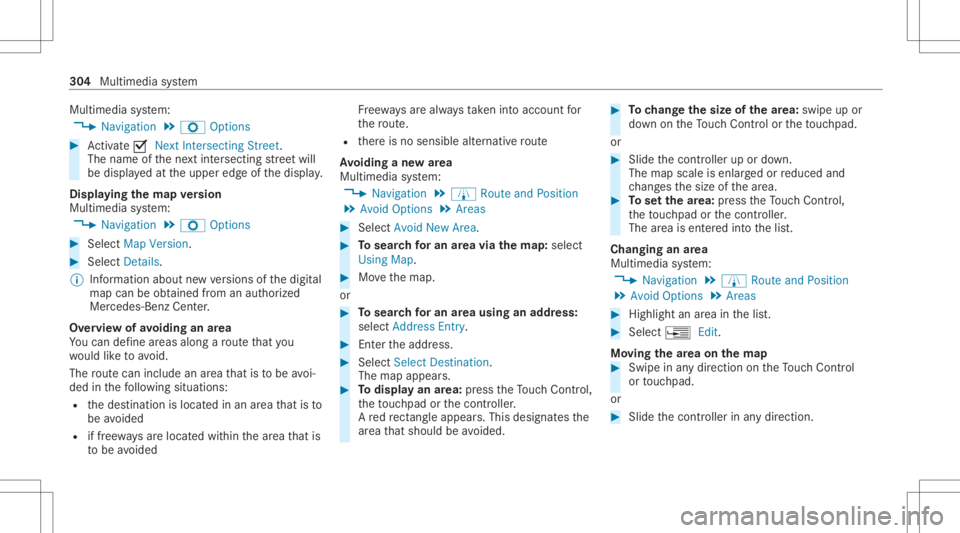
Multimedia
system:
4 Navigation 5
Z Option s #
Activate0073 NextInter secting Street.
The nam eof thene xt int ersect ingstre et will
be displa yedat theupper edgeof thedispla y.
Disp laying thema pve rsion
Multime diasystem:
4 Navigation 5
Z Option s #
Select MapVersion . #
Select Details.
% Information aboutnewversions ofthedigit al
map canbeobt ained from anaut hor ized
Mer cedes- BenzCenter.
Ov ervie wof avo iding anarea
Yo ucan define areas alon garo uteth at you
wo uld liketo avoid.
The routecan include anarea that isto be avoi‐
ded inthefo llo wing situat ions:
R thedes tinat ionislocat edinan area that isto
be avo ided
R iffree wa ys areloc ated within thear ea that is
to be avoided Fr
ee wa ys arealw aysta ke nint oacco untfor
th ero ute.
R ther eis no sensible alternativ ero ute
Av oiding ane warea
Mult imedia system:
4 Navigation 5
À Route andPosition
5 Avoid Option s5
Areas #
Select AvoidNewArea. #
Tosear chforan area viathe map: select
Usi ngMa p. #
Movethemap.
or #
Tosear chforan area usi ng anaddr ess:
sel ect Add ressEntry . #
Entertheaddr ess. #
Select SelectDestination.
The map appear s. #
Todispl ayan area: press theTo uc hCon trol,
th eto uc hpad orthecon troller .
A redre ctang leap pea rs.Thi sdes ignat esthe
ar ea that shoul dbe avo ided. #
Tochang eth esize ofthear ea: swipe upor
do wn ontheTo uc hCon trol or theto uc hpad.
or #
Slid eth econ troller upordown.
The map scale isenlar gedor reduced and
ch ang esthesize ofthear ea. #
Tosetth ear ea: press theTo uc hCon trol,
th eto uc hpad orthecon troller .
The area isent ered intoth elis t.
Changing anarea
Multimedia system:
4 Navigation 5
À Route andPosition
5 Avoid Option s5
Areas #
Highlight anarea inthelis t. #
Select ¥Edit.
Mo ving thear ea on thema p #
Swipe inanydir ect ion ontheTo uc hCon trol
or touc hpad.
or #
Slid eth econ troller inanydir ect ion. 30
4
Multimedia system
Page 307 of 546
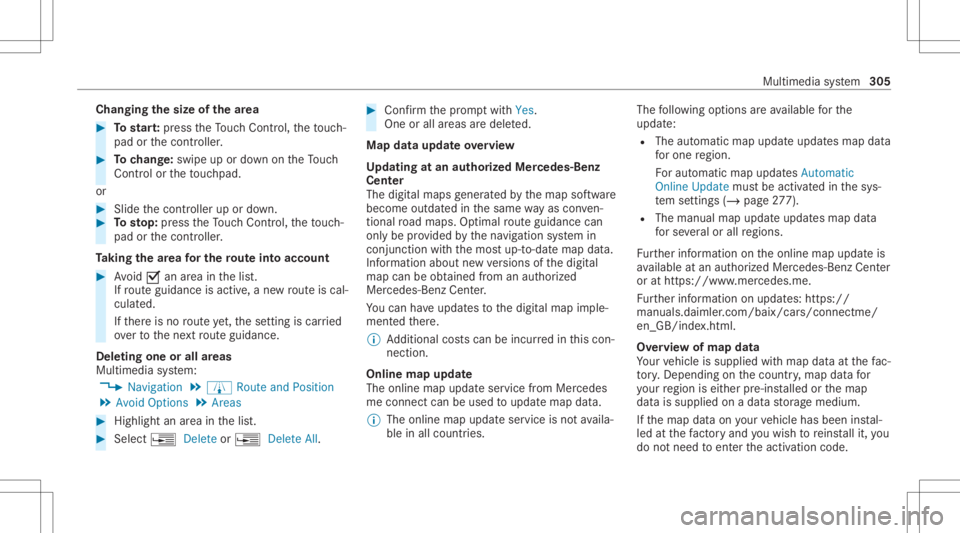
Cha
nging thesize ofthear ea #
Tostar t:press theTo uc hCon trol, theto uc h‐
pad orthecon troller . #
Tochang e:swi peup ordown ontheTo uc h
Con trol or theto uc hpad.
or #
Slid eth econ troller upordown. #
Tosto p:press theTo uc hCon trol, theto uc h‐
pad orthecon troller .
Ta king thear ea forthe routeint oacc ount #
Avoid 0073anarea inthelis t.
If ro uteguidan ceisact ive, ane wrouteis cal‐
culat ed.
If th er eis no routeye t,th ese tting iscar ried
ove rto thene xt routeguidan ce.
Dele tingone orall areas
Mult imed iasystem:
4 Navigation 5
À Route andPosition
5 Avoid Option s5
Areas #
Highlight anarea inthelis t. #
Select ¥Deleteor ¥ DeleteAll. #
Conf irm thepr om ptwit hYes .
On eor all areas aredele ted.
Map data updateov ervie w
Up datin gat an author izedMer cedes -Ben z
Ce nter
The digit almap sge ner ated bythemap software
become outdatedinthesame wayas conven‐
tion alroad maps .Op tim alrouteguidan cecan
on lybe prov ided bythena vig ation system in
con junc tion withth emos tup-t o-dat emap data.
Inf ormation aboutnewversions ofthedigit al
map canbeobt ained from anaut hor ized
Mer cedes- BenzCenter.
Yo ucan have updat estothedigit almap imple‐
ment edther e.
% Addition alcos tscan beincur redin this con ‐
nec tion .
Online mapupd ate
The onlin emap updat eser vice from Mer cedes
me connectcan beused toupdat emap data.
% The onlinemap updat eser viceis no tav aila‐
ble inall coun tries. The
follo wing option sar eav ailable forth e
updat e:
R The automat icmap updat eupdat esmap data
fo rone region.
Fo rau tomatic mapupdates Automatic
Online Updatemus tbe activ ated inthesy s‐
te m settings (/page27 7).
R Thema nua lma pup date updat esmap data
fo rse veralor all regions.
Fu rther information ontheonline mapupdat eis
av ailable atan aut hor izedMer cedes-Ben zCent er
or athttp s:// www .merced es.me.
Fu rther information onupdat es:https: //
manuals.daimle r.com/b aix/car s/conne ctme/
en_G B/inde x.html.
Ov ervie wof map data
Yo ur vehicle issuppli edwithmap dataat thefa c‐
to ry.Depe nding on thecount ry,map datafo r
yo ur region iseit her pre-ins talled orthemap
dat ais supplied onadat ast or ag emedium.
If th emap dataon your vehicle hasbeen instal‐
led atthefa ct or yand youwish toreins tallit, you
do notneed toent ertheactiv ation code. Multimedia
system 305
Page 335 of 546
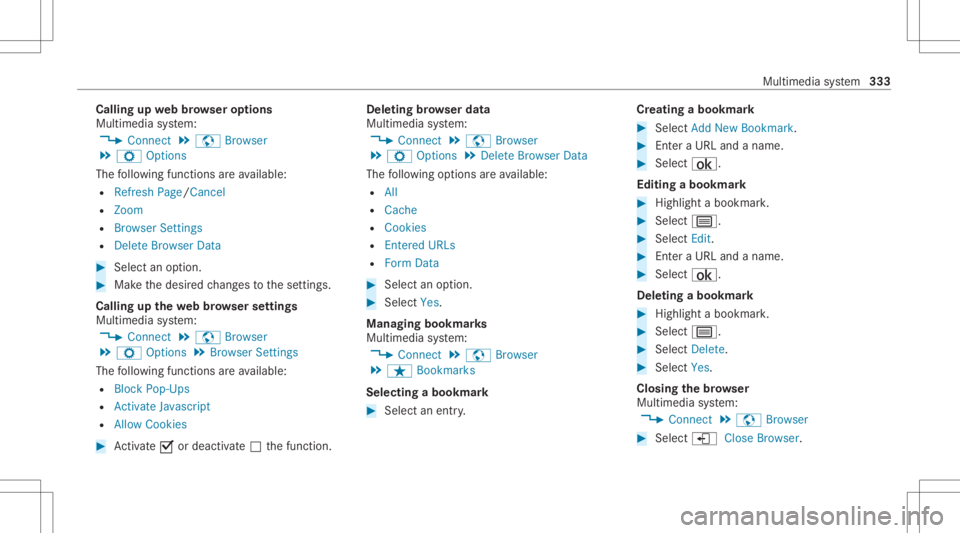
Callin
gup webbr ow ser options
Multimedia system:
4 Connec t5
z Browser
5 Z Option s
The follo wing functionsar eav ailable:
R Refr esh Page /Canc el
R Zoom
R Browser Settings
R DeleteBr owser Data #
Select anoptio n. #
Mak eth edesir edchang estothese ttings.
Calling upthewe bbr ow ser settings
Multimedia system:
4 Connec t5
z Browser
5 Z Option s5
Browser Setting s
The follo wing functionsar eav ailable:
R BlockPop- Ups
R Activate Javasc ript
R Allo wCook ies #
Activate0073 ordeacti vate 0053 thefunc tion. Dele
ting brow ser data
Multimedia system:
4 Connec t5
z Browser
5 Z Option s5
Delet eBrowser Data
The follo wing option sar eav ailable:
R All
R Cache
R Cook ies
R Entered URLs
R FormDat a #
Select anoptio n. #
Select Yes.
Ma nagi ngbookm arks
Multimedia system:
4 Connec t5
z Browser
5 ß Bookmarks
Selecting abookmar k #
Select anent ry. Cr
eat ing abookm ark #
Sele ctAdd New Bookmark. #
Entera URL andaname. #
Select ¡.
Editin gaboo kmar k #
Highl ightabookmar k. #
Select p. #
Select Edit . #
EnteraUR Land aname . #
Select ¡.
De leting abo okmar k #
Highlight aboo kmar k. #
Select p. #
Select Dele te. #
Select Yes.
Cl os ingthe brow ser
Multimedia system:
4 Connec t5
z Browser #
Select åCloseBrowser . Multimedia
system 333
Page 339 of 546
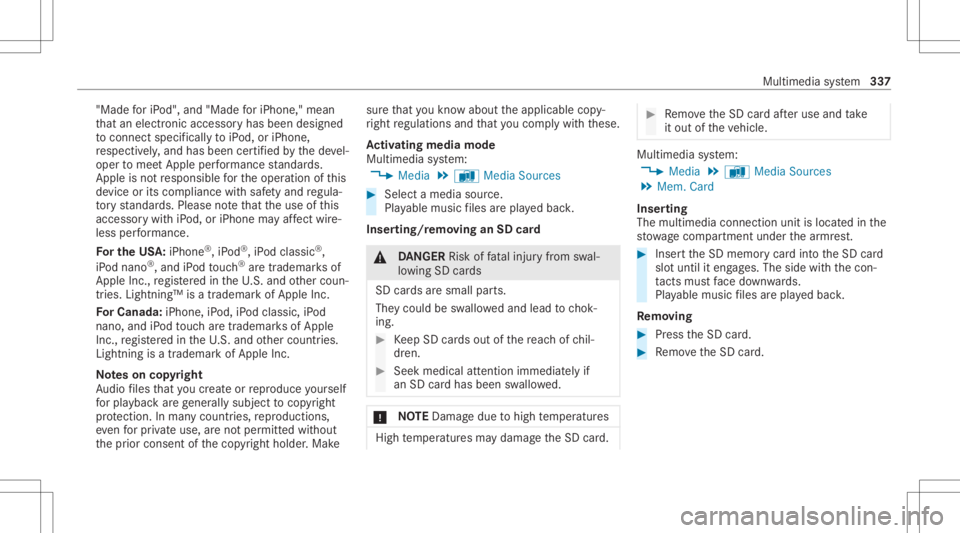
"Made
foriP od" ,and "MadeforiPho ne," mean
th at an elec tron icacc esso ryhas been designed
to connect specifica llytoiPod, oriPhon e,
re spectiv ely, and hasbeen certified bythede vel‐
oper tomee tApple perform anc est andar ds.
App leisno tre sponsible forth eoper ation ofthis
de vice orits com plianc ewit hsaf etyand regula‐
to ry standar ds.Please note that theuse ofthis
acc essor ywit hiPod, oriPhon ema yaf fect wire‐
less perform anc e.
Fo rthe USA:iPhon e®
,iP od ®
,iP od classic®
,
iP od nano ®
,and iPod touc h®
aretrademar ksof
Apple Inc.,re gis tere din theU. S. and other coun‐
tr ies. Lightning™ isatrademar kof Apple Inc.
Fo rCa nada :iP hon e,iPod ,iP od classic,iPod
nano ,and iPod touc har etrademar ksofApple
Inc .,re gis tere din theU. S. and other countr ies.
Lightning isatrademar kof Apple Inc.
No teson cop yright
Au dio files that youcr eat eor repr oduce yourself
fo rpla yba ckarege ner ally su bje ctto cop yrigh t
pr otect ion. Inman ycount ries, repr oduction s,
ev en forpr ivat euse, areno tper mitt edwithout
th epr ior con sent ofthecop yright holder .Mak e sur
eth at youkn ow about theapplicable copy‐
ri ght regulations andthat youco mp lywith these.
Ac tiv atin gmedi amode
Mu ltimed iasystem:
4 Media 5
à Media Sources #
Select amedia source.
Pla yable music files arepla yedbac k.
Inser ting/r emo ving anSD card &
DANG ER Risk offata linj uryfrom swal‐
lo wing SDcards
SD cardsaresmall parts.
The ycould beswallo wedand lead tochok‐
ing. #
Keep SD cardsout ofthere ac hof chil‐
dr en. #
Seek medic alatt ent ion immed iatelyif
an SD cardhas been swallo wed. *
NO
TEDama gedue tohigh temp eratur es High
temp eratur esma ydamag eth eSD card. #
Remo vetheSD cardaf te ruse and take
it out oftheve hicle. Multimedia
system:
4 Media 5
à Media Sources
5 Mem. Card
Inser ting
The multimedia connect ionunit islocat edinthe
st ow agecom partment unde rth ear mr est. #
Inser tth eSD memor ycar dint oth eSD card
slo tuntil iteng ages. The side withth econ ‐
ta cts mus tfa ce down wards.
Pla yable music files arepla yedbac k.
Re mo ving #
Pres sth eSD card. #
Remo vetheSD card. Multimedia
system 33
7
Page 349 of 546
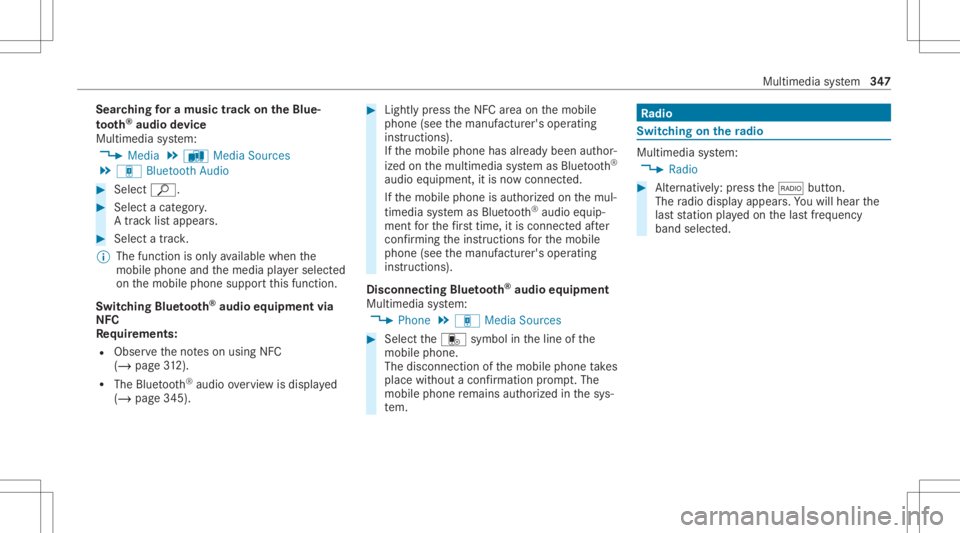
Sear
ching fora musi ctrac kon the Blue ‐
to oth®
audio devic e
Mul timedi asy stem:
4 Media 5
à Media Sources
5 á Bluetoot hAudio #
Select ª. #
Select acat egor y.
A trac klist appear s. #
Select atrac k.
% The funct ionisonl yav ailable whenthe
mobil ephone andthemedia playersele cted
on themobile phonesuppor tth is func tion.
Switc hingBluetoo th®
audio equipment via
NFC
Re quirement s:
R Obser vetheno teson using NFC
(/ page31 2).
R TheBlu etoo th®
audio overvie wisdispla yed
( / pag e345). #
Lightl ypr ess theNFC area on themobile
phone (seethemanuf acturer'soper ating
ins truction s).
If th emobile phonehasalready been author‐
ized onthemultimedia system asBlue tooth®
audio equipme nt,it is no wcon nected.
If th emobile phoneisaut hor ized onthemul‐
timedia system asBlue tooth®
audio equip‐
men tfo rth efirs ttime ,it is conne cted afte r
conf irming theins truction sfo rth emobile
phone (seethemanuf acturer'soper ating
ins truction s).
Disconnec tingBluetooth®
audio equipment
Mul timedi asy stem:
4 Phone 5
á Media Sources #
Select thei symbol intheline ofthe
mobil ephone.
The disconnection ofthemobile phonetake s
place without acon firm atio npr om pt.The
mob ile pho neremains author ized inthesy s‐
te m. Ra
dio Sw
itchin gon the radio Mu
ltimed iasystem:
4 Radio #
Alternativ ely:press the002A button.
The radio displa yappear s.Yo uwill hear the
las tst atio npla yedon thelas tfr eq uency
band select ed. Multimedia
system 34
7