2020 MERCEDES-BENZ CLA light
[x] Cancel search: lightPage 259 of 570
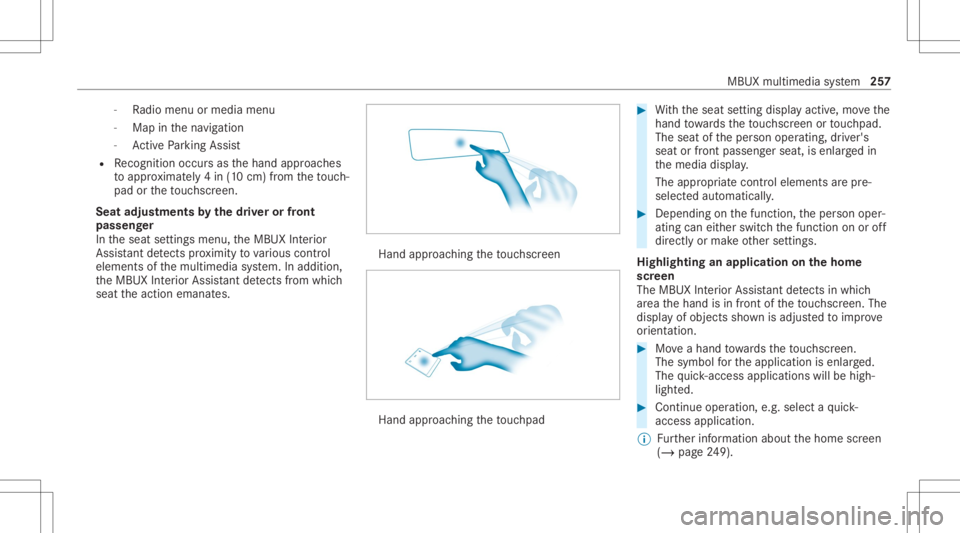
-
Radio menu ormedia menu
- Map inthena vig ation
- ActivePa rking Assist
R Recogni tionoccu rsas thehand approaches
to appr oximat ely4 in (10 cm) from theto uc h‐
pad ortheto uc hsc reen.
Seat adjustm ents bythedr iver or front
pa sseng er
In theseat settings menu, theMBUX Interior
Assis tant detects prox imit yto various cont rol
element sof themultimedia system. Inaddition,
th eMBUX Interior Assis tant detects from which
seat theaction emanat es. Hand
approaching theto uc hsc reen Hand
approaching theto uc hpad #
With theseat setting displa yactiv e,mo vethe
hand towa rdsth eto uc hsc reen ortouc hpad.
The seat oftheper son oper ating, driver's
seat orfront passeng erseat, isenlar gedin
th emedia display.
The appr opriatecont rolelemen tsarepr e-
selec tedaut omatic ally. #
Depen dingonthefunc tion,th eper son oper‐
ating caneither switc hth efunc tion onoroff
dir ect lyor mak eot her settin gs.
Highlighting anapplication onthehom e
scr een
The MBU XInte rior Assis tant detects inwhi ch
ar ea thehand isin front oftheto uc hsc reen. The
displa yof objec tssho wnisadjus tedto improve
or ient ation. #
Moveahan dto wa rdsth eto uc hsc reen.
The symbol forth eapplication isenlar ged.
The quick- acc ess applic ationswill behigh ‐
light ed. #
Con tinue operation ,e.g .selec ta qu ick-
acc ess applic ation.
% Further information aboutthehome screen
(/ page24 9). MBUX
multimedi asy stem 25
7
Page 261 of 570
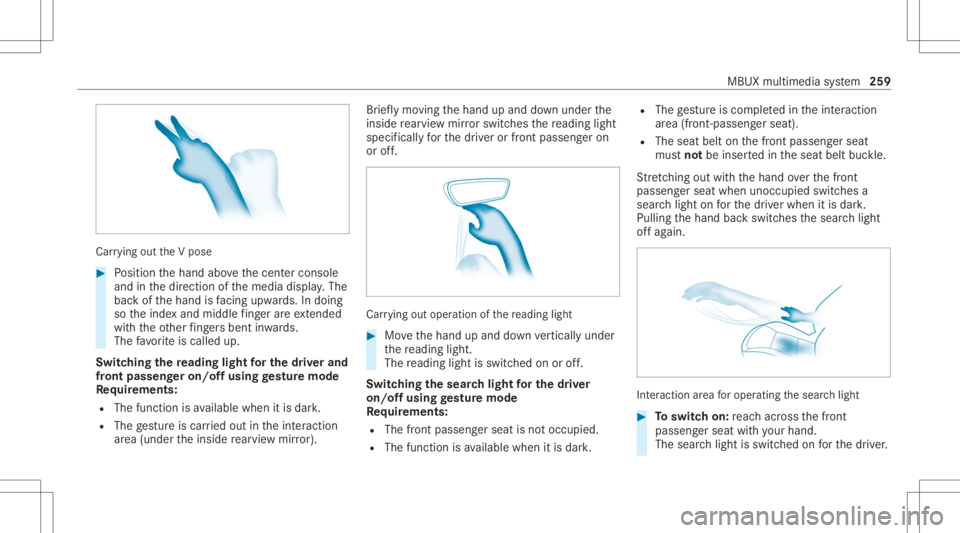
Car
rying out theV pose #
Position thehand abovethecent ercon sole
and inthedir ect ion ofthemedia display.The
bac kof thehand isfacing upwa rds. In doing
so theinde xand middle fing er areex tende d
wi th theot her fing ersbe nt inwa rds.
The favo rite iscalled up.
Switc hingthere ading light forthe driver and
fr on tpass engeron /o ffusing gestur emode
Re quirement s:
R The func tion isavailable whenitis dar k.
R The gestur eis car ried out intheint eraction
ar ea (under theinside rear vie wmir ror). Br
ief lymo ving thehand upand down under the
insid ere ar vie wmir rorswitc hesthere adin glight
spec ificall yfo rth edr iver or front passeng eron
or off. Car
rying out oper ation ofthere ading light #
Movethehand upand down verticall yunder
th ere adin glight .
The readin glight isswit ched on oroff.
Switc hingthesear chlight forthe driver
on /o ffusing gestur emode
Re quirement s:
R The front passen gerseat isno toccupi ed.
R The function isavailable whenitis dar k. R
The gestur eis co mp lete din theint eraction
ar ea (front -passen gerseat).
R The seat beltonthefront passeng erseat
mus tno tbe inser tedin theseat beltbuckle.
St retching outwi th thehand overth efront
passeng erseat when unocc upied switchesa
sear chlight onforth edr iver when itis dar k.
Pulling thehand backswitc hesthesear chlight
of fag ain. Int
eract ion area foroper ating thesear chlight #
Toswitc hon: reac hacr oss thefront
passeng erseat withyo ur han d.
The sear chlight isswitc hedonforth edr iver . MBUX
multimedia system 259
Page 262 of 570
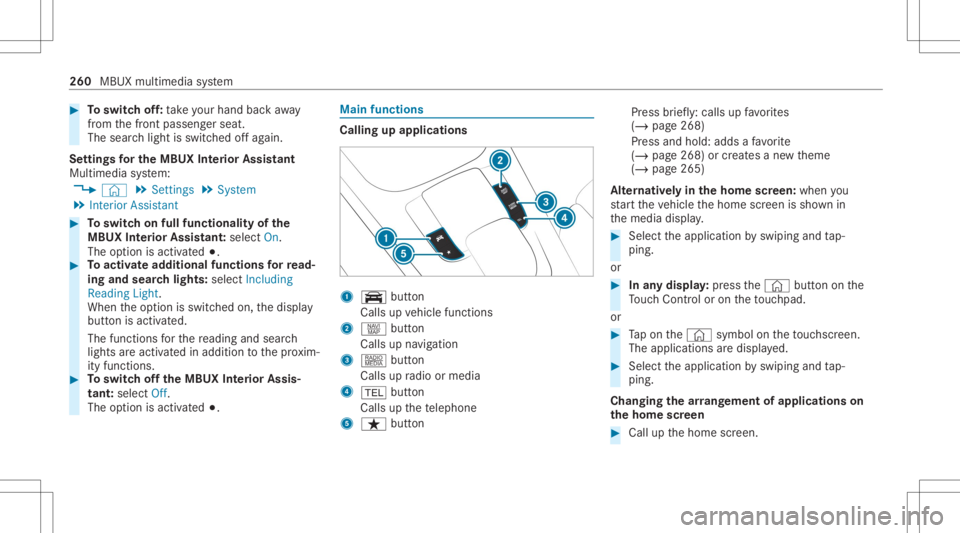
#
Toswitc hof f:take your han dbac kaw ay
fr om thefront passeng erseat.
The sear chlight isswitc hedoffag ain.
Se ttings forthe MBUX Inte rior Assis tant
Multi media system:
4 © 5
Set ting s5
System
5 Interior Assist ant #
Toswitc hon full functionalit yof the
MB UX Interior Assis tant:selec tOn .
The optio nis act ivat ed 003B. #
Toactiv ateaddition alfuncti onsforre ad‐
ing and sear chlight s:select Including
Reading Light.
When theop tion isswitc hedon,thedispla y
butt onisactiv ated.
The func tionsfo rth ere adin gand search
light sar eact ivat ed inaddition tothepr ox im‐
ity func tions. #
Toswitc hof fth eMB UX Interior Assis‐
tant :selec tOff .
The optio nis act ivat ed 003B. Mai
nfun ctions Calling
upapplica tions 1
y button
Calls upvehicle functions
2 z button
Call sup navig ation
3 | button
Call sup radio ormedia
4 002B button
Calls upthete lephon e
5 ß button Pr
ess brief ly:cal lsup favo rite s
( / pag e268)
Pr ess and hold: addsafa vo rite
( / pag e268) orcreat esane wtheme
(/ page265)
Alt ernativ elyin thehom escr een: when you
st ar tth eve hicle thehome screen issho wnin
th emedia display. #
Select theapplication byswiping andtap‐
ping.
or #
Inanydispla y:press the© buttononthe
To uc hCon trol or on theto uc hpad.
or #
Tapon the© symbol ontheto uc hsc reen.
The applications aredispla yed. #
Select theapplication byswiping andtap‐
ping.
Changing thear ra ng ement ofapp lications on
th ehom escr een #
Call upthehome screen. 260
MBUX multimedia system
Page 264 of 570
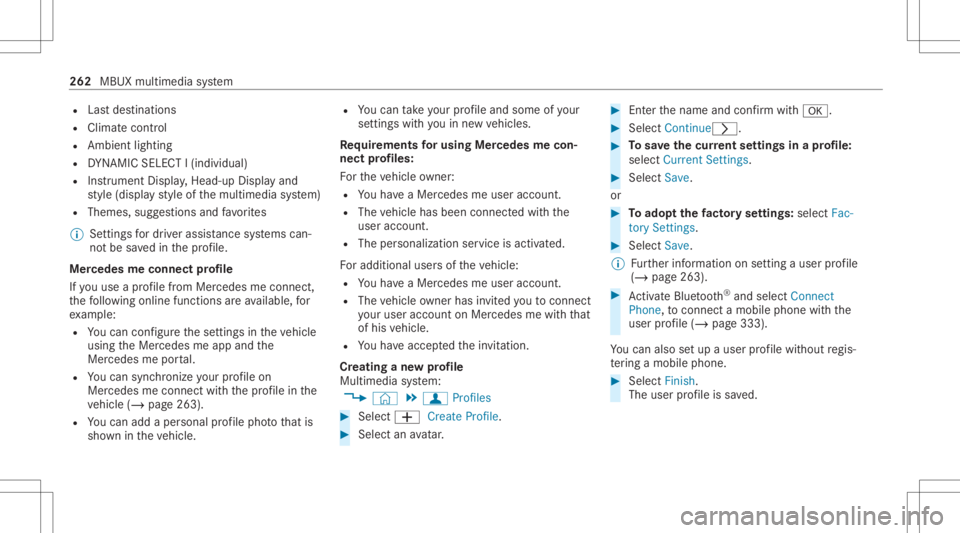
R
Lastdes tinations
R Climat econtr ol
R Ambient lighting
R DYNA MIC SELE CTI(individua l)
R Instrument Display,Hea d-up Display and
st yle (displa yst yle of themultimedia system)
R Themes, suggestion sand favo rite s
% Settings fordr iver assi stanc esy stems can‐
no tbe save din thepr ofile.
Mer cedes meconnect profile
If yo uuse apr ofile from Mer cedesme conn ect ,
th efo llo wing onlinefunc tionsar eav ailable, for
ex am ple:
R Youcan configur eth ese ttings intheve hicle
using theMer cedes meapp andthe
Mer cedes meportal.
R Youcan synchronize your profile on
Mer cedesme conn ect withth epr ofile inthe
ve hicle (/page263).
R Youcan add aper son alprofile pho tothat is
sho wnintheve hicle. R
Youcan take your profile and someof your
se tting swit hyo uin ne wvehicles.
Re quirement sfo rusi ng Mercedes mecon‐
nect profiles:
Fo rth eve hicle owner :
R Youha ve aMer cedesme user accoun t.
R The vehicle hasbeen connectedwithth e
user accoun t.
R The person alizatio nser viceis act ivat ed.
Fo radd itional usersof theve hicle:
R Youha ve aMer cedesme user accoun t.
R The vehicle owner hasin vit ed youto connect
yo ur user accoun ton Mer cedesme withth at
of his vehicle.
R Youha ve acc eptedth einvit ation.
Cr eating ane wprofile
Multimedia system:
4 © 5
f Profiles #
Select 0081Create Profile. #
Select anavatar. #
Enterth ename andconfirm with0076. #
Sele ctCont inue0048 . #
Tosave thecur rent settings inapr ofile:
select Current Settings. #
Select Save.
or #
Toadop tth efa ct or yse ttings: selectFac -
to ry Set tings. #
Select Save.
% Further information onsettin gauser profile
(/ page263). #
ActivateBlu etoo th®
and selec tCon nect
Phon e,to connect amob ile pho newith the
user profile (/ page33 3).
Yo ucan also setup auser profile wit hout regis‐
te ring amob ile pho ne. #
Select Finish.
The user profile is save d. 262
MBUX multimedia system
Page 266 of 570
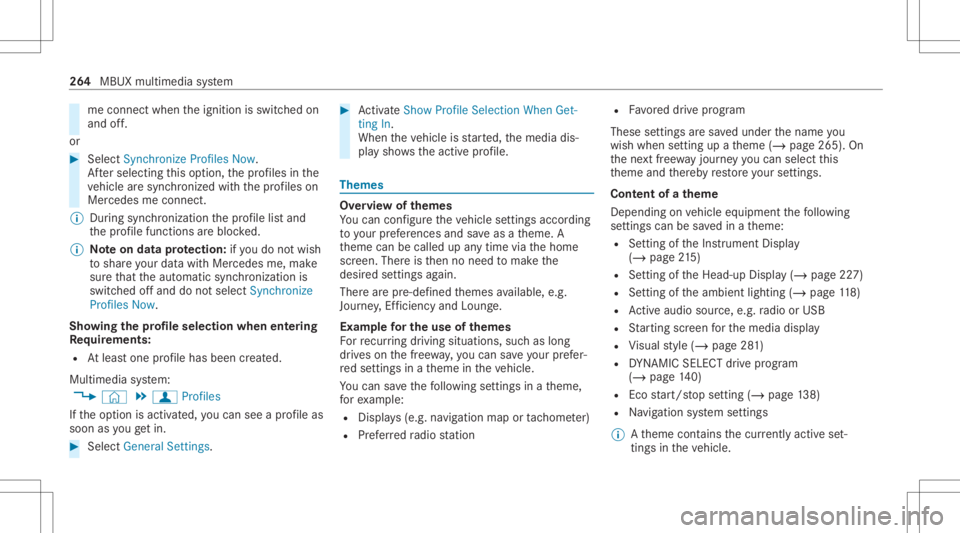
me
connect whentheignition isswitc hedon
and off.
or #
Select Synchroniz eProfiles Now.
Af tersele cting this op tion ,th epr ofiles inthe
ve hicle aresync hronized withth epr ofiles on
Mer cedes meconnect .
% During sync hroniz ation thepr ofile listand
th epr ofile func tionsar ebloc ked.
% Noteon data protection: ifyo udo notwish
to shar eyo ur dat awit hMer cedesme, make
sur eth at theaut omatic synchroniz ation is
switc hedoffand donotselect Synchroniz e
Profiles Now.
Sho wing thepr ofile selection whenentering
Re quirement s:
R Atleas tone profile has been creat ed.
Multim ediasystem:
4 © 5
f Profiles
If th eop tion isactiv ated, youcan seeapr ofile as
soo nas youget in. #
Selec tGener alSet tings. #
ActivateSho wPro file Sel ecti onWh enGet-
ting In.
Wh entheve hicle isstar ted, themedia dis‐
pla ysho wstheactiv epr ofile. Them
es Ov
ervie wof themes
Yo ucan configur eth eve hicle settin gsaccor ding
to your prefer en ces and save as ath eme. A
th eme canbecalled upanytime viathehome
scr een. Thereis then no need tomak eth e
desir edsettings again.
Ther ear epr e-def inedthemes available, e.g.
Jour ney,Efficie ncy and Lounge.
Ex am ple forthe use ofthemes
Fo rre cur ring drivi ng situa tions, such aslon g
dr ives on thefree wa y,yo ucan save your prefer‐
re dse ttings inath eme intheve hicle.
Yo ucan save thefo llo wing settings inath eme,
fo rex am ple:
R Displays(e.g. navig ation maportach ome ter)
R Prefer redra dio statio n R
Favoreddr ive pr ogr am
These settings aresa ve dunder thename you
wish when setting upath eme (/page265). On
th ene xt free wa yjo ur ne yyo ucan selectthis
th eme andther eb yre stor eyo ur setting s.
Cont entofath eme
Dep endingonvehicle equipment thefo llo wing
se ttings canbesave din ath eme:
R Setting oftheIns trument Display
(/ page21 5)
R Setting oftheHead-up Display(/ page22 7)
R Setting oftheambient lighting(/page11 8)
R Activeau dio sou rce, e.g. radio orUSB
R Startin gsc reen forth emedia display
R Visual style (/ page28 1)
R DYNA MIC SELE CTdrive pr ogr am
(/ page14 0)
R Eco star t/ stop setting (/ page13 8)
R Navig ation system settings
% Atheme contains thecur rently activeset‐
tings intheve hicle. 26
4
MBUX multimedia system
Page 270 of 570
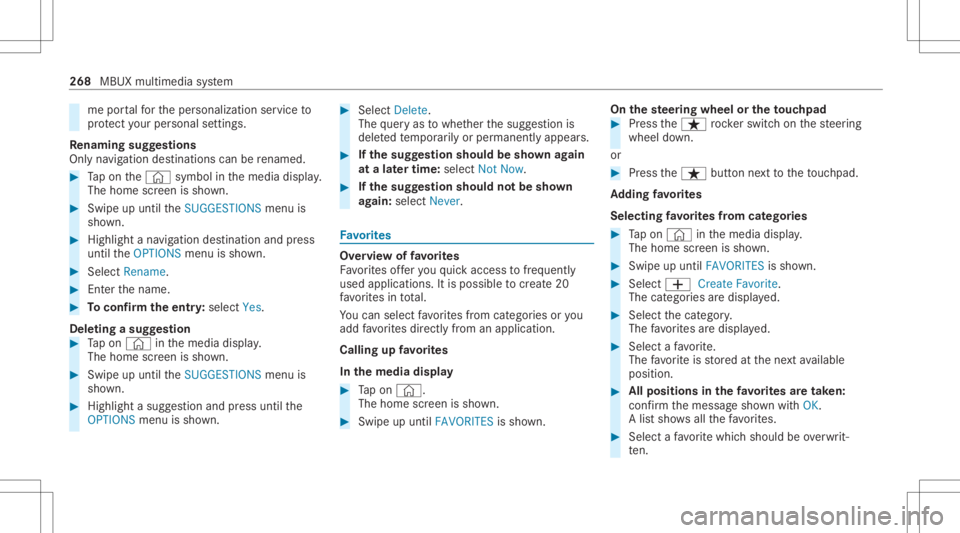
me
portalfo rth eper sonalizat ionservice to
pr otect your per son alsetting s.
Re naming suggestions
Onl yna vig ation destinat ions canberename d. #
Tapon the© symbol inthemedia display.
The home screen issho wn. #
Swipe upuntil theSUGGES TIONSmenuis
sho wn. #
Highlight ana vig ation destinat ionand press
until theOPTIONS menuissho wn. #
Select Rename. #
Enterth ename. #
Toconf irm theentr y:select Yes.
Dele ting asugg estion #
Tapon © inthemedia display.
The home screen issho wn. #
Swipe upuntil theSUGGES TIONSmenuis
sho wn. #
Highlight asugg estion andpress until the
OPTIONS menuissho wn. #
Select Delete.
The queryas towhe ther thesugg estion is
dele tedte mp orarily or per manent lyappear s. #
Ifth esugg estion shou ldbe sho wnagain
at alat er tim e:selec tNot Now. #
Ifth esugg estion shou ldno tbe sho wn
ag ain: selec tNev er. Fa
vo rite s Ov
ervie wof favo rite s
Fa vorite sof feryo uqu ick acc ess tofreq uently
use dapp lications. Itis possi bletocrea te 20
fa vo rite sin tota l.
Yo ucan selectfavo rite sfrom categor iesoryou
add favo rite sdir ectl yfrom anappli cation.
Calling upfavo rite s
In themed iadisp lay #
Tapon ©.
The home screen issho wn. #
Swipe upuntil FAVORITES issho wn. On
thest eer ing wheel ortheto uc hpad #
Press theß rock er switc hon thesteer ing
wheel down.
or #
Press theß buttonnext to theto uc hpad.
Ad ding favo rite s
Selec tingfavo rite sfrom categor ies #
Tapon © inthemedia display.
The home screen issho wn. #
Swipe upuntil FAVO RITES issho wn. #
Select 0081Create Favorite.
The categor iesaredispla yed. #
Select thecat egor y.
The favo rite sar edispla yed. #
Select afa vo rite .
The favo rite isstor ed atthene xt available
posit ion. #
Allposi tionsin thefa vo rite sar etak en:
conf irm themessag esho wnwithOK.
A lis tsho wsallthefa vo rite s. #
Select afa vo rite whic hshould beove rwrit‐
te n. 26
8
MBUX multimed iasystem
Page 283 of 570
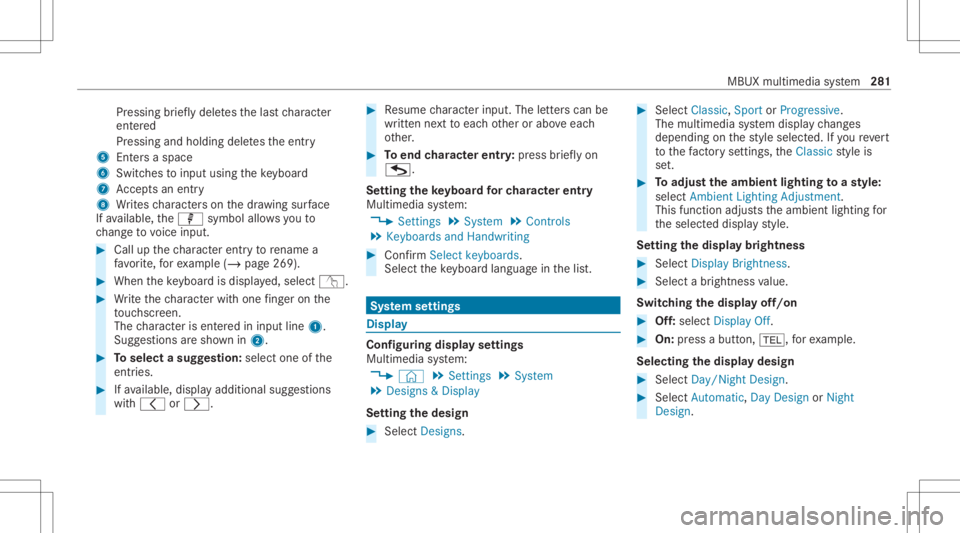
Pr
essing brief lydele testh elas tch aract er
ent ered
Pr essi ngand holdi ngdele testh eent ry
5 Entersa sp ace
6 Switche sto input using theke yboar d
7 Accep tsan entr y
8 Writes charact erson thedr aw ing surface
If av ailable, thep symbol allowsyouto
ch ang eto voice input. #
Call upthech aract erent ryto rename a
fa vo rite ,fo rex am ple (/ page26 9). #
When theke yboar dis disp laye d, select v. #
Write th ech aract erwit hon efing er on the
to uc hsc reen.
The charact erisent ered ininput line 1.
Sugg estio ns aresho wnin2. #
Toselect asugg estion: select oneofthe
ent ries. #
Ifav ailable, displayaddit ionalsugg estio ns
wit h0047 or0048. #
Resume charact erinput. Theletter scan be
wr itten next to eac hot her orabo veeac h
ot her . #
Toend charact erentr y:press brief lyon
G.
Se tting theke yboar dfo rch aract erentr y
Mul timedi asy stem:
4 Setting s5
System 5
Contr ols
5 Keyboards andHandwrit ing #
Conf irm Select keyboards.
Select theke yboar dlan guag ein thelis t. Sy
stem settings Displa
y Conf
iguringdisp layse ttings
Multi media system:
4 © 5
Set ting s5
System
5 Design s& Display
Se tting thedesig n #
Sele ctDes igns. #
Sele ctClassic ,Spo rtor Prog ressive.
The mult imedia system displa ych ang es
depen dingon thest yle select ed.Ifyo ure ve rt
to thefa ct or yse ttings, theClassic style is
se t. #
Toadjus tth eam bient lightingtoast yle:
selec tAm bien tLight ingAdjustm ent.
This function adjus tstheambient lightingfor
th eselect eddispla yst yle.
Se tting thedisp laybr ight ness #
Sele ctDis play Bright ness. #
Sele ctabr ight nessva lue.
Switc hingthedisp layof f/on #
Off:selec tDis play Off. #
On: press abutt on,002B, forex am ple.
Select ingthedisp laydesig n #
Sele ctDay/ Night Design. #
Sele ctAut omat ic,Day DesignorNight
Des ign. MBU
Xmult imedia system 28
1
Page 321 of 570
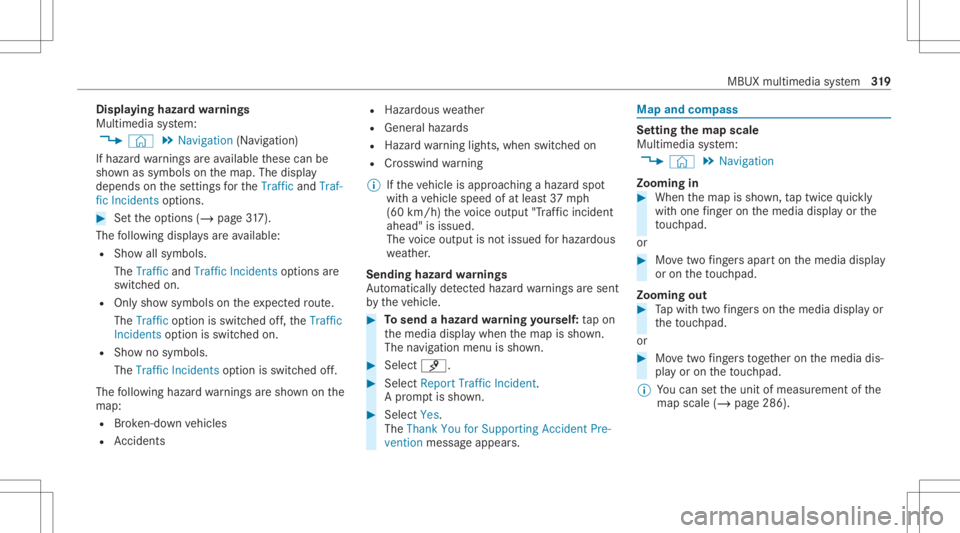
Disp
laying hazard wa rnings
Multime diasystem:
4 © 5
Navigation (Navigation )
If hazar dwa rnings areav ailable these can be
sho wnassymbols onthemap. Thedispla y
depends onthese ttings forth eTraffic andTraf-
fic Incidents option s. #
Setth eop tion s(/ page31 7).
Th efo llo wing displa ysareav ailable:
R Show allsymbo ls.
The Trafficand TrafficIncide ntsop tio ns are
swit ched on.
R Onlysho wsymbols ontheex pect edroute.
The Trafficoptio nis swit ched off,th eTraffic
Inc idents option isswitc hedon.
R Sho wno symbols.
The Traffic Incidents option isswitc hedoff.
The follo wing hazar dwa rnings aresho wnonthe
map:
R Brok en-do wnvehicles
R Accid ents R
Haza rdous weather
R Gene ralhazar ds
R Haz ardwa rning light s,when switchedon
R Crosswin dwa rning
% Ifth eve hicle isappr oaching ahazar dspo t
wit have hicle speed ofat leas t37 mph
(60 km/ h)thevo ice output "Tra ffic inc ident
ahead" isissued.
The voice output isno tissued forhazardous
we ather .
Send inghazard wa rnings
Au tomatical lyde tected hazar dwa rnings aresen t
by theve hicle. #
Tosend ahaza rdwa rning yoursel f:tapon
th emedia displaywhen themap issho wn.
The navig ation menu issho wn. #
Select ¡. #
Select Report TrafficIncident.
A pr om ptissho wn. #
Selec tYes.
The Thank YouforSuppor tingAc ciden tPre-
ven tion mess ageappear s. Map
andcom pass Se
tting thema pscale
Multi media system:
4 © 5
Navigation
Zooming in #
When themap issho wn, taptwice quickl y
wit hone fing er on themedia displayor the
to uc hpad.
or #
Movetwofing ersap arton themedia display
or on theto uc hpad.
Zoom ingout #
Tapwit htw ofing erson themedia displayor
th eto uc hpad.
or #
Movetwofing ersto ge ther on themedia dis‐
pla yor on theto uc hpad.
% Youcan setth eunit ofmeasur ementofthe
map scale (/page286) . MBUX
multime diasystem 31
9