2020 MERCEDES-BENZ CLA COUPE display
[x] Cancel search: displayPage 271 of 570

Ad
ding afa vo rite from anapplicatio n
Ex am ples ofadd ingfrom anapp lication are:
R Saving acont act.
R Stor ing ara dio statio n.
R Adding amedia source.
R Saving ana vig ation destination.
R Adding anENE RGIZING comfortpr ogr am (if
av ailable). #
Tosave aco ntact asagl obal favo rite :
sel ect acont act(/ page 339) .
The details aredispla yed. #
Press onate lephon enumb erunt ilth e
OPTIONS menuissho wn. #
Select SaveasFavorite.
The cont actisadded asafa vo rite . #
Tosto reara dio station asagl obal favo r‐
it e: seta ra dio statio n(/ page37 4). #
Press onthera dio statio nunt ilth eOPTIONS
menu issho wn. #
Select SaveasFavorit e.
The radio statio nis added asafa vo rite . Re
naming favo rite s #
Tapon © inthemedia display.
The home screen issho wn. #
Swipe upuntil FAVO RITES issho wn. #
Press onafa vo rite unt ilth eOPTIONS menu
is sho wn. #
Select Rename. #
Enterth ename. #
Select OK.
Mo ving favo rite s
Mo ving favo rite sin thefa vo rite smenu #
Tapon © inthemedia display.
The home screen issho wn. #
Swipe upuntil FAVO RITES issho wn. #
Press onafa vo rite unt ilth eOPTIONS menu
is sho wn. #
Select Move. #
Movethefa vo rite to thene wposition . #
Tapon 00FB. Mo
ving thefa vo rite smenu intheper sonali ‐
za tion #
Tapon © inthemedia display.
The home screen issho wn. #
Swipe upuntil SetNew Order issho wn. #
Select SetNew Order. #
MoveFavo rites tothene wposition . #
Tapon 00FB.
Dele ting favo rite s #
Tapon © inthemedia display.
The home screen issho wn. #
Swipe upuntil FAVO RITES issho wn. #
Press onafa vo rite unt ilth eOPTIONS menu
is sho wn. #
Select Delete. #
Select Yes. MBUX
multimedia system 269
Page 273 of 570

Callin
gup notificat ions
Open ingtheNo tificatio nsCenter #
On the touc hpad: swipedown withtw ofin‐
ge rs.
or #
On theto uc hscr een:ta pon the3 sym‐
bol forth eNo tification sCent er.
or #
On theTo uc hCon trol and ontheto uc h‐
pad: markth e3 symbol forth eNo tifica‐
tions Center by swiping. #
Press onthecon trol element .
Selecting ano tification #
Swipe upordown. #
Tapor press onthecon trol element .
Calling upold notifications
If no tification sha ve notbe en called up afte rfo ur
hour s,these arestor ed inthear ch ive. #
Swipe upwards and selec tAr chiv e. #
Selec tth eno tification . Closing
theNo tificatio nsCenter #
On the touc hpad: swipeup withtw ofing ers.
Se lecti ng acti onsfo ra no tificatio n
The follo wing option sar eav ailable:
R Select theaction direct lyin an application
af te ra no tificatio nis recei vedand shown.
R Select theaction later afte rcall ing upinthe
No tificati ons Center. #
Anacti onisavailab le:sele cttheaction . #
Severalactions areav ailab le:ifth eno tifi‐
cation isno topen, select theV symbol. #
Select theaction .
The notification isstill available. #
IfAdd ition alinf orm ationis available, select
th eaction .
Ad dition alinf ormation issho wninawindo w
as text, ima geortext and image. #
Toclose thewindo w:select OK.
Editing notifications #
Callup theNo tification sCent er
(/ page27 1). #
Tomak ese ttin gs:se lect Z.
% Ifno setting scan bemade,a mes sage
appear s. #
Select theser vice. #
Switc hth eop tion son oroff.
The follo wing option sar eav ailable:
R Allo wNot ificatio ns
R Display inNot ificatio nCent er
R Show Not ificatio ns
R Acoust icNot ificatio ns
When AllowNot ificatio nsisswit ched on, the
ot her options canno tbe select ed. #
Todel ete: touc hames sageon the
to uc hsc reen and slide tothelef tor right.
or #
Select E. #
Select Delete orDelete All.
Delete deletesa sing leno tification.
Delete Alldele tesall notifications currently
sho wn. #
With 0073 youwill exitdele temode. MBUX
multime diasystem 27
1
Page 275 of 570

#
Toacc epta sugg estion :sele ctthesugg es‐
tion .
The thre emos tlik ely sugg estion sar e
of fere d. #
Cont inue thesear choraccep ta sugg estion. #
Toacc eptth esecond searchresult :select
th esear chresult.
An action star ts or alis tis sho wn. #
Select asear chresult oran action inthelis t. #
Tosho wall cat egor ies:select OK. #
Tosho wsear chresults fora ca tegor y:
select acat egor y. #
Tosho wde tails: select asear chresult. #
Tostar tan actio n:sele ctan action.
Af tersele ction ofan action, atrac kis pla yed
bac kor thero uteto ades tinatio nis calc ula‐
te d, forex am ple. Swit
ching thesound on/off On
themultifunc tionsteer ing wheel On
themultimedia system #
Tomut e:pres svo lume control 1.
The 0063 symbol appearsin thest atus line
of themedia display.
Yo uwill also hear traffic annou ncements and
na vig ation annou ncements even when the
sound ismut ed. MBUX
multimedia system 27
3
Page 277 of 570
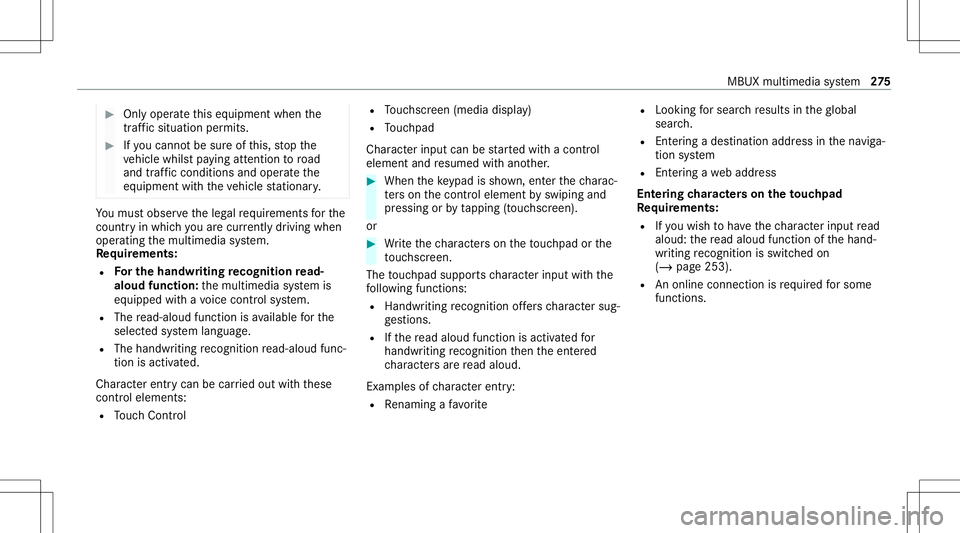
#
Onlyoper ateth is eq uipmen twhen the
tr af fic situ ation per mits. #
Ifyo ucan notbe sur eof this, stop the
ve hicle whilstpa ying attention toroad
and traffic condi tions andoperate the
eq uipment withth eve hicle statio nary. Yo
umus tobse rveth eleg alrequ iremen tsforth e
cou ntryin whi chyouar ecur rentl ydr ivi ng when
op erati ng themultimedia system.
Re quirement s:
R Forthe handwr iting recognit ionread-
aloud function:themultimedia system is
eq uipped withavo ice con trol system.
R The read-al oudfunction isavailable forth e
select edsystem languag e.
R The handwr itingrecogni tionread-al oudfunc‐
tio nis act ivat ed.
Charact erent rycan becar ried out withth ese
con trol element s:
R Touc hCon trol R
Touc hsc reen (media display)
R Touc hpad
Char acterinput can bestar tedwit hacon trol
element andresumed withano ther. #
When theke ypad issho wn, enterth ech arac‐
te rs on thecon trol element byswiping and
pr essing orby tapping (touc hscr een).
or #
Write th ech aract erson theto uc hpad orthe
to uc hsc reen.
The touc hpad suppo rts ch aract erinput withth e
fo llo wing functions:
R Han dwritingre cogni tionoffers charact ersug‐
ge stions .
R Ifth ere ad aloud function isact ivat ed for
handwr itingrecogni tionthen theent ered
ch aract ersar ere ad aloud.
Ex am ples ofcharact erent ry:
R Renam ingafa vo rite R
Looking forsear chresults intheglobal
sear ch.
R Entering ade stinat ionaddr essinthena vig a‐
tion system
R Entering awe baddr ess
Ent ering charact erson theto uc hpad
Re quirement s:
R Ifyo uwish tohave thech aract erinput read
aloud: there ad aloud function ofthehand‐
wr iting recogni tionisswi tched on
(/ page 253).
R Anonline connection isrequ ired forsome
functions. MBUX
multimediasy stem 27
5
Page 282 of 570

#
Brief lypress onach aract er.
The charact erisent ered ininput line 1.
Sugg estio ns aresho wnin2. #
Toselect asugg estion: select oneofthe
ent ries. #
Ifav ailable, displayaddit ionalsugg estio ns
wit h0047 or0048. #
Resume charact erinput. #
Toent eran alternat ive ch aract er:pr ess
and hold ach aract er. #
Select thech aract er. #
Toend charact erentr y:press brief lyon
G. %
The available editingfunction sdepen don
th eediting task ,th elanguag ese tand the
ch aract erleve l. Usin
ghandwr itinginput
1 Input line 2
Showssugg estions during input
3 Dele tesan entr y 4
Dele tes 280
MBUX multimedia system
Page 283 of 570

Pr
essing brief lydele testh elas tch aract er
ent ered
Pr essi ngand holdi ngdele testh eent ry
5 Entersa sp ace
6 Switche sto input using theke yboar d
7 Accep tsan entr y
8 Writes charact erson thedr aw ing surface
If av ailable, thep symbol allowsyouto
ch ang eto voice input. #
Call upthech aract erent ryto rename a
fa vo rite ,fo rex am ple (/ page26 9). #
When theke yboar dis disp laye d, select v. #
Write th ech aract erwit hon efing er on the
to uc hsc reen.
The charact erisent ered ininput line 1.
Sugg estio ns aresho wnin2. #
Toselect asugg estion: select oneofthe
ent ries. #
Ifav ailable, displayaddit ionalsugg estio ns
wit h0047 or0048. #
Resume charact erinput. Theletter scan be
wr itten next to eac hot her orabo veeac h
ot her . #
Toend charact erentr y:press brief lyon
G.
Se tting theke yboar dfo rch aract erentr y
Mul timedi asy stem:
4 Setting s5
System 5
Contr ols
5 Keyboards andHandwrit ing #
Conf irm Select keyboards.
Select theke yboar dlan guag ein thelis t. Sy
stem settings Displa
y Conf
iguringdisp layse ttings
Multi media system:
4 © 5
Set ting s5
System
5 Design s& Display
Se tting thedesig n #
Sele ctDes igns. #
Sele ctClassic ,Spo rtor Prog ressive.
The mult imedia system displa ych ang es
depen dingon thest yle select ed.Ifyo ure ve rt
to thefa ct or yse ttings, theClassic style is
se t. #
Toadjus tth eam bient lightingtoast yle:
selec tAm bien tLight ingAdjustm ent.
This function adjus tstheambient lightingfor
th eselect eddispla yst yle.
Se tting thedisp laybr ight ness #
Sele ctDis play Bright ness. #
Sele ctabr ight nessva lue.
Switc hingthedisp layof f/on #
Off:selec tDis play Off. #
On: press abutt on,002B, forex am ple.
Select ingthedisp laydesig n #
Sele ctDay/ Night Design. #
Sele ctAut omat ic,Day DesignorNight
Des ign. MBU
Xmult imedia system 28
1
Page 284 of 570

Switc
hingthete mp eratur edisp layon/of f #
Sele ctTempe rature Display. #
Sele ctOuts ideTemp. orCoolan tTemp. .
The selec tedte mp eratur eis displa yedin the
ins trumen tclus ter. Ti
me and date Se
tting thetim eand date aut omatic ally
Mul timedi asy stem:
4 © 5
Set ting s5
System
5 Time andDate #
Deact ivat eManual TimeAdjustmen t.
The time anddatear ese taut omaticall yfo r
th eselect edtime zoneand summer time
op tion .
% The correct time isrequ ired forth efo llo wing
func tions:
R Routeguidan cewithtim e-depen dent
traf fic gu idance .
R Calcu lation ofexpect edtime ofarriva l.
Se tting thetim ezone
Re quirement s: R
Forthe manu altime zone:Auto matic Time
Zo ne issw itchedof f.
Mu ltimed iasystem:
4 © 5
Set ting s5
System
5 Time andDate
Se tting thetim ezone manua lly #
Sele ctTime Zone:.
The listof coun tries isdispla yed.
% Ifth er ear ese veraltim ezon esavailable ina
coun try, these willbesho wnafte rth ecoun‐
tr y is select ed. #
Select acount ryand, ifre qu ired, atim e
zon e.
The timezon ese tis displa yedaf te rTime
Zone:.
Se tting thetim ezone automa tically #
ActivateAuto matic Time Zone. Se
ttin gthe time anddatefo rm at
Mul timedi asy stem:
4 © 5
Set ting s5
System
5 Time andDate 5
Set Form at #
Setth edat eand time form at003B.
Se tting thetim eand date manu ally
Re quirement s:
R The Manual TimeAdjustm entfunc tion is
switc hedon.
R Forse ttin gthe datemanu ally:no GPSis
ins talled intheve hicle.
Multimedia system:
4 © 5
Set ting s5
System
5 Time andDate
Se tting thetim e(wit hout timezone) #
Sele ctSet Time. #
Seta tim e.
Se tting thetim e(wit htim ezone) #
Sele ctSet Time. 282
MBUXmult imedia system
Page 287 of 570

#
Select Connect viaWPS PINInpu t.
The multime diasy stem gener ates an eight-
di gitPIN . #
Enterthis PIN onthede vice tobe con nected. #
Conf irm theent ry.
Connect ingusin gabut ton #
Select theop tion s0048 ofthedesir edWi-Fi
ne twork. #
Select Connect viaWPS PBC. #
Select "Connect viaWPS PBC"in theop tion s
on thede vice tobe con nected(see theman‐
uf actur er'soper ating instruction s). #
Press theWPS buttonon thede vice tobe
con nected. #
Select Continue inthemultimedia system.
Ac tiv atin gaut omati cco nn ectio n #
Select Connect viaWi-Fi. #
Select theop tion s0048 ofthedesir edWi-Fi
ne twork. #
ActivatePe rma nent InternetConnecti on. Co
nnectin gwi th akno wnWi-Fi #
Sele ctConnect viaWi-Fi . #
Sele ctaWi -Fi network.
The conn ection ises tablished again.
Se tting upaWi -Fiho tspo t
Mul timed iasystem:
4 © 5
Set ting s5
System
5 Wi-Fi &Bluetoot h
Conf iguringthemu ltim edia system asaWi -
Fi ho tspo t
The type ofconnection established depends on
th ede vice tobe con nected. The func tion must
be suppor tedby themultimedia system and by
th ede vice tobe con nected. The type ofcon nec‐
tion established mustbe select edon themulti‐
media system and onthede vice tobe con nec‐
te d. #
Select Vehicle Hotspot. #
Select Connec tDevic eto Vehicle Hotspot.
Connecting usingWPSPINgener ation #
Select Connec tvia WPS PINGeneration. #
Enterth ePIN showninthemedia displayon
th ede vice tobe con nectedand confirm .
Connect ingusin gWPS PINentr y #
Sele ctConn ectviaWPS PINInput. #
Enterth ePIN that issho wnontheex tern al
de vic e's displa yon themultimedia system.
Connecting usingabutt on #
Select Connec tvia WPS PBC. #
Press thepush buttononthede vice tobe
con nected(see themanuf acturer'soper ating
ins truction s). #
Select Continue.
Connecting usingasecur itykey #
Select Connect DevicetoVeh icleHotsp ot.
A secu rity keyis disp laye d. #
Select theve hicle from thede vice tobe con ‐
nec ted. The vehicle isdispla yedwit hth eMB
Hot spot XXXXX networkname. #
Enterth esecur itykeywhic his sho wninthe
media display on thede vice tobe con nected. #
Conf irm theent ry. MBUX
multimedia system 285