2020 MERCEDES-BENZ AMG GT R-ROADSTER USB port
[x] Cancel search: USB portPage 251 of 441
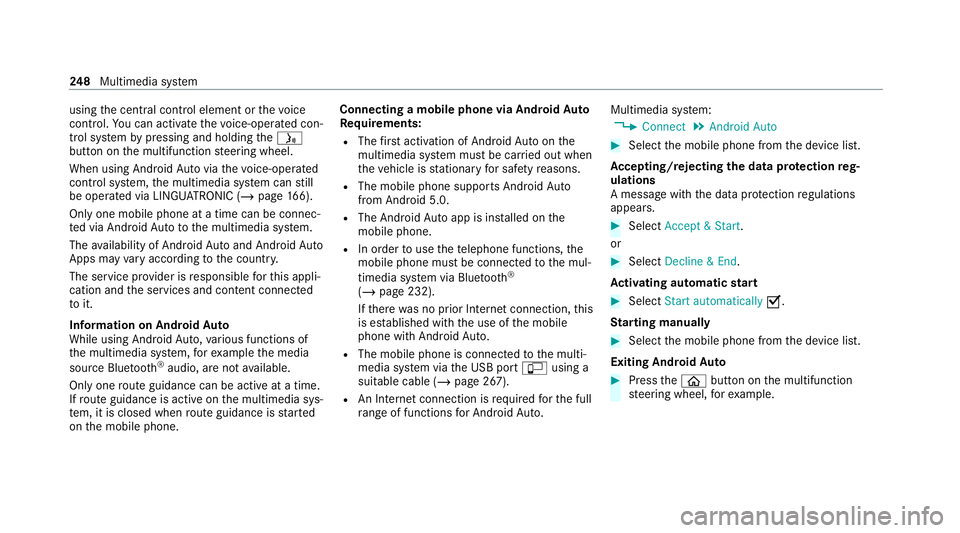
using
the cent ral control element or thevo ice
control. You can activate thevo ice-operate d con‐
trol sy stem bypressing and holding theó
button on the multifunction steering wheel.
When using Android Autovia thevo ice-operated
control sy stem, the multimedia sy stem can still
be opera ted via LINGU ATRO NIC (/ page166).
Only one mobile phone at a time can be connec‐
te d via Android Auto to the multimedia sy stem.
The availability of Android Autoand Android Auto
Apps may vary according tothe count ry.
The service pr ovider is responsible forth is appli‐
cation and the services and conte nt connected
to it.
Information on Android Auto
While using Android Auto,va rious functions of
th e multimedia sy stem, forex ample the media
source Blue tooth ®
audio, are not available.
On lyone route guidance can be active at a time.
If ro ute guidance is active on the multimedia sys‐
te m, it is closed when route guidance is star ted
on the mobile phone. Connecting a mobile phone via Android
Auto
Requ irements:
R The firs t acti vation of Android Autoon the
multimedia sy stem must be car ried out when
th eve hicle is stationary for saf etyre asons.
R The mobile phone suppo rts Android Auto
from Android 5.0.
R The Android Autoapp is installed on the
mobile phone.
R In order touse thete lephone functions, the
mobile phone must be connected tothe mul‐
timedia sy stem via Blue tooth®
( / page 232).
If th ere was no prior Internet connection, this
is es tablished with the use of the mobile
phone with Android Auto.
R The mobile phone is connected tothe multi‐
media sy stem via the USB port çusing a
suitable cable (/ page 267).
R An Internet connection is requiredforth e full
ra nge of functions for Android Auto. Multimedia sy
stem:
4 Connect 5
Android Auto #
Select the mobile phone from the device list.
Ac cepting/rejecting the data pr otection reg‐
ulations
A message with the data pr otection regulations
appears. #
Select Accept & Start .
or #
Select Decline & End.
Ac tivating automatic start #
Select Start automatically O.
St arting manually #
Select the mobile phone from the device list.
Exiting Android Auto #
Press theò button on the multifunction
st eering wheel, forex ample. 248
Multimedia sy stem
Page 267 of 441
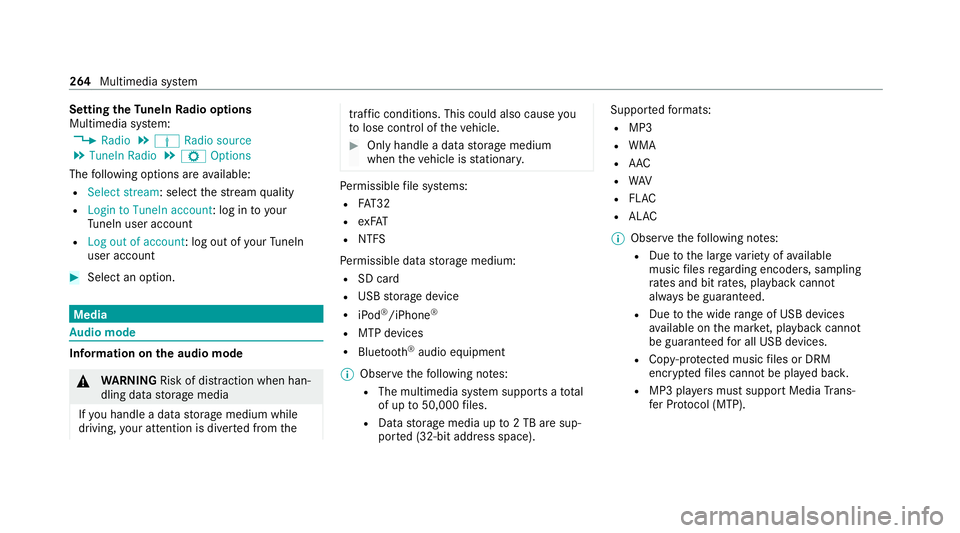
Setting
theTu neIn Radio options
Multimedia sy stem:
4 Radio 5
Þ Radio source
5 TuneIn Radio 5
Z Options
The following options are available:
R Select stream: select thest re am quality
R Login to TuneIn account: log in to your
Tu neIn user account
R Log out of account: log out of your TuneIn
user account #
Select an option. Media
Au
dio mode In
fo rm ation on the audio mode &
WARNING Risk of dist raction when han‐
dling data storage media
If yo u handle a data storage medium while
driving, your attention is diver ted from the traf
fic conditions. This could also cause you
to lose control of theve hicle. #
Only handle a data storage medium
when theve hicle is stationar y. Pe
rm issible file sy stems:
R FAT32
R exFAT
R NTFS
Pe rm issible data storage medium:
R SD card
R USB storage device
R iPod ®
/iPhone ®
R MTP devices
R Blue tooth ®
audio equipment
% Obse rveth efo llowing no tes:
R The multimedia sy stem supports a total
of up to50,000 files.
R Data storage media up to2 TB are sup‐
por ted (32‑bit address space). Suppor
tedfo rm ats:
R MP3
R WMA
R AAC
R WAV
R FLAC
R ALAC
% Obser vethefo llowing no tes:
R Due tothe lar gevariet y of available
music files rega rding encoders, sampling
ra tes and bit rates, playback cannot
alw ays be guaranteed.
R Due tothe wide range of USB devices
av ailable on the mar ket, pl ayback cann ot
be guaranteed for all USB devices.
R Cop y-pr otected music files or DRM
enc rypte dfiles cannot be pla yed bac k.
R MP3 pla yers must support Media Trans‐
fe r Pr otocol (MTP). 264
Multimedia sy stem
Page 271 of 441
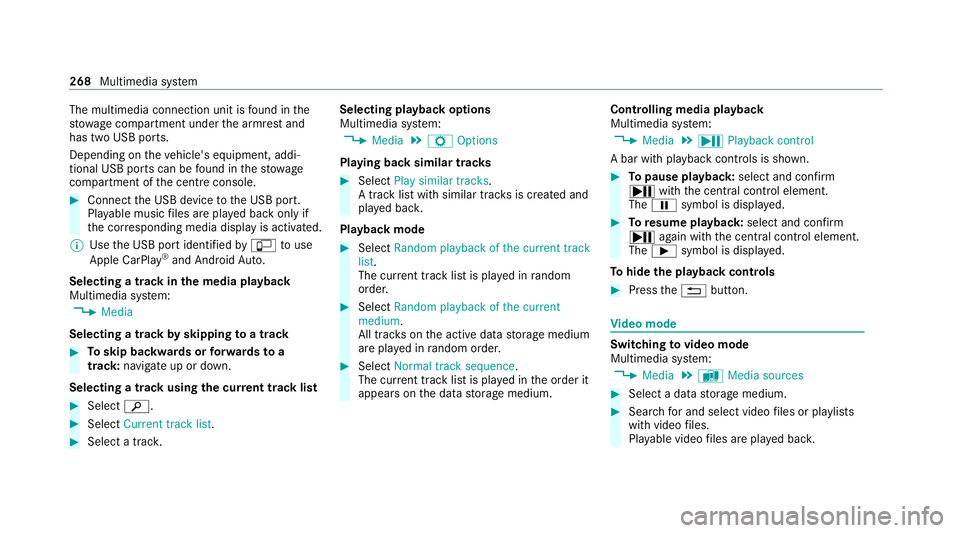
The multimedia connection unit is
found in the
stow age compartment under the armrest and
has two USB ports.
Depending on theve hicle's equipment, addi‐
tional USB ports can be found in thestow age
compartment of the cent reconsole. #
Connect the USB device tothe USB port.
Pla yable music files are pla yed back only if
th e cor responding media display is activated.
% Use the USB port identified byç touse
Apple CarPlay ®
and Android Auto.
Selecting a track in the media playba ck
Multimedia sy stem:
4 Media
Selecting a track byskipping toa track #
Toskip backwards or forw ards toa
track: navigate up or down.
Selecting a track using the cur rent track list #
Select è. #
Select Current track list. #
Select a tra ck. Selecting playback options
Multimedia sy
stem:
4 Media 5
Z Options
Playing back similar trac ks #
Select Play similar tracks.
A track li stwith similar trac ksis created and
pla yed bac k.
Playback mode #
Select Random playback of the current track
list.
The cur rent track li stis pla yed in random
orde r. #
Select Random playback of the current
medium.
All trac kson the active data storage medium
are pla yed in random orde r. #
Select Normal track sequence .
The cur rent track li stis pla yed in the order it
appears on the data storage medium. Controlling media playback
Multimedia sy
stem:
4 Media 5
Y Playback control
A bar with playback controls is shown. #
Topause playback: select and confirm
Y with th e cent ral control element.
The Ë symbol is displa yed. #
Toresume playback: select and confirm
Y again with the cent ral control element.
The Ì symbol is displa yed.
To hide the playback controls #
Press the% button. Vi
deo mode Switching
tovideo mode
Multimedia sy stem:
4 Media 5
à Media sources #
Select a data storage medium. #
Sear chfor and select video files or pla ylists
with video files.
Pla yable video files are pla yed bac k. 268
Multimedia sy stem
Page 274 of 441
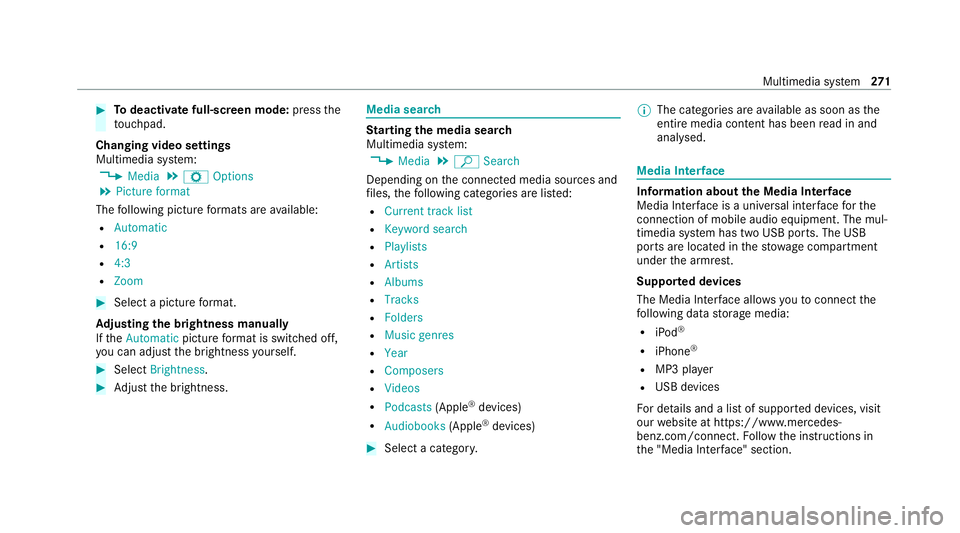
#
Todeactivate full-sc reen mode: pressthe
to uchpad.
Changing video settings
Multimedia sy stem:
4 Media 5
Z Options
5 Picture format
The following picture form ats are available:
R Automatic
R 16:9
R 4:3
R Zoom #
Select a picture form at.
Ad justing the brightness manually
If th eAutomatic pictureform at is swit ched off,
yo u can adjust the brightness yourself. #
Select Brightness. #
Adjust the brightness. Media sear
ch St
arting the media sear ch
Multimedia sy stem:
4 Media 5
ª Search
Depending on the connected media sources and
fi les, thefo llowing categories are lis ted:
R Current track list
R Keyword search
R Playlists
R Artists
R Albums
R Tracks
R Folders
R Music genres
R Year
R Composers
R Videos
R Podcasts (Apple®
devices)
R Audiobooks (Apple®
devices) #
Select a categor y. %
The categories are available as soon as the
entire media conte nt has beenread in and
anal ysed. Media Inter
face Information about
the Media Inter face
Media In terface is a universal inter face forthe
connection of mobile audio equipment. The mul‐
timedia sy stem has two USB ports. The USB
ports are located in thestow age compartment
under the armrest.
Suppor ted devices
The Media Inter face allo wsyouto connect the
fo llowing data storage media:
R iPod ®
R iPhone ®
R MP3 pla yer
R USB devices
Fo r de tails and a list of suppor ted devices, visit
our website at https://www.mercedes-
benz.com/connect. Follow the instructions in
th e "Media Inter face" section. Multimedia sy
stem 271
Page 275 of 441
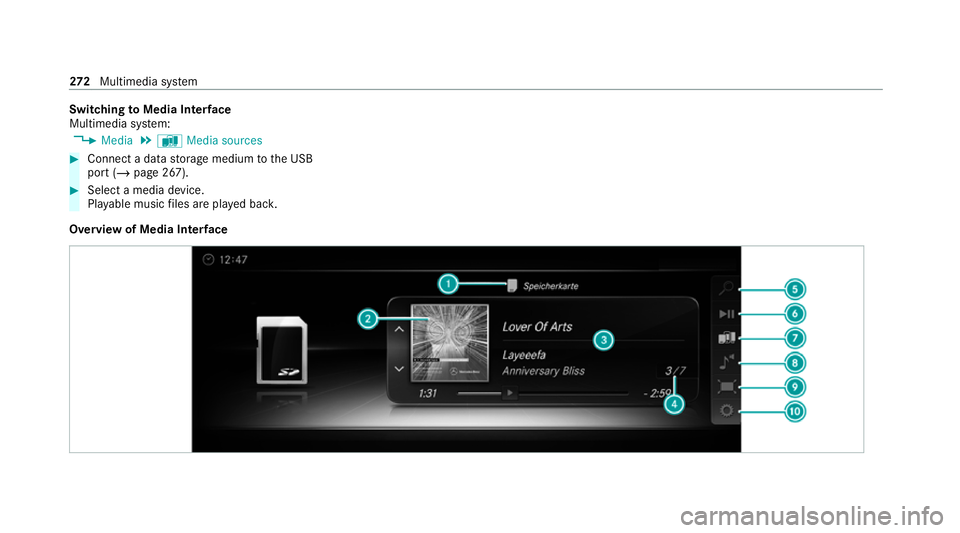
Switching
toMedia Inter face
Multimedia sy stem:
4 Media 5
à Media sources #
Connect a data storage medium tothe USB
port (/ page 267). #
Select a media device.
Playable music files are pla yed bac k.
Overview of Media Inter face 272
Multimedia sy stem
Page 432 of 441
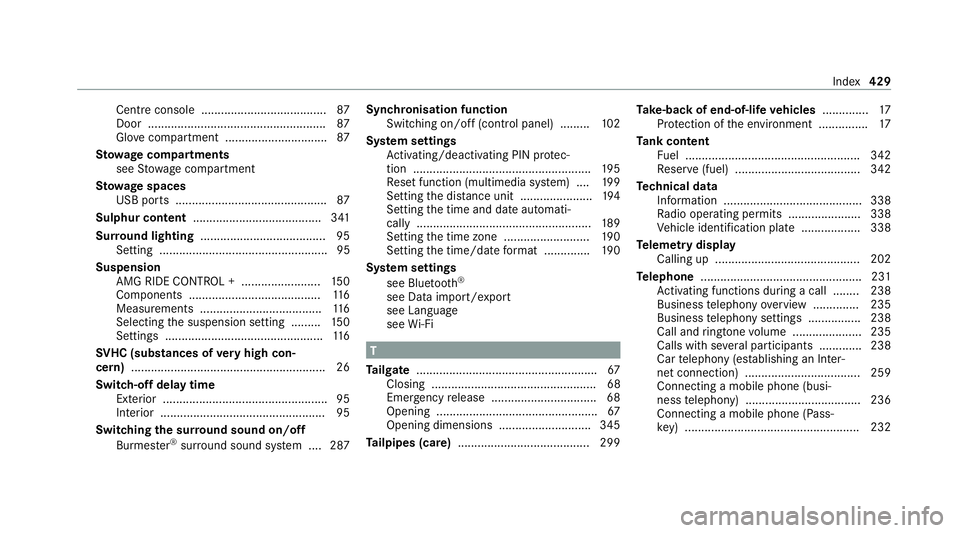
Centre console ......................................
87
Door ...................................................... 87
Glo vecompa rtment .............................. .87
St ow age comp artments
see Stow age compartment
St ow age spaces
USB ports .............................................. 87
Sulphur content ....................................... 341
Sur round lighting ...................................... 95
Setting ................................................... 95
Suspension AMG RIDE CONTROL + ........................ 15 0
Components ........................................ 11 6
Measurements .....................................1 16
Selecting the suspension setting ......... 15 0
Settings ................................................ 11 6
SV HC (substances of very high con‐
cern ).......................................................... .26
Switch-off delay time Exterior .................................................. 95
Interior .................................................. 95
Switching the sur round sound on/off
Burmes ter®
sur round sound sy stem ....2 87Synchronisation function
Switching on/off (contro l panel) .........102
Sy stem settings
Ac tivating/deactivating PIN pr otec‐
tion ...................................................... 19 5
Re set function (multimedia sy stem) ....1 99
Setting the dis tance unit ...................... 194
Setting the time and date automati‐
cally ..................................................... 189
Setting the time zone .......................... 19 0
Setting the time/date form at .............. 19 0
Sy stem settings
see Blue tooth®
see Data import/export
see Language
see Wi-Fi T
Ta ilgate ...................................................... .67
Closing .................................................. 68
Emer gency release ................................ 68
Opening ................................................ .67
Opening dimensions ............................3 45
Ta ilpipes (care) ........................................ 299 Ta
ke -back of end-of-life vehicles .............. 17
Pr otection of the environment ............... 17
Ta nk content
Fu el ..................................................... 342
Re ser ve(fuel) ...................................... 342
Te ch nical data
Information .......................................... 338
Ra dio operating permits ...................... 338
Ve hicle identification plate .................. 338
Te lemetry display
Calling up ............................................ 202
Te lephone ................................................ .231
Ac tivating functions du ring a call ........ 238
Business telephony overview .............. 235
Business telephony settings ................ 238
Call and ringtone volume .................... .235
Calls with se veral participants .............2 38
Car telephony (es tablishing an Inter‐
net connection) ...................................2 59
Connecting a mobile phone (busi‐
ness telephony) .................................. .236
Connecting a mobile phone (Pass‐
ke y) .................................................... .232 Index
429
Page 436 of 441
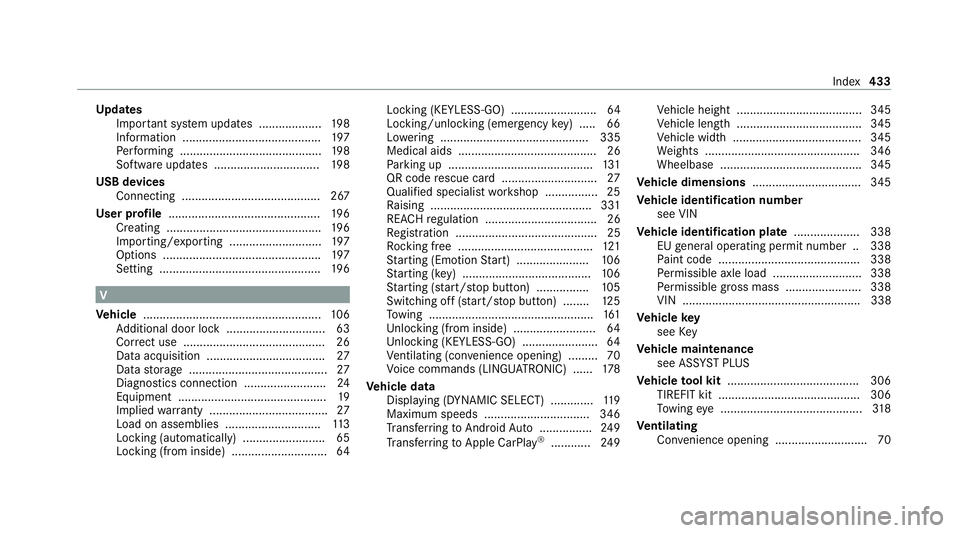
Up
dates
Impor tant sy stem updates ...................1 98
Information .......................................... 197
Pe rforming ...........................................1 98
Software updates ................................ 19 8
USB devices Connecting .......................................... 267
User profile .............................................. 19 6
Creating .............................................. .196
Importing/exporting ............................ 197
Options ................................................ 197
Setting ................................................. 19 6V
Ve hicle ...................................................... 106
Ad ditional door lock .............................. 63
Cor rect use ........................................... 26
Data acquisition .................................... 27
Data storage .......................................... 27
Diagno stics connection ........................ .24
Equipment ............................................. 19
Implied warranty .................................... 27
Load on assemblies ............................. 11 3
Locking (auto matically) ......................... 65
Locking (from inside) ............................. 64Locking (KEYLESS-GO) ..........................64
Locking/unlocking (emergency
key) .... .66
Lo we ring ............................................. 335
Medical aids .......................................... 26
Pa rking up ............................................ 131
QR code rescue card ............................. 27
Qualified specialist workshop ................25
Ra ising ................................................ .331
REA CHregulation ..................................26
Re gistration ...........................................25
Ro cking free ........................................ .121
St arting (Em otion Start) ...................... 106
St arting (k ey) .......................................1 06
St arting (s tart/s top button) ................ 105
Switching off (s tart/s top button) ........ 12 5
To wing .................................................. 161
Un locking (from inside) ........................ .64
Un locking (KEYLESS-GO) ...................... .64
Ve ntilating (co nvenience opening) ......... 70
Vo ice commands (LINGU ATRO NIC) ...... 178
Ve hicle data
Displ aying (DYNAMIC SELECT) ............ .119
Maximum speeds ................................ 346
Tr ans ferring toAndroid Auto ................ 24 9
Tr ans ferring toApple CarPl ay®
............ 24 9 Ve
hicle height ...................................... 345
Ve hicle length ...................................... 345
Ve hicle width ....................................... 345
We ights .............................................. .346
Wheelbase .......................................... .345
Ve hicle dimensions ................................. 345
Ve hicle identification number
see VIN
Ve hicle identification plate .................... 338
EU general operating pe rmit number .. 338
Pa int code .......................................... .338
Pe rm issible axle load .......................... .338
Pe rm issible gross mass ....................... 338
VIN ...................................................... 338
Ve hicle key
see Key
Ve hicle maintenance
see ASS YST PLUS
Ve hicle tool kit ........................................ 306
TIREFIT kit .......................................... .306
To wing eye ...........................................3 18
Ve ntilating
Con venience opening ............................ 70 Index
433