Page 271 of 566
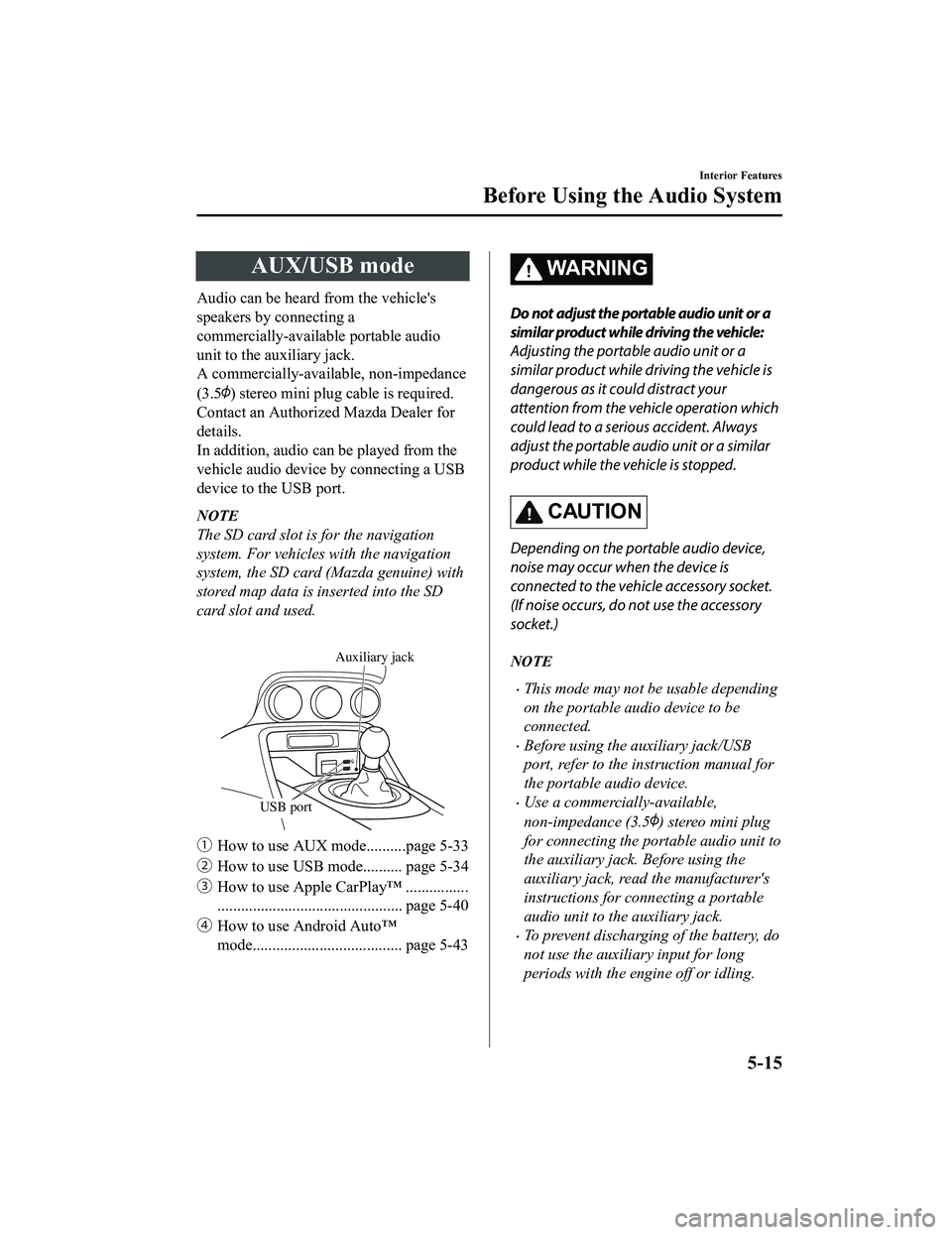
AUX/USB mode
Audio can be heard from the vehicle's
speakers by connecting a
commercially-available portable audio
unit to the auxiliary jack.
A commercially-available, non-impedance
(3.5
) stereo mini plug cable is required.
Contact an Authorized Mazda Dealer for
details.
In addition, audio can be played from the
vehicle audio device by connecting a USB
device to the USB port.
NOTE
The SD card slot is for the navigation
system. For vehicles with the navigation
system, the SD card (Mazda genuine) with
stored map data is inserted into the SD
card slot and used.
USB port
Auxiliary jack
�ƒ How to use AUX mode..........page 5-33
�„ How to use USB mode.......... page 5-34
�… How to use Apple CarPlay™ ................
............................................... page 5-40
�† How to use Android Auto™
mode...................................... page 5-43
WA R N I N G
Do not adjust the portable audio unit or a
similar product while driving the vehicle:
Adjusting the portable audio unit or a
similar product while driving the vehicle is
dangerous as it could distract your
attention from the vehicle operation which
could lead to a serious accident. Always
adjust the portable audio unit or a similar
product while the vehicle is stopped.
CAUTION
Depending on the port able audio device,
noise may occur when the device is
connected to the vehicle accessory socket.
(If noise occurs, do not use the accessory
socket.)
NOTE
This mode may not be usable depending
on the portable audio device to be
connected.
Before using the auxiliary jack/USB
port, refer to the instruction manual for
the portable audio device.
Use a commercially-available,
non-impedance (3.5
) stereo mini plug
for connecting the portable audio unit to
the auxiliary jack. Before using the
auxiliary jack, read the manufacturer's
instructions for connecting a portable
audio unit to the auxiliary jack.
To prevent discharging of the battery, do
not use the auxiliary input for long
periods with the engine off or idling.
Interior Features
Before Using the Audio System
5-15
MX-5_8JA4-EA-19K_Edition1_old 2019-8-29 16:18:06
Page 272 of 566
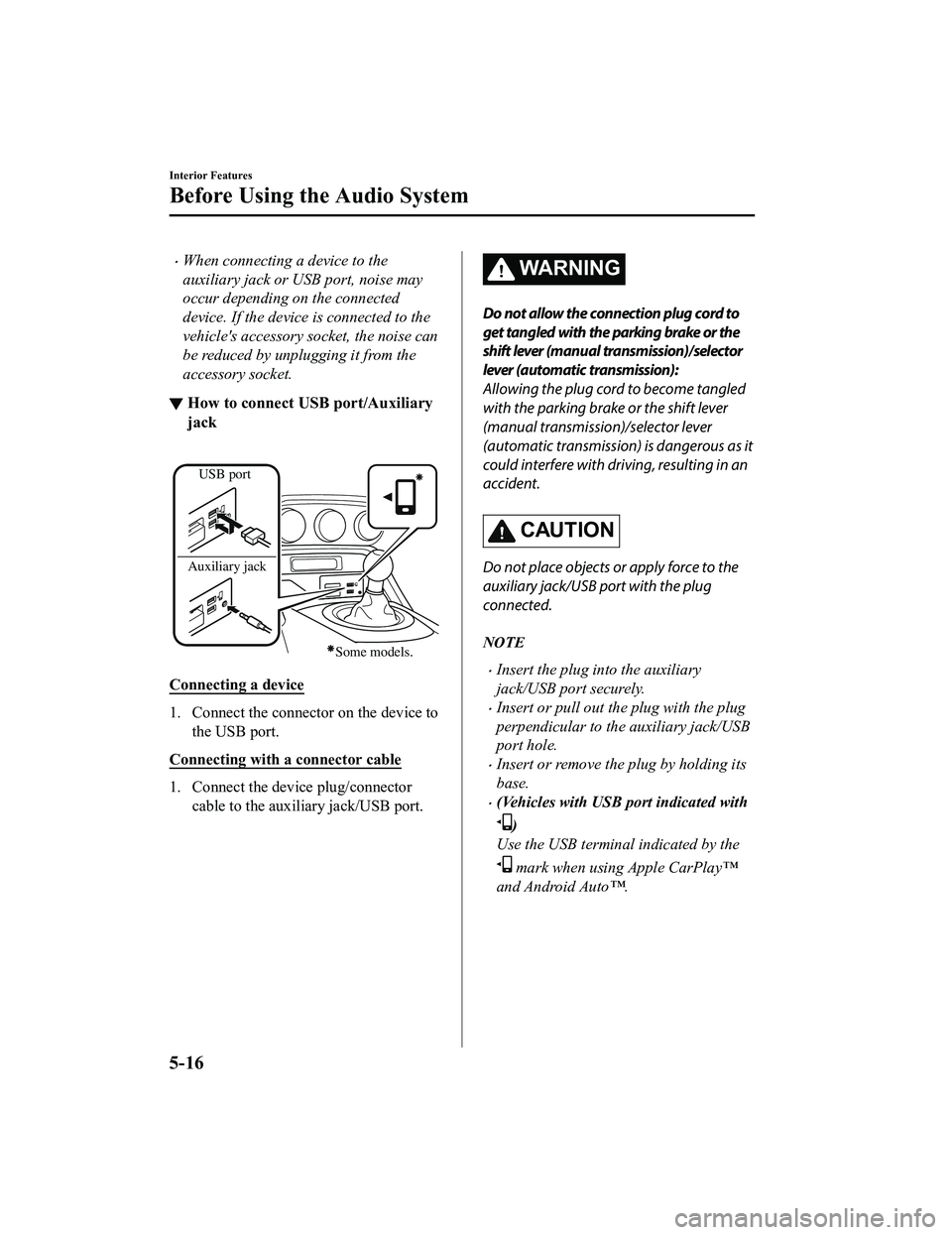
When connecting a device to the
auxiliary jack or USB port, noise may
occur depending on the connected
device. If the device is connected to the
vehicle's accessory socket, the noise can
be reduced by unplugging it from the
accessory socket.
▼How to connect USB port/Auxiliary
jack
USB port
Auxiliary jack
Some models.
Connecting a device
1. Connect the connector on the device to the USB port.
Connecting with a connector cable
1. Connect the device plug/connector cable to the auxiliary jack/USB port.
WA R N I N G
Do not allow the connection plug cord to
get tangled with the parking brake or the
shift lever (manual transmission)/selector
lever (automatic transmission):
Allowing the plug cord to become tangled
with the parking brake or the shift lever
(manual transmission)/selector lever
(automatic transmission) is dangerous as it
could interfere with driving, resulting in an
accident.
CAUTION
Do not place objects or apply force to the
auxiliary jack/USB port with the plug
connected.
NOTE
Insert the plug into the auxiliary
jack/USB port securely.
Insert or pull out the plug with the plug
perpendicular to the auxiliary jack/USB
port hole.
Insert or remove the plug by holding its
base.
(Vehicles with USB port indicated with
)
Use the USB terminal indicated by the
mark when using Apple CarPlay™
and Android Auto™.
Interior Features
Before Using the Audio System
5-16
MX-5_8JA4-EA-19K_Edition1_old 2019-8-29 16:18:06
Page 289 of 566
How to use AUX mode
▼Playback
1. Select the icon on the home screen to display the Entertainment screen.
2. Select
to switch to the AUX mode. The following icons are displayed i n the lower
part of the center display.
Icon Function
Displays the Entertainment menu. Use to switch to a different a udio source.
Displays sound settings to adjust audio quality level.
Refer to Volume/Display/Sound Controls on page 5-23.
NOTE
If a device is not connected to the auxiliary jack, the mode does not switch to the AUX
mode.
Adjust the audio volume using the portable audio device, commander switch, or audio
control switch.
Audio adjustments can also be made using the portable audio device's volume setting.
If the connection plug is pulled out from the auxiliary jack while in AUX mode, noise may
occur.
Interior Features
Audio Set
5-33
MX-5_8JA4-EA-19K_Edition1_old 2019-8-29 16:18:06
Page 297 of 566

When using Apple CarPlay™, please avoid dist raction and use Apple CarPlay™ responsibly.
Stay fully aware of driving conditions and always obey applicable laws.
NOTE
Apple CarPlay™ is provided by Apple® and its use is subject to your agreement to the
Apple CarPlay™ terms of use, which are incl uded as part of the Apple iOS terms of use.
When using Apple CarPlay™, location, speed, and other vehicle data is transferred to
your iPhone
®. For further details, refer to Apple®’s Privacy Policy.
▼Switching to Apple CarPlay™
Connect the iPhone® by inserting the Apple®-genuine connector cord to the USB terminal
indicated by the
mark.
Refer to How to conn ect USB port/Auxiliary jack on page 5-16.
NOTE
When you switch your iPhone® connection from Bluetooth® to the vehicle's USB terminal,
the system switches to Apple CarPlay™. The applications which was being used via
Bluetooth
® connection can be used continuously. Ho wever, the available functions of the
applications us ing Bluetooth
® connection and those on Apple CarPlay™ may differ.
If the iPhone® is connected to the USB te rminal not indicated by the mark, the system
operates in USB mode.
Display of Apple CarPlay™ Screen
Use any of the following methods to display the Apple CarPlay™ screen in the center
display.
Select on the home screen.
Long press on the commander switch.
Select on the home screen, and select from the Applications screen.
Apple CarPlay™ home screen
Interior Features
Audio Set
5-41
MX-5_8JA4-EA-19K_Edition1_old 2019-8-29 16:18:06
Page 300 of 566
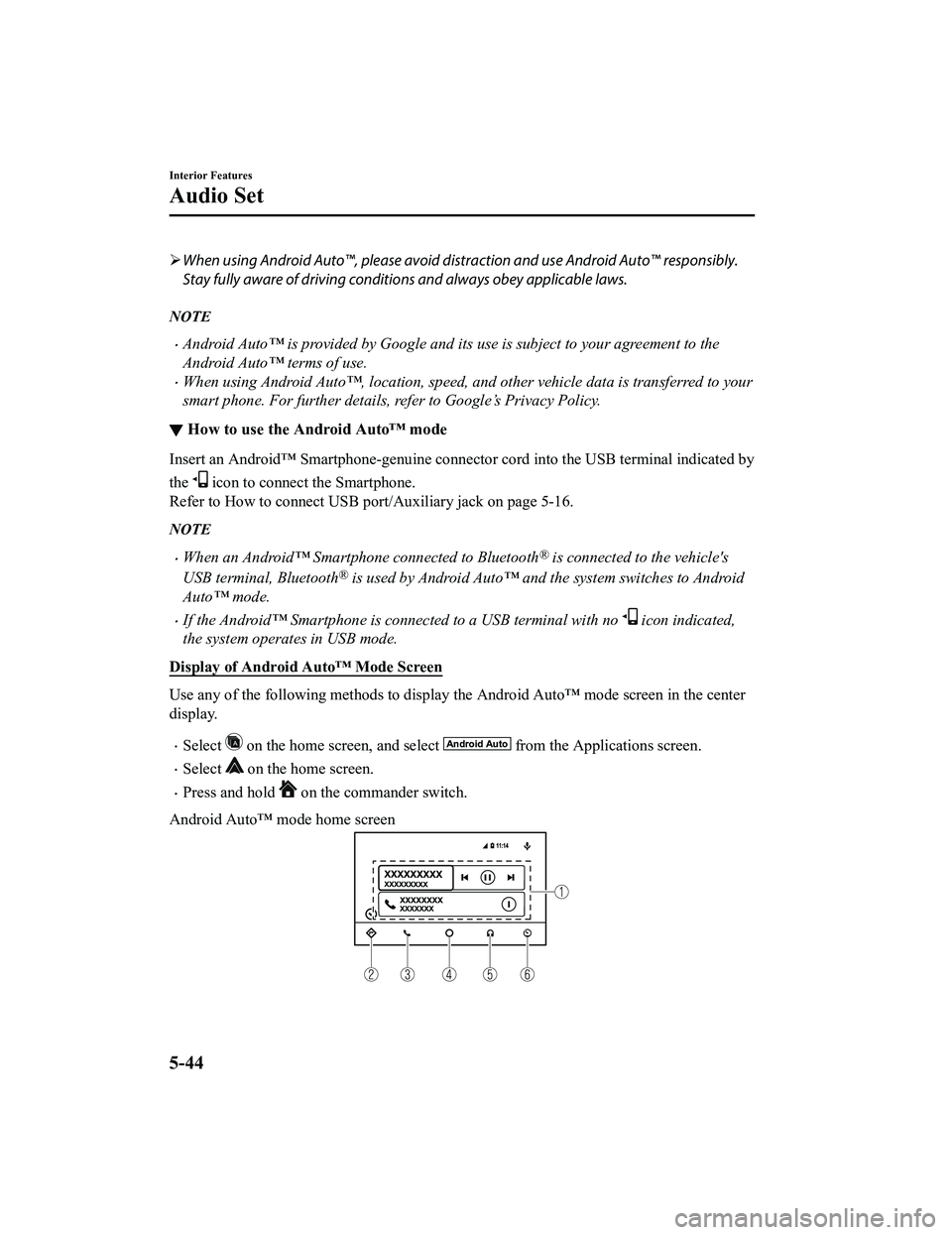
When using Android Auto™, please avoid di straction and use Android Auto™ responsibly.
Stay fully aware of driving conditions and always obey applicable laws.
NOTE
Android Auto™ is provided by Google and its use is subject to your agreement to the
Android Auto™ terms of use.
When using Android Auto™, location, speed, and other vehicle data is transferred to your
smart phone. For further details, refer to Google’s Privacy Policy.
▼ How to use the Android Auto™ mode
Insert an Android™ Smartphone-genuine connector cord into the U
SB terminal indicated by
the
icon to connect the Smartphone.
Refer to How to connect USB port/Auxiliary jack on page 5-16.
NOTE
When an Android™ Smartphone connected to Bluetooth® is connected to the vehicle's
USB terminal, Bluetooth
® is used by Android Auto™ and the system switches to Android
Auto™ mode.
If the Android™ Smartphone is conn ected to a USB terminal with no icon indicated,
the system operates in USB mode.
Display of Android Auto™ Mode Screen
Use any of the following methods t o display the Android Auto™ mode screen in the center
display.
Select on the home screen, and select from the Applications screen.
Select on the home screen.
Press and hold on the commander switch.
Android Auto™ mode home screen
Interior Features
Audio Set
5-44
MX-5_8JA4-EA-19K_Edition1_old 2019-8-29 16:18:06
Page 309 of 566
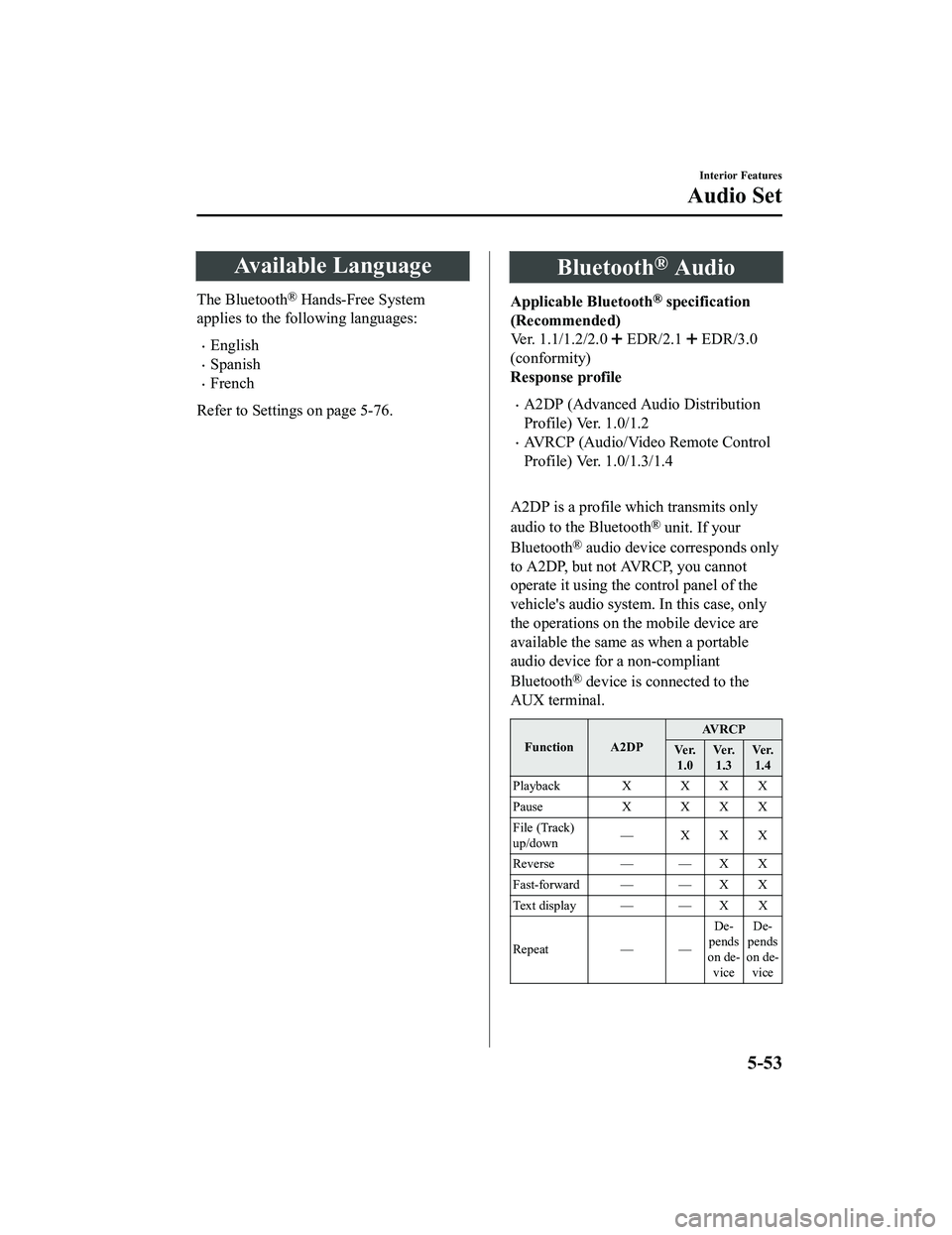
Available Language
The Bluetooth® Hands-Free System
applies to the following languages:
English
Spanish
French
Refer to Setting s on page 5-76.
Bluetooth® Audio
Applicable Bluetooth® specification
(Recommended)
Ver. 1.1/1.2/2.0
EDR/2.1 EDR/3.0
(conformity)
Response profile
A2DP (Advanced Audio Distribution
Profile) Ver. 1.0/1.2
AVRCP (Audio/Video Remote Control
Profile) Ver. 1.0/1.3/1.4
A2DP is a profile which transmits only
audio to the Bluetooth
® unit. If your
Bluetooth
® audio device corresponds only
to A2DP, but not AVRCP, you cannot
operate it using the control panel of the
vehicle's audio system. In this case, only
the operations on the mobile device are
available the same as when a portable
audio device for a non-compliant
Bluetooth
® device is connected to the
AUX terminal.
Function A2DP AV R C P
Ve r. 1.0 Ve r.
1.3 Ve r.
1.4
Playback X X X X
Pause X XXX
File (Track)
up/down — XXX
Reverse — — X X
Fast-forward — — X X
Te x t d i s p l a y — — X X
Repeat — — De‐
pends
on de‐ vice De‐
pends
on de‐ vice
Interior Features
Audio Set
5-53
MX-5_8JA4-EA-19K_Edition1_old 2019-8-29 16:18:06
Page 355 of 566
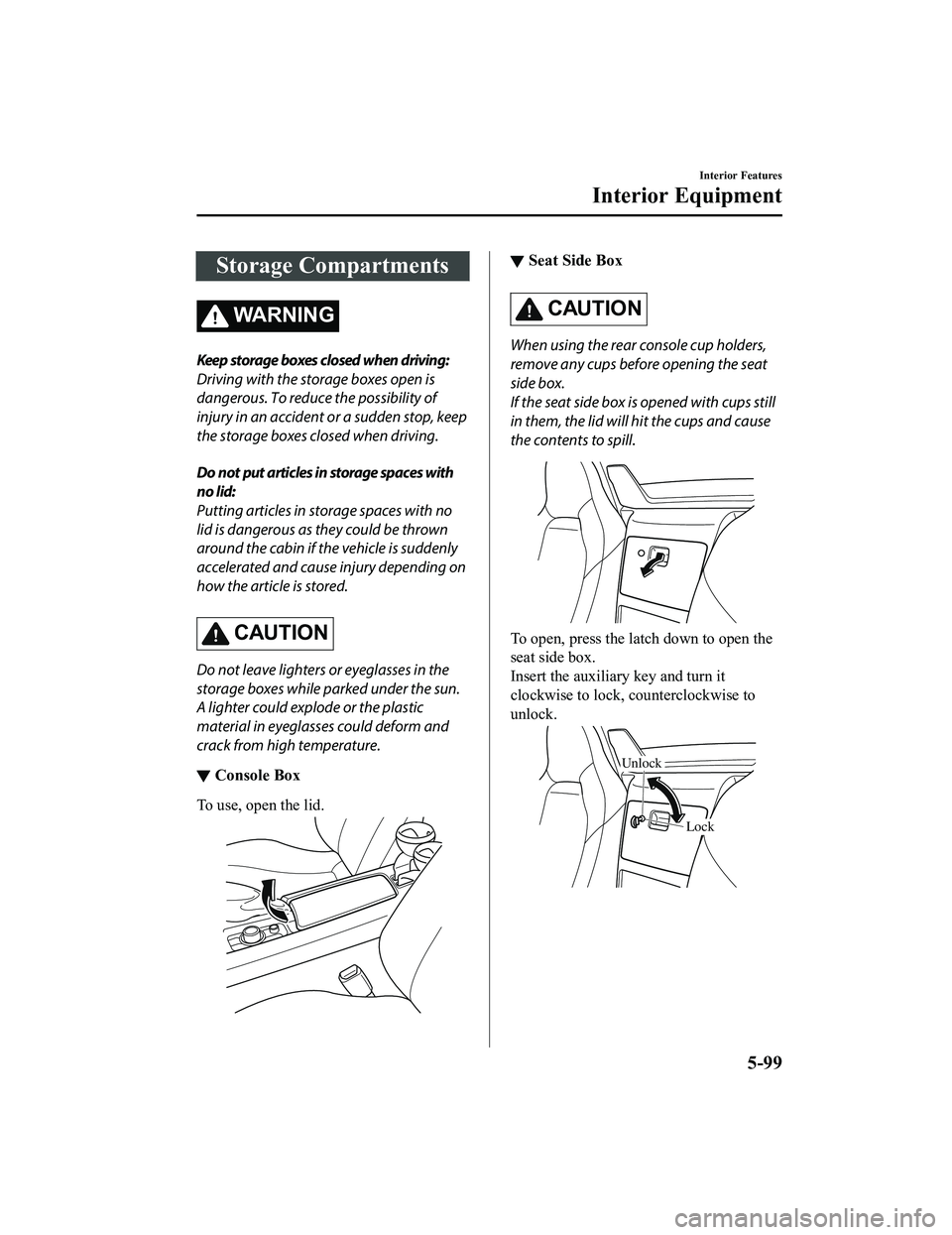
Storage Compartments
WA R N I N G
Keep storage boxes closed when driving:
Driving with the storage boxes open is
dangerous. To reduce the possibility of
injury in an accident or a sudden stop, keep
the storage boxes closed when driving.
Do not put articles in storage spaces with
no lid:
Putting articles in st orage spaces with no
lid is dangerous as they could be thrown
around the cabin if th e vehicle is suddenly
accelerated and cause injury depending on
how the article is stored.
CAUTION
Do not leave lighters or eyeglasses in the
storage boxes while parked under the sun.
A lighter could explode or the plastic
material in eyeglasses could deform and
crack from high temperature.
▼ Console Box
To use, open the lid.
▼Seat Side Box
CAUTION
When using the rear console cup holders,
remove any cups before opening the seat
side box.
If the seat side box is opened with cups still
in them, the lid will hit the cups and cause
the contents to spill.
To open, press the latch down to open the
seat side box.
Insert the auxiliary key and turn it
clockwise to lock, counterclockwise to
unlock.
Lock
Unlock
Interior Features
Interior Equipment
5-99
MX-5_8JA4-EA-19K_Edition1_old
2019-8-29 16:18:06
Page 393 of 566
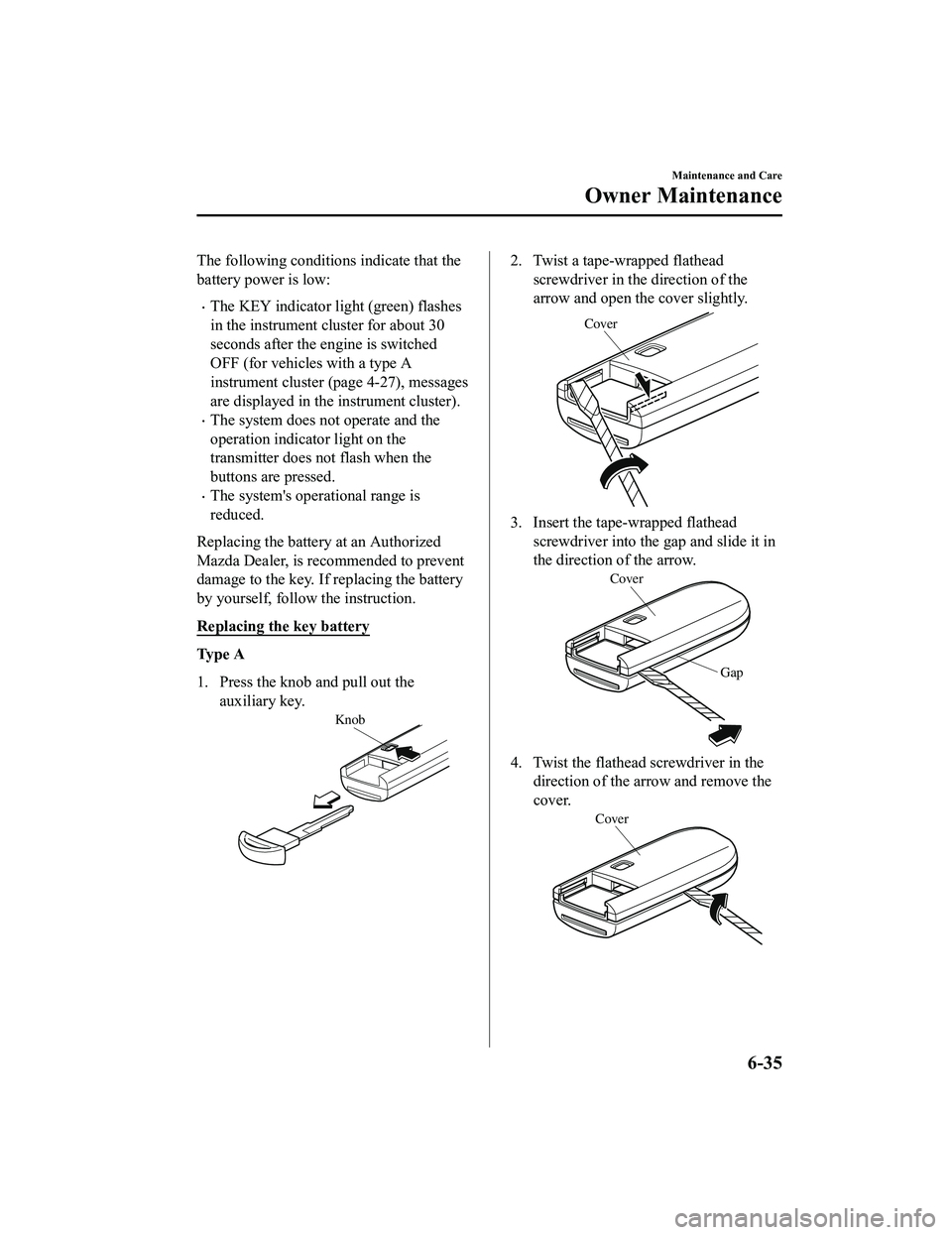
The following conditions indicate that the
battery power is low:
The KEY indicator light (green) flashes
in the instrument cluster for about 30
seconds after the engine is switched
OFF (for vehicles with a type A
instrument cluster (page 4-27), messages
are displayed in the instrument cluster).
The system does not operate and the
operation indicator light on the
transmitter does not flash when the
buttons are pressed.
The system's operational range is
reduced.
Replacing the battery at an Authorized
Mazda Dealer, is recommended to prevent
damage to the key. If replacing the battery
by yourself, follow the instruction.
Replacing the key battery
Ty p e A
1. Press the knob and pull out the auxiliary key.
Knob
2. Twist a tape-wrapped flatheadscrewdriver in the direction of the
arrow and open the cover slightly.
Cover
3. Insert the tape-wrapped flatheadscrewdriver into the gap and slide it in
the direction of the arrow.
Cover
Gap
4. Twist the flathead s crewdriver in the
direction of the arrow and remove the
cover.
Cover
Maintenance and Care
Owner Maintenance
6-35
MX-5_8JA4-EA-19K_Edition1_old 2019-8-29 16:18:06