2020 MAZDA MODEL MX-5 MIATA bluetooth
[x] Cancel search: bluetoothPage 330 of 566

Voice Recognition
▼Basic Operation Method
Activating Voice Recognition
Press the talk button.
Ending Voice Recognition
Use one of the following methods:
Press the hang-up button.
Say, “Cancel”.
Operate the commander switch or the
center display (only when vehicle is
stopped).
Skipping Voice Guidance (for faster
operation)
Press and release the talk button.
Troubleshooting for Voice Recognition
If you do not understand an operation
method while in the voice recognition
mode, say “Tutorial” or “Help”.
Commands useable anytime during
voice recognition
“Go Back” and “Cancel” are commands
which can be used at anytime during voice
recognition.
Returning to previous operation
To return to the previous operation, say,
“Go Back” while in voice recognition
mode.
Cancel
To put the Bluetooth
® Hands-Free system
in standby mode, say, “Cancel” while in
voice recognition mode.
To prevent a deterioration in the voice
recognition rate and voice quality, the
following points should be observed:
The voice recogn ition cannot be
performed while voice guidance or the
beep sound is operating. Wait until the
voice guidance or the beep sound is
finished before saying your commands.
Phone related commands are available
only when your phone is connected via
Bluetooth
®. Make sure your phone is
connected via Bluetooth
® before you
operate phone related voice commands.
Music play commands, such as Play
Artist and Play Album can be used only
in USB audio mode.
Do not speak too sl owly or loudly (no
loud voice).
Speak clearly, without pausing between
words or numbers.
Dialects or different wording other than
hands-free prompts cannot be recognized
by voice recognition. Sp eak in the wording
specified by the voice commands.
It is not necessary to face the
microphone or approach it. Speak the
voice commands while maintaining a
safe driving position.
Close the windows and/or the convertible
top to reduce loud noises from outside the
vehicle, or turn down the airflow of the
climate control syst em while Bluetooth
®
Hands-Free is being used.
Make sure the vents are not directing air
up towards the microphone.
NOTE
If the voice recognition performance is not
satisfactory.
Refer to Troubleshooting on page 5-79.
Interior Features
Audio Set
5-74
MX-5_8JA4-EA-19K_Edition1_old 2019-8-29 16:18:06
Page 331 of 566
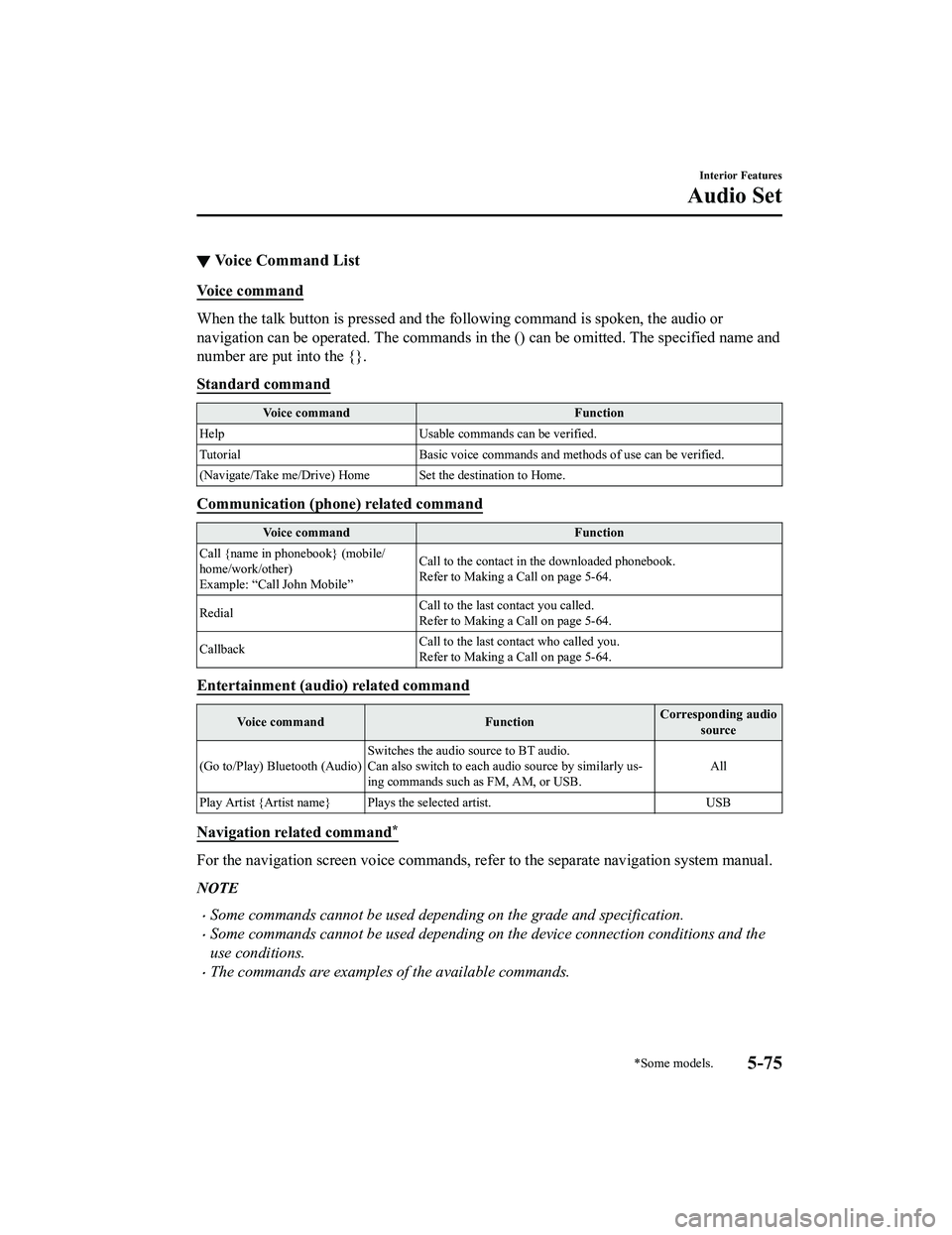
▼Voice Command List
Voice command
When the talk button is pressed and the following command is sp
oken, the audio or
navigation can be operated. The commands in the () can be omitt ed. The specified name and
number are put into the {}.
Standard command
Voice command Function
Help Usable commands can be verified.
Tutorial Basic voice commands and methods of use can be verified.
(Navigate/Take me/Drive) Home Set the destination to Home.
Communication (phone) related command
Voice command Function
Call {name in phonebook} (mobile/
home/work/other)
Example: “Call John Mobile” Call to the contact in the downloaded phonebook.
Refer to Making a Call on page 5-64.
Redial Call to the last contact you called.
Refer to Making a Call on page 5-64.
Callback Call to the last contact who called you.
Refer to Making a Call on page 5-64.
Entertainment (audio) related command
Voice command
FunctionCorresponding audio
source
(Go to/Play) Bluetooth (Audio) Switches the audio source to BT audio.
Can also switch to each audio source by similarly us‐
ing commands such as FM, AM, or USB. All
Play Artist {Artist name} Plays the selected artist. USB
Navigation related command*
For the navigation screen voice commands, refer to the separate navigation system manual.
NOTE
Some commands cannot be used depending on the grade and specification.
Some commands cannot be used depending on the device connection conditions and the
use conditions.
The commands are examples of the available commands.
Interior Features
Audio Set
*Some models.5-75
MX-5_8JA4-EA-19K_Edition1_old 2019-8-29 16:18:06
Page 333 of 566

Ta bI t e m F u n c t i o n
Devices Bluetooth
Refer to Bluetooth
® Preparation on page 5-50.
Android Auto An Android Auto™ mode connection can be
set on or off when connecting an Android™
Smartphone.
The setting takes effect d
irectly after switching
on/off.
Displays in gray and cannot be selected if an
Android™ Smartphone is not connected.
Apple CarPlay An Apple CarPlay™ co
nnection can be set on
or off when connecting an iPhone
®.
For the setting to take effect, it is necessary to
connect the iPhone
® again.
Displays in gray and cannot be selected if an
iPhone
® is not connected.
System Tool Tips Turns button explanations ON/OFF.
VR Examples
When this function is ON and the talk button
of the audio remote control switch is pressed,
voice command examples are displayed. When
the function is OFF, they are not displayed.
Language Changes the language.
Temperature Changes the setting be
tween Fahrenheit and
Celsius.
Distance Changes the setting between miles and kilome‐
ters.
Music Database Update Used to update Gracenote
®. Gracenote® is
used with USB Aud io and Bluetooth® Audio,
and provides:
1. Supplemental music information (Such as song name, artist name)
2. Voice recognition assistance for Play Ar‐ tist and Play Album
Gracenote
® can be downloaded from the Maz‐
da Handsfree Website.
Refer to Gracenote
® Database on page 5-37.
Restore All Factory Settings Memory and settings are initialized to the fac‐
tory settings.
The initialization launc
hes by selecting the
button.
About Agreements and
Disclaimers
Verify the disclaimer and agree.
Version Information Can verify the current audio unit OS version
and Gracenote
® Database version.
Interior Features
Audio Set
5-77
MX-5_8JA4-EA-19K_Edition1_old
2019-8-29 16:18:06
Page 335 of 566

Troubleshooting
SiriusXM® use-related issues
SymptomCauseSolution method
SiriusXM
® loads slowly. Since SiriusXM Travel Link
® re‐
ceives data from geo-synchronous
satellites and the data is transmitted
at preset intervals. When the system
is loading the SiriusXM
® data in the
background, There may be occa‐
sions when the SiriusXM
® function
is waiting on data before it can be
accessed. Allow time for SiriusXM Travel
Link
® to complete the loading of
the SiriusXM® data.
Apple CarPlay™ use-related issues
Symptom CauseSolution method
Apple CarPlay™ cannot launch
even though an Apple
®-genuine
connector cord is inserted into the
USB port and it is connected to my
iPhone
®. You used the wrong USB port.
Use the USB port displaying the
mark to start Apple CarPlay™.
The error message, “Mobile device
error” is displayed after connecting
my iPhone
® to the USB port. There is mis-communication be‐
tween the vehicle's audio system
and your iPhone®.
Disconnect the connector cord from
the USB port once and then recon‐
nect it.
The icon of the application I want to
use is not displayed on the home
screen of Apple CarPlay™. Only applications compatible with
Apple CarPlay™ are displayed on
the screen.
Contact the application's supplier.
Voice recognition using Siri
® is
poor or incorrect for commands or
contact names. There are many possible reasons for
this such as:
1. Poor network connectivity
2. Road noise/sound of air blow‐
ing from air conditioner
3. Incorrect iPhone
® language set‐
ting 1. Use the commander switch to
complete the task or wait until
there is sufficient network con‐
nectivity before using Siri
®
again.
2. For better voice recognition, speak loud and clear.
3. Make sure that the iPhone
® lan‐
guage is set correctly (Example:
US English vs UK English).
If you are still having difficulty us‐
ing Siri
®, visit the Apple® support
site or contact Apple®.
There is a difference in the audio
volume between Bluetooth
® audio
and Apple CarPlay™. ―Check the volume of the audio on
the device connected via Blue‐
tooth®. The volume on some devi‐
ces connected via Bluetooth® can be
adjusted.
Interior Features
Audio Set
5-79
MX-5_8JA4-EA-19K_Edition1_old 2019-8-29 16:18:06
Page 336 of 566

Android Auto™ use-related issues
SymptomCauseSolution method
The Android Auto™ mode does not
launch even though the An‐
droid™-genuine connector cord is
inserted into the USB port and it is
connected to my Android™ Smart‐
phone. The Android Auto™ application has
not been downloaded to your An‐
droid™ Smartphone.
To use Android Auto™ with your
vehicle, the Android Auto™ appli‐
cation is required on your An‐
droid™ Smartphone. Download the
Android Auto™ application from
the Google Play™.
You used the wrong USB port. Use the USB port displaying the
mark to start the Android Auto™
mode.
The error message, “Mobile device
error” is displayed after connecting
my Android™ Smartphone to the
USB port. There is mis-communication be‐
tween the vehicle's audio system
and your Android™ Smartphone.
Disconnect the connector cord from
the USB port once and then recon‐
nect it.
Your Android™ Smartphone cannot
be paired because another device is
connected via Bluetooth
®. Disconnect the other device's Blue‐
tooth
® connection, disconnect the
connector cord of the Android™
Smartphone from the USB terminal
once, and then reconnect it.
The icon of the application I want to
use is not displayed on the home
screen while in Android Auto™
mode. Only applications compatible with
Android Auto™ are displayed on
the screen.
Contact the application's supplier.
Voice recognition is poor or in‐
correct.
Voice recognition responds slow‐
ly or it does not work. ―
If you are having difficulty using
the voice recognitio
n, visit the An‐
droid Auto™ support site or contact
Google™.
There is a difference in the audio
volume between Bluetooth
® audio
and Android Auto™. ―Check the volume of the audio on
the device connected via Blue‐
tooth®. The volume on some devi‐
ces connected via Bluetooth® can
be adjusted.
Mazda Bluetooth® Hands-Free Customer Service
If you have any problems with Bluetooth®, contact our toll-free customer service center.
U.S.A.
Phone: 800-430-0153 (Toll-free)
Web: www.mazdausa.com/mazdaconnect
Canada
Phone: 800-430-0153 (Toll-free)
Web: www.mazdahandsfree.ca
Interior Features
Audio Set
5-80
MX-5_8JA4-EA-19K_Edition1_old 2019-8-29 16:18:06
Page 337 of 566

Mexico
Center of Attention to Client (CAC)
Phone: 01-800-01-MAZDA (Toll-free)
Web: www.mazdamexico.com.mx
Bluetooth
® Device pairing, connection problems
Symptom CauseSolution method
Unable to perform pairing. ―Make sure that the Bluetooth
® de‐
vice is compatible with the Blue‐
tooth
® unit, and that Bluetooth® and
Find Mode*1 are on and the airplane
mode is off in the Bluetooth® device
setting. Turn off the power of the
Bluetooth
® device once, then turn it
back on. If pairin g is still not possi‐
ble after this, contact an Authorized
Mazda Dealer or Mazda Bluetooth
®
Hands-Free Customer Service.
Pairing cannot be performed again. The pairing inform
ation paired to
the Bluetooth
® unit or device is not
recognized correctly. Perform pairing using the following
procedure:
1. Delete the applicable Blue‐
tooth
® device on the Mazda
Connect.
2. Delete “Mazda” from the Blue‐
tooth
® search screen of the
Bluetooth® device.
3. Perform pairing again.
If pairing is not possible after trying
the procedure, turn off the power of
the Bluetooth
® device once, then
turn it back on. If pairing is still not
possible after this, contact an Au‐
thorized Mazda Dealer or Mazda
Bluetooth
® Hands-Free Customer
Service.
It takes time for automatic connec‐
tion. There are a lot of paired Bluetooth
®
devices.Delete the pairing information for
unused Bluetooth
® devices.
If it takes time fo r an automatic con‐
nection even thoug h the above oper‐
ation has been done, do a manual
connection.
Interior Features
Audio Set
5-81
MX-5_8JA4-EA-19K_Edition1_old 2019-8-29 16:18:06
Page 338 of 566

SymptomCauseSolution method
Unable to perform pairing. The Bluetooth
® function and the
Find Mode/Visible setting*1 on the
device may turn off automatically
after a period of time has elapsed
depending on the device. Check whether the Bluetooth® func‐
tion and the Find Mode/Visible set‐
ting
*1 on the device are turned on
and pairing or reconnect.
Does not connect automatically
when starting the engine.
Automatically connects, but then
disconnects suddenly.
Disconnects intermittently.
The device is in a location in which
radio wave interference can occur
easily, such as in a bag or in a rear
pocket of a pair of pants.Move the device to a location in
which radio wave interference is
less likely to occur.
Does not connect automatically
when starting the engine. The pairing information is updated
when the device OS is updated.Perform pairing using the following
procedure:
1. Delete the applicable Blue‐
tooth
® device on the Mazda
Connect.
2. Delete “Mazda” from the Blue‐
tooth
® search screen of the
Bluetooth® device.
3. Perform pairing again.
If pairing is not possible after trying
the procedure, turn off the power of
the Bluetooth
® device once, then
turn it back on. If pairing is still not
possible after this, contact an Au‐
thorized Mazda Dealer or Mazda
Bluetooth
® Hands-Free Customer
Service.
*1 Setting which detects the existe nce of a device external to the Bluetooth® unit.
NOTE
When the OS of the device is updated, the pairing information may be deleted. If this
happens, reprogram the pairing information to the Bluetooth
® unit.
If you pair your phone which has already been paired to your vehicle more than once in
the past, you need to delete “Mazda” on your mobile device. Then, execute the
Bluetooth
® search on your mobile device once again, and pair to a newly detected
“Mazda”.
Before you pair your device, make sure that Bluetooth® is “ON”, both on your phone and
on the vehicle.
If Bluetooth®-enabled devices are used in the following locations or conditions,
connection via Bluetooth
® may not be possible.
The device is in a location hidden from the center display such as behind or under a
seat, or inside the glove compartment.
The device contacts or is covered by a metal object or body.
Interior Features
Audio Set
5-82
MX-5_8JA4-EA-19K_Edition1_old 2019-8-29 16:18:06
Page 339 of 566

The device is set to power-saving mode.
Different Bluetooth®-enabled devices can be used for Bluetooth® Hands-Free and
Bluetooth
® audio. For example, device A can be connected as a Bluetooth® Hands-Free
device and device B can be connected as a Bluetooth
® audio device. However, the
following may occur when they are used at the same time.
The Bluetooth® connection of the device is disconnected.
Noise occurs in the Hands-Free audio.
Hands-Free operates slowly.
Voice recognition related problems
Symptom CauseSolution method
Poor voice recognition.
Excessive, slow speech.Excessive, forceful speech
(shouting).
Speaking before the beep sound
has ended.
Loud noise (speaking or noise
from outside/inside vehicle).
Airflow from A/C is blowing
against the microphone.
Speaking in off-standard expres‐
sions (dialect). Regarding the causes indicated on
the left, be careful with how you
speak. In addition,
when numbers
are spoken in a sequence, recogni‐
tion ability will improve if no stop is
placed between the numbers.
False recognition of numbers.
Poor voice recognition.
There is a malfunction in the micro‐
phone.A poor connection or malfunction
with the microphone may have oc‐
curred. Consult an Authorized Maz‐
da Dealer.
Phone-related voice recognition is
disabled. There is a problem with the connec‐
tion between the Bluetooth
® unit
and the device. If there is any malfunction after
checking the pairin
g situation, check
for device pairing or connection
problems.
Names in the phonebook are not
easily recognized. The Bluetooth
® system is under a
condition in which recognition is
difficult. By carrying out the following meas‐
ures, the rate of recognition will im‐
prove.Clear memory from the phone‐
book which is not used very of‐
ten.
Avoid shortened names, use full
names. (Recognition improves
the longer the name is. By not us‐
ing names such as “Mom”,
“Dad”, recognition will improve.)
When operating the audio, a song
name is not recognized. Song names cannot be recognized
by voice.
―
Interior Features
Audio Set
5-83
MX-5_8JA4-EA-19K_Edition1_old
2019-8-29 16:18:06