Page 288 of 566
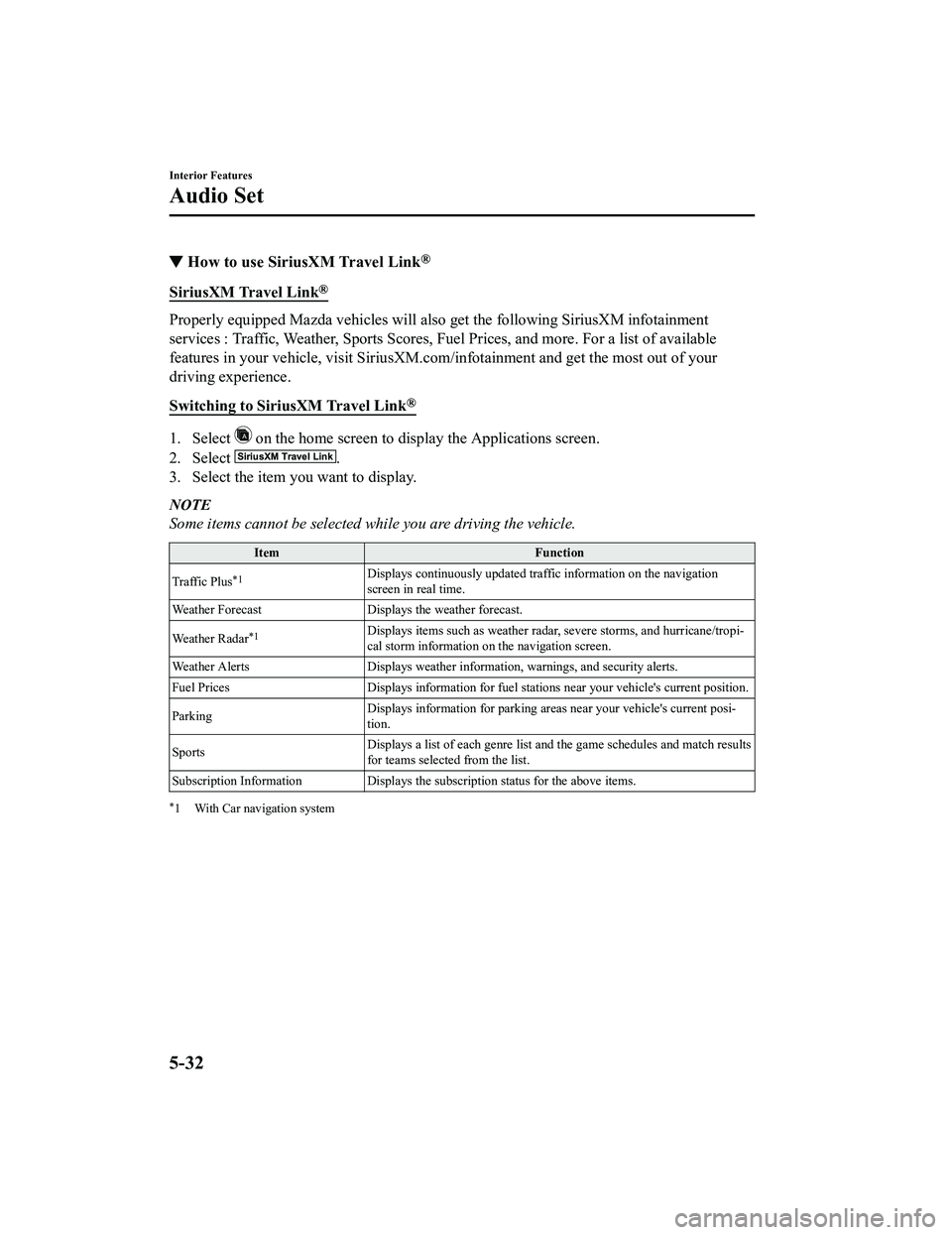
▼How to use SiriusXM Travel Link®
SiriusXM Travel Link®
Properly equipped Mazda vehicles
will also get the following SiriusXM infotainment
services : Traffic, Weather, Sports Scores, Fuel Prices, and mo re. For a list of available
features in your vehicle, visit SiriusXM.com/infotainment and g et the most out of your
driving experience.
Switching to SiriusXM Travel Link
®
1. Select on the home screen to display the Applications screen.
2. Select
.
3. Select the item you want to display.
NOTE
Some items cannot be selected while you are driving the vehicle.
Item Function
Traffic Plus
*1Displays continuously u pdated traffic information on the navigation
screen in real time.
Weather Forecast Displays the weather forecast.
Weather Radar
*1Displays items such as weather r adar, severe storms, and hurricane/tropi‐
cal storm information on the navigation screen.
Weather Alerts Displays weather information, warnings, and secur ity alerts.
Fuel Prices Displays information for fuel stations near your veh icle's current position.
Parking Displays information for parkin
g areas near your vehicle's current posi‐
tion.
Sports Displays a list of each genre lis
t and the game schedules and m atch results
for teams selected from the list.
Subscription Information Displays the subscription status for the above items.
*1 With Car navigation system
Interior Features
Audio Set
5-32
MX-5_8JA4-EA-19K_Edition1_old 2019-8-29 16:18:06
Page 316 of 566
IconFunction
Dislike*1
Evaluates the current content as “Dislike”.
Reverses for 15 seconds.
Map (vehicles with navigation system)
Displays the destination searched by the location based services on the navigation system.
Call
A call can be made to the telepho ne number of a shop searched using the Location Based
Services. Available when a device is connected as a Hands-Free.
Returns to the previous content.
Pauses playback of the content. W hen selected again, playback resumes.
Goes to the next content.
Fast-forwards for 30 seconds.
Displays sound settings to adjust audio quality level.
Refer to Volume/Display/Sound Controls on page 5-23.
*1 Some stations may use alternate variations of Like and Dislike, based on station type or provider.
Main menu
Select the
icon.
Interior Features
Audio Set
5-60
MX-5_8JA4-EA-19K_Edition1_old 2019-8-29 16:18:06
Page 317 of 566
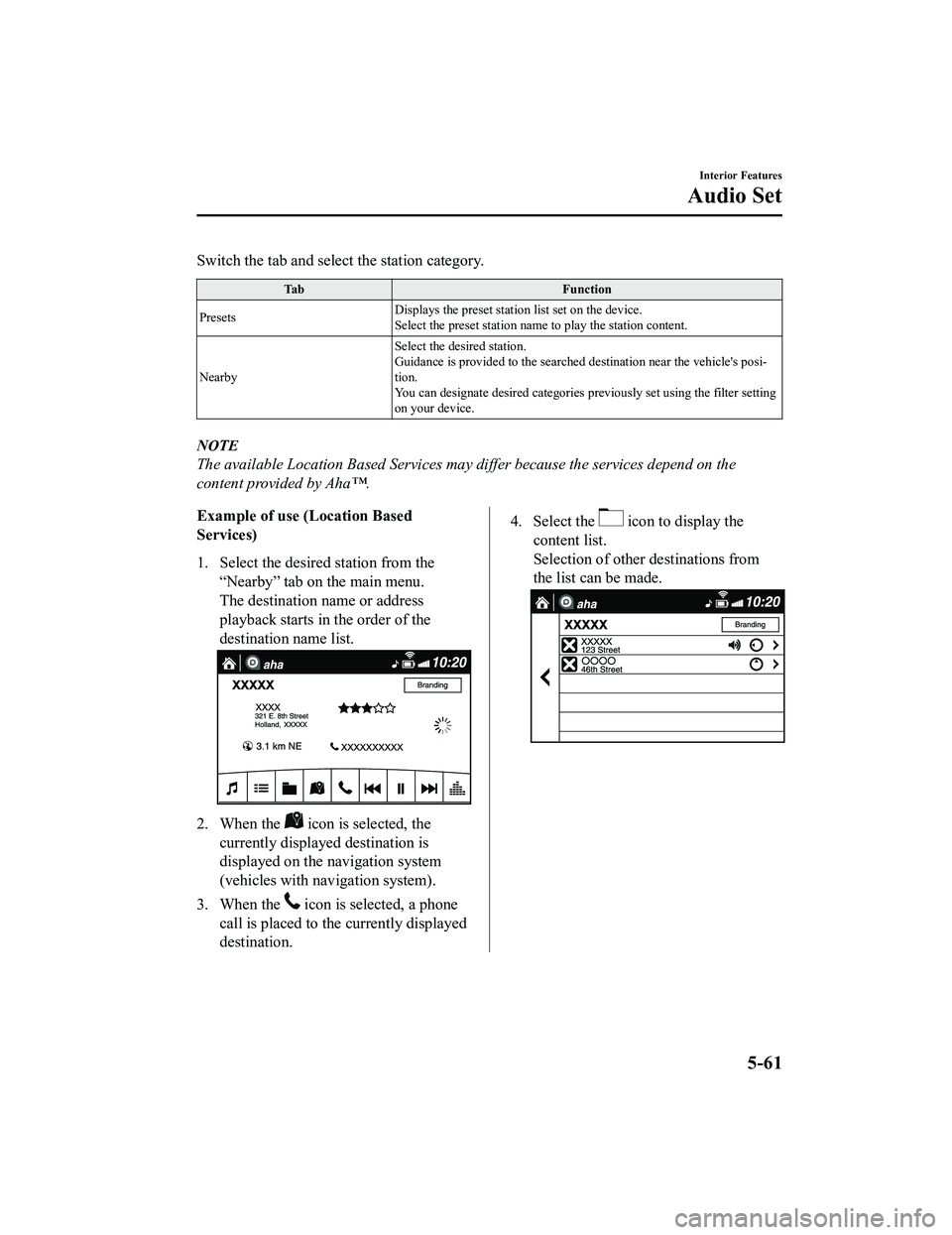
Switch the tab and select the station category.
TabFunction
Presets Displays the preset station list set on the device.
Select the preset station name
to play the station content.
Nearby Select the desired station.
Guidance is provided to the searched destination near the vehic
le's posi‐
tion.
You can designate desired categor ies previously set using the filter setting
on your device.
NOTE
The available Location Based Services may differ because the services depend on the
content provided by Aha™.
Example of use (Location Based
Services)
1. Select the desired station from the
“Nearby” tab on the main menu.
The destination name or address
playback starts in the order of the
destination name list.
2. When the icon is selected, the
currently displayed destination is
displayed on the navigation system
(vehicles with nav igation system).
3. When the
icon is selected, a phone
call is placed to the currently displayed
destination.
4. Select the icon to display the
content list.
Selection of other destinations from
the list can be made.
Interior Features
Audio Set
5-61
MX-5_8JA4-EA-19K_Edition1_old 2019-8-29 16:18:06
Page 331 of 566
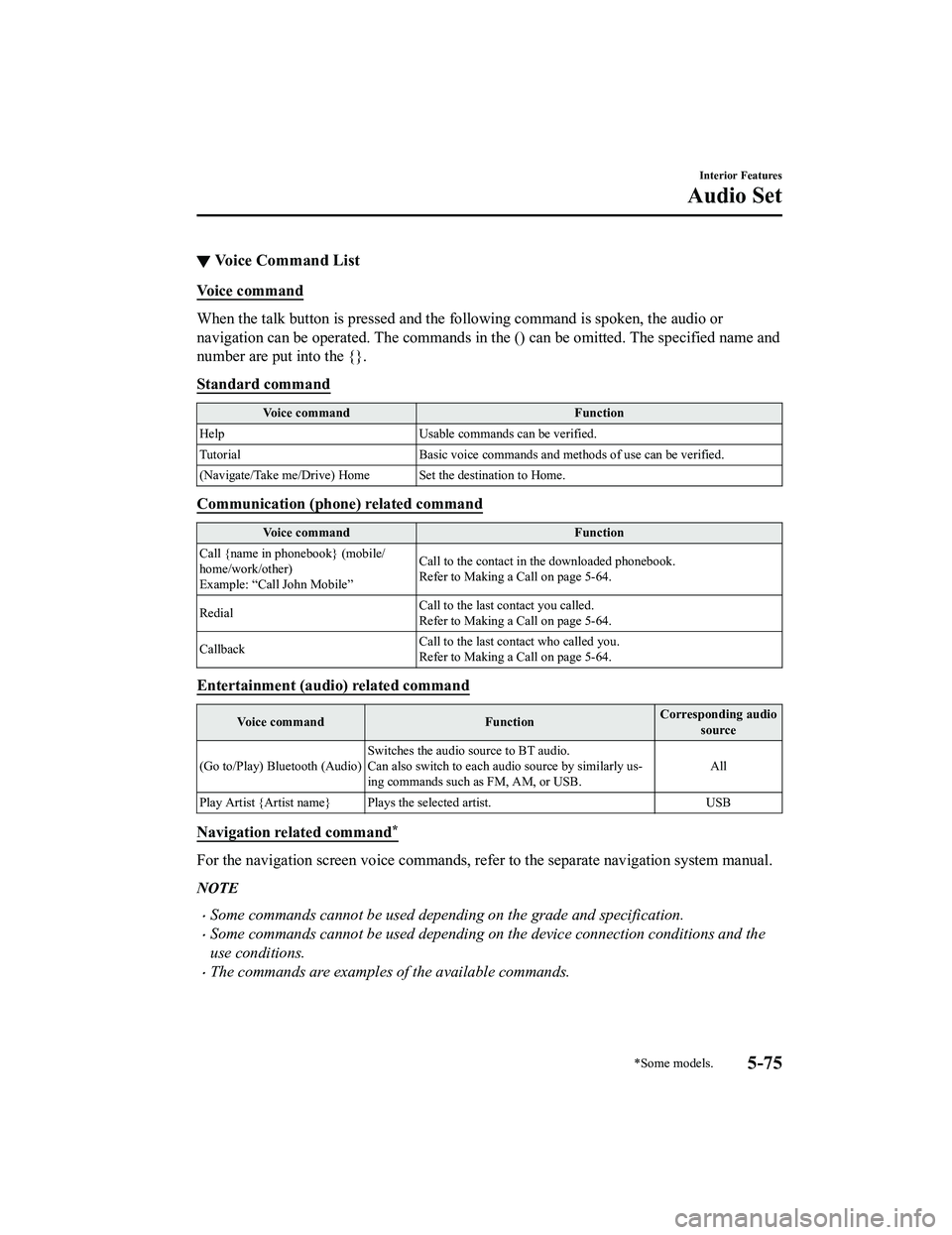
▼Voice Command List
Voice command
When the talk button is pressed and the following command is sp
oken, the audio or
navigation can be operated. The commands in the () can be omitt ed. The specified name and
number are put into the {}.
Standard command
Voice command Function
Help Usable commands can be verified.
Tutorial Basic voice commands and methods of use can be verified.
(Navigate/Take me/Drive) Home Set the destination to Home.
Communication (phone) related command
Voice command Function
Call {name in phonebook} (mobile/
home/work/other)
Example: “Call John Mobile” Call to the contact in the downloaded phonebook.
Refer to Making a Call on page 5-64.
Redial Call to the last contact you called.
Refer to Making a Call on page 5-64.
Callback Call to the last contact who called you.
Refer to Making a Call on page 5-64.
Entertainment (audio) related command
Voice command
FunctionCorresponding audio
source
(Go to/Play) Bluetooth (Audio) Switches the audio source to BT audio.
Can also switch to each audio source by similarly us‐
ing commands such as FM, AM, or USB. All
Play Artist {Artist name} Plays the selected artist. USB
Navigation related command*
For the navigation screen voice commands, refer to the separate navigation system manual.
NOTE
Some commands cannot be used depending on the grade and specification.
Some commands cannot be used depending on the device connection conditions and the
use conditions.
The commands are examples of the available commands.
Interior Features
Audio Set
*Some models.5-75
MX-5_8JA4-EA-19K_Edition1_old 2019-8-29 16:18:06
Page 516 of 566
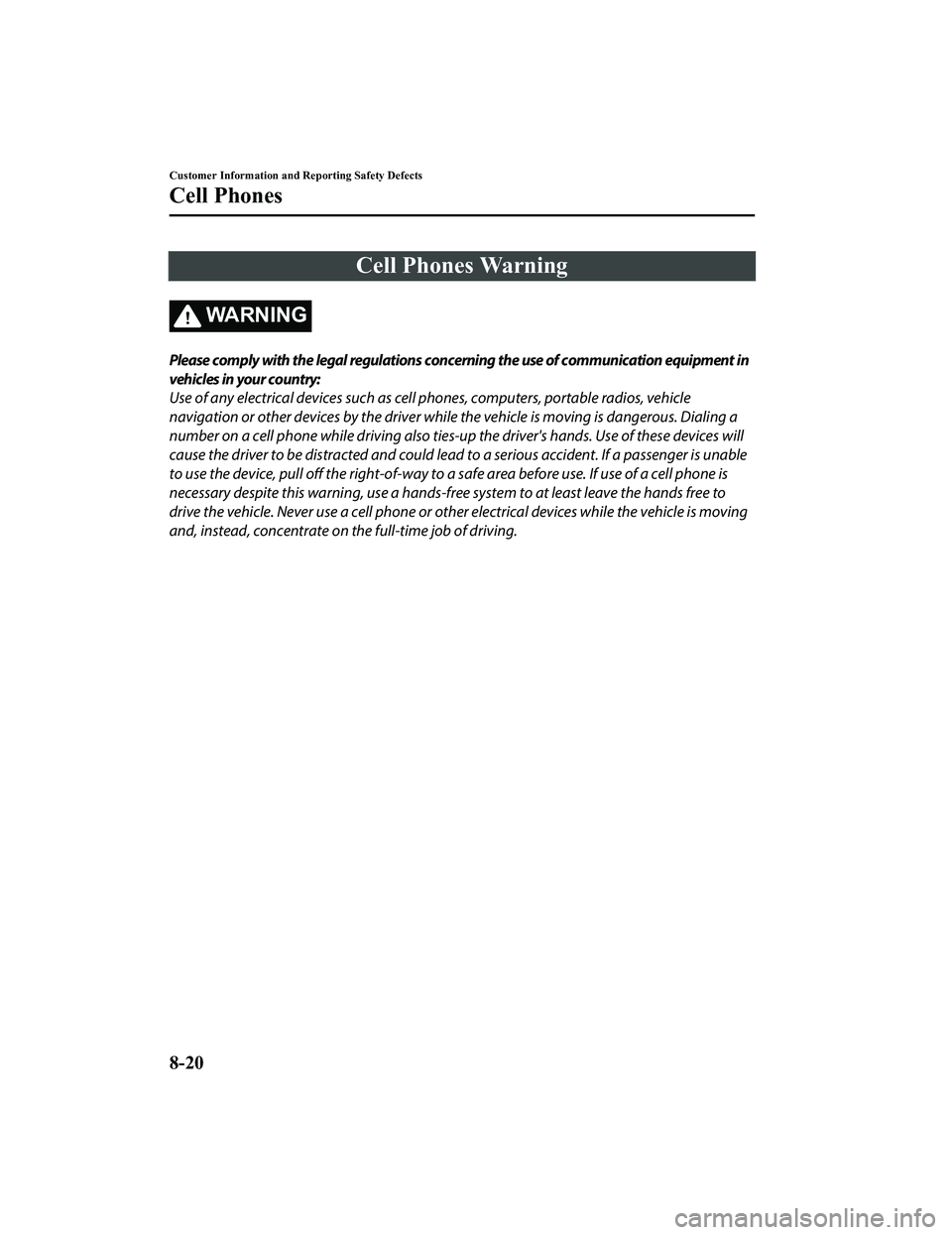
Cell Phones Warning
WA R N I N G
Please comply with the legal regulations concerning the use of communication equipment in
vehicles in your country:
Use of any electrical devices such as cell phones, computers, portable radios, vehicle
navigation or other devices by the driver while the vehicle is moving is dangerous. Dialing a
number on a cell phone while driving also ties-up the driver's hands. Use of these devices will
cause the driver to be distracted and could lead to a serious accident. If a passenger is unable
to use the device, pull off the right-of-way to a safe area before use. If use of a cell phone is
necessary despite this warning, use a hands-free system to at least leave the hands free to
drive the vehicle. Never use a cell phone or othe r electrical devices while the vehicle is moving
and, instead, concentrate on the full-time job of driving.
Customer Information and Reporting Safety Defects
Cell Phones
8-20
MX-5_8JA4-EA-19K_Edition1_old 2019-8-29 16:18:06
Page 556 of 566
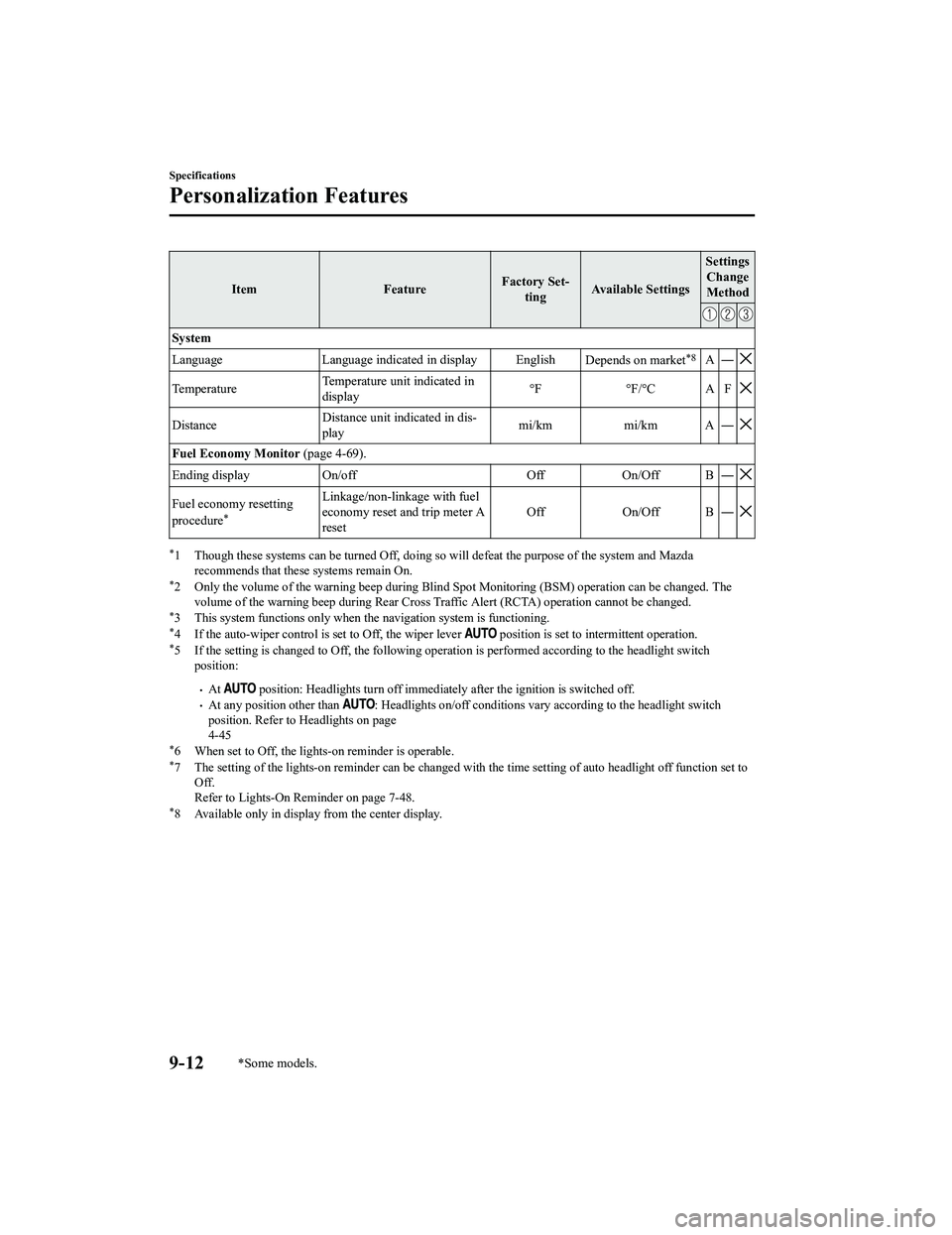
ItemFeatureFactory Set‐
ting Available Settings Settings
Change
Method
System
Language Language indicated in display English Depends on market
*8A―
TemperatureTemperature unit indicated in
display °F °F/°C A F
DistanceDistance unit indicated in dis‐
play mi/km mi/km A ―
Fuel Economy Monitor
(page 4-69).
Ending display On/off Off On/Off B ―
Fuel economy resetting
procedure*
Linkage/non-linkage with fuel
economy reset and trip meter A
reset Off On/Off B ―
*1 Though these systems can be tur
ned Off, doing so will defeat the purpose of the system and Mazda
recommends that these systems remain On.
*2 Only the volume of the warning beep during Blind Spot Monitori ng (BSM) operation can be changed. The
volume of the warning beep durin g Rear Cross Traffic Alert (RCTA) operation cannot be changed.
*3 This system functions only when t he navigation system is functioning.*4 If the auto-wiper control is set to Off, the wiper lever position is set to in termittent operation.*5 If the setting is changed to O ff, the following operation is performed according to the headlight switch
position:
At position: Headlights turn off immediately after the ignition i s switched off.At any position other than : Headlights on/off conditions vary according to the headlight switch
position. Refer to Headlights on page
4-45
*6 When set to Off, the lights-on reminder is operable.*7 The setting of the lights-on re minder can be changed with the time setting of auto head light off function set to
Off.
Refer to Lights-On Rem inder on page 7-48.
*8 Available only in display from the center display.
Specifications
Personalization Features
9-12*Some models.
MX-5_8JA4-EA-19K_Edition1_old 2019-8-29 16:18:06