Page 421 of 706

AUX/USB
Audio can be heard from the vehicle's
speakers by connecting a
commercially-available portable audio
unit to the auxiliary jack.
A commercially-available, non-impedance
(3.5
) stereo mini plug cable is required.
Contact an Authorized Mazda Dealer for
details.
In addition, audio can be played from the
vehicle audio device by connecting a USB
device to the USB port.
NOTE
The SD card slot is for the navigation
system. For vehicles with the navigation
system, the SD card (Mazda genuine) with
stored map data is inserted into the SD
card slot and used.
USB port
Auxiliary jack
�ƒ How to use AUX mode..........page 5-36
�„ How to use USB mode.......... page 5-37
�… How to use Apple CarPlay™ ................
............................................... page 5-42
�† How to use Android Auto™
mode...................................... page 5-45
WA R N I N G
Do not adjust the portable audio unit or a
similar product while driving the vehicle:
Adjusting the portable audio unit or a
similar product while driving the vehicle is
dangerous as it could distract your
attention from the vehicle operation which
could lead to a serious accident. Always
adjust the portable audio unit or a similar
product while the vehicle is stopped.
CAUTION
Depending on the port able audio device,
noise may occur when the device is
connected to the vehicle accessory socket.
(If noise occurs, do not use the accessory
socket.)
NOTE
This mode may not be usable depending
on the portable audio device to be
connected.
Before using the auxiliary jack/USB
port, refer to the instruction manual for
the portable audio device.
Use a commercially-available,
non-impedance (3.5
) stereo mini plug
for connecting the portable audio unit to
the auxiliary jack. Before using the
auxiliary jack, read the manufacturer's
instructions for connecting a portable
audio unit to the auxiliary jack.
To prevent discharging of the battery, do
not use the auxiliary input for long
periods with the engine off or idling.
Interior Features
Before Using the Audio System
5-17
CX-9_8HT8-EA-19I_Edition2_old 2019-9-24 13:14:55
Page 422 of 706

When connecting a device to the
auxiliary jack or USB port, noise may
occur depending on the connected
device. If the device is connected to the
vehicle's accessory socket, the noise can
be reduced by unplugging it from the
accessory socket.
▼How to connect US
B port/Auxiliary
jack
USB port
Auxiliary jack
Some models.
Connecting a device
1. Open the console lid.
2. Connect the connector on the device to the USB port.
Connecting with a connector cable
1. Open the console lid.
2. Connect the device plug/connector cable to the auxiliary jack/USB port.
Pass the device plug/connector cable
through the notch in the console and
connect.
WA R N I N G
Do not allow the connection plug cord to
get tangled with the selector lever:
Allowing the plug cord to become tangled
with the selector lever is dangerous as it
could interfere with driving, resulting in an
accident.
CAUTION
Do not place objects or apply force to the
auxiliary jack/USB port with the plug
connected.
NOTE
Insert the plug into the auxiliary
jack/USB port securely.
Insert or pull out the plug with the plug
perpendicular to the auxiliary jack/USB
port hole.
Insert or remove the plug by holding its
base.
(Vehicles with USB port indicated with
)
Use the USB terminal indicated by the
mark when using Apple CarPlay™
and Android Auto™.
Interior Features
Before Using the Audio System
5-18
CX-9_8HT8-EA-19I_Edition2_old 2019-9-24 13:14:55
Page 423 of 706
Antenna
▼Ty p e A
The antenna is embedded into the rear
window glass.
CAUTION
When washing the inside of the window
which has an antenna, use a soft cloth
dampened in lukewarm water, gently
wiping the antenna lines.
Use of glass cleaning products could
damage the antenna.
▼Ty p e B
Antenna
Interior Features
Before Using the Audio System
5-19
CX-9_8HT8-EA-19I_Edition2_old
2019-9-24 13:14:55
Page 424 of 706

Basic Operation Method
NOTE
The explanation of functions described in this manual may differ from the actual
operation, and the shapes of screens and buttons and the letters and characters displayed
may also differ from the actual appearance.
Additionally, depending on future software updates, the content may successively change
without notice.
For additional information regarding Mazda Connect, please refer to the following
Website.
http://infotainment.mazdahandsfree.com/
Audio Set has 3 different human interfaces.
Commander switch
Touch panel
Voice recognition with steering switch and microphone
Refer to Voice Recognition on page 5-75.
▼ Commander switch operation
NOTE
For safety reasons, some operations are disabled while the vehicle is being driven.
Volume dial operation
Volume dial
Press the volume dial to mute and pause. However, while an audio source which cannot be
paused such as FM radio is playing, only mute
is available. Press the volume dial again to
resume the audio.
Turn the volume dial to adjust the volume. The volume increases by turning the dial
clockwise, and decreases by turning it counterclockwise.
Interior Features
Audio Set
5-20
CX-9_8HT8-EA-19I_Edition2_old 2019-9-24 13:14:55
Page 425 of 706
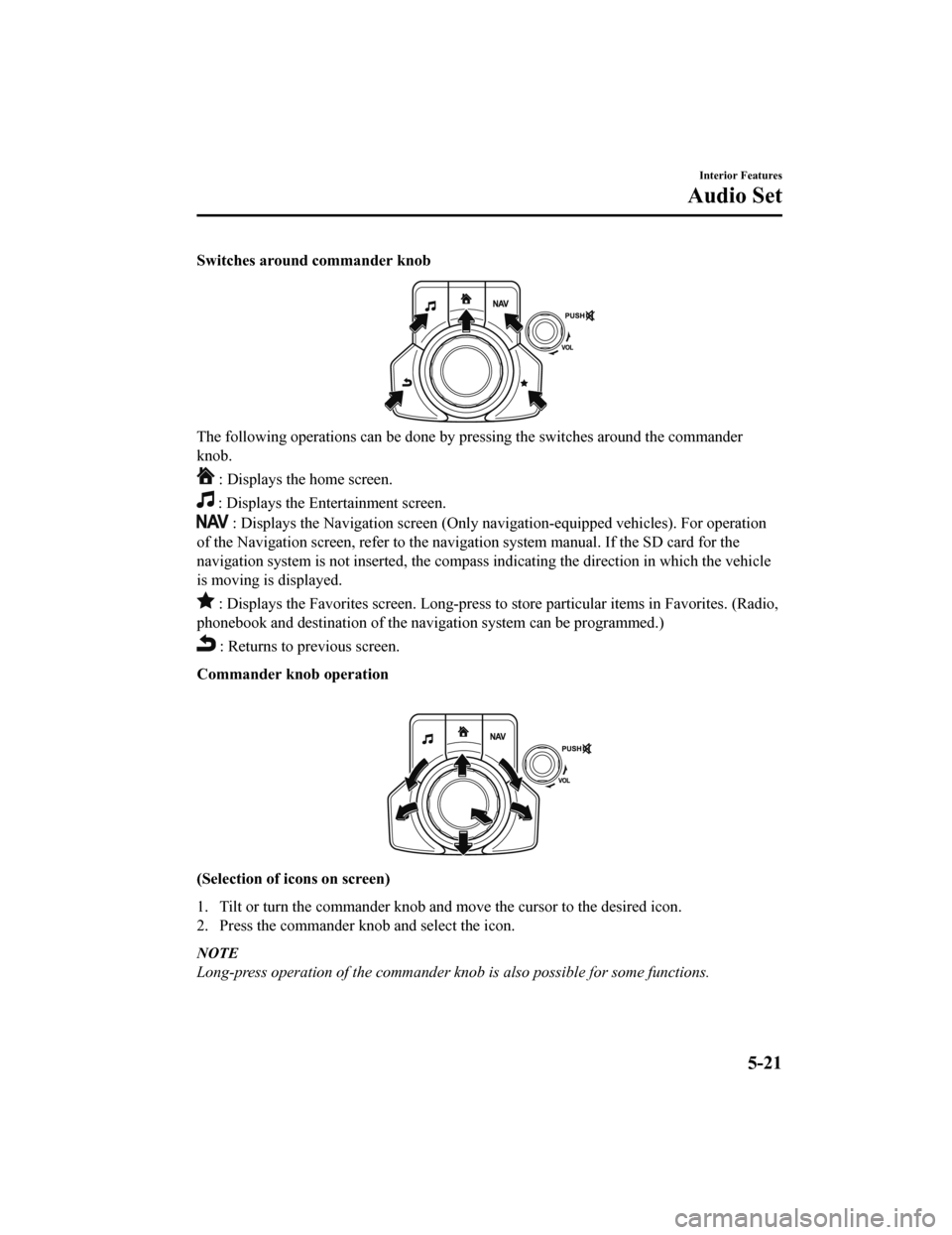
Switches around commander knob
The following operations can be done by pressing the switches around the commander
knob.
: Displays the home screen.
: Displays the Entertainment screen.
: Displays the Navigation screen (Only navigation-equipped vehicles). For operation
of the Navigation screen, refer to the naviga tion system manual. If the SD card for the
navigation system is not inserte d, the compass indicating the direction in which the vehicle
is moving is displayed.
: Displays the Favorites screen. Long-press to store particular items in Favorites. (Radio,
phonebook and destination of the navi gation system can be programmed.)
: Returns to previous screen.
Commander knob operation
(Selection of icons on screen)
1. Tilt or turn the commander knob and move the cursor to the desired icon.
2. Press the commander knob and select the icon.
NOTE
Long-press operation of the commander knob is also possible for some functions.
Interior Features
Audio Set
5-21
CX-9_8HT8-EA-19I_Edition2_old 2019-9-24 13:14:55
Page 426 of 706
▼Touch panel operation
CAUTION
Do not press the screen strongly or press it wi
th a sharp-pointed object. Otherwise, the screen
could be damaged.
NOTE
For safety reasons, operation of the center disp lay is disabled while the vehicle is being
driven. However, items not displayed in gray can be operated using the commander switch
while the vehicle is being driven.
Touch & Tap
1. Touch or tap on the item indicated on the screen.
2. The operation is launched and the next item is displayed.
Slide (USB audio only)
1. Touch the setting item displaying a slider bar.
Interior Features
Audio Set
5-22
CX-9_8HT8-EA-19I_Edition2_old 2019-9-24 13:14:55
Page 427 of 706
2. Touch the slider with your finger and move to the desired level.
Swipe
1. Touch the screen with your finger and move up or down.
2. Items which were not displayed can be displayed.
Return to previous screen
1. Touch the
.
Displaying the home screen
1. Touch the
.
Interior Features
Audio Set
5-23
CX-9_8HT8-EA-19I_Edition2_old 2019-9-24 13:14:55
Page 428 of 706
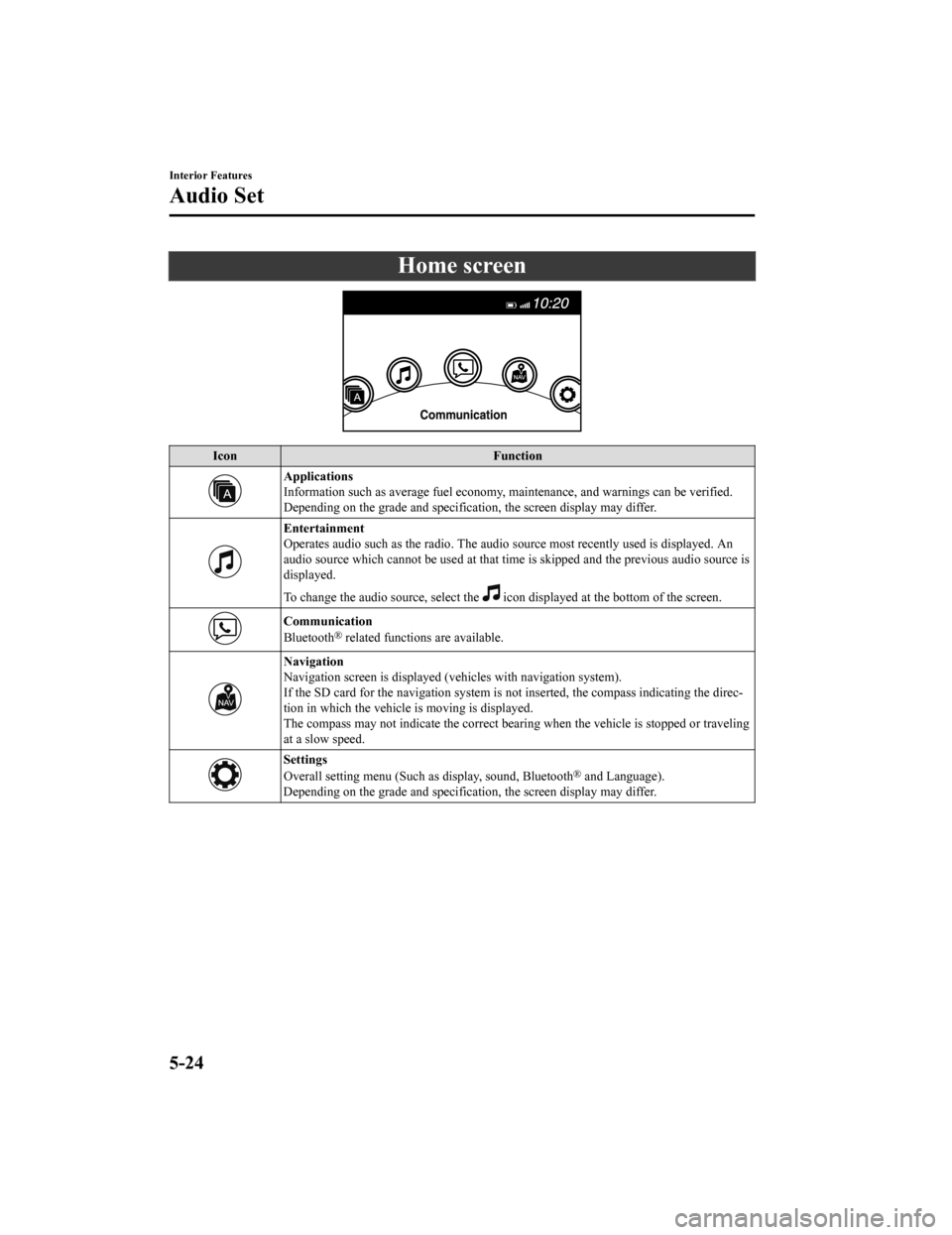
Home screen
IconFunction
Applications
Information such as average fuel economy, maintenance, and warnings can be verified.
Depending on the grade an d specification, the screen display may differ.
Entertainment
Operates audio such as the radio. The audi o source most recently used is displayed. An
audio source which cannot be used at that time is skipped and the previous audio source is
displayed.
To change the audio source, select the
icon displayed at th e bottom of the screen.
Communication
Bluetooth® related functions are available.
Navigation
Navigation screen is displayed (vehicles with navigation system).
If the SD card for the navigation system is no t inserted, the compass indicating the direc-
tion in which the vehicle is moving is displayed.
The compass may not indicate the correct bearin g when the vehicle is stopped or traveling
at a slow speed.
Settings
Overall setting menu (Such as display, sound, Bluetooth® and Language).
Depending on the grade an d specification, the screen display may differ.
Interior Features
Audio Set
5-24
CX-9_8HT8-EA-19I_Edition2_old 2019-9-24 13:14:55