2020 MAZDA MODEL CX-5 bluetooth
[x] Cancel search: bluetoothPage 407 of 714
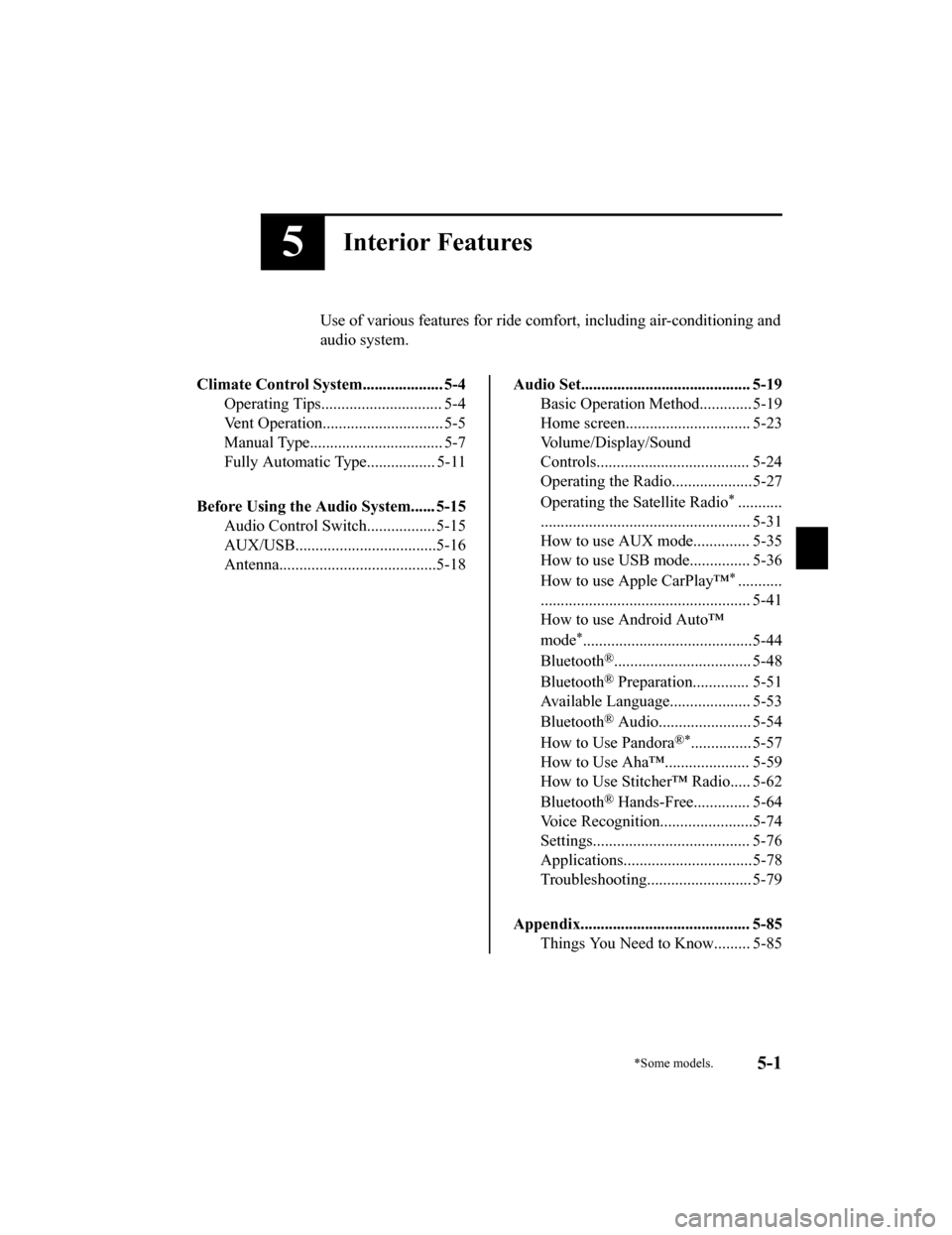
5Interior Features
Use of various features for ride comfort, including air-conditioning and
audio system.
Climate Control System.................... 5-4 Operating Tips.............................. 5-4
Vent Operation......... ..................... 5-5
Manual Type................................. 5-7
Fully Automatic Type................. 5-11
Before Using the Audio System...... 5-15 Audio Control Swit ch................. 5-15
AUX/USB...................................5-16
Antenna.......................................5-18
Audio Set.......................................... 5-19 Basic Operation Method............. 5-19
Home screen............................... 5-23
Volume/Display/Sound
Controls...................................... 5-24
Operating the Radio....................5-27
Operating the Satellite Radio
*...........
.................................................... 5-31
How to use AUX mode.............. 5-35
How to use USB mode............... 5-36
How to use Apple CarPlay™
*...........
.................................................... 5-41
How to use Android Auto™
mode
*..........................................5-44
Bluetooth
®.................................. 5-48
Bluetooth
® Preparation.............. 5-51
Available Language.. .................. 5-53
Bluetooth
® Audio....................... 5-54
How to Use Pandora
®*............... 5-57
How to Use Aha™..................... 5-59
How to Use Stitcher™ Radio..... 5-62
Bluetooth
® Hands-Free.............. 5-64
Voice Recognition... ....................5-74
Settings....................................... 5-76
Applications................................5-78
Troubleshooting.......................... 5-79
Appendix.......................................... 5-85 Things You Need to Know......... 5-85
*Some models.5-1
CX-5_8HX6-EA-19I_Edition2_old 2019-9-19 9:26:07
Page 421 of 714

Audio Control Switch
▼Adjusting the Volume
To increase the volume, press up the
volume switch (
).
To decrease the volume, press down the
volume switch (
).
▼ Seek Switch
AM/FM radio
Press the seek switch (, ). The radio
switches to the next/previous stored
station in the order that it was stored.
Press and hold the seek switch (
, ) to
seek all usable stations at a higher or lower
frequency whether programmed or not.
Radio stations which have been previously
stored in the favorite radio can be called
up by pressing the seek switch (
, )
while any radio station stored in the
favorite radio is being received. Radio
stations can be called up in the order they
were stored with each press of the switch
(
, ).
USB Audio/Bluetooth® Audio
Press the seek switch () to skip forward
to the beginning of the next track.
Press the seek switch (
) within a few
seconds after playback begins to track
down to the beginning of the previous
track.
Press the seek switch (
) after a few
seconds have elapsed to start playback
from the beginning of the current track.
Press and hold the seek switch (
, ) to
continuously switch the tracks up or down.
Pandora
®/Aha™/Stitcher™ Radio
Press the seek switch () to skip forward
to the beginning of the next track.
Press and hold the seek switch (
) to
evaluate the playback of the current song
as “Like”.
Press and hold the seek switch (
) to
evaluate the playback of the current song
as “Dislike”.
Interior Features
Before Using the Audio System
5-15
CX-5_8HX6-EA-19I_Edition2_old 2019-9-19 9:26:07
Page 429 of 714
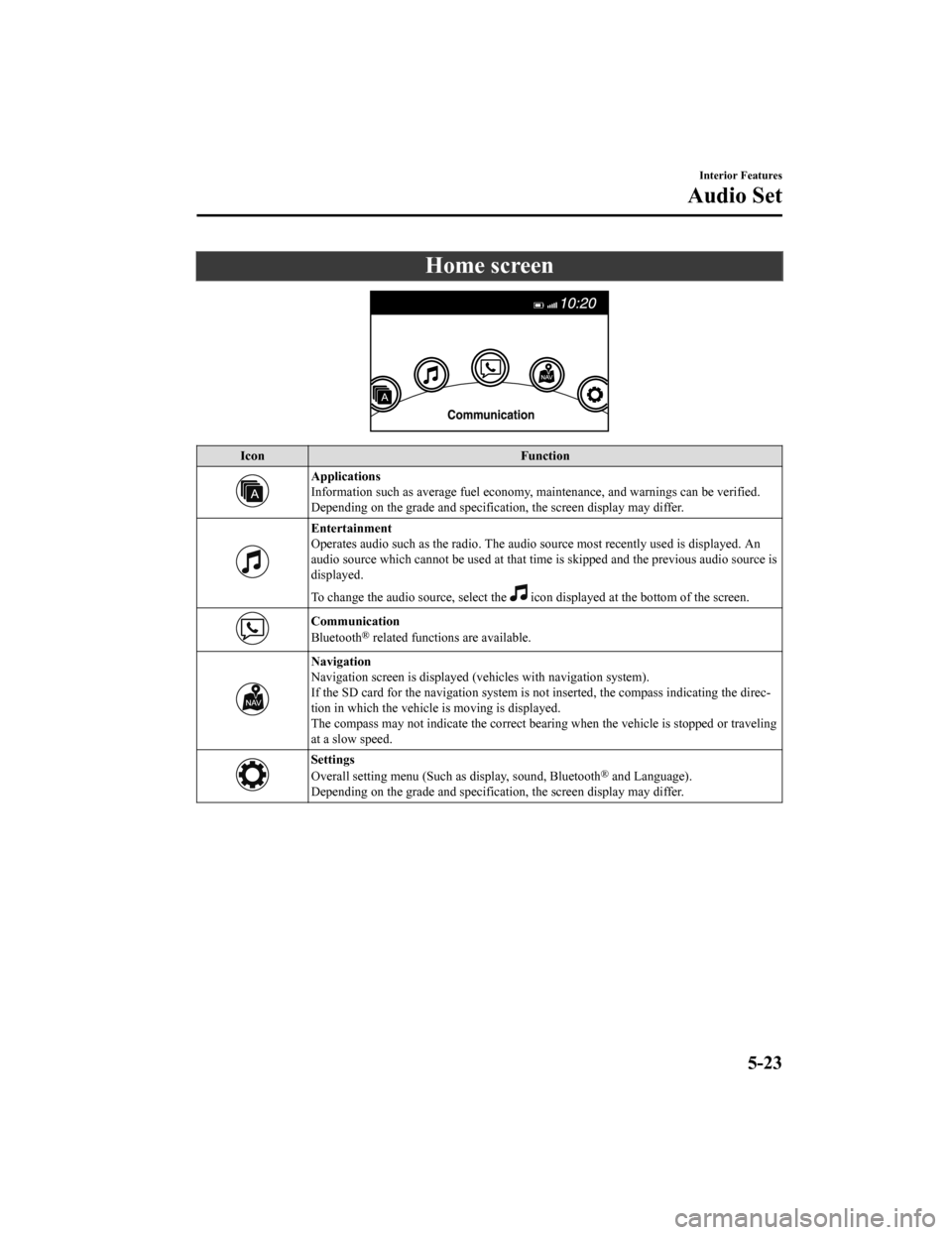
Home screen
IconFunction
Applications
Information such as average fuel economy, maintenance, and warnings can be verified.
Depending on the grade and specificatio n, the screen display may differ.
Entertainment
Operates audio such as the radio. The audio source most recently used is displayed. An
audio source which cannot be used at that tim e is skipped and the previous audio source is
displayed.
To change the audio source, select the
icon displayed at the bottom of the screen.
Communication
Bluetooth® related functions are available.
Navigation
Navigation screen is displayed (v ehicles with navigation system).
If the SD card for the navigation system is no t inserted, the compass indicating the direc-
tion in which the vehicle is moving is displayed.
The compass may not indicate the correct bearin g when the vehicle is stopped or traveling
at a slow speed.
Settings
Overall setting menu (Such as display, sound, Bluetooth® and Language).
Depending on the grade and specificatio n, the screen display may differ.
Interior Features
Audio Set
5-23
CX-5_8HX6-EA-19I_Edition2_old 2019-9-19 9:26:07
Page 445 of 714

▼Gracenote® Database
When a USB device or Bluetooth® device is connected to this unit and the audio is played,
the album name, artist name, genre and title information are automatically displayed if there
is a match in the vehicle's database compilation to the music being played. The information
stored in this device uses database information in the Gracenote
® music recognition service.
CAUTION
For information related to the most recent Gracenote® database which can be used and how
to install it, go to the Mazda Hands Free Website:
http://www.mazdahandsfree.com
Introduction
Gracenote, the Gracenote logo and logotype are either a registered trademark or a trademark
of Gracenote, Inc. in the United States and/or other countries.
Gracenote® End User License Agreement
This application or device contains software from Gracenote, Inc. of Emeryville, California
(“Gracenote”). The software from Gracenote (the “Gracenote Software”) enables this
application to perform disc and/or file iden tification and obtain music-related information,
including name, artist, track, and title informati on (“Gracenote Data”) from online servers or
embedded databases (collectively, “Gracenote Servers”) and to perform other functions. You
may use Gracenote Data only by means of the intended End-User functions of this
application or device.
You agree that you will use Gracenote Data, the Gracenote Software, and Gracenote Servers
for your own personal non-commercial use only. You agree not to assign, copy, transfer or
transmit the Gracenote Software or any Gr acenote Data to any third party. YOU AGREE
NOT TO USE OR EXPLOIT GRACENOTE DATA, THE GRACENOTE SOFTWARE,
OR GRACENOTE SERVERS, EXCEPT AS EXPRESSLY PERMITTED HEREIN.
You agree that your non-exclusive license to use the Gracenote Data, the Gracenote
Software, and Gracenote Servers will terminate if you violate these restrictions. If your
license terminates, you agree to cease any and all use of the Gracenote Data, the Gracenote
Interior Features
Audio Set
5-39
CX-5_8HX6-EA-19I_Edition2_old 2019-9-19 9:26:07
Page 448 of 714

When using Apple CarPlay™, please avoid distraction and use Apple CarPlay™ responsibly.
Stay fully aware of driving conditions and always obey applicable laws.
NOTE
Apple CarPlay™ is provided by Apple® and its use is subject to your agreement to the
Apple CarPlay™ terms of use, which are included as part of the Apple iOS terms of use.
When using Apple CarPlay™, location, speed, and other vehicle data is transferred to
your iPhone
®. For further details, refer to Apple®’s Privacy Policy.
▼ Switching to Apple CarPlay™
Connect the iPhone® by inserting the Apple®-genuine connector cord to the USB terminal
indicated by the
mark.
Refer to How to connect USB port/Auxiliary jack on page 5-17.
NOTE
When you switch your iPhone® connection from Bluetooth® to the vehicle's USB terminal,
the system switches to Apple CarPlay™. The applications which was being used via
Bluetooth
® connection can be used continuously. However, the available functions of the
applications using Bluetooth
® connection and those on Apple CarPlay™ may differ.
If the iPhone® is connected to the USB terminal not indicated by the mark, the system
operates in USB mode.
Display of Apple CarPlay™ Screen
Use any of the following methods to display the Apple CarPlay™ screen in the center
display.
Select on the home screen.
Long press on the commander switch.
Select on the home screen, and select from the Applications screen.
Apple CarPlay™ home screen
Interior Features
Audio Set
5-42
CX-5_8HX6-EA-19I_Edition2_old 2019-9-19 9:26:07
Page 451 of 714

When using Android Auto™, please avoid di straction and use Android Auto™ responsibly.
Stay fully aware of driving conditions and always obey applicable laws.
NOTE
Android Auto™ is provided by Google and its use is subject to your agreement to the
Android Auto™ terms of use.
When using Android Auto™, location, speed, and other vehicle data is transferred to your
smart phone. For further details, refer to Google’s Privacy Policy.
▼How to use the Android Auto™ mode
Insert an Android™ Smartphone-genuine connect
or cord into the USB terminal indicated by
the
icon to connect the Smartphone.
Refer to How to connect USB port/Auxiliary jack on page 5-17.
NOTE
When an Android™ Smartpho ne connected to Bluetooth® is connected to the vehicle's
USB terminal, Bluetooth
® is used by Android Auto™ and the system switches to Android
Auto™ mode.
If the Android™ Smartphone is connected to a USB te rminal with no icon indicated,
the system operates in USB mode.
Display of Android Auto™ Mode Screen
Use any of the following methods to display the Android Auto™ mode screen in the center
display.
Select on the home screen, and select from the Applications screen.
Select on the home screen.
Press and hold on the commander switch.
Android Auto™ mode home screen
Interior Features
Audio Set
5-45
CX-5_8HX6-EA-19I_Edition2_old 2019-9-19 9:26:07
Page 453 of 714

If Android Auto™ cannot be connected
When the message, “Mobile Device Error”, is displayed and Android Auto™ cannot
be connected
Make sure that the Android™ Smartphone in question is compatible with Android Auto™.
Before trying to reconnect your Android™ Smartphone to the connector cord, do the
Bluetooth
® device pairing again.
If the Android Auto™ do not op erate, please do these steps
Depending on your Android™ Smartphone, the connection setting may have been in
charging mode only when the connector cord is connected.
In this case, switch off the Android Auto™ conn ection setting once, and then switch it back
on while connected to USB mode.
The connection setting can be changed to the Android Auto™ connection in the
tab
on the Settings screen (page 5-76).
Interior Features
Audio Set
5-47
CX-5_8HX6-EA-19I_Edition2_old 2019-9-19 9:26:07
Page 454 of 714

Bluetooth®
▼Introduction
Bluetooth® Hands-Free outline
When a Bluetooth® device (mobile phone) is connected to the vehicle's Bluetooth® unit via
radio wave transmission, a call can be made or received by pressing the talk button, pick-up
button, or hang-up button on the audio remote control switch, or by operating the center
display.
Bluetooth
® audio outline
When a portable audio unit e quipped with the Bluetooth® communication function is paired
to the vehicle, you can listen to music stored on the paired portable audio device from the
vehicle's speakers. It is not necessary to connect the portable audio device to the vehicle's
external input terminal . After programming, operate the vehicle audio control panel to play/
stop the audio.
NOTE
For your safety, a device can be paired only when the vehicle is parked. If the vehicle
starts to move, the pairing procedure will end. Park the vehicle in a safe place before
pairing.
The communication range of a Bluetooth® equipped device is about 10 meters (32 ft) or
less.
Basic audio operation is av ailable using voice commands even if Bluetooth® is not
connected.
For safety reasons, operation of the center display is disabled while the vehicle is being
driven. However, items not displayed in gray can be operated using the commander
switch while the vehicle is being driven.
CAUTION
Some Bluetooth® mobile devices are not compatible wi th the vehicle. Consult an Authorized
Mazda Dealer, Mazda's call center or Web support center for information regarding
Bluetooth
® mobile device compatibility:
U.S.A.
Phone: 800-430-0153
Web: www.mazdausa.com/mazdaconnect
Interior Features
Audio Set
5-48
CX-5_8HX6-EA-19I_Edition2_old 2019-9-19 9:26:07