Page 355 of 714

Display/IconContent
Projected vehicle path lines (amber) Indicates the approximate projected path of the vehicle.
Moves in conjunction with the steering wheel operation.
The projected vehicle path lines (amber) indicate the path the
inner side of the vehicle is expected to travel.
Vehicle parallel guide lines (blue) Indicates th e approximate vehicle width including the door
mirrors.
Vehicle front end guide lines (blue) Indicates the point about 0.25 m (9.8 in) from the front edge
of the vehicle (front edge of the bumper).
NOTE
The setting can be changed so that the projected vehicle path lines are not displayed.
Refer to Personalization Features on page 9-11.
How to use the projected vehicle path line function
(Actual condition)
(Screen display)
AB
AB
C
C
Make sure that there are no obstructions within the projected vehicle path lines.
Turn the steering wheel so that the projected vehicle path lines travel inside of the
obstruction (A), and drive the vehicle forward until it passes the obstruction.
If the projected vehicle path lines are on an obs
truction (B) or outside of the obstruction (C),
the vehicle may contact the obstruction when turning the vehicle sharply.
CAUTION
The parking sensor detection range has limita tions. For example, obstructions closing in
from the side and objects short in height may not be detected. Always confirm the safety
around the vehicle vi sually when driving.
For details, refer to the parking sensor obstruction detection indication and warning sound.
Refer to Parking Sensor System on page 4-239.
When Driving
i-ACTIVSENSE
4-197
CX-5_8HX6-EA-19I_Edition2_old 2019-9-19 9:26:07
Page 357 of 714

If an image containing an object with a conspicuous color is picked up by any of the
cameras, the whole screen may be affected and it may display in that color.
Obstructions displayed in the rear view may not display on the top view screen.
If the position or angle of each camera changes due to tilting of the vehicle, the image
may appear distorted.
Lines on the road may appear distorted at the seams where each of the camera images
merge.
The entire screen may appear bright/dark depending on the illumination level around
any of the cameras.
Viewing the screen
-a
-b
(When the projected vehicle
path line display is on) (When the projected vehicle
path line display is off)
Display/Icon
Content
Parking sensor viewDisplays the parking sensor detection condition when the
parking sensor is activated.
For details, refer to the parking sensor obstruction detection
indication and warning sound.
Refer to Parking Sensor System on page 4-239.
Tire icon Indicates the tire direction. Moves in conjunction with the
steering wheel operation.
Projected vehicle path lines (amber) Indicates the approximate projected path of the vehicle. Moves in conjunction with the steering wheel operation.
a) Indicates the path where th e rear wheels are expected to
travel.
b) Indicates the path where the outer side of the vehicle is ex-
pected to travel.
Extended vehicle width lines and dis-
tance guide lines (red/blue) These guide lines indicate the ap
proximate width of the vehi-
cle and distance to a point measur ed from the rear of the vehi-
cle (from the end of the bumper).
The red lines indicate the points up to about 0.5 m (20 in)
from the rear end of the bumper.
The blue lines indicate the poin ts from about 0.5 m (20 in)
and up to 2 m (79 in) from the rear end of the bumper.
When Driving
i-ACTIVSENSE
4-199
CX-5_8HX6-EA-19I_Edition2_old 2019-9-19 9:26:07
Page 359 of 714

1. Back the vehicle into the parking space by turning the steering wheel so that the vehicleenters the center of the parking space.
(Actual condition)
(Screen display)
2. After the vehicle starts entering the parking space, stop and adjust the steering wheel so
that the distance between the vehicle width lines and the sides of the parking space on
the left and right are roughly equal, and then continue backing up slowly.
3. Once the vehicle width lines and the sides of the parking space on the left and right are
parallel, straighten the wheels and back the vehicle slowly into the parking space.
Continue checking the vehicle's surroundings and then stop the vehicle in the best
possible position. (If the parking space has division lines, check whether the vehicle
width guide lines are parallel to them.)
(Actual condition)
(Screen display)
▼ Rear Wide View
Use the rear wide view to assist in checking the safety of the surrounding area when
accelerating from a stop, parking, or stopping the vehicle.
When Driving
i-ACTIVSENSE
4-201
CX-5_8HX6-EA-19I_Edition2_old
2019-9-19 9:26:07
Page 360 of 714
Range of displayed screen image
(Actual condition) (Screen display)Target object
Viewing the screen
Display/IconContent
Extended vehicle width lines and dis-
tance guide lines (red/blue)These guide lines indicate the ap
proximate width of the vehi-
cle and distance to a point measur ed from the rear of the vehi-
cle (from the end of the bumper).
The red lines indicate the points up to about 0.5 m from the
rear end of the bumper.
The blue lines indicate the poin ts from about 0.5 m (20 in)
and up to 2 m (79 in) from the rear end of the bumper.
When Driving
i-ACTIVSENSE
4-202
CX-5_8HX6-EA-19I_Edition2_old 2019-9-19 9:26:07
Page 392 of 714

▼Viewing the Display
Guide lines which indicate the width of the vehicle (yellow) are displayed on the screen as a
reference to the approximate width of the vehicle in comparison to the width of the parking
space you are about to back into.
Use this display view for parking your vehicle in a parking space or garage.
b
a
a) Vehicle width guide lines (yellow)
These guide lines serve as a reference to the approximate width of the vehicle.
b) Distance guide lines. These guide lines indicate the approximate distance to a point measured from the
vehicle's rear (from the end of the bumper).
The red and yellow lines indicate the points about 50 cm (19 in) for the red line and
100 cm (39.3 in) for the yellow lines from the rear bumper (at the center point of each
of the lines).
CAUTION
The guide lines on the screen are fixed lines. They are not synced to the driver's turning of the
steering wheel. Always be careful and check th e area to the vehicle's rear and the surrounding
area directly with your eyes while backing up.
▼ Rear View Monitor Operation
The operation of the rear view monitor when
reversing the vehicle varies depending on the
traffic, road, and vehicle conditions. The amo unt of steering and the timing also varies
depending on conditions, so confirm the surrou nding conditions directly with your eyes and
steer the vehicle in accordance with the conditions.
Be well aware of the above cautions prior to using the rear view monitor.
NOTE
Images displayed on the monitor from the rear view parking camera are reversed images
(mirror images).
When Driving
Rear View Monitor
4-234
CX-5_8HX6-EA-19I_Edition2_old 2019-9-19 9:26:07
Page 393 of 714
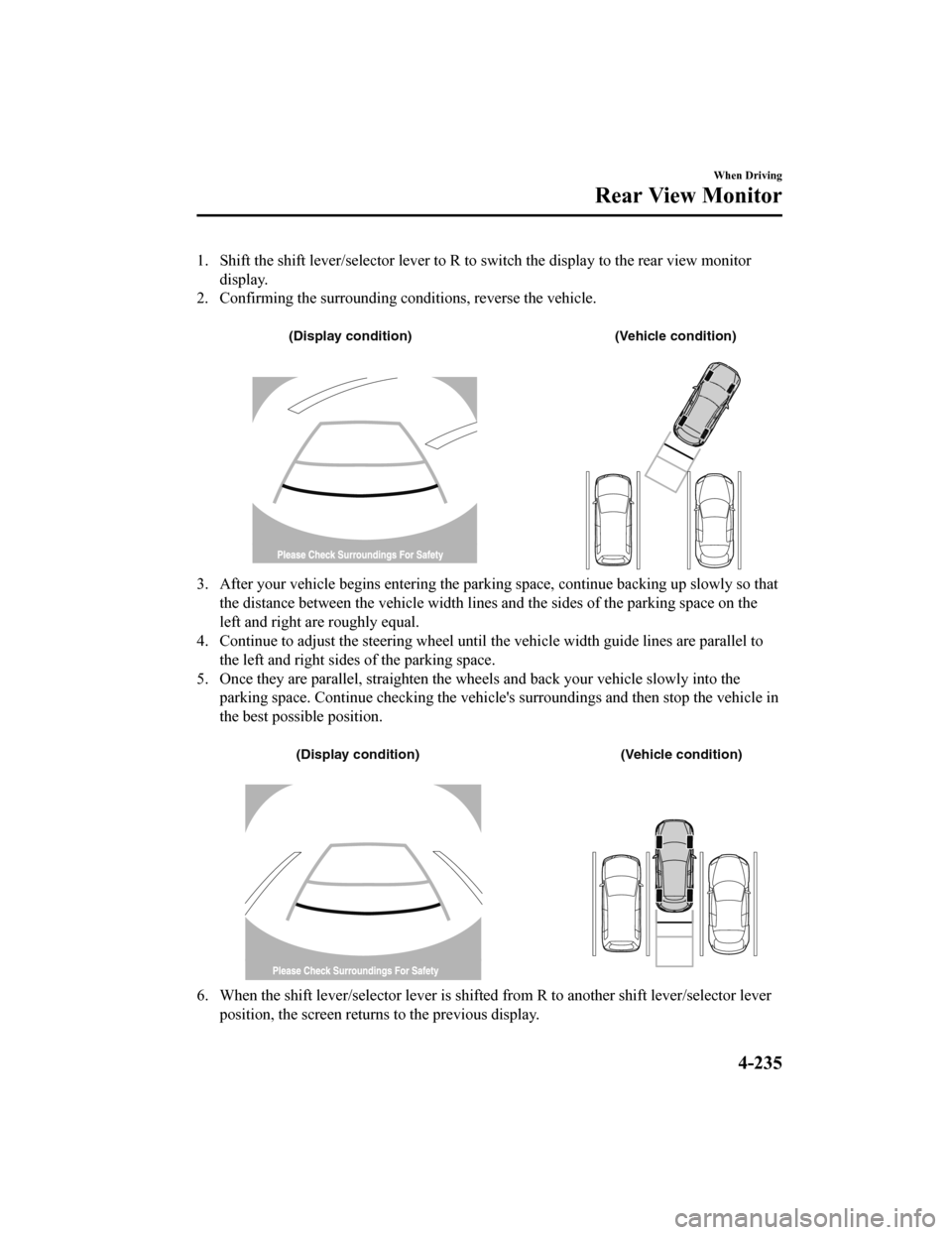
1. Shift the shift lever/selector lever to R to switch the display to the rear view monitor
display.
2. Confirming the surrounding co nditions, reverse the vehicle.
(Display condition) (Vehicle condition)
3. After your vehicle begins entering the parking space, continue backing up slowly so that
the distance between the vehi cle width lines and the sides of the parking space on the
left and right are roughly equal.
4. Continue to adjust the steering wheel until the vehicle width guide lines are parallel to
the left and right sides of the parking space.
5. Once they are parallel, straighten the whee ls and back your vehicle slowly into the
parking space. Continue checking the vehicl e's surroundings and then stop the vehicle in
the best possible position.
(Display condition) (Vehicle condition)
6. When the shift lever/selector lever is shifted from R to another shift lever/selector lever
position, the screen returns to the previous display.
When Driving
Rear View Monitor
4-235
CX-5_8HX6-EA-19I_Edition2_old 2019-9-19 9:26:07
Page 394 of 714
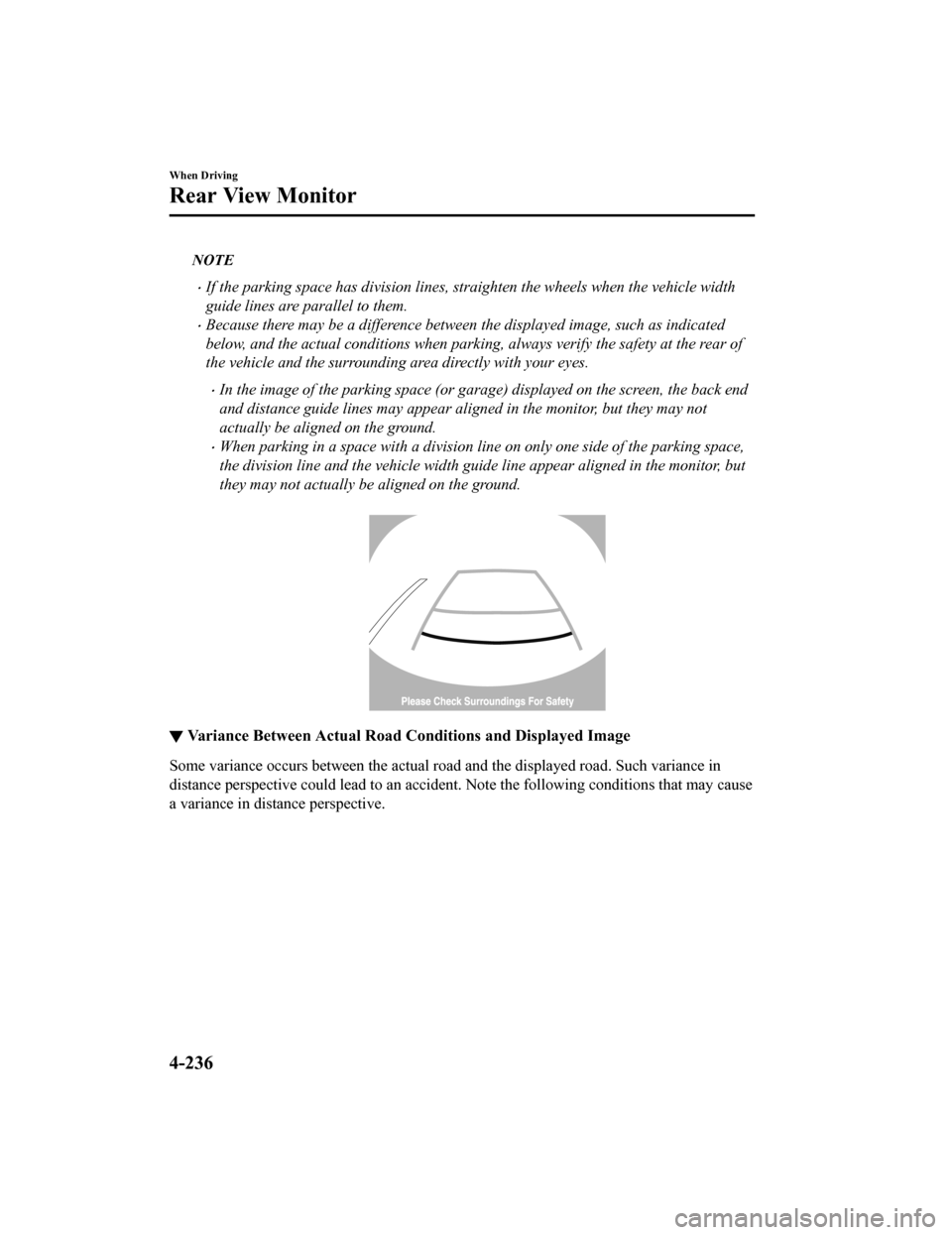
NOTE
If the parking space has division lines, straighten the wheels when the vehicle width
guide lines are parallel to them.
Because there may be a difference between the displayed image, such as indicated
below, and the actual conditions when parking, always verify the safety at the rear of
the vehicle and the surrounding area directly with your eyes.
In the image of the parking space (or garage) displayed on the screen, the back end
and distance guide lines may appear aligned in the monitor, but they may not
actually be aligned on the ground.
When parking in a space with a division line on only one side of the parking space,
the division line and the vehicle width gu ide line appear aligned in the monitor, but
they may not actually be aligned on the ground.
▼ Variance Between Actual Road Conditions and Displayed Image
Some variance occurs between the actual road and the displayed road. Such variance in
distance perspective could lead to an accident. Note the following conditions that may cause
a variance in distance perspective.
When Driving
Rear View Monitor
4-236
CX-5_8HX6-EA-19I_Edition2_old
2019-9-19 9:26:07
Page 561 of 714
▼Replacing a Wheel
WA R N I N G
Always use wheels of the correct size on
your vehicle:
Using a wrong-sized wheel is dangerous.
Braking and handling could be affected,
leading to loss of control and an accident.
CAUTION
A wrong-sized wheel may adversely
affect:
Tire
fit
Wheel and bearing life
Ground clearance
Snow-chain clearance
Speedometer calibration
Headlight aim
Bumper height
Tire Pressure Monitoring System
*
NOTE
When replacing a wheel, make sure the
new one is the same as the original
factory wheel in diameter, rim width,
and offset (inset/outset).
For details, contact an Authorized
Mazda Dealer.
Proper tire balancing provides the best
riding comfort and helps reduce tread
wear. Out-of-balance tires can cause
vibration and uneven wear, such as
cupping and flat spots.
Maintenance and Care
Owner Maintenance
*Some models.6-51
CX-5_8HX6-EA-19I_Edition2_old 2019-9-19 9:26:07