Page 76 of 92
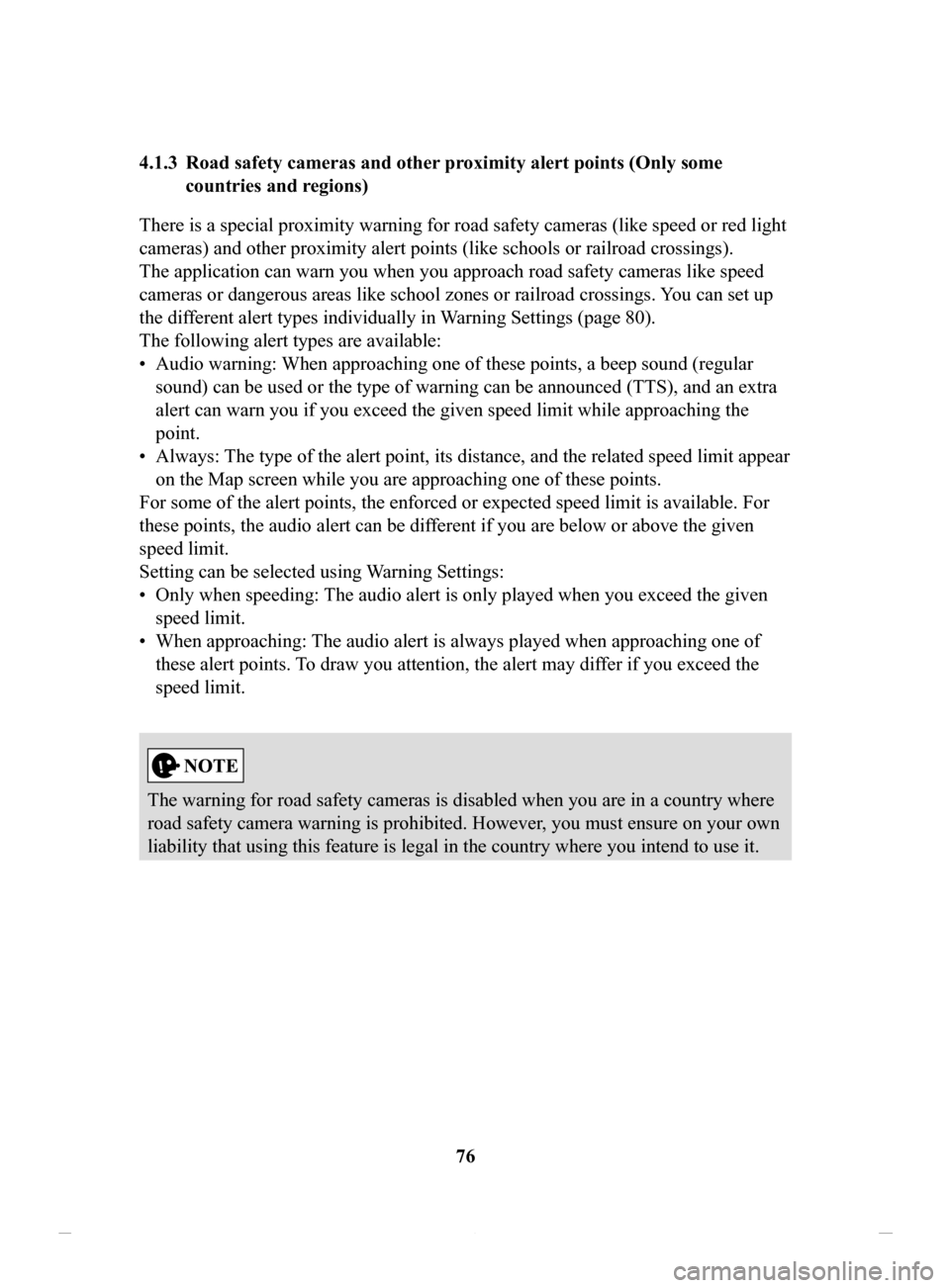
76
4.1.3 Road
safety cameras and other proximity alert points (Only some
countries and regions)
There is a special proximity warning for road safety cameras (like speed or red light
cameras) and other proximity alert points (like schools or railroad crossings).
The application can warn you when you approach road safety cameras like speed
cameras or dangerous areas like school zones or railroad crossings. Y
ou can set up
the different alert types individually in Warning Settings (page 80).
The following alert types are available:
•
Audio warning: When approaching one of these points, a beep sound (regular
sound) can be used or the type of warning can be announced (TTS), and an extra
alert can warn you if you exceed the given speed limit while approaching the
point.
•
Always: The type of the alert point, its distance, and the related speed limit appear
on the Map screen while you are approaching one of these points.
For some of the alert points, the enforced or expected speed limit is available. For
these points, the audio alert can be different if you are below or above the given
speed limit.
Setting can be selected using
Warning Settings:
•
Only when speeding: The audio alert is only played when you exceed the given
speed limit.
•
When approaching: The audio alert is always played when approaching one of
these alert points. T
o draw you attention, the alert may differ if you exceed the
speed limit.
The warning for road safety cameras is disabled when you are in a country where
road safety camera warning is prohibited. However, you must ensure on your own
liability that using this feature is legal in the country where you intend to use it.
NAV-999VU1EH.indb 762017/12/06 13:18:35
Page 77 of 92
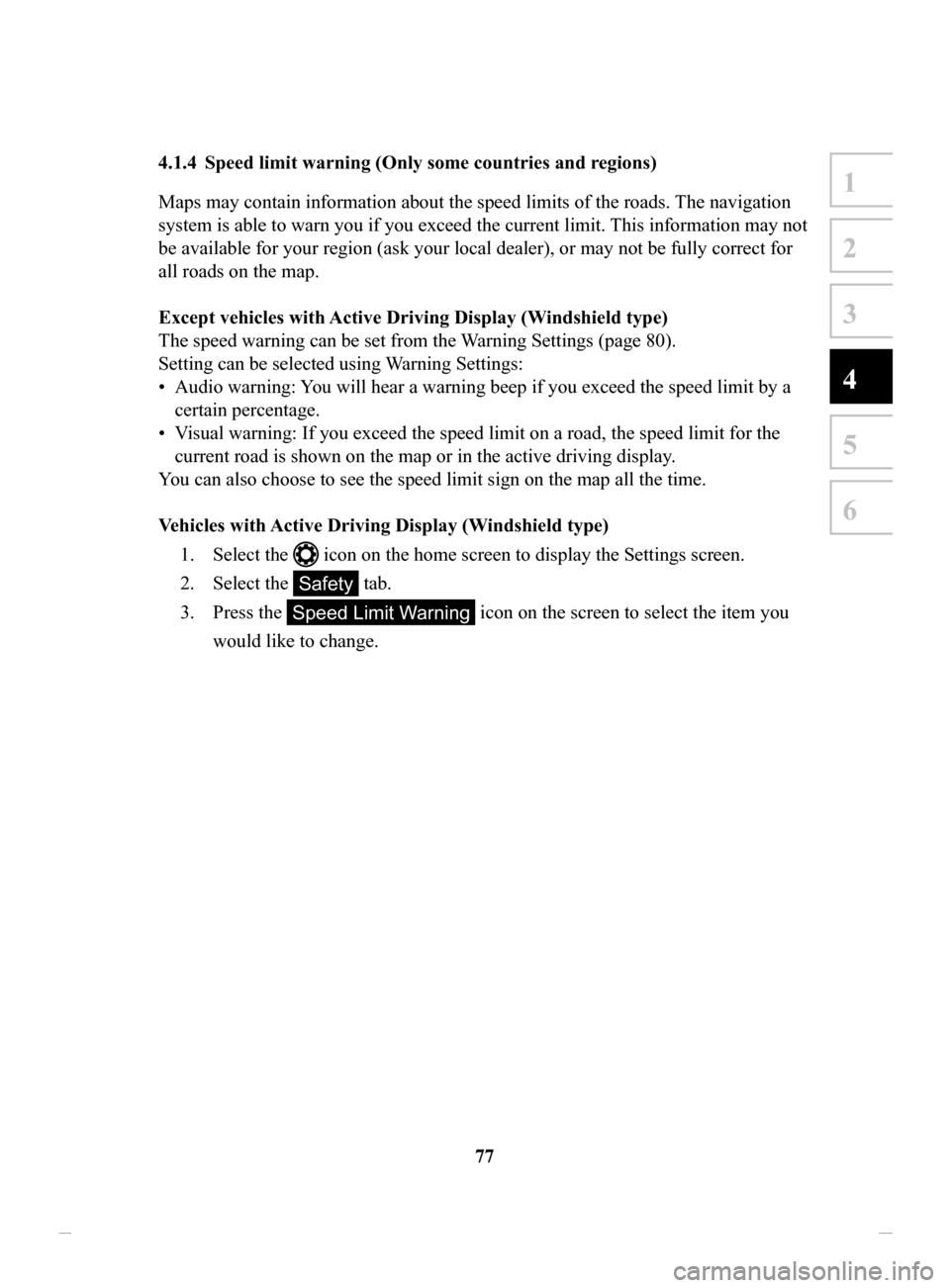
77
1
2
3
4
5
6
4.1.4 Speed limit warning (Only some countries and regions)
Maps may contain information about the speed limits of the roads. The navigation
system is able to warn you if you exceed the current limit. This information may not
be available for your region (ask your local dealer), or may not be fully correct for
all roads on the map.
Except
vehicles with Active Driving Display (Windshield type)
The speed warning can be set from the W
arning Settings (page 80).
Setting can be selected using Warning Settings:
•
Audio warning: You will hear a warning beep if you exceed the speed limit by a
certain percentage.
•
Visual warning: If you exceed the speed limit on a road, the speed limit for the
current road is shown on the map or in the active driving display .
You can also choose to see the speed limit sign on the map all the time.
V
ehicles
with Active Driving Display (Windshield type)
1.
Select the icon on the home screen to display the Settings screen.
2.
Select the Safety tab.
3.
Press the Speed Limit Warning icon on the screen to select the item you
would like to change.
NAV-999VU1EH.indb 772017/12/06 13:18:35
Page 80 of 92
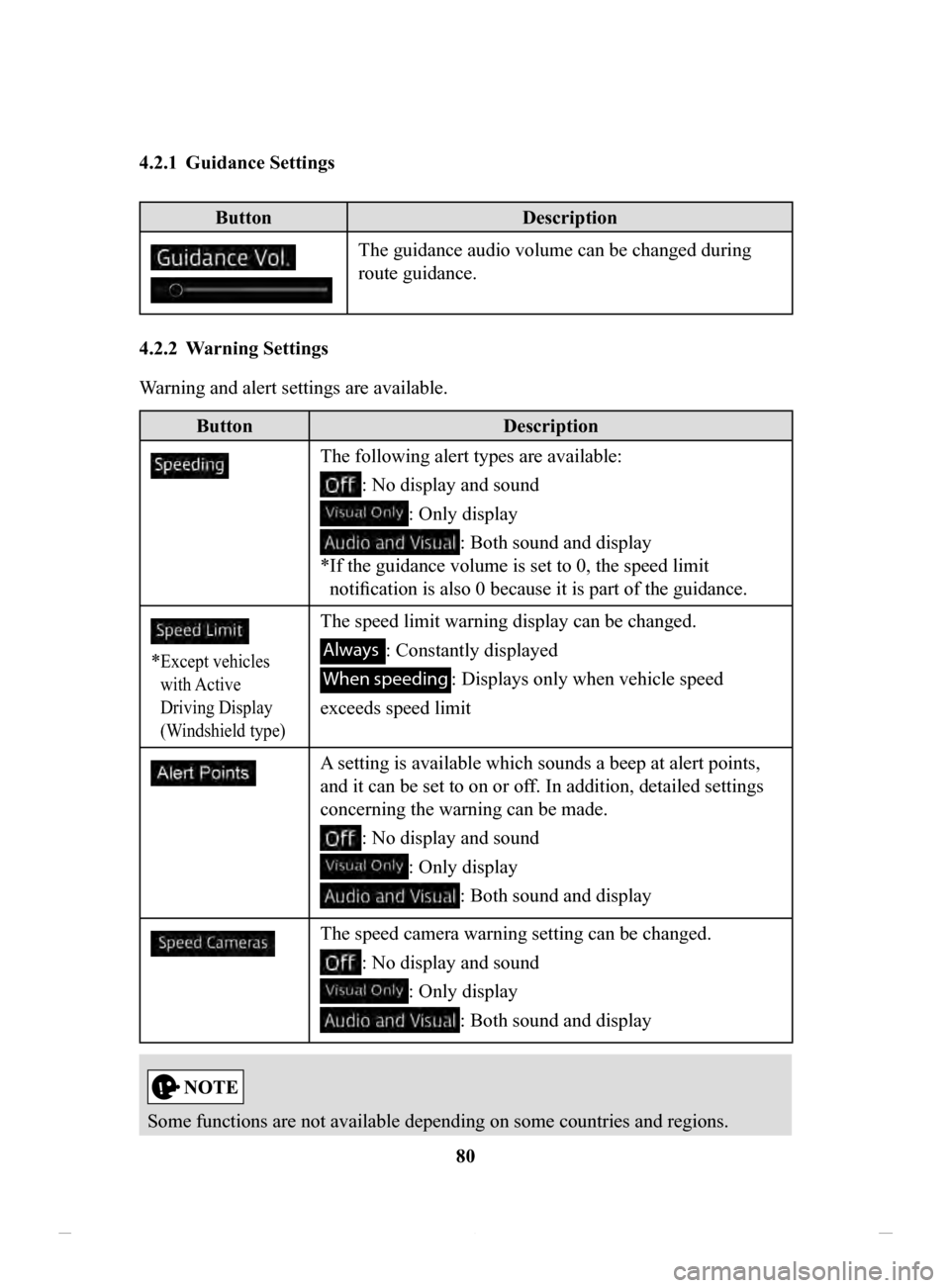
80
4.2.1 Guidance
Settings
Button
Description
The guidance audio volume can be changed during
route guidance.
4.2.2 Warning
Settings
Warning and alert settings are available.
Button Description
The following alert types are available:
: No display and sound
: Only display
: Both sound and display
*
If the guidance volume is set to 0, the speed limit
notification is also 0 because it is part of the guidance.
* Except vehicles
with Active
Driving Display
(Windshield type)
The speed limit warning display can be changed.
Always : Constantly displayed
When speeding : Displays only when vehicle speed
exceeds speed limit
A setting is available which sounds a beep at alert points,
and it can be set to on or off. In addition, detailed settings
concerning the warning can be made.
: No display and sound
: Only display
: Both sound and display
The speed camera warning setting can be changed.
: No display and sound
: Only display
: Both sound and display
Some functions are not available depending on some countries and regions.
NAV-999VU1EH.indb 802017/12/06 13:18:36