2020 MAZDA MODEL 6 ECU
[x] Cancel search: ECUPage 238 of 702

When applying the parking brake
The parking brake can be applied
regardless of the ignition switch position.
Securely depress the brake pedal and pull
up the EPB switch.
The parking brake is applied and the EPB
indicator light and the EPB switch
indicator light turn on.
Refer to If a Warnin g Light Turns On or
Flashes on page 7-25.
When releasing the parking brake
The parking brake can be released while
the ignition is swit ched ON or the engine
is running. When the parking brake is
released, the EPB indicator light and the
EPB switch indicato r light turn off.
Parking brake manual release
Firmly depress the brake pedal and press
the EPB switch.
If the EPB switch is pressed without
depressing the brake pedal, the display in
the instrument cluster notifies the driver
that the brake is not depressed.
(Type A/B instrument cluster)
A message is displayed on the
multi-information display in the
instrument cluster.
Refer to Message Indicated in
Multi-information Display on page 7-41.
(Type C instrument cluster)
The brake pedal operation demand
indicator light (green) in the instrument
cluster turns on.
(Green)
When Driving
Brake
4-100
Mazda6_8HX3-EA-19I_Edition1_old 2019-6-18 9:25:17
Page 399 of 702
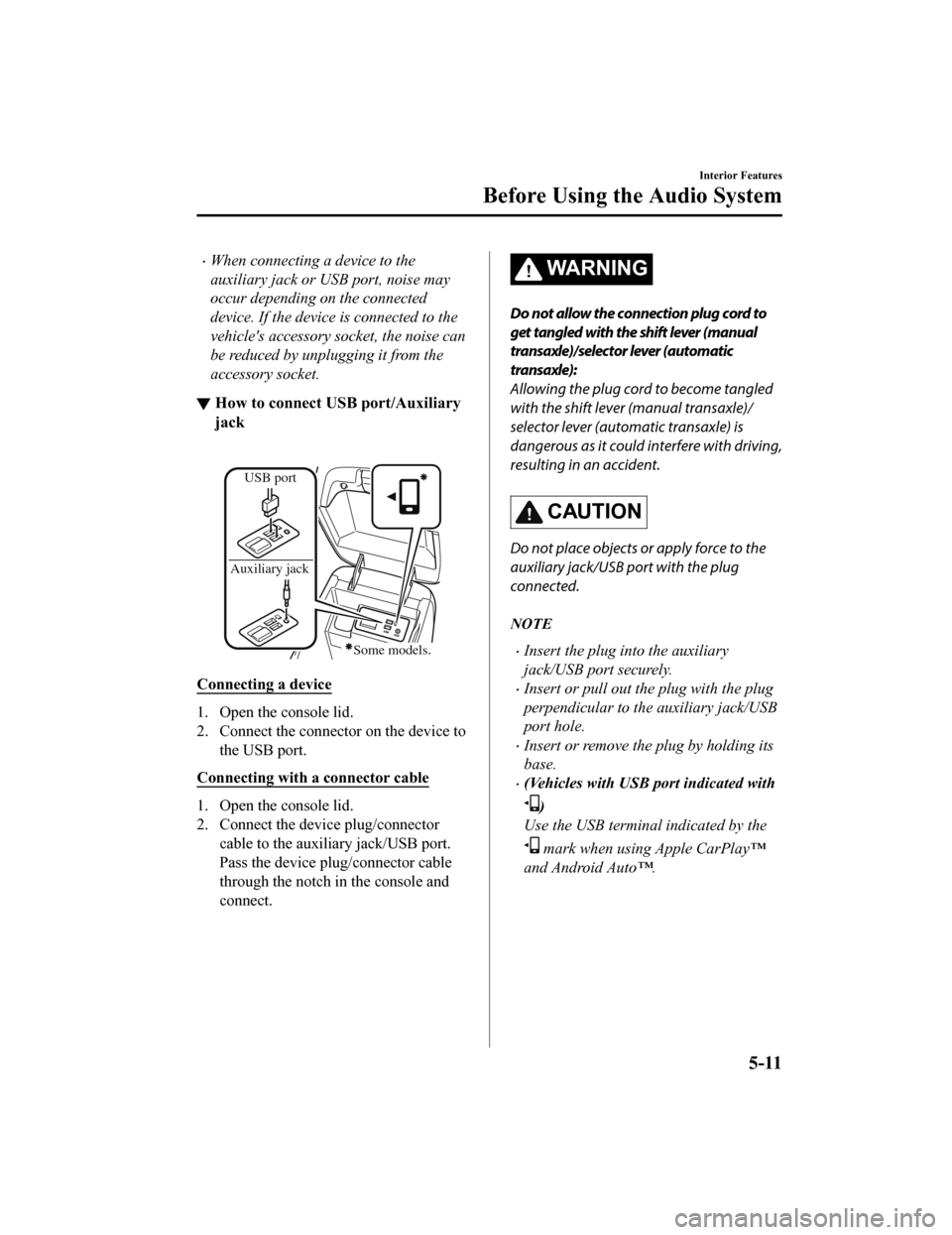
When connecting a device to the
auxiliary jack or USB port, noise may
occur depending on the connected
device. If the device is connected to the
vehicle's accessory socket, the noise can
be reduced by unplugging it from the
accessory socket.
▼How to connect USB port/Auxiliary
jack
USB port
Auxiliary jack
Some models.
Connecting a device
1. Open the console lid.
2. Connect the connector on the device to the USB port.
Connecting with a connector cable
1. Open the console lid.
2. Connect the device plug/connector
cable to the auxiliary jack/USB port.
Pass the device plug/connector cable
through the notch in the console and
connect.
WA R N I N G
Do not allow the connection plug cord to
get tangled with the shift lever (manual
transaxle)/selector lever (automatic
transaxle):
Allowing the plug cord to become tangled
with the shift lever (manual transaxle)/
selector lever (automatic transaxle) is
dangerous as it could interfere with driving,
resulting in an accident.
CAUTION
Do not place objects or apply force to the
auxiliary jack/USB port with the plug
connected.
NOTE
Insert the plug into the auxiliary
jack/USB port securely.
Insert or pull out the plug with the plug
perpendicular to th e auxiliary jack/USB
port hole.
Insert or remove the plug by holding its
base.
(Vehicles with USB port indicated with
)
Use the USB terminal indicated by the
mark when using Apple CarPlay™
and Android Auto™.
Interior Features
Before Using the Audio System
5-11
Mazda6_8HX3-EA-19I_Edition1_old 2019-6-18 9:25:17
Page 414 of 702

▼How to use SiriusXM Travel Link®
SiriusXM Travel Link®
Properly equipped Mazda vehicles
will also get the following SiriusXM infotainment
services : Traffic, Weather, Sports Scores, Fuel Prices, and mo re. For a list of available
features in your vehicle, visit SiriusXM.com/infotainment and g et the most out of your
driving experience.
Switching to SiriusXM Travel Link
®
1. Select on the home screen to display the Applications screen.
2. Select
.
3. Select the item you want to display.
NOTE
Some items cannot be selected while you are driving the vehicle.
Item Function
Traffic Plus
*1Displays continuously u pdated traffic information on the navigation
screen in real time.
Weather Forecast Displays the weather forecast.
Weather Radar
*1Displays items such as weather r adar, severe storms, and hurricane/tropi‐
cal storm information on the navigation screen.
Weather Alerts Displays weather information, warnings, and secur ity alerts.
Fuel Prices Displays information for fuel stations near your veh icle's current position.
Parking Displays information for parkin
g areas near your vehicle's current posi‐
tion.
Sports Displays a list of each genre lis
t and the game schedules and m atch results
for teams selected from the list.
*1 With Car navigation system
Interior Features
Audio Set
5-26
Mazda6_8HX3-EA-19I_Edition1_old 2019-6-18 9:25:17
Page 422 of 702

How to use Apple CarPlay™*
▼What is Apple CarPlay™?
Apple CarPlay™ allows you to make calls, send or receive messag
es, and listen to music
using your iPhone
® with the vehicle's audio system, or search for destinations us ing the
maps. In addition, voice recognition operation is possible using Siri
®.
CAUTION
YOU EXPRESSLY ACKNOWLEDGE AND AGREE THAT USE OF APPLE CARPLAY™ (“THE
APPLICATION”) IS AT YOUR SOLE RISK AND THAT THE ENTIRE RISK AS TO SATISFACTORY
QUALITY, PERFORMANCE, ACCURACY AND EFFO RT IS WITH YOU TO THE MAXIMUM EXTENT
PERMITTED BY APPLICABLE LAW, AND THAT THE APPLICATION AND INFORMATION ON THE
APPLICATION IS PROVIDED “AS IS” AND “AS AVAILABLE”, WITH ALL FAULTS AND WITHOUT
WARRANTY OF ANY KIND, AND MAZDA HE REBY DISCLAIMS ALL WARRANTIES AND
CONDITIONS WITH RESPECT TO THE APPLICATION AND INFORMATION ON THE
APPLICATION, EITHER EXPRESS, IMPLIED OR STATUTORY, INCLUDING, BUT NOT LIMITED TO,
THE IMPLIED WARRANTIES AND/OR CONDITIO NS OF MERCHANTABILITY, SATISFACTORY
QUALITY, FITNESS FOR A PARTICULAR PURPOSE, ACCURACY, QUIET ENJOYMENT, AND
NONINFRINGEMENT OF THIRD PARTY RIGHTS. AS EXAMPLES, AND WITHOUT LIMITATION,
MAZDA DISCLAIMS ANY WARRANTY REGARDING THE ACCURACY OF DATA PROVIDED BY
THE APPLICATION, SUCH AS THE ACCURACY OF DIRECTIONS, ESTIMATED TRAVEL TIME,
SPEED LIMITS, ROAD CONDITIONS, NEWS, WEATHER, TRAFFIC, OR OTHER CONTENT
PROVIDED BY APPLE, ITS AFFILIATES, OR THIRD PARTY PROVIDERS; MAZDA DOES NOT
GUARANTEE AGAINST LOSS OF APPLICATION DATA, WHICH MAY BE LOST AT ANY TIME;
MAZDA DOES NOT GUARANTEE THAT THE APPLICATION OR ANY SERVICES PROVIDED
THROUGH THEM WILL BE PROVIDED AT ALL TIMES OR THAT ANY OR ALL SERVICES WILL BE
AVAILABLE AT ANY PARTICULAR TIME OR LOCATION. FOR EXAMPLE, SERVICES MAY BE
SUSPENDED OR INTERRUPTED WITHOUT NOTICE FOR REPAIR, MAINTENANCE, SECURITY
FIXES, UPDATES, ETC., SERVICES MAY BE UNAVAILABLE IN YOUR AREA OR LOCATION, ETC.
IN ADDITION, YOU UNDERSTAND THAT CH ANGES IN THIRD PARTY TECHNOLOGY OR
GOVERNMENT REGULATION MAY RENDER THE SERVICES AND/OR APPLICATIONS
OBSOLETE AND/OR UNUSABLE.
TO THE EXTENT NOT PROHIBITED BY LAW, IN NO EVENT SHALL MAZDA OR ITS AFFILIATES
BE LIABLE FOR PERSONAL INJURY, OR ANY INCIDENTAL, SPECIAL, INDIRECT OR
CONSEQUENTIAL DAMAGES WHAT SOEVER, INCLUDING, WITHOUT LIMITATION, DAMAGES
FOR LOSS OF PROFITS, CORRUPTION OR LOSS OF DATA, FAILURE TO TRANSMIT OR RECEIVE
ANY DATA, BUSINESS INTERRUPTION OR ANY OTHER COMMERCIAL DAMAGES OR LOSSES,
ARISING OUT OF OR RELATED TO THE APPLICAT ION OR YOUR USE OF OR INABILITY TO USE
THE APPLICATION OR INFORMATION ON THE APPLICATION.
Interior Features
Audio Set
5-34*Some models.
Mazda6_8HX3-EA-19I_Edition1_old 2019-6-18 9:25:17
Page 425 of 702
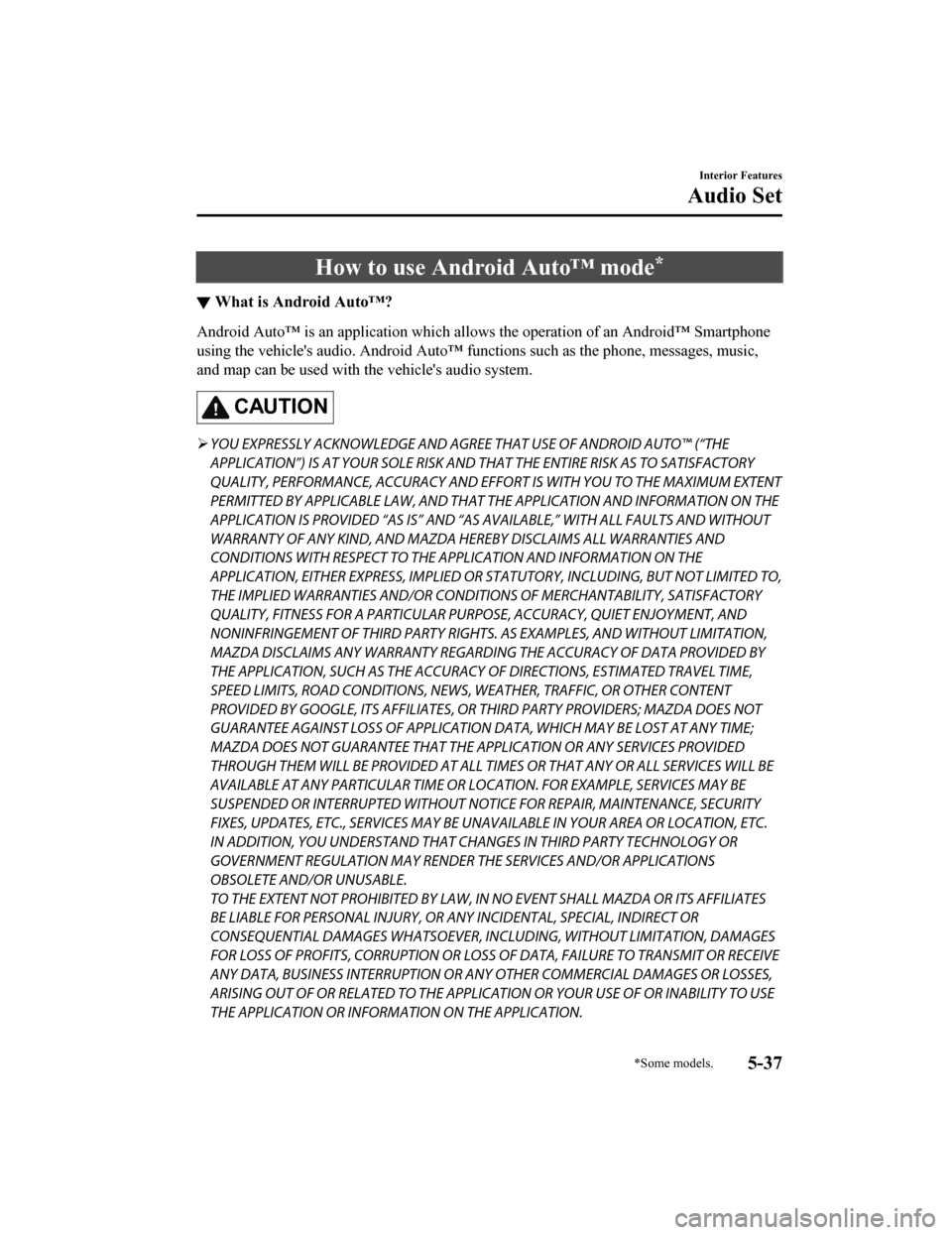
How to use Android Auto™ mode*
▼What is Android Auto™?
Android Auto™ is an application which allows the operation of a
n Android™ Smartphone
using the vehicle's audio. Android Auto™ functions such as the phone, messages, music,
and map can be used with the vehicle's audio system.
CAUTION
YOU EXPRESSLY ACKNOWLEDGE AND AGREE THAT USE OF ANDROID AUTO™ (“THE
APPLICATION”) IS AT YOUR SOLE RISK AND THAT THE ENTIRE RISK AS TO SATISFACTORY
QUALITY, PERFORMANCE, ACCURACY AND EFFO RT IS WITH YOU TO THE MAXIMUM EXTENT
PERMITTED BY APPLICABLE LAW, AND THAT THE APPLICATION AND INFORMATION ON THE
APPLICATION IS PROVIDED “AS IS” AND “AS AVAILABLE,” WITH ALL FAULTS AND WITHOUT
WARRANTY OF ANY KIND, AND MAZDA HERE BY DISCLAIMS ALL WARRANTIES AND
CONDITIONS WITH RESPECT TO THE APPLICATION AND INFORMATION ON THE
APPLICATION, EITHER EXPRESS, IMPLIED OR STATUTORY, INCLUDING, BUT NOT LIMITED TO,
THE IMPLIED WARRANTIES AND/OR CONDITIONS OF MERCHANTABIL ITY, SATISFACTORY
QUALITY, FITNESS FOR A PARTICULAR PURP OSE, ACCURACY, QUIET ENJOYMENT, AND
NONINFRINGEMENT OF THIRD PARTY RIGHTS. AS EXAMPLES, AND WITHOUT LIMITATION,
MAZDA DISCLAIMS ANY WARRANTY REGARDING THE ACCURACY OF DATA PROVIDED BY
THE APPLICATION, SUCH AS THE ACCURACY OF DIRECTIONS, ESTIMATED TRAVEL TIME,
SPEED LIMITS, ROAD CONDITIONS, NEWS, WEATHER, TRAFFIC, OR OTHER CONTENT
PROVIDED BY GOOGLE, ITS AFFILIATES, OR THIRD PARTY PROVIDERS; MAZDA DOES NOT
GUARANTEE AGAINST LOSS OF APPLICATION DATA, WHICH MAY BE LOST AT ANY TIME;
MAZDA DOES NOT GUARANTEE THAT THE APPLICATION OR ANY SERVICES PROVIDED
THROUGH THEM WILL BE PROVIDED AT ALL TI MES OR THAT ANY OR ALL SERVICES WILL BE
AVAILABLE AT ANY PARTICULAR TIME OR LOCATION. FOR EXAMPLE, SERVICES MAY BE
SUSPENDED OR INTERRUPTED WITHOUT NOTI CE FOR REPAIR, MAINTENANCE, SECURITY
FIXES, UPDATES, ETC., SERVIC ES MAY BE UNAVAILABLE IN YOUR AREA OR LOCATION, ETC.
IN ADDITION, YOU UNDERSTAND THAT CHANGES IN THIRD PARTY TECHNOLOGY OR
GOVERNMENT REGULATION MAY RENDER THE SERVICES AND/OR APPLICATIONS
OBSOLETE AND/OR UNUSABLE.
TO THE EXTENT NOT PROHIBITED BY LAW, IN NO EVENT SHALL MAZDA OR ITS AFFILIATES
BE LIABLE FOR PERSONAL INJURY, OR ANY INCIDENTAL, SPECIAL, INDIRECT OR
CONSEQUENTIAL DAMAGES WHATSOEVER, INCLUDING, WITHOUT LIMITATION, DAMAGES
FOR LOSS OF PROFITS, CORRUPTION OR LOSS OF DATA, FAILURE TO TRANSMIT OR RECEIVE
ANY DATA, BUSINESS INTERRUPTION OR AN Y OTHER COMMERCIAL DAMAGES OR LOSSES,
ARISING OUT OF OR RELATED TO THE APPLICATION OR YOUR USE OF OR INABILITY TO USE
THE APPLICATION OR INFORMATION ON THE APPLICATION.
Interior Features
Audio Set
*Some models.5-37
Mazda6_8HX3-EA-19I_Edition1_old 2019-6-18 9:25:17
Page 461 of 702

SymptomCauseSolution method
Unable to perform pairing. The Bluetooth
® function and the
Find Mode/Visible setting*1 on the
device may turn off automatically
after a period of time has elapsed
depending on the device. Check whether the Bluetooth® func‐
tion and the Find Mode/Visible set‐
ting
*1 on the device are turned on
and pairing or reconnect.
Does not connect automatically
when starting the engine.
Automatically connects, but then
disconnects suddenly.
Disconnects intermittently.
The device is in a location in which
radio wave interference can occur
easily, such as inside a bag in a rear
seat, in a rear pocket of a pair of
pants.Move the device to a location in
which radio wave interference is
less likely to occur.
Does not connect automatically
when starting the engine. The pairing inform
ation is updated
when the device OS is updated. Perform pairing using the following
procedure:
1. Delete the applicable Blue‐
tooth
® device on the Mazda
Connect.
2. Delete “Mazda” from the Blue‐
tooth
® search screen of the
Bluetooth® device.
3. Perform pairing again.
If pairing is not possible after trying
the procedure, turn off the power of
the Bluetooth
® device once, then
turn it back on. If pairing is still not
possible after this, contact an Au‐
thorized Mazda Dealer or Mazda
Bluetooth
® Hands-Free Customer
Service.
*1 Setting which detects the existe nce of a device external to the Bluetooth® unit.
NOTE
When the OS of the device is updated, the pairing information may be deleted. If this
happens, reprogram the pairing information to the Bluetooth
® unit.
If you pair your phone which has already been paired to your vehicle more than once in
the past, you need to delete “Mazda” on your mobile device. Then, execute the
Bluetooth
® search on your mobile device once again, and pair to a newly detected
“Mazda”.
Before you pair your device, make sure that Bluetooth® is “ON”, both on your phone and
on the vehicle.
If Bluetooth®-enabled devices are used in the following locations or conditions,
connection via Bluetooth
® may not be possible.
The device is in a location hidden from the center display such as behind or under a
seat, or inside the glove compartment.
Interior Features
Audio Set
5-73
Mazda6_8HX3-EA-19I_Edition1_old 2019-6-18 9:25:17
Page 505 of 702

Hood
WA R N I N G
Always check that the hood is closed and
securely locked:
A hood that is not closed and securely
locked is dangerous as it could fly open
while the vehicle is moving and block the
driver's vision which could result in a
serious accident.
▼ Opening the Hood
1. With the vehicle parked, pull the
release handle to unlock the hood.
Release handle
2. Insert your hand into the hood
opening, slide the latch lever to the
right, and lift up the hood.
Lever
NOTE
The lever is located a little to the left of
center when facing the vehicle.
3. Grasp the support rod in the padded
area and secure it in the support rod
hole indicated by the arrow to hold the
hood open.
Pad
Clip
Clip
Support rod
Maintenance and Care
Owner Maintenance
6-21
Mazda6_8HX3-EA-19I_Edition1_old 2019-6-18 9:25:17
Page 506 of 702

▼Closing the Hood
1. Check under the hood area to make
certain all filler caps are in place and
all loose items (e.g. tools, oil
containers, etc.) have been removed.
2. Lift the hood, grasp the padded area on the support rod, and secure the support
rod in the clip. Verify that the support
rod is secured in the clip before closing
the hood.
ClipClip
Clip
3. Lower the hood slowly to a height of about 20 cm (7.9 in) above its closed
position and then let it drop.
CAUTION
When closing the hood, do not push it
excessively such as by applying your
weight. Otherwise, the hood could be
deformed.
Maintenance and Care
Owner Maintenance
6-22
Mazda6_8HX3-EA-19I_Edition1_old 2019-6-18 9:25:17