Page 356 of 598
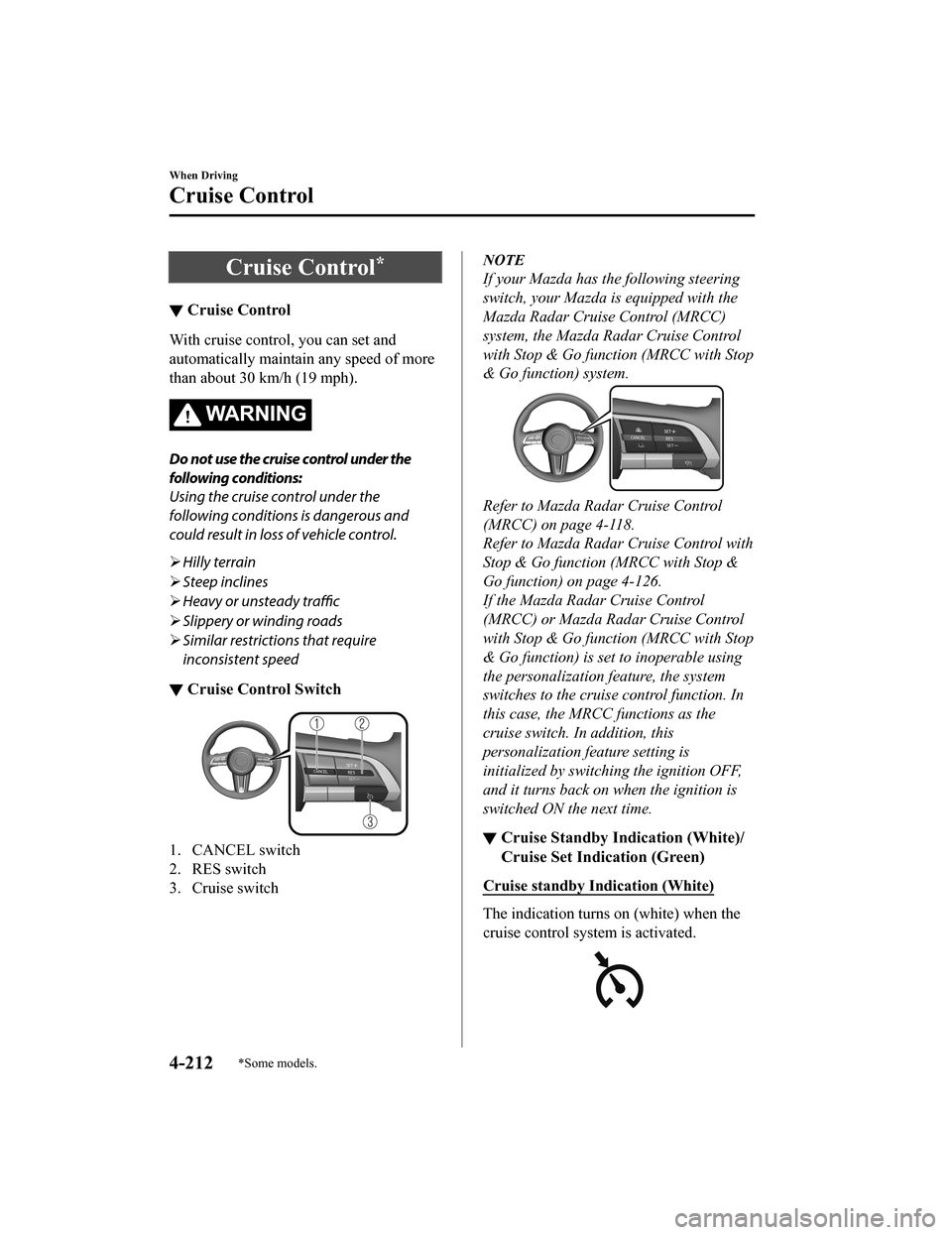
Cruise Control*
▼Cruise Control
With cruise control, you can set and
automatically maintain any speed of more
than about 30 km/h (19 mph).
WA R N I N G
Do not use the cruise control under the
following conditions:
Using the cruise control under the
following conditions is dangerous and
could result in loss of vehicle control.
Hilly terrain
Steep inclines
Heavy or unsteady traffic
Slippery or winding roads
Similar restrictions that require
inconsistent speed
▼ Cruise Control Switch
1. CANCEL switch
2. RES switch
3. Cruise switch
NOTE
If your Mazda has the following steering
switch, your Mazda is equipped with the
Mazda Radar Cruise Control (MRCC)
system, the Mazda Radar Cruise Control
with Stop & Go function (MRCC with Stop
& Go function) system.
Refer to Mazda Radar Cruise Control
(MRCC) on page 4-118.
Refer to Mazda Radar Cruise Control with
Stop & Go function (MRCC with Stop &
Go function) on page 4-126.
If the Mazda Radar Cruise Control
(MRCC) or Mazda Radar Cruise Control
with Stop & Go function (MRCC with Stop
& Go function) is set to inoperable using
the personalization feature, the system
switches to the cruise control function. In
this case, the MRCC functions as the
cruise switch. In addition, this
personalization feature setting is
initialized by switching the ignition OFF,
and it turns back on when the ignition is
switched ON the next time.
▼ Cruise Standby Indication (White)/
Cruise Set Indication (Green)
Cruise standby Indication (White)
The indication turns
on (white) when the
cruise control system is activated.
When Driving
Cruise Control
4-212*Some models.
Mazda3_8HZ1-EA-19G_Edition1_old 2019-5-17 13:49:03
Page 365 of 598
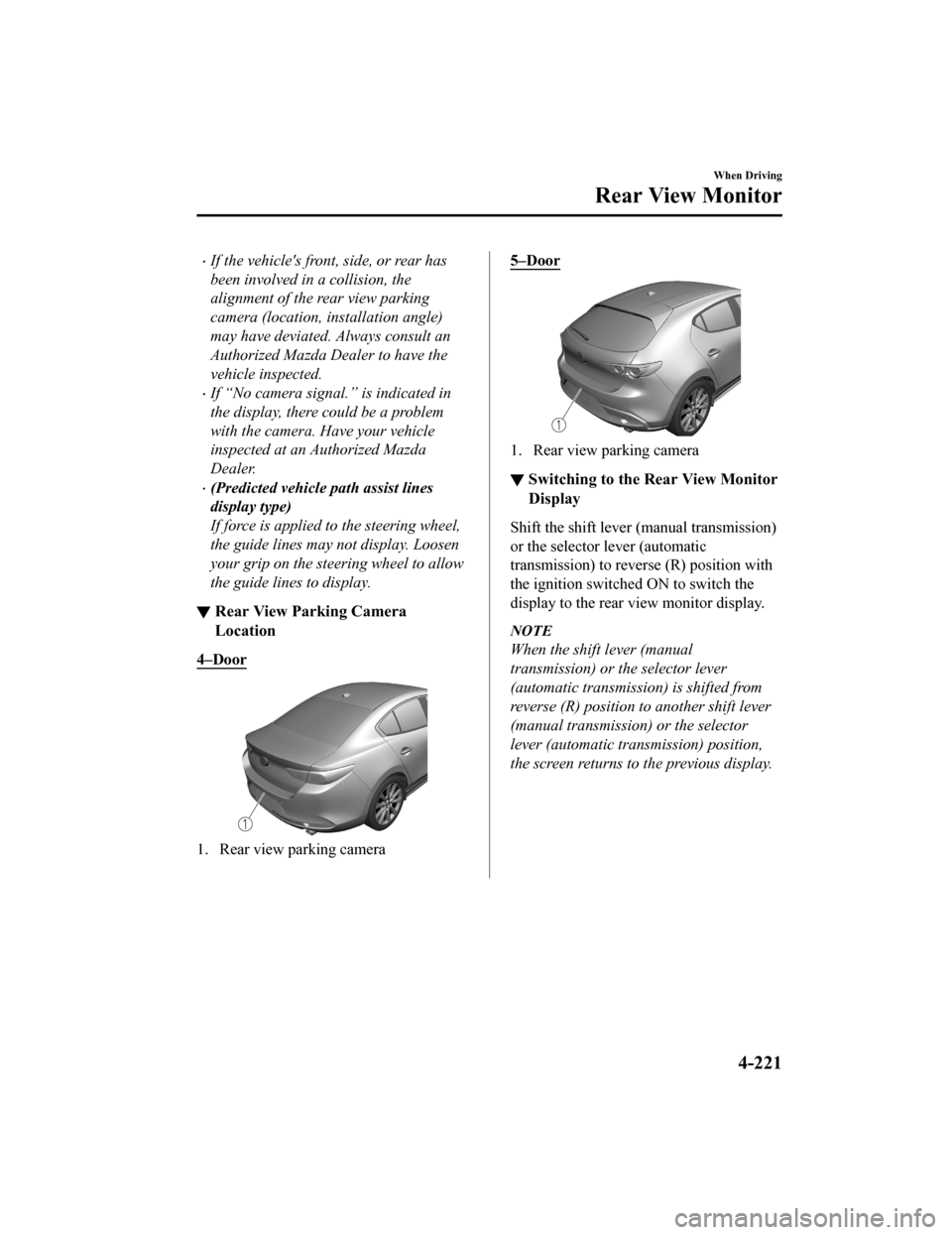
If the vehicle's front, side, or rear has
been involved in a collision, the
alignment of the rear view parking
camera (location, installation angle)
may have deviated. Always consult an
Authorized Mazda Dealer to have the
vehicle inspected.
If “No camera signal.” is indicated in
the display, there could be a problem
with the camera. Have your vehicle
inspected at an Authorized Mazda
Dealer.
(Predicted vehicle path assist lines
display type)
If force is applied to the steering wheel,
the guide lines may not display. Loosen
your grip on the steering wheel to allow
the guide lines to display.
▼ Rear View Parking Camera
Location
4–Door
1. Rear view parking camera
5–Door
1. Rear view parking camera
▼Switching to the R
ear View Monitor
Display
Shift the shift lever (manual transmission)
or the selector lever (automatic
transmission) to reverse (R) position with
the ignition switche d ON to switch the
display to the rear view monitor display.
NOTE
When the shift lever (manual
transmission) or the selector lever
(automatic transmission) is shifted from
reverse (R) position to another shift lever
(manual transmission) or the selector
lever (automatic transmission) position,
the screen returns to the previous display.
When Driving
Rear View Monitor
4-221
Mazda3_8HZ1-EA-19G_Edition1_old 2019-5-17 13:49:03
Page 367 of 598
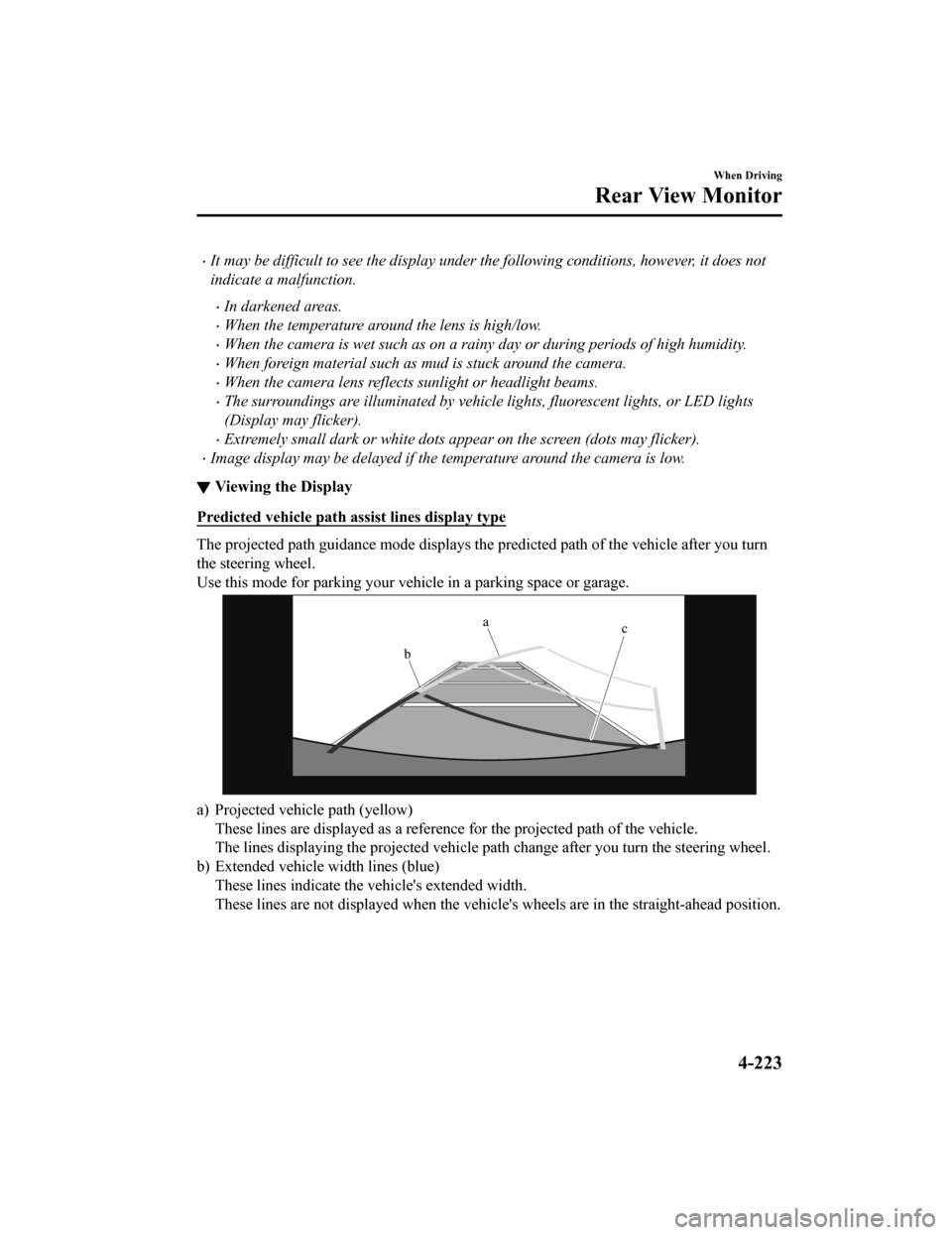
It may be difficult to see the display under the following conditions, however, it does not
indicate a malfunction.
In darkened areas.
When the temperature around the lens is high/low.
When the camera is wet such as on a rainy day or during periods of high humidity.
When foreign material such as mud is stuck around the camera.
When the camera lens reflects sunlight or headlight beams.
The surroundings are illuminated by vehicle lights, fluorescent lights, or LED lights
(Display may flicker).
Extremely small dark or white dots appear on the screen (dots may flicker).
Image display may be delayed if the temperature around the camera is low.
▼Viewing the Display
Predicted vehicle path a
ssist lines display type
The projected path guidance mode displays the predicted path of the vehicle after you turn
the steering wheel.
Use this mode for parking your v ehicle in a parking space or garage.
a) Projected vehicle path (yellow)
These lines are displayed as a reference for the projected path of the vehicle.
The lines displaying the projected vehicle path change after yo u turn the steering wheel.
b) Extended vehicle w idth lines (blue)
These lines indicate the vehicle's extended width.
These lines are not displayed when the vehicle's wheels are in the straight-ahead position.
When Driving
Rear View Monitor
4-223
Mazda3_8HZ1-EA-19G_Edition1_old 2019-5-17 13:49:03
Page 368 of 598
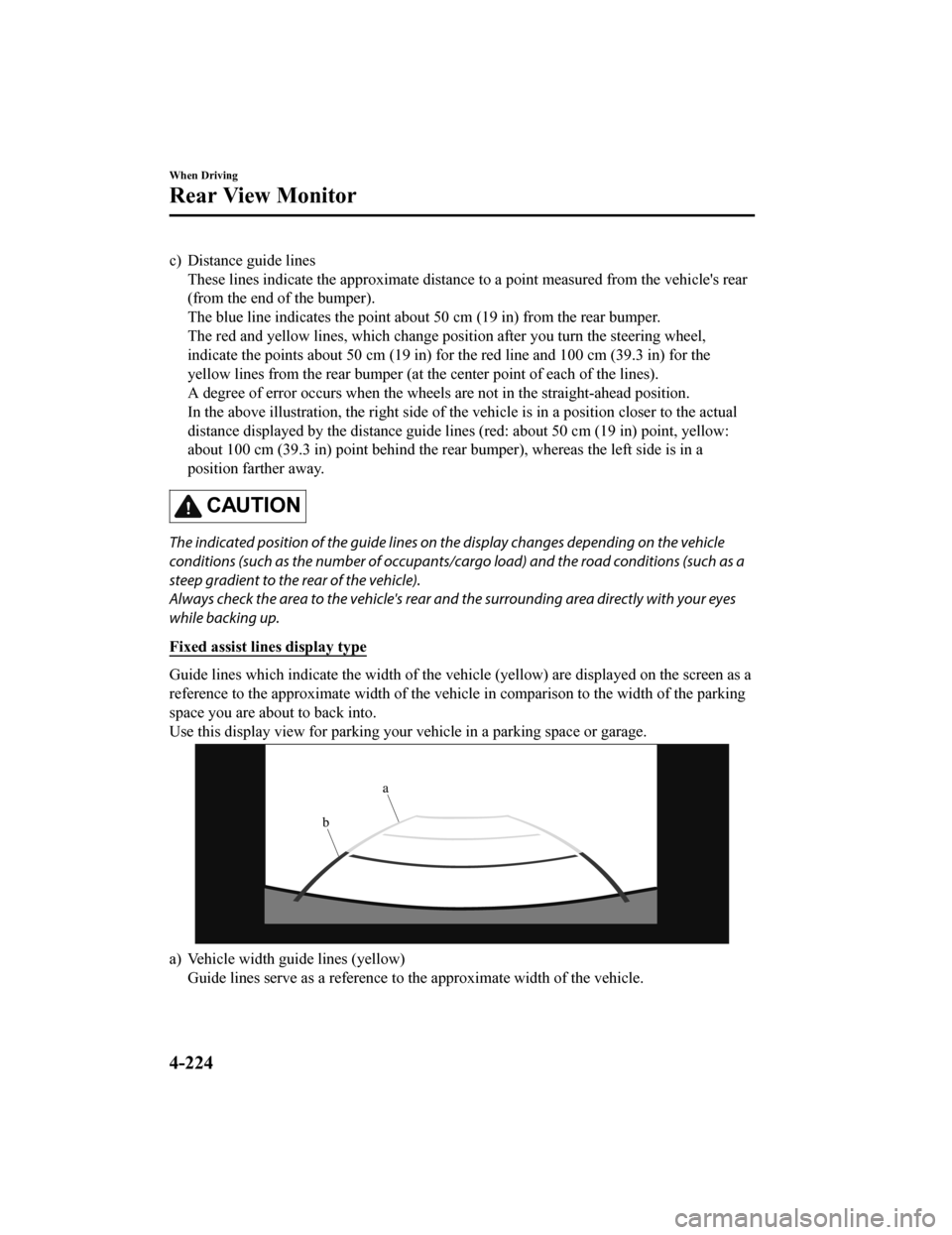
c) Distance guide linesThese lines indicate the approximate distance to a point measur ed from the vehicle's rear
(from the end of the bumper).
The blue line indicates the poi nt about 50 cm (19 in) from the rear bumper.
The red and yellow lines, which change position after you turn the steering wheel,
indicate the points about 50 cm (19 in) for the red line and 10 0 cm (39.3 in) for the
yellow lines from the rear bumper (at the center point of each of the lines).
A degree of error occurs when the wheels are not in the straigh t-ahead position.
In the above illustration, the ri ght side of the vehicle is in a position closer to the actual
distance displayed by the distance guide lines (red: about 50 c m (19 in) point, yellow:
about 100 cm (39.3 in) point behind the rear bumper), whereas t he left side is in a
position farther away.
CAUTION
The indicated position of the guide lines on the display changes depending on the vehicle
conditions (such as the number of occupants/ca rgo load) and the road conditions (such as a
steep gradient to the rear of the vehicle).
Always check the area to the vehicle's rear and the surrounding area directly with your eyes
while backing up.
Fixed assist lines display type
Guide lines which indicate the width of the vehicle (yellow) ar e displayed on the screen as a
reference to the approximate width of the vehicle in comparison to the width of the parking
space you are about to back into.
Use this display view for parking your vehicle in a parking spa ce or garage.
a) Vehicle width guide lines (yellow)
Guide lines serve as a reference to the approximate width of th e vehicle.
When Driving
Rear View Monitor
4-224
Mazda3_8HZ1-EA-19G_Edition1_old 2019-5-17 13:49:03
Page 369 of 598
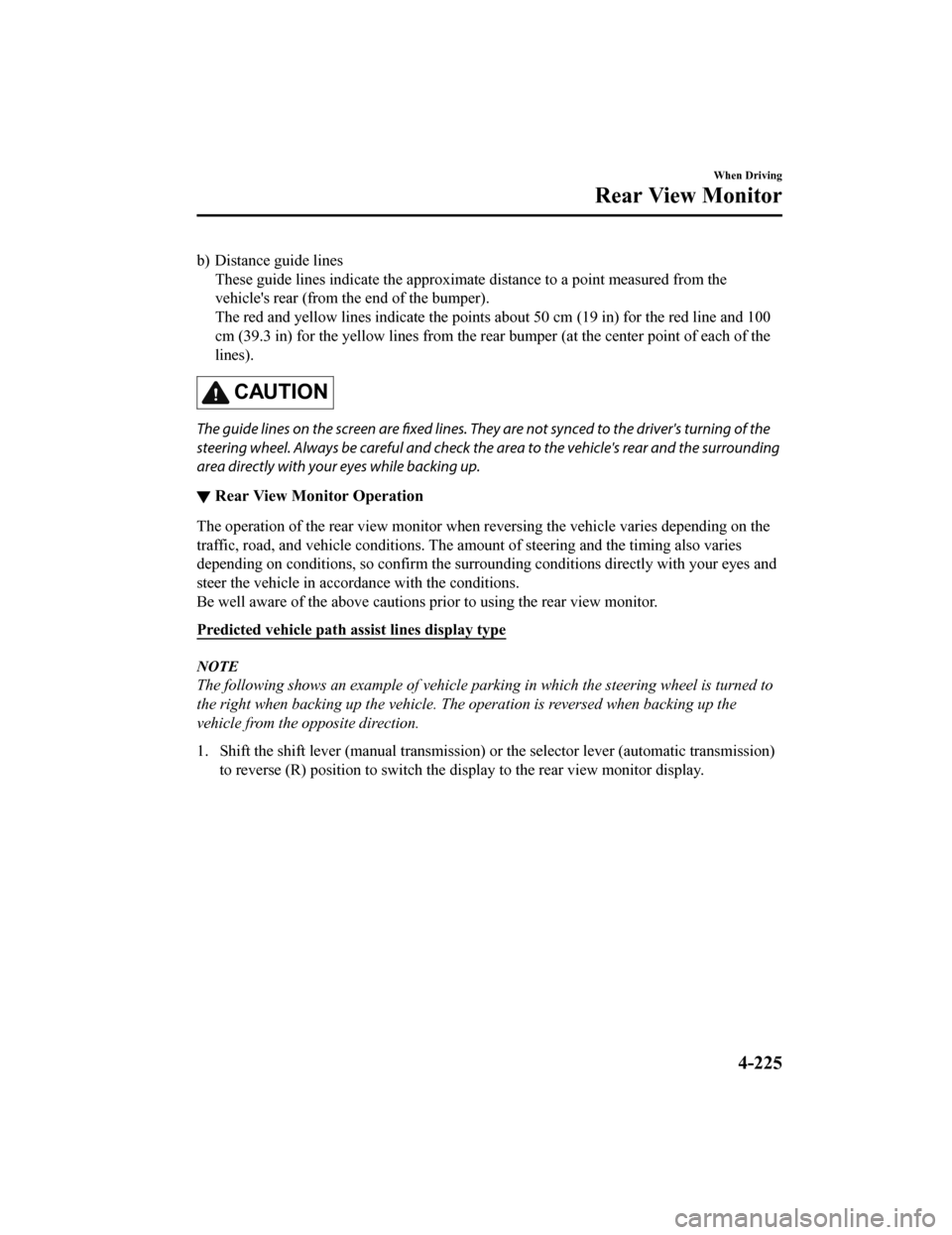
b) Distance guide linesThese guide lines indicate the approximate distance to a point measured from the
vehicle's rear (from the end of the bumper).
The red and yellow lines indicate the points about 50 cm (19 in ) for the red line and 100
cm (39.3 in) for the yellow lines from the rear bumper (at the center point of each of the
lines).
CAUTION
The guide lines on the screen are fixed lines. They are not synced to the driver's turning of the
steering wheel. Always be careful and check the area to the vehicle's rear and the surrounding
area directly with your eyes while backing up.
▼ Rear View Monitor Operation
The operation of the rear view monitor when reversing the vehic
le varies depending on the
traffic, road, and vehicle conditions. The amount of steering a nd the timing also varies
depending on conditions, so conf irm the surrounding conditions directly with your eyes and
steer the vehicle in accordance with the conditions.
Be well aware of the above cautions prior to using the rear vie w monitor.
Predicted vehicle path a ssist lines display type
NOTE
The following shows an example of vehicle parking in which the steering wheel is turned to
the right when backing up the vehicle. The operation is reversed when backing up the
vehicle from the opposite direction.
1. Shift the shift lever (manual t ransmission) or the selector lever (automatic transmission)
to reverse (R) position to switc h the display to the rear view monitor display.
When Driving
Rear View Monitor
4-225
Mazda3_8HZ1-EA-19G_Edition1_old 2019-5-17 13:49:03
Page 370 of 598
2. Before backing the vehicle into the parking space, turn the steering wheel while
referring to the projected vehicle path display so that the veh icle enters the center of the
parking space.
1. (Display condition)
2. (Vehicle condition)
When Driving
Rear View Monitor
4-226
Mazda3_8HZ1-EA-19G_Edition1_old 2019-5-17 13:49:03
Page 371 of 598
3. After your vehicle begins entering the parking space, continue backing up slowly so that
the distance between the vehicle width lines and the sides of t he parking space on the
left and right are roughly equal.
1. (Display condition)
2. (Vehicle condition)
4. Continue to adjust the steering wheel until the vehicle width guide lines are parallel to
the left and right sides of the parking space.
When Driving
Rear View Monitor
4-227
Mazda3_8HZ1-EA-19G_Edition1_old 2019-5-17 13:49:03
Page 374 of 598
2. Confirming the surrounding conditions, reverse the vehicle.
1. (Display condition)
2. (Vehicle condition)
3. After your vehicle b egins entering the parking space, continue backing up slowly so that
the distance between the vehicle w idth lines and the sides of the parking space on the
left and right are roughly equal.
4. Continue to adjust the steering wheel until the vehicle width guide lines are parallel to
the left and right sides of the parking space.
When Driving
Rear View Monitor
4-230
Mazda3_8HZ1-EA-19G_Edition1_old 2019-5-17 13:49:03