2020 MASERATI GRANTURISMO CONVERTIBLE phone
[x] Cancel search: phonePage 110 of 296
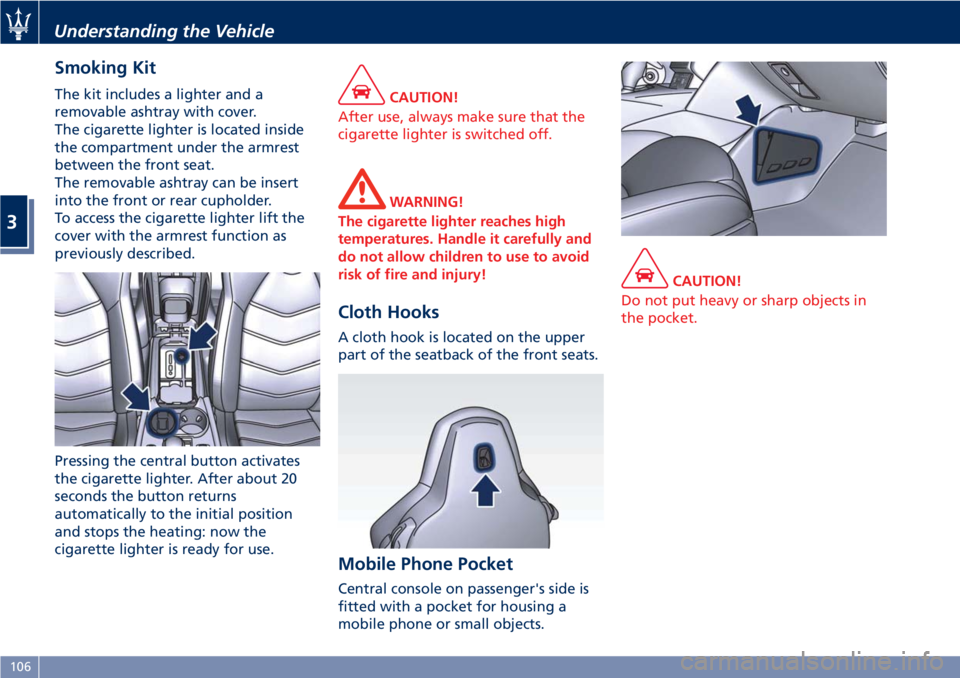
Smoking Kit
The kit includes a lighter and a
removable ashtray with cover.
The cigarette lighter is located inside
the compartment under the armrest
between the front seat.
The removable ashtray can be insert
into the front or rear cupholder.
To access the cigarette lighter lift the
cover with the armrest function as
previously described.
Pressing the central button activates
the cigarette lighter. After about 20
seconds the button returns
automatically to the initial position
and stops the heating: now the
cigarette lighter is ready for use.CAUTION!
After use, always make sure that the
cigarette lighter is switched off.
WARNING!
The cigarette lighter reaches high
temperatures. Handle it carefully and
do not allow children to use to avoid
risk of fire and injury!
Cloth Hooks
A cloth hook is located on the upper
part of the seatback of the front seats.
Mobile Phone Pocket
Central console on passenger's side is
fitted with a pocket for housing a
mobile phone or small objects.
CAUTION!
Do not put heavy or sharp objects in
the pocket.
Understanding the Vehicle
3
106
Page 121 of 296

4 – Dashboard Instruments and Controls
Instrument Cluster...................................... 118
Infotainment System.................................... 130
Audio Controls......................................... 138
Audio System.......................................... 140
MTC+ “Controls” Screen................................. 141
MTC+ Settings......................................... 141
Glove Compartments.................................... 149
Analog Clock.......................................... 150
Air Conditioning Controls................................ 151
Phone and Voice Controls on Steering Wheel................. 155
117
Page 128 of 296
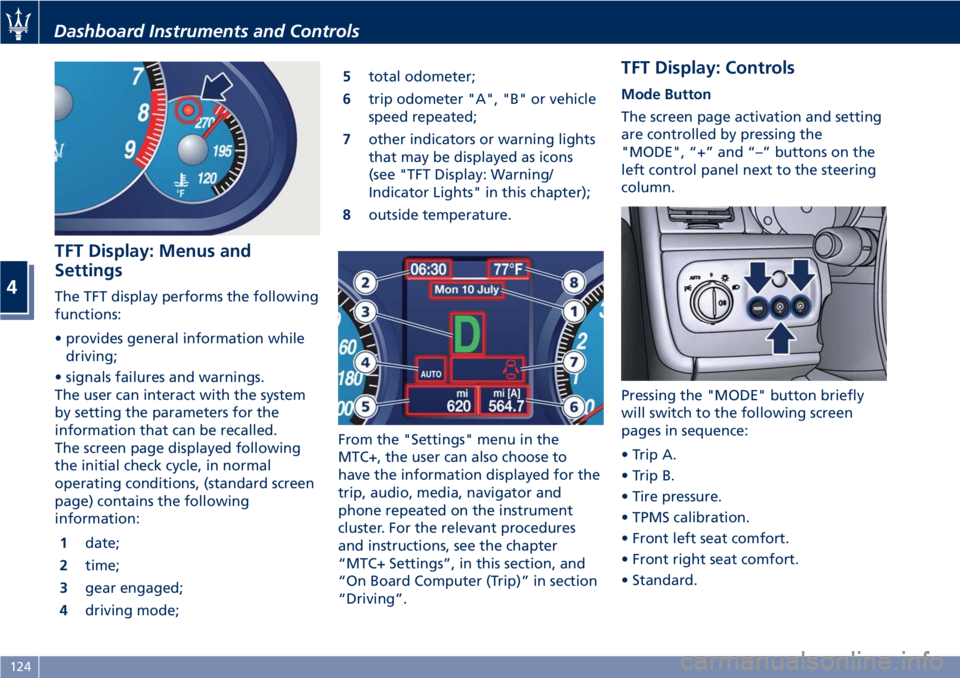
TFT Display: Menus and
Settings
The TFT display performs the following
functions:
• provides general information while
driving;
• signals failures and warnings.
The user can interact with the system
by setting the parameters for the
information that can be recalled.
The screen page displayed following
the initial check cycle, in normal
operating conditions, (standard screen
page) contains the following
information:
1date;
2time;
3gear engaged;
4driving mode;5total odometer;
6trip odometer "A", "B" or vehicle
speed repeated;
7other indicators or warning lights
that may be displayed as icons
(see "TFT Display: Warning/
Indicator Lights" in this chapter);
8outside temperature.
From the "Settings" menu in the
MTC+, the user can also choose to
have the information displayed for the
trip, audio, media, navigator and
phone repeated on the instrument
cluster. For the relevant procedures
and instructions, see the chapter
“MTC+ Settings”, in this section, and
“On Board Computer (Trip)” in section
“Driving”.
TFT Display: Controls
Mode Button
The screen page activation and setting
are controlled by pressing the
"MODE", “+” and “–” buttons on the
left control panel next to the steering
column.
Pressing the "MODE" button briefly
will switch to the following screen
pages in sequence:
• Trip A.
• Trip B.
• Tire pressure.
• TPMS calibration.
• Front left seat comfort.
• Front right seat comfort.
• Standard.
Dashboard Instruments and Controls
4
124
Page 136 of 296

Manual Controls and Devices
SD, AUX and USB Ports
When an SD card is inserted into its
housing, the MTC+ is able to read it
and select multimedia files (music and
images) from the device.
By using the AUX and USB (full) inputs
it is possible to connect external
devices to the MTC+ (see chapter
“Interior features” in section
“Understanding the Vehicle”).
After connecting the device, by using
the MTC+ display softkeys, knobs on
the central console and controls at the
steering wheel, user can navigate
through the content of the connected
device and set its playing mode.
Multimedia Navigation Controls on
Central Console
The manual controls located on the
central console are a further interface
for the driver and nearby passenger,
that adds to the MTC+ display
softkeys. Using the manual controls,
the MTC+ display will work as a
graphic display of the inputs from the
controls.
Volume Control
By working this knob in “Radio”,
“SiriusXM Satellite Radio” (if available)
or “Media” mode, user can adjust thevolume of the radio or audio files,
from minimum to maximum and vice
versa. Turn knob clockwise to increase
the volume, anti-clockwise to decrease
it. The volume status will be indicated
in the top part of the MTC+ display.
Tune/Scroll Control
By working this knob in “Radio”,
“SiriusXM Satellite Radio” (if available)
or “Media” mode, user can shift
through the radio stations/channels or
scroll the tracks inside connected
external devices and confirm the
selection by pressing enter button.
In any other mode of the MTC+, use
this knob to scroll the list of available
options or to manage the cursor
movement in the lower bar of the
main menus. Then press enter button
to confirm the function or setting
highlighted on MTC+ display.
Browse/Mute Button
After selecting a function, using the
tune/scroll knob or softkeys on MTC+
display, press this button to see the
detail of the items/options of the
selected function. This button is also
used as short cut to display the phone
book, when the “Phone” menu is
selected, or the favorites when the
“Nav (Navigation)” menu is selected.
Press and hold this button for 2-3
seconds to mute the volume of the
radio or media files.
The volume mute status will be
indicated in the top part of the MTC+
display.
Back Button
Press this button to go back to
previous menu or previous screen.
Press this button to shift the
navigation one level backward on
MTC+ screen. If it is pressed and held
Dashboard Instruments and Controls
4
132
Page 137 of 296
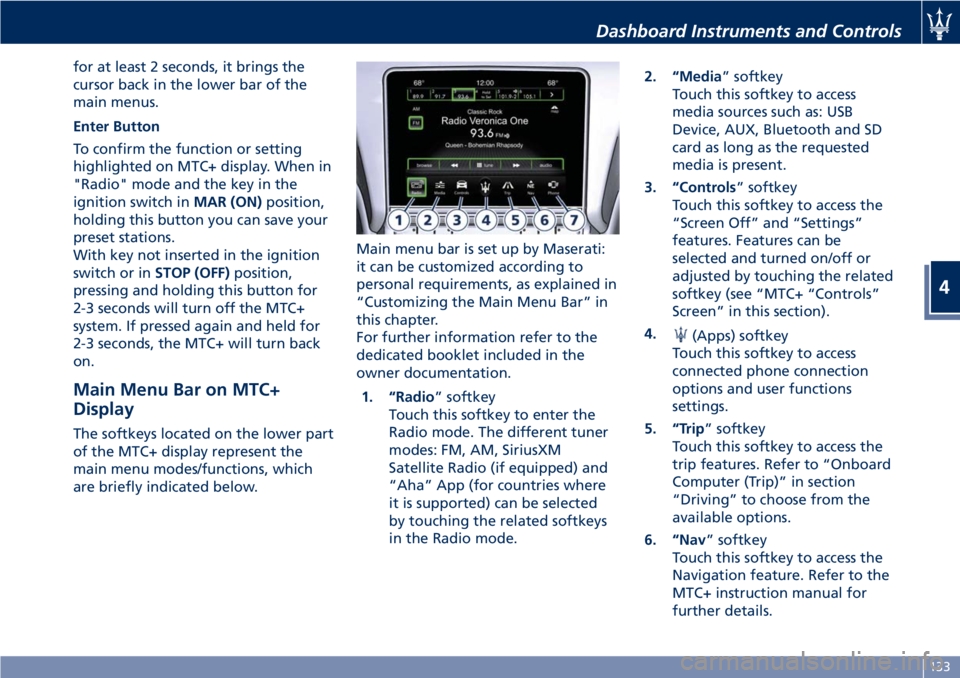
for at least 2 seconds, it brings the
cursor back in the lower bar of the
main menus.
Enter Button
To confirm the function or setting
highlighted on MTC+ display. When in
"Radio" mode and the key in the
ignition switch inMAR (ON)position,
holding this button you can save your
preset stations.
With key not inserted in the ignition
switch or inSTOP (OFF)position,
pressing and holding this button for
2-3 seconds will turn off the MTC+
system. If pressed again and held for
2-3 seconds, the MTC+ will turn back
on.
Main Menu Bar on MTC+
Display
The softkeys located on the lower part
of the MTC+ display represent the
main menu modes/functions, which
are briefly indicated below.Main menu bar is set up by Maserati:
it can be customized according to
personal requirements, as explained in
“Customizing the Main Menu Bar” in
this chapter.
For further information refer to the
dedicated booklet included in the
owner documentation.
1. “Radio” softkey
Touch this softkey to enter the
Radio mode. The different tuner
modes: FM, AM, SiriusXM
Satellite Radio (if equipped) and
“Aha” App (for countries where
it is supported) can be selected
by touching the related softkeys
in the Radio mode.2. “Media” softkey
Touch this softkey to access
media sources such as: USB
Device, AUX, Bluetooth and SD
card as long as the requested
media is present.
3. “Controls” softkey
Touch this softkey to access the
“Screen Off” and “Settings”
features. Features can be
selected and turned on/off or
adjusted by touching the related
softkey (see “MTC+ “Controls”
Screen” in this section).
4.
(Apps) softkey
Touch this softkey to access
connected phone connection
options and user functions
settings.
5. “Trip” softkey
Touch this softkey to access the
trip features. Refer to “Onboard
Computer (Trip)” in section
“Driving” to choose from the
available options.
6. “Nav” softkey
Touch this softkey to access the
Navigation feature. Refer to the
MTC+ instruction manual for
further details.
Dashboard Instruments and Controls
4
133
Page 138 of 296
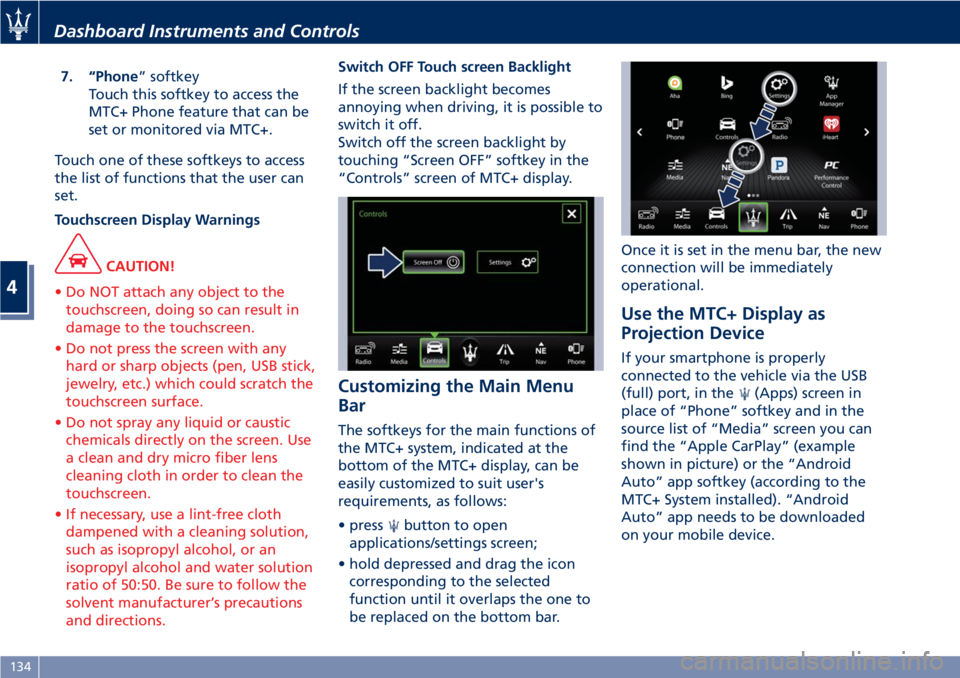
7. “Phone” softkey
Touch this softkey to access the
MTC+ Phone feature that can be
set or monitored via MTC+.
Touch one of these softkeys to access
the list of functions that the user can
set.
Touchscreen Display Warnings
CAUTION!
• Do NOT attach any object to the
touchscreen, doing so can result in
damage to the touchscreen.
• Do not press the screen with any
hard or sharp objects (pen, USB stick,
jewelry, etc.) which could scratch the
touchscreen surface.
• Do not spray any liquid or caustic
chemicals directly on the screen. Use
a clean and dry micro fiber lens
cleaning cloth in order to clean the
touchscreen.
• If necessary, use a lint-free cloth
dampened with a cleaning solution,
such as isopropyl alcohol, or an
isopropyl alcohol and water solution
ratio of 50:50. Be sure to follow the
solvent manufacturer’s precautions
and directions.
Switch OFF Touch screen Backlight
If the screen backlight becomes
annoying when driving, it is possible to
switch it off.
Switch off the screen backlight by
touching “Screen OFF” softkey in the
“Controls” screen of MTC+ display.
Customizing the Main Menu
Bar
The softkeys for the main functions of
the MTC+ system, indicated at the
bottom of the MTC+ display, can be
easily customized to suit user's
requirements, as follows:
• press
button to open
applications/settings screen;
• hold depressed and drag the icon
corresponding to the selected
function until it overlaps the one to
be replaced on the bottom bar.Once it is set in the menu bar, the new
connection will be immediately
operational.
Use the MTC+ Display as
Projection Device
If your smartphone is properly
connected to the vehicle via the USB
(full) port, in the
(Apps) screen in
place of “Phone” softkey and in the
source list of “Media” screen you can
find the “Apple CarPlay” (example
shown in picture) or the “Android
Auto” app softkey (according to the
MTC+ System installed). “Android
Auto” app needs to be downloaded
on your mobile device.
Dashboard Instruments and Controls
4
134
Page 139 of 296
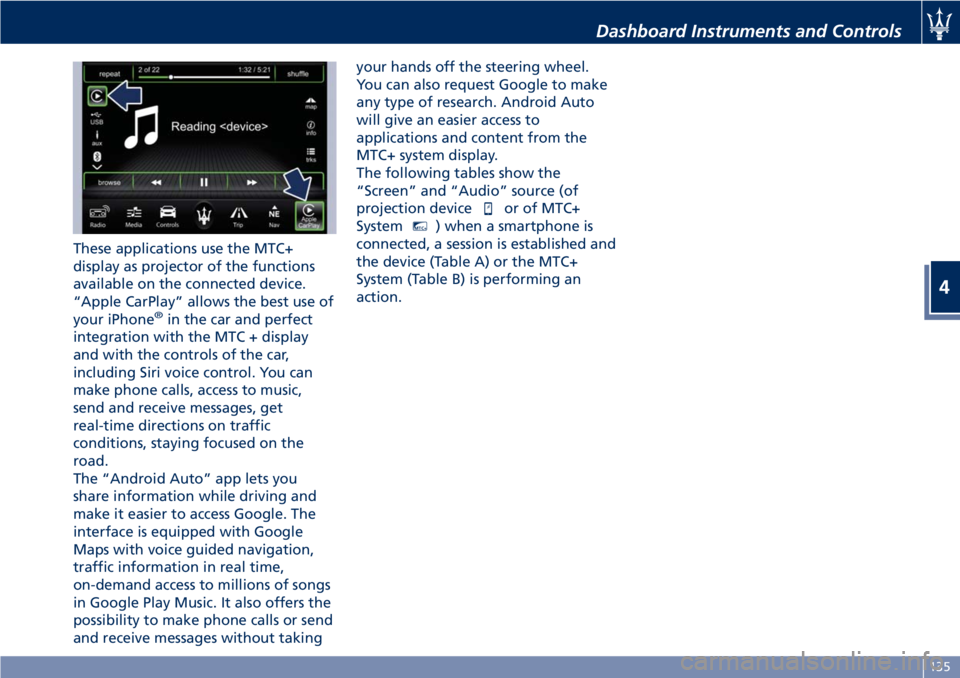
These applications use the MTC+
display as projector of the functions
available on the connected device.
“Apple CarPlay” allows the best use of
your iPhone
®in the car and perfect
integration with the MTC + display
and with the controls of the car,
including Siri voice control. You can
make phone calls, access to music,
send and receive messages, get
real-time directions on traffic
conditions, staying focused on the
road.
The “Android Auto” app lets you
share information while driving and
make it easier to access Google. The
interface is equipped with Google
Maps with voice guided navigation,
traffic information in real time,
on-demand access to millions of songs
in Google Play Music. It also offers the
possibility to make phone calls or send
and receive messages without takingyour hands off the steering wheel.
You can also request Google to make
any type of research. Android Auto
will give an easier access to
applications and content from the
MTC+ system display.
The following tables show the
“Screen” and “Audio” source (of
projection device
or of MTC+
System
MTC+) when a smartphone is
connected, a session is established and
the device (Table A) or the MTC+
System (Table B) is performing an
action.
Dashboard Instruments and Controls
4
135
Page 140 of 296
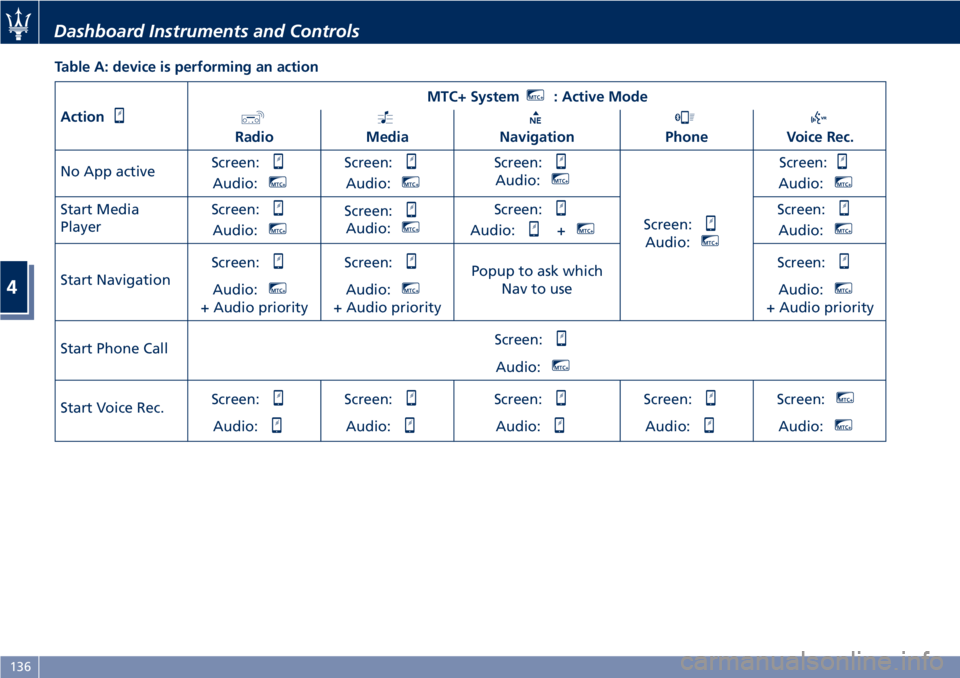
Table A: device is performing an action
Action
MTC+ SystemMTC+: Active Mode
RadioMediaNavigationPhoneVoice Rec.
No App activeScreen:
Audio:MTC+
Screen:
Audio:MTC+
Screen:
Audio:MTC+
Screen:
Audio:MTC+
Screen:
Audio:MTC+
Start Media
PlayerScreen:
Audio:MTC+
Screen:
Audio:MTC+
Screen:
Audio:+MTC+
Screen:
Audio:MTC+
Start NavigationScreen:Audio:MTC+
+ Audio priorityScreen:
Audio:MTC+
+ Audio priorityPopup to ask which
Nav to useScreen:
Audio:MTC+
+ Audio priority
Start Phone CallScreen:
Audio:MTC+
Start Voice Rec.Screen:
Audio:
Screen:
Audio:
Screen:
Audio:
Screen:
Audio:
Screen:MTC+
Audio:MTC+
Dashboard Instruments and Controls
4
136