Page 318 of 636

318
LX570_OM_OM60R61U_(U)4-5. Using the driving support systems
■Sounds and vibrations caused
by the Crawl Control system
●A sound may be heard from the engine compartment when the engine is started or just
after the vehicle begins to move. This soun d does not indicate that a malfunction has
occurred in Crawl Control system.
●Either of the following conditions may occu r when the Crawl Control system is operat-
ing. None of these are indicators that a malfunction has occurred.
• Vibrations may be felt through the vehicle body and steering.
• A motor sound may be heard afte r the vehicle comes to a stop.
■When there is a malfunction in the system
Warning lights and/or warning messages will turn on. ( P. 525, 533)
WARNING
■When using Crawl Control and Turn Assist function
Do not rely solely on the Crawl Control and Turn Assist function. This function does not
extend the vehicle’s performance limitations . Always thoroughly check the road condi-
tions, and drive safely.
■These conditions may cause the system not to operate properly
When driving on the following surfaces, the sy stem may not be able to maintain a fixed
low speed, which may re sult in an accident:
●Extremely steep inclines.
●Extremely uneven surfaces.
●Snow-covered roads, or other slippery surfaces.
NOTICE
■When using Turn Assist function
The Turn Assist function is a function to assist turning performance when driving off
road. The function may be less ef fective on paved road surfaces.
Page 332 of 636
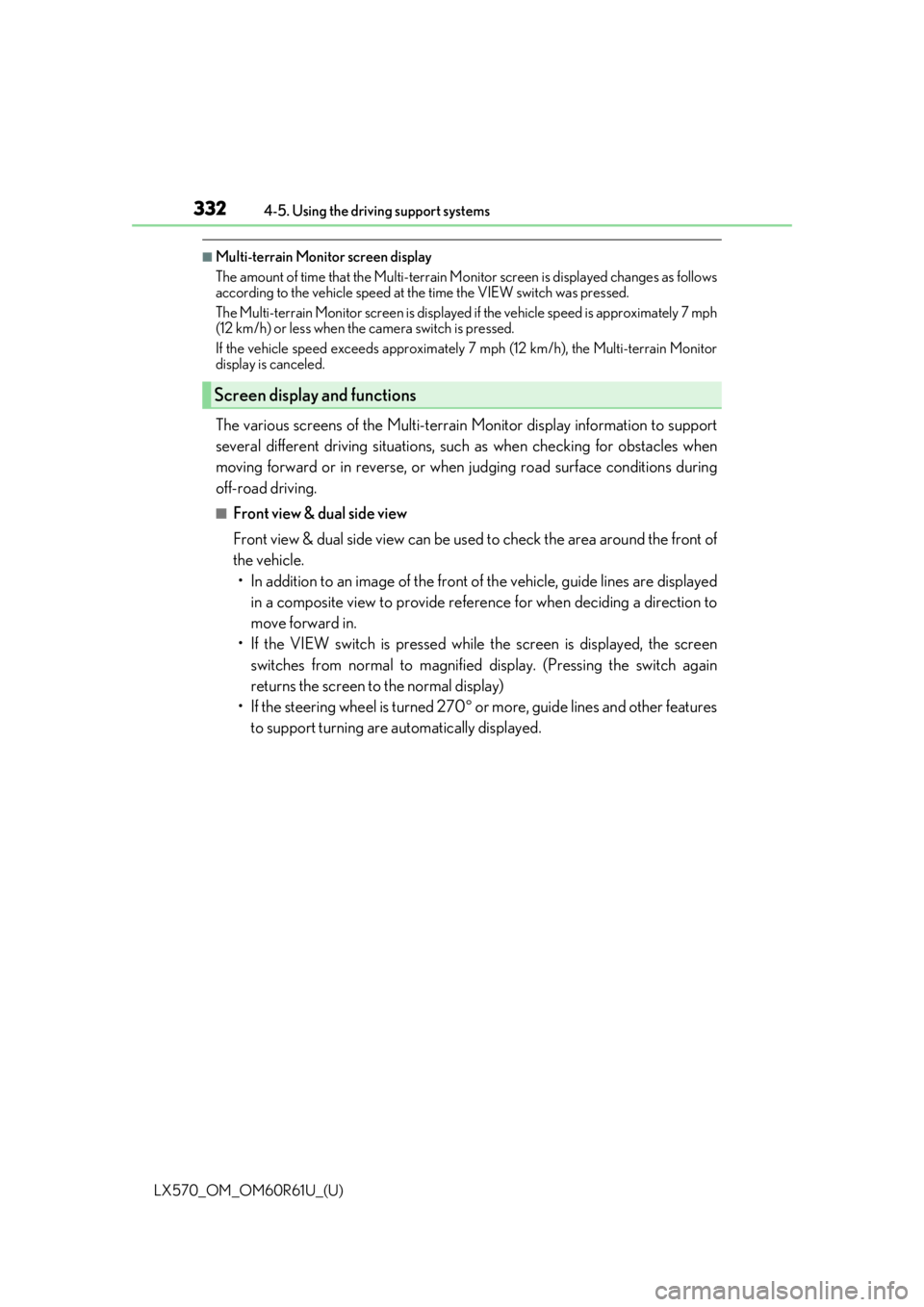
332
LX570_OM_OM60R61U_(U)4-5. Using the driving support systems
■Multi-terrain Monitor screen display
The amount of time that the Multi-terrain Mo
nitor screen is displayed changes as follows
according to the vehicle speed at the time the VIEW switch was pressed.
The Multi-terrain Monitor screen is displayed if the vehicle speed is approximately 7 mph
(12 km/h) or less when the camera switch is pressed.
If the vehicle speed exceeds approximately 7 mph (12 km/h), the Multi-terrain Monitor
display is canceled.
The various screens of the Multi-terrain Monitor display information to support
several different driving situations, such as when checking for obstacles when
moving forward or in reverse, or when judging road surface conditions during
off-road driving.
■Front view & dual side view
Front view & dual side view can be used to check the area around the front of
the vehicle. • In addition to an image of the front of the vehicle, guide lines are displayed
in a composite view to provide refere nce for when deciding a direction to
move forward in.
• If the VIEW switch is pressed while the screen is displayed, the screen switches from normal to magnified display. (Pressing the switch again
returns the screen to the normal display)
• If the steering wheel is turned 270 or more, guide lines and other features
to support turning are automatically displayed.
Screen display and functions
Page 333 of 636
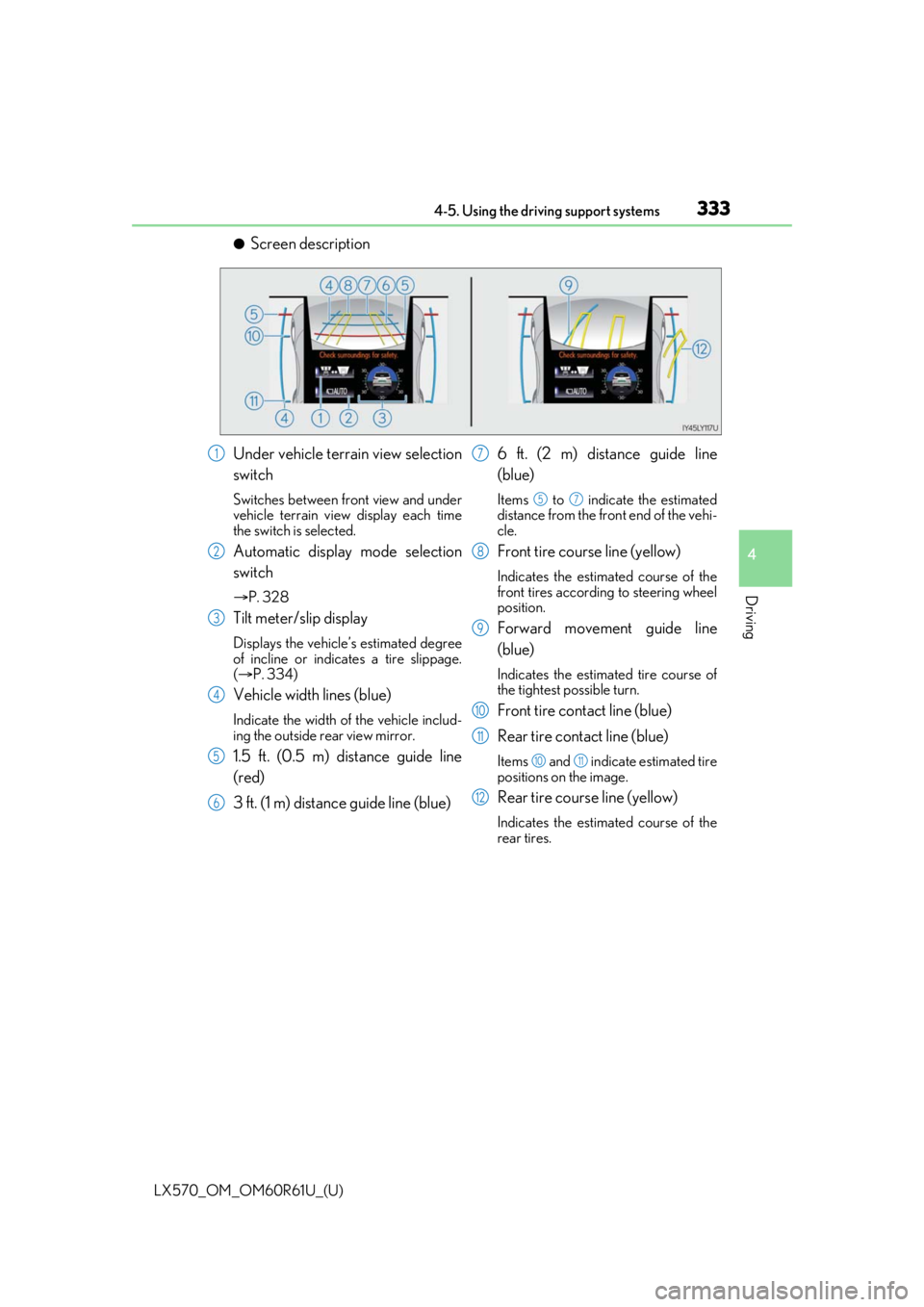
LX570_OM_OM60R61U_(U)
3334-5. Using the driving support systems
4
Driving
●Screen description
Under vehicle terrain view selection
switch
Switches between front view and under
vehicle terrain view display each time
the switch is selected.
Automatic display mode selection
switch
P. 328
Tilt meter/slip display
Displays the vehicle’s estimated degree
of incline or indicates a tire slippage.
( P. 334)
Vehicle width lines (blue)
Indicate the width of the vehicle includ-
ing the outside rear view mirror.
1.5 ft. (0.5 m) distance guide line
(red)
3 ft. (1 m) distance guide line (blue) 6 ft. (2 m) distance guide line
(blue)
Items to indicate the estimated
distance from the front end of the vehi-
cle.
Front tire course line (yellow)
Indicates the estimated course of the
front tires according to steering wheel
position.
Forward movement guide line
(blue)
Indicates the estimated tire course of
the tightest possible turn.
Front tire contact line (blue)
Rear tire contact line (blue)
Items and indicate estimated tire
positions on the image.
Rear tire course line (yellow)
Indicates the estimated course of the
rear tires.
1
2
3
4
5
6
7
57
8
9
10
11
1011
12
Page 338 of 636

338
LX570_OM_OM60R61U_(U)4-5. Using the driving support systems
■Rear view & dual side
view/wide rear view
Guide lines are displayed in a composite view on an image of the area to the
rear of the vehicle to use as a refere nce when deciding a course of movement
and assist the driver to check the safety of the area to the rear of the vehicle or
to park the vehicle.
●Screen description
The following 2 types of display mode can be selected according to condi-
tions.
Angle selection switch
Switches between rear view & dual side vi ew display and wide rear view display each
time the switch is selected.
Tilt meter/slip display
P. 334
Projected course lines (yellow)
Indicate the estimated course of the vehicle according to steering operations.
1.5 ft. (0.5 m) distance guide line (red)
3 ft. (1 m) distance guide line (yellow)
8 ft. (2.5 m) distan ce guide line (yellow)
, and indicate the estimated distance from the rear end of the vehicle.
Vehicle width extension guide line (blue)
Indicates the estimated vehicle width including the outside rear view mirrors.
Front tire contact line (blue)
Rear tire contact line (blue)
Items and indicate estimated tire positions on the image.
Rear view & dual side view displayWide rear view display
1
2
3
4
5
6
456
7
8
9
89
Page 340 of 636

340
LX570_OM_OM60R61U_(U)4-5. Using the driving support systems
■Panoramic view & wide front view
The image looking down at the vehicl
e from above and the image from the
front camera are displayed si multaneously and assist the driver to check con-
ditions in front, and to the right and left, of the vehicle at intersections or T-
junctions with poor visibility.
●Screen description
The following 2 types of display mode can be selected according to condi-
tions.
Panoramic view
Displays an image looking down at the vehicle from above.
Wide front view
Displays an image of the area to the front of the vehicle.
Display area
Guide line display selection switch
P. 341
Automatic display mode selection switch
P. 328
Front distance guide line (blue)
Indicates a distance approximately 3 ft. (1 m) from the front end of the vehicle.
Forward projected course lines
Automatically displayed when the steering wheel is turned 90 or more from the cen-
ter position.
Indicates the estimated course of the vehicle according to steering wheel operations.
Distance guide line display modeProjected course line display mode
1
2
3
4
5
6
7
Page 343 of 636
LX570_OM_OM60R61U_(U)
3434-5. Using the driving support systems
4
Driving
●Using the vehicle width lines
The relative distance of obstacles from the vehicle width lines can be con-
firmed.
Example 1: When there is an obstacle in front of the vehicle Operate the steering wheel so that the vehicle width line and
the obstacle do not overlap.
Example 2: When parking on the shoulder Approach the shoulder, but do not allow the vehicle width
line to overlap the curb or other obstacles.
After confirming the distance to the shoulder of the road,
maneuvering the vehicle so that the vehicle width line and
the curb or other obstacle are parallel allows the vehicle to
be parked evenly.
Page 346 of 636
346
LX570_OM_OM60R61U_(U)4-5. Using the driving support systems
●Switching modes
The display mode switches and the icon display changes each time the
guide line display selection switch is selected.
• Projected course line display mode: Projected course lines that change according to steering wheel opera-
tions are displayed.
• Parking assist guide line display mode: Inverted steering wheel operations (p arking assist guide line) are dis-
played. Use this mode if you are used to how the vehicle handles (if you
can park without needing the course line display).
• Distance guide line display mode: Only distance guide lines are displayed.
●Guide lines
The panoramic view & rear view screen is explained here as an example.
Selected modeProjected course
line display modeParking assist guide line display modeDistance guide line display mode
Icon display
Projected course line display modeParking assist guide line display
mode
Page 347 of 636

LX570_OM_OM60R61U_(U)
3474-5. Using the driving support systems
4
Driving
Front distance guide line (blue)
Indicates a distance approximately 3 ft. (1 m) from the front end of the vehicle.
Rear vehicle width extension guide lines
Indicate the estimated course of the vehicle when backing up straight.• The displayed width is wider than the actual vehicle width.
• In projected course line disp lay mode, this item overlaps the projected course lines
when going straight.
Side projected course line (yellow)
Indicates the projected reverse course calcu lated by the angle of the steering wheel.
The projected reverse course line on the outside of the turn is displayed according to
the direction of the steering wheel.
Rear distance guide line
Indicates the estimated distance from the end of the rear bumper (at the center). (Red
line: approximately 1.5 ft. [0.5 m] away. Ye llow line: approximately 3 ft. [1 m] away.)
In projected course line display mode, the re ar distance guide line changes according
to steering wheel operations.
Projected reverse course (yellow)
Changes according to steering wheel operations and indicates the estimated course
of the vehicle.
Rear distance guide line (blue)
Indicates a distance approximately 1.5 ft. (0.5 m) from the end of the rear bumper (at
the center).
Parking assist guide line (blue)
Indicates the estimated tire course of the tightest possible turn in reverse.
Intuitive parking assist
When the intuitive parking assist is on, an icon will be displayed when an obstacle is
detected. (Refer to P. 294 for information about the intuitive parking assist.)
Vehicle center line (blue)
Indicates the estimated vehicle center on the ground.
Distance guide line display mode
1
2
3
4
5
6
7
8
9