Page 328 of 636
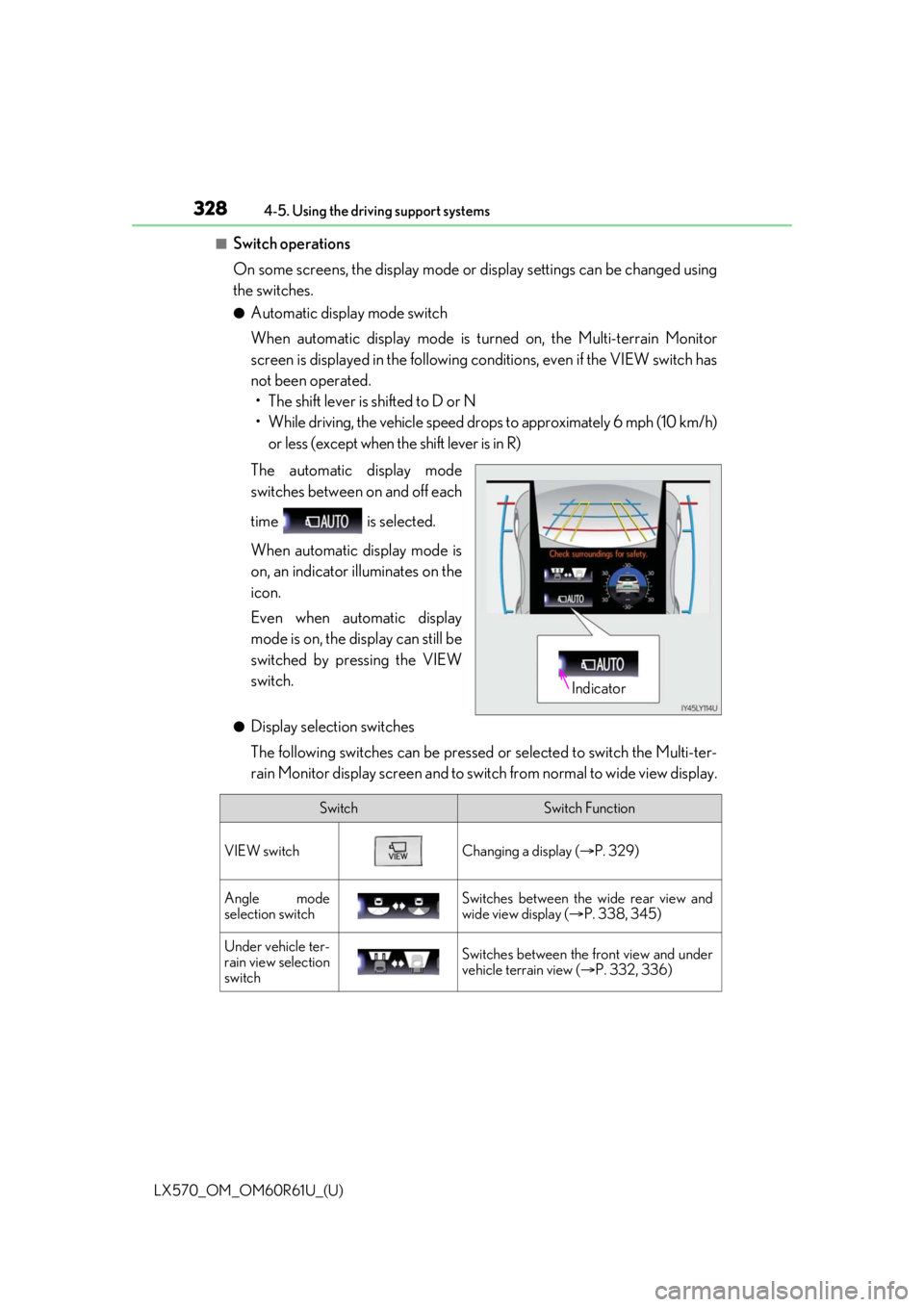
328
LX570_OM_OM60R61U_(U)4-5. Using the driving support systems
■Switch operations
On some screens, the display mode or display settings can be changed using
the switches.
●Automatic display mode switch
When automatic display mode is turned on, the Multi-terrain Monitor
screen is displayed in the following co
nditions, even if the VIEW switch has
not been operated. • The shift lever is shifted to D or N
• While driving, the vehicle speed dr ops to approximately 6 mph (10 km/h)
or less (except when the shift lever is in R)
The automatic display mode
switches between on and off each
time is selected.
When automatic display mode is
on, an indicator illuminates on the
icon.
Even when automatic display
mode is on, the display can still be
switched by pressing the VIEW
switch.
●Display selection switches
The following switches can be pressed or selected to switch the Multi-ter-
rain Monitor display screen and to switch from normal to wide view display.
Indicator
SwitchSwitch Function
VIEW switchChanging a display ( P. 329)
Angle mode
selection switchSwitches between the wide rear view and
wide view display ( P. 338, 345)
Under vehicle ter-
rain view selection
switchSwitches between the front view and under
vehicle terrain view ( P. 332, 336)
Page 329 of 636
LX570_OM_OM60R61U_(U)
3294-5. Using the driving support systems
4
Driving
The screen display can be switched by operating the switches as follows while
the Multi-terrain Monitor screen is displayed. (Screens that can be displayed will
vary depending on the positions of the shift lever and four-wheel drive control
switch)
■Screens when the four-wheel drive control switch is in L4
: Press
: Select
: Select
: Operate the shift lever
Changing the Multi-terrain Monitor screen
Page 330 of 636
330
LX570_OM_OM60R61U_(U)4-5. Using the driving support systems
*: The screen display can be switched by touching the image from the camera on the
screen.
*
*
*
Front view & dual side view:
P. 332
Under vehicle terrain view & dual
side view: P. 336
Front view & dual side view (front
magnified): P. 332 Under vehicle terrain view & dual
side view (front magnified):
P. 336
Rear view & dual side view:
P. 338
Wide rear view: P. 3381
2
3
4
5
6
Page 331 of 636
LX570_OM_OM60R61U_(U)
3314-5. Using the driving support systems
4
Driving
■Screens when the four-wheel drive control switch is in H4: Press
: Select
: Operate the shift lever
*1: The displayed screen differs when the outside rear view mirrors are retracted.
*2: The screen display can be switched by touching the image from the camera on thescreen.
*1
*2*1
Navigation screen, information set-
tings screen, etc.
Side views: P. 342
Panoramic view & wide front view:
P. 340 Panoramic view & rear view:
P. 345
Wide rear view: P. 3451
2
3
4
5
Page 332 of 636
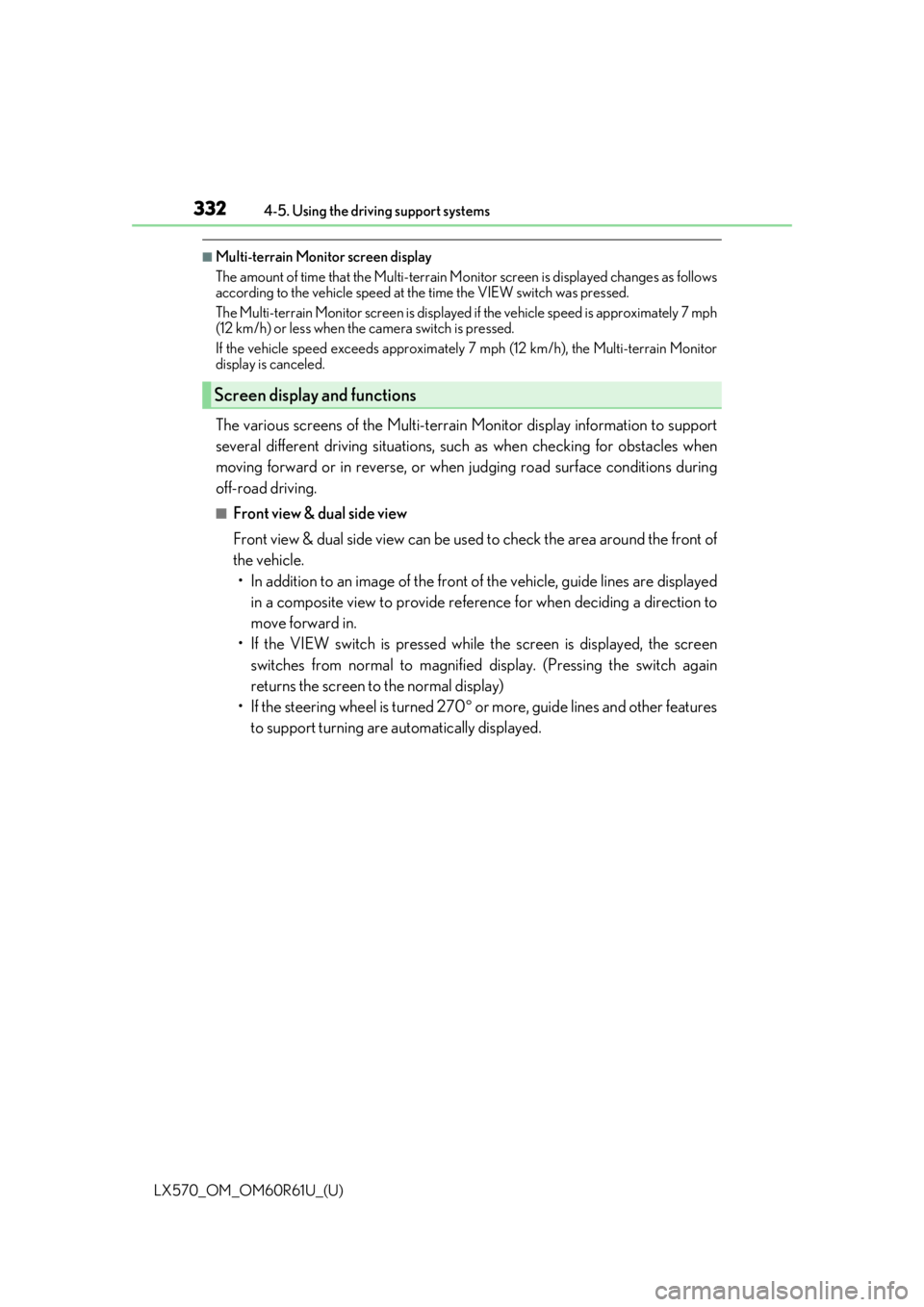
332
LX570_OM_OM60R61U_(U)4-5. Using the driving support systems
■Multi-terrain Monitor screen display
The amount of time that the Multi-terrain Mo
nitor screen is displayed changes as follows
according to the vehicle speed at the time the VIEW switch was pressed.
The Multi-terrain Monitor screen is displayed if the vehicle speed is approximately 7 mph
(12 km/h) or less when the camera switch is pressed.
If the vehicle speed exceeds approximately 7 mph (12 km/h), the Multi-terrain Monitor
display is canceled.
The various screens of the Multi-terrain Monitor display information to support
several different driving situations, such as when checking for obstacles when
moving forward or in reverse, or when judging road surface conditions during
off-road driving.
■Front view & dual side view
Front view & dual side view can be used to check the area around the front of
the vehicle. • In addition to an image of the front of the vehicle, guide lines are displayed
in a composite view to provide refere nce for when deciding a direction to
move forward in.
• If the VIEW switch is pressed while the screen is displayed, the screen switches from normal to magnified display. (Pressing the switch again
returns the screen to the normal display)
• If the steering wheel is turned 270 or more, guide lines and other features
to support turning are automatically displayed.
Screen display and functions
Page 333 of 636
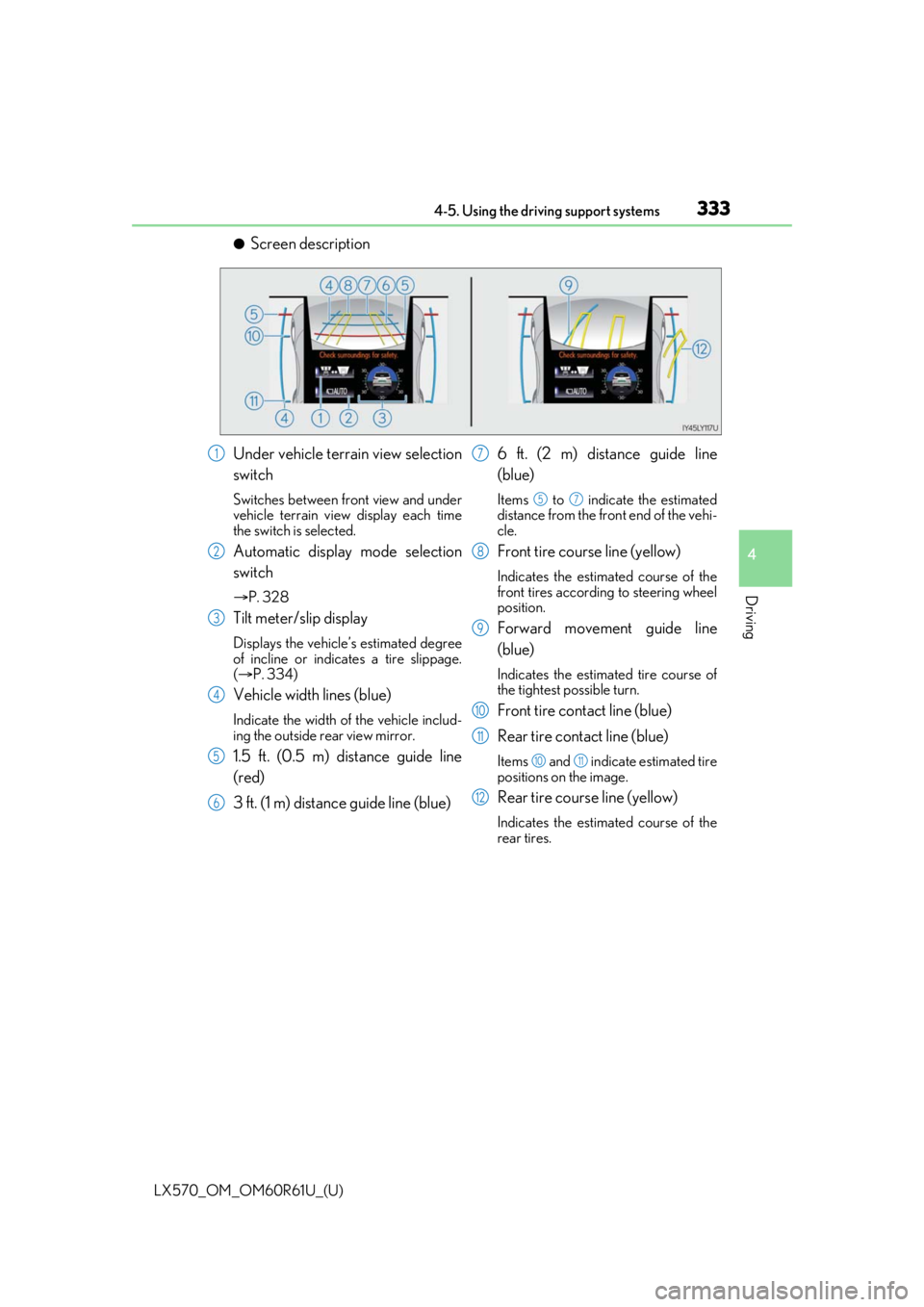
LX570_OM_OM60R61U_(U)
3334-5. Using the driving support systems
4
Driving
●Screen description
Under vehicle terrain view selection
switch
Switches between front view and under
vehicle terrain view display each time
the switch is selected.
Automatic display mode selection
switch
P. 328
Tilt meter/slip display
Displays the vehicle’s estimated degree
of incline or indicates a tire slippage.
( P. 334)
Vehicle width lines (blue)
Indicate the width of the vehicle includ-
ing the outside rear view mirror.
1.5 ft. (0.5 m) distance guide line
(red)
3 ft. (1 m) distance guide line (blue) 6 ft. (2 m) distance guide line
(blue)
Items to indicate the estimated
distance from the front end of the vehi-
cle.
Front tire course line (yellow)
Indicates the estimated course of the
front tires according to steering wheel
position.
Forward movement guide line
(blue)
Indicates the estimated tire course of
the tightest possible turn.
Front tire contact line (blue)
Rear tire contact line (blue)
Items and indicate estimated tire
positions on the image.
Rear tire course line (yellow)
Indicates the estimated course of the
rear tires.
1
2
3
4
5
6
7
57
8
9
10
11
1011
12
Page 334 of 636
334
LX570_OM_OM60R61U_(U)4-5. Using the driving support systems
●Front view rotating display function
This function operates when the four-w
heel drive control switch is in L4.
The front view image is automatically ad justed to be parallel and assist the
driver to check road surface conditio ns regardless of the vehicle inclina-
tion.
●Tilt meter
Tilt meter displays the vehicle
inclination to the front, rear, left
and right within a range of 0 to
approximately 30 .
Degree markers of incline to
the front and rear
Indicates the vehicle inclination in
degrees in the front and rear
directions.
Degree markers of incline to the left and right
Indicates the vehicle inclination in degr ees in the left and right directions.
Pointer
Indicates the degree of the vehicle inclination in comparison to a parallel line.
1
2
3
Page 335 of 636
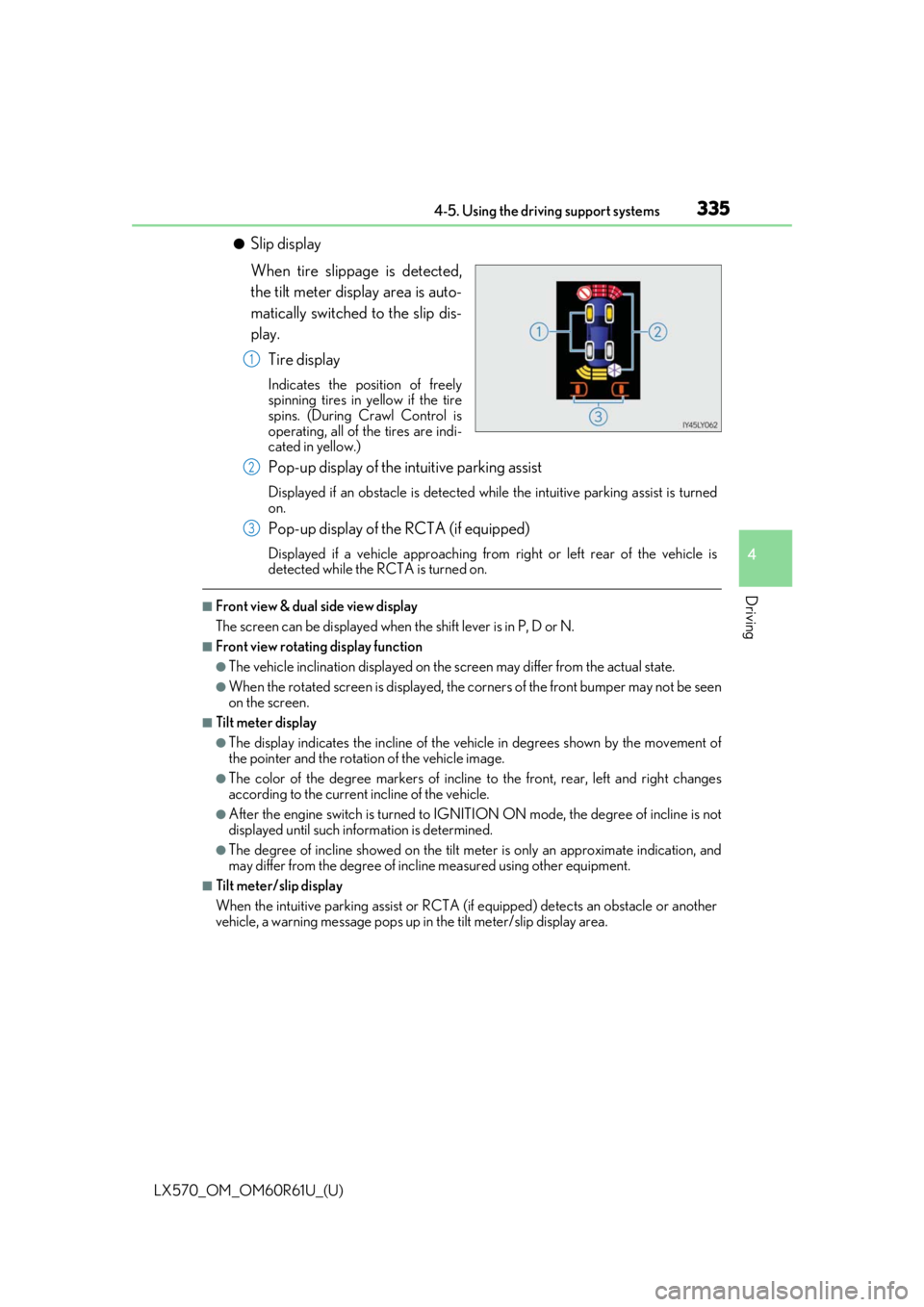
LX570_OM_OM60R61U_(U)
3354-5. Using the driving support systems
4
Driving
●Slip display
When tire slippage is detected,
the tilt meter display area is auto-
matically switched to the slip dis-
play.Tire display
Indicates the position of freely
spinning tires in yellow if the tire
spins. (During Crawl Control is
operating, all of the tires are indi-
cated in yellow.)
Pop-up display of the intuitive parking assist
Displayed if an obstacle is detected wh ile the intuitive parking assist is turned
on.
Pop-up display of the RCTA (if equipped)
Displayed if a vehicle approaching from right or left rear of the vehicle is
detected while the RCTA is turned on.
■Front view & dual side view display
The screen can be displayed when the shift lever is in P, D or N.
■Front view rotating display function
●The vehicle inclination displayed on the screen may differ from the actual state.
●When the rotated screen is displayed, the corners of the front bumper may not be seen
on the screen.
■Tilt meter display
●The display indicates the incline of the vehicle in degrees shown by the movement of
the pointer and the rotation of the vehicle image.
●The color of the degree markers of incline to the front, rear, left and right changes
according to the current incline of the vehicle.
●After the engine switch is turned to IGNITI ON ON mode, the degree of incline is not
displayed until such info rmation is determined.
●The degree of incline showed on the tilt meter is only an approximate indication, and
may differ from the degree of incline measured using other equipment.
■Tilt meter/slip display
When the intuitive parking assi st or RCTA (if equipped) detects an obstacle or another
vehicle, a warning message pops up in the tilt meter/slip display area.
1
2
3