Page 320 of 660

3205-1. Basic Operations
IS350 AWD/IS350/IS300 AWD/IS300_U
■Adjusting the volume
The volume of the Mobile Assist ant can be adjusted using the
“PWR·VOL” knob or
steering wheel volume switch es. The Mobile Assistant and phone call volumes are syn-
chronized.
■Microphone
It is not necessary to speak directly into the microphone when using the Mobile Assis-
tant.
●Wait for the listening beeps before using the Mobile Assistant.
●The Mobile Assistant may not recognize commands in the following situations:
• When spoken too quickly.
• When spoken at a low or high volume.
• When the roof or windows are open.
• When passengers are talking while th e Mobile Assistant is being used.
• When the air conditioning syst em’s fan speed is set high.
• When the air conditioning vents are turned toward the microphone.
■Mobile Assistant precautions
●The available features and functions may vary based on the iOS version installed on the
connected device.
●Some Siri features are limited in Eyes Free mode. If you attempt to use an unavailable
function, Siri will inform you that the function is not available.
●If Siri is not enabled on the ce llular phone connected via Bluetooth, an error message
will be displayed on the screen.
●While a phone call is active, the Mobile Assistant cannot be used.
●If using the navigation feature of the cellular phone, ensure the active audio source is
Bluetooth audio or iPod in order to hear turn by turn direction prompts.
Page 324 of 660
324
IS350 AWD/IS350/IS300 AWD/IS300_U5-2. Setup
Go to “Setup”: “MENU” button
“Setup”
Change the settings for operation
sounds, screen animation, etc.
( P. 325)
Change the settings for voice guid-
ance. ( P. 328)
Change the settings for registering,
removing, connecting and discon-
necting Bluetooth
® devices.
( P. 362, 363, 364, 365)
Change the settings for FM radio,
iPod, etc. ( P. 332)
Change the settings for vehicle cus-
tomization. ( P. 613)
Change the settings for phone
sound, phonebook, etc. ( P. 383)
Change the settings for mobile data
usage notification.
Setup menu
The Lexus Display Audio system can be adjusted to the desired settings.
Display “Setup” screen
1
2
3
4
5
6
7
Page 325 of 660
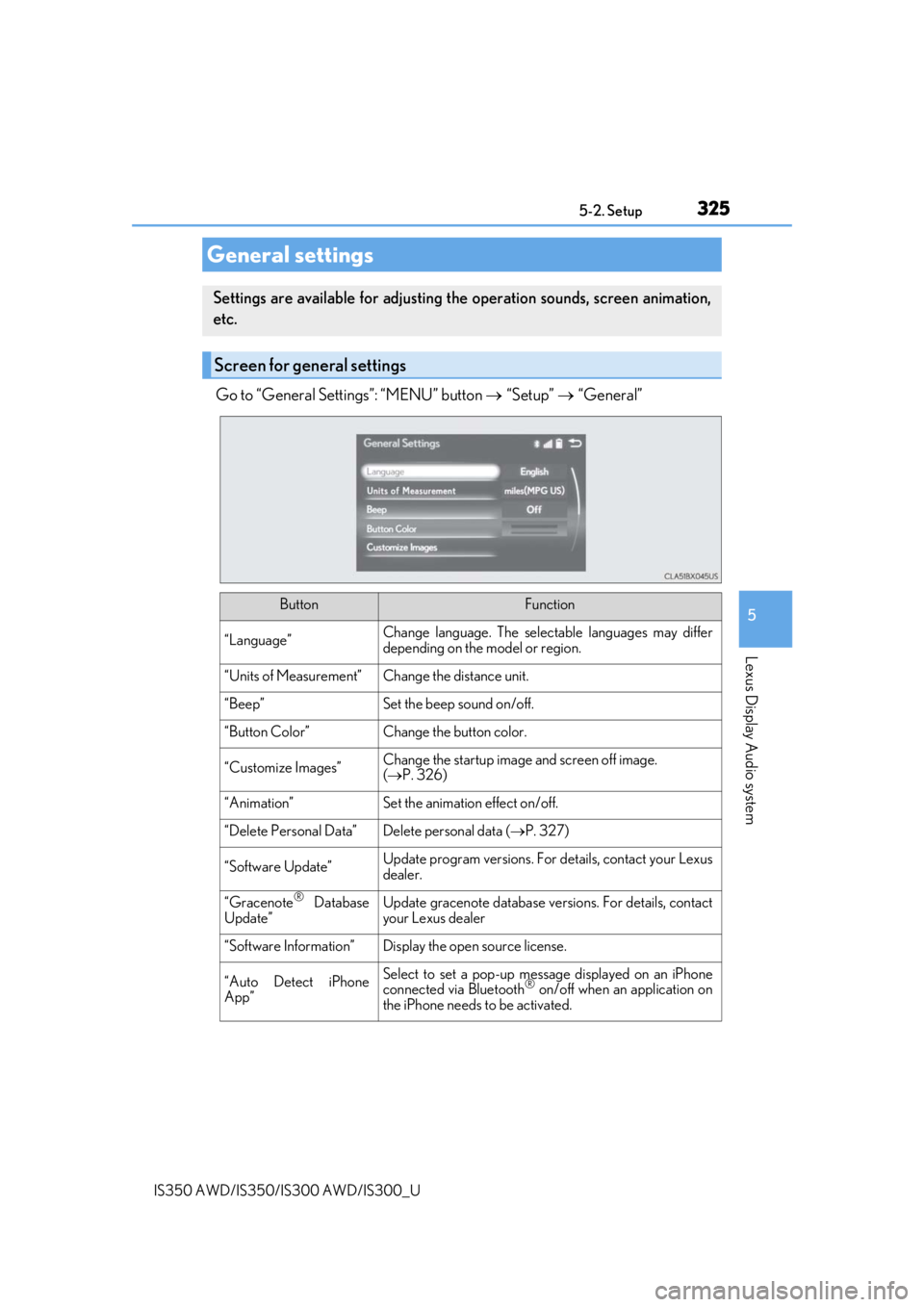
3255-2. Setup
5
Lexus Display Audio system
IS350 AWD/IS350/IS300 AWD/IS300_U
Go to “General Settings”: “MENU” button “Setup” “General”
General settings
Settings are available for adjusting th e operation sounds, screen animation,
etc.
Screen for general settings
ButtonFunction
“Language”Change language. The select able languages may differ
depending on the model or region.
“Units of Measurement”Change the distance unit.
“Beep”Set the beep sound on/off.
“Button Color”Change the button color.
“Customize Images”Change the startup image and screen off image.
( P. 326)
“Animation”Set the animation effect on/off.
“Delete Personal Data”Delete personal data ( P. 327)
“Software Update”Update program versions. For details, contact your Lexus
dealer.
“Gracenote® Database
Update”Update gracenote database versions. For details, contact
your Lexus dealer
“Software Information”Display the open source license.
“Auto Detect iPhone
App”Select to set a pop-up message displayed on an iPhone
connected via Bluetooth® on/off when an application on
the iPhone needs to be activated.
Page 327 of 660
3275-2. Setup
5
Lexus Display Audio system
IS350 AWD/IS350/IS300 AWD/IS300_U
Go to “Delete Personal Data”: “MENU” button “Setup” “General”
“Delete Personal Data”
Select “Delete”.
Check carefully beforeha nd, as data cannot be retrieved once deleted.
The following personal data will be deleted or changed to its default settings.
• Phonebook data
• Call history data
• Favorite data
• Bluetooth
® devices data
• Phone sound settings
• Detailed Bluetooth
® settings
• Audio/video setting
• Customized image data
• FM info setting
• iPod tagging information
• Software update history
• Software update detail information
• Phone display setting
• Contact/call history setting
• Messaging setting
• Traffic information map
• Weather information
• Phonebook data for voice recognition
• Music data for voice recognition
NOTICE
■To prevent damage to the USB me mory device or its terminals
P. 358
Deleting personal data
1
2
Page 336 of 660
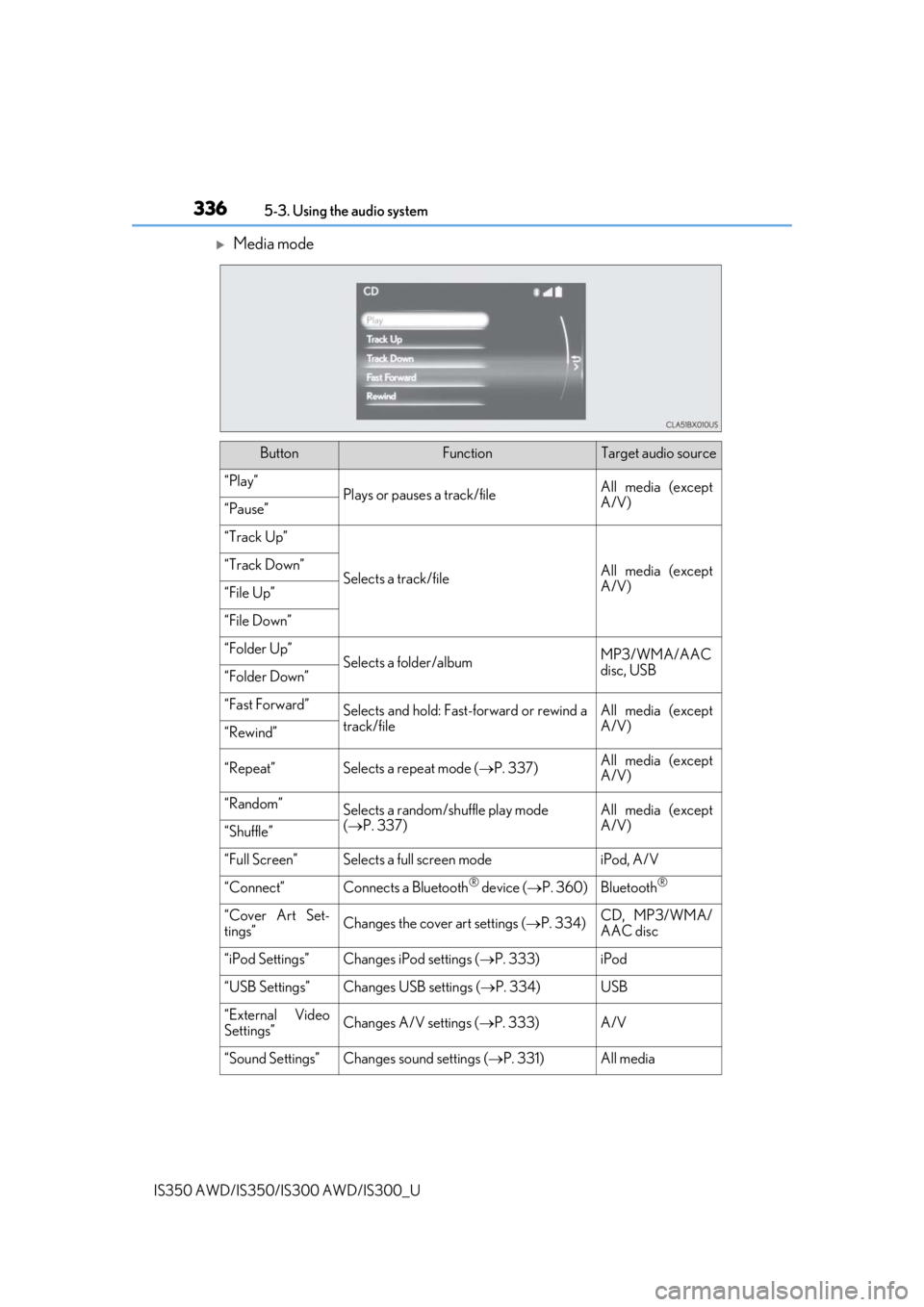
3365-3. Using the audio system
IS350 AWD/IS350/IS300 AWD/IS300_U
Media mode
ButtonFunctionTarget audio source
“Play”Plays or pauses a track/fileAll media (except
A/V)
“Pause”
“Track Up”
Selects a track/fileAll media (except
A/V)“Track Down”
“File Up”
“File Down”
“Folder Up”Selects a folder/albumMP3/WMA/AAC
disc, USB
“Folder Down”
“Fast Forward”Selects and hold: Fast-f orward or rewind a
track/fileAll media (except
A/V)
“Rewind”
“Repeat”Selects a repeat mode ( P. 337)All media (except
A/V)
“Random”Selects a random/shuffle play mode
( P. 337)All media (except
A/V)
“Shuffle”
“Full Screen”Selects a full screen modeiPod, A/V
“Connect”Connects a Bluetooth® device ( P. 360)Bluetooth®
“Cover Art Set-
tings”Changes the cover art settings ( P. 334)CD, MP3/WMA/
AAC disc
“iPod Settings”Changes iPod settings ( P. 333)iPod
“USB Settings”Changes USB settings ( P. 334)USB
“External Video
Settings”Changes A/V settings (P. 333)A/V
“Sound Settings”Changes sound settings ( P. 331)All media
Page 352 of 660
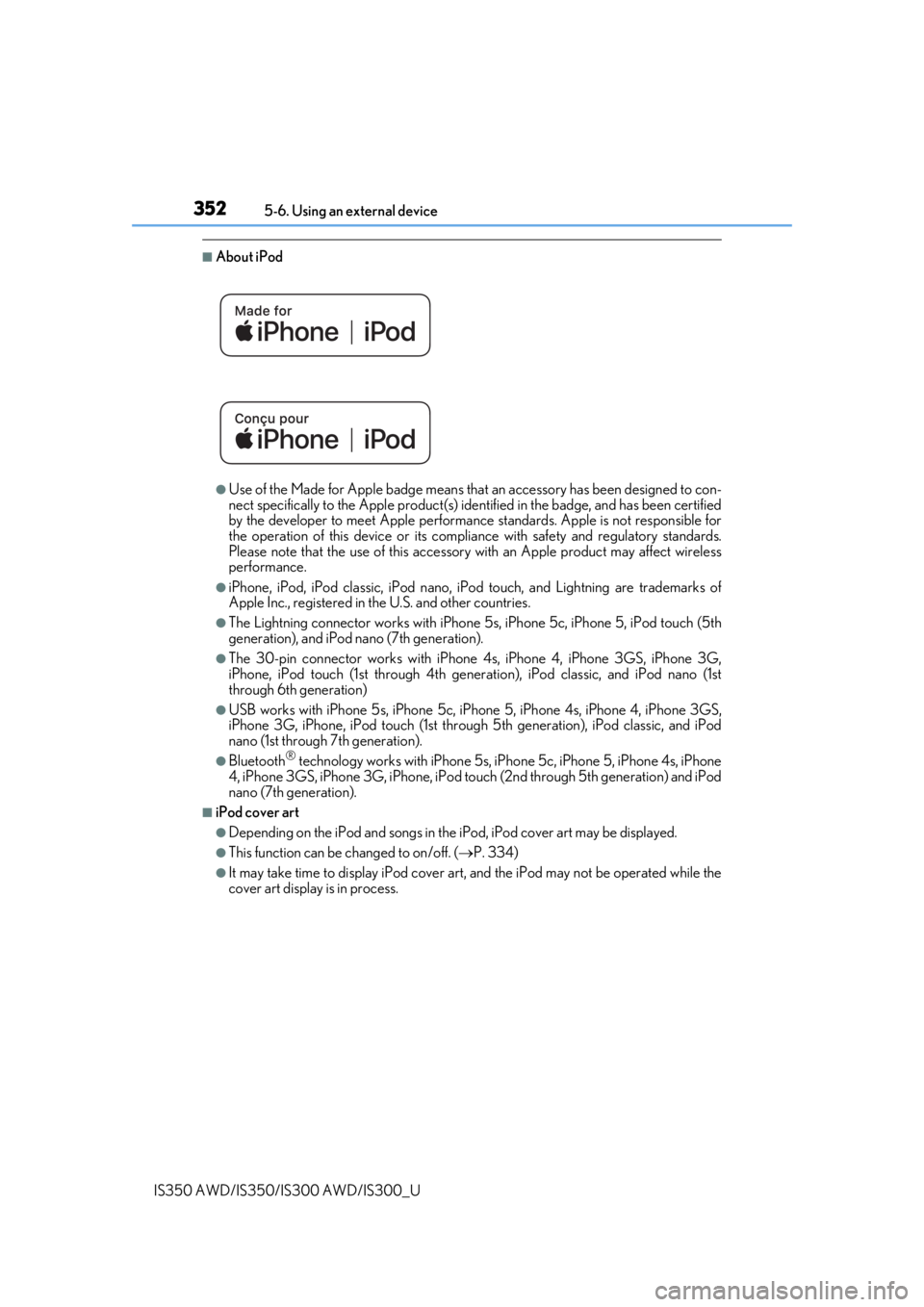
3525-6. Using an external device
IS350 AWD/IS350/IS300 AWD/IS300_U
■About iPod
●Use of the Made for Apple badge means that an accessory has been designed to con-
nect specifically to the Appl e product(s) identified in the badge, and has been certified
by the developer to meet Apple performanc e standards. Apple is not responsible for
the operation of this device or its compliance with safe ty and regulatory standards.
Please note that the use of this accessory with an Apple product may affect wireless
performance.
●iPhone, iPod, iPod classic, iPod nano, iP od touch, and Lightning are trademarks of
Apple Inc., registered in the U.S. and other countries.
●The Lightning connector works with iPhone 5s, iPhone 5c, iPhone 5, iPod touch (5th
generation), and iPod nano (7th generation).
●The 30-pin connector works with iPhone 4s, iPhone 4, iPhone 3GS, iPhone 3G,
iPhone, iPod touch (1st through 4th generati on), iPod classic, and iPod nano (1st
through 6th generation)
●USB works with iPhone 5s, iPhone 5c, iPho ne 5, iPhone 4s, iPhone 4, iPhone 3GS,
iPhone 3G, iPhone, iPod touch (1st through 5th generation), iPod classic, and iPod
nano (1st through 7th generation).
●Bluetooth® technology works with iPhone 5s, iP hone 5c, iPhone 5, iPhone 4s, iPhone
4, iPhone 3GS, iPhone 3G, iPhone, iPod touch (2nd through 5th generation) and iPod
nano (7th generation).
■iPod cover art
●Depending on the iPod and songs in the iPod, iPod cover art may be displayed.
●This function can be changed to on/off. (P. 334)
●It may take time to display iPod cover art, and the iPod may not be operated while the
cover art display is in process.
Page 360 of 660
360
IS350 AWD/IS350/IS300 AWD/IS300_U5-7. Connecting Bluetooth
®
Steps for using Bluetooth® devices
The following can be performed using Bluetooth® wireless communication:
■A portable audio player can be operated and listened to via the Lexus
Display Audio system
■Hands-free phone calls can be made via a cellular phone
In order to use wireless communication, register and connect a Bluetooth
®
device by performing the following procedures.
Device registration/connection flow
1. Register the Bluetooth® device to be used with Lexus Display
Audio system ( P. 362)
2. Select the Bluetooth® device to be used
( P. 363)
AudioHands-free phone
3. Start Bluetooth® connec-
tion ( P. 364)3. Start Bluetooth® connec-
tion ( P. 365)
4. Use Bluetooth® audio
( P. 370)4. Check connection status
( P. 373)
5. Use Bluetooth® phone
( P. 374)
Page 361 of 660
3615-7. Connecting Bluetooth®
5
Lexus Display Audio system
IS350 AWD/IS350/IS300 AWD/IS300_U
Go to “Bluetooth* Setup”: “MENU” button “Setup” “Bluetooth*”
*: Bluetooth is a registered tr ademark of Bluetooth SIG, Inc.
■When displaying “Bluetooth* Setup” screen from the “Bluetooth* Audio” screen
Display the “Bluetooth
* Audio” screen. ( P. 370)
Move the controller to the left and select “Connect”.
■When displaying “Bluetooth* Setup” screen from the phone top screen
Display the phone top screen. ( P. 371)
Move the controller to the left and select “Connect Phone”.
*: Bluetooth is a registered trademark of Bluetooth SIG, Inc.
“Bluetooth* Setup” screen
1
2
1
2