Page 327 of 660
3275-2. Setup
5
Lexus Display Audio system
IS350 AWD/IS350/IS300 AWD/IS300_U
Go to “Delete Personal Data”: “MENU” button “Setup” “General”
“Delete Personal Data”
Select “Delete”.
Check carefully beforeha nd, as data cannot be retrieved once deleted.
The following personal data will be deleted or changed to its default settings.
• Phonebook data
• Call history data
• Favorite data
• Bluetooth
® devices data
• Phone sound settings
• Detailed Bluetooth
® settings
• Audio/video setting
• Customized image data
• FM info setting
• iPod tagging information
• Software update history
• Software update detail information
• Phone display setting
• Contact/call history setting
• Messaging setting
• Traffic information map
• Weather information
• Phonebook data for voice recognition
• Music data for voice recognition
NOTICE
■To prevent damage to the USB me mory device or its terminals
P. 358
Deleting personal data
1
2
Page 332 of 660
3325-3. Using the audio system
IS350 AWD/IS350/IS300 AWD/IS300_U
Go to “Audio Settings”: “MENU” button “Setup” “Audio”
Change radio settings ( P. 332)
Change iPod settings ( P. 333)
Change A/V settings ( P. 333)
Change the cover art settings
( P. 334)
Change USB settings ( P. 334)
To display the radio settings screen in a different way, select “Radio Settings” on
the audio menu screen. ( P. 335)
Set the displaying RBDS text mes-
sage on/off
Change the number of radio presets
Audio settings
Screen for audio settings
1
2
3
4
5
Changing radio settings
1
2
Page 334 of 660
3345-3. Using the audio system
IS350 AWD/IS350/IS300 AWD/IS300_U
To display the cover art settings screen in a different way, select “Cover Art Set-
tings” on the audio menu screen. ( P. 335)
Select to set the cover art display
on/off.
Select to set the priority of the Gra-
cenote database on/off.
To display the USB settings screen in a different way, select “USB Settings” on
the audio menu screen. ( P. 335)
Change the cover art settings
( P. 334)
Changing the cover art settings
1
2
Changing USB settings
1
Page 336 of 660
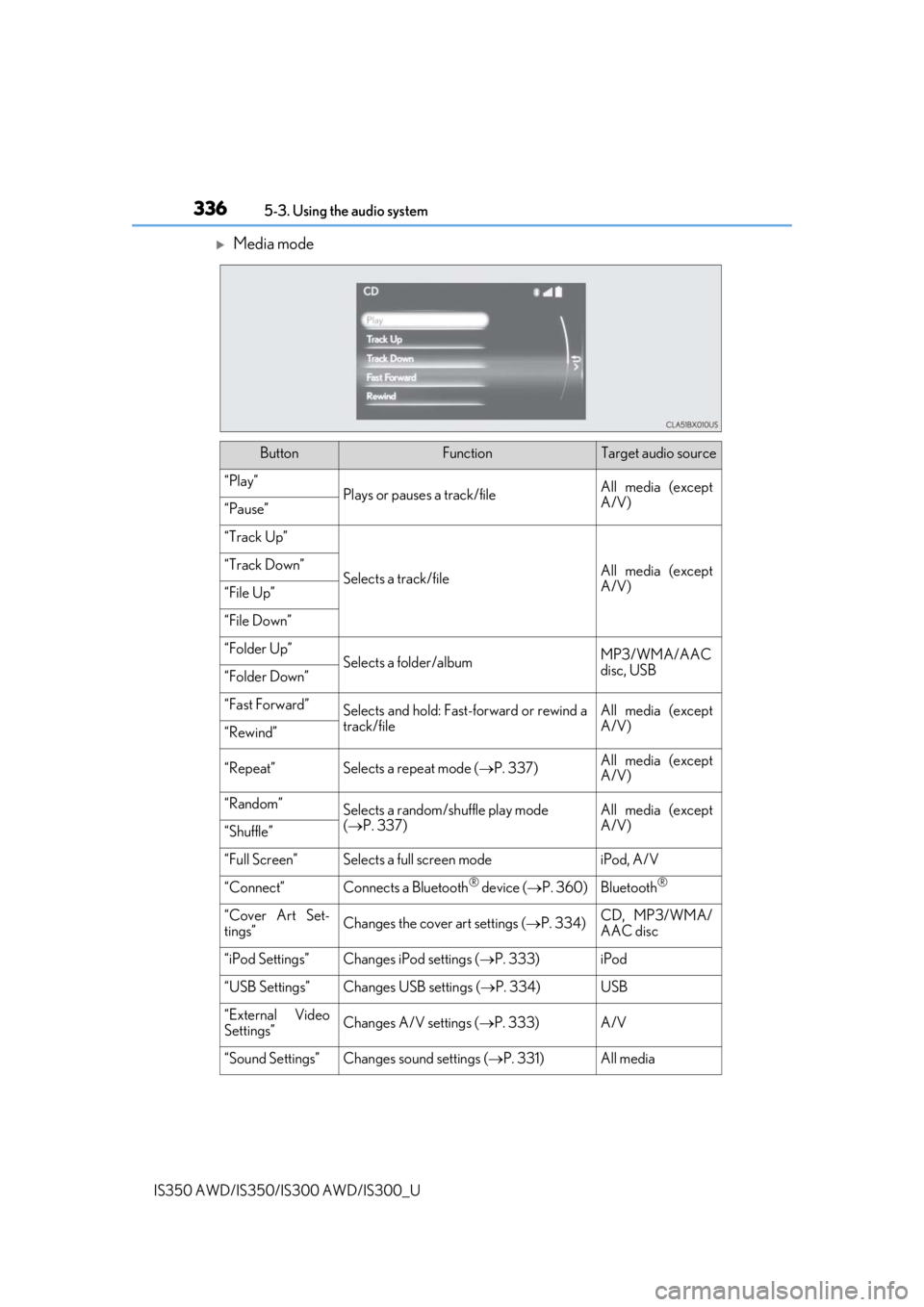
3365-3. Using the audio system
IS350 AWD/IS350/IS300 AWD/IS300_U
Media mode
ButtonFunctionTarget audio source
“Play”Plays or pauses a track/fileAll media (except
A/V)
“Pause”
“Track Up”
Selects a track/fileAll media (except
A/V)“Track Down”
“File Up”
“File Down”
“Folder Up”Selects a folder/albumMP3/WMA/AAC
disc, USB
“Folder Down”
“Fast Forward”Selects and hold: Fast-f orward or rewind a
track/fileAll media (except
A/V)
“Rewind”
“Repeat”Selects a repeat mode ( P. 337)All media (except
A/V)
“Random”Selects a random/shuffle play mode
( P. 337)All media (except
A/V)
“Shuffle”
“Full Screen”Selects a full screen modeiPod, A/V
“Connect”Connects a Bluetooth® device ( P. 360)Bluetooth®
“Cover Art Set-
tings”Changes the cover art settings ( P. 334)CD, MP3/WMA/
AAC disc
“iPod Settings”Changes iPod settings ( P. 333)iPod
“USB Settings”Changes USB settings ( P. 334)USB
“External Video
Settings”Changes A/V settings (P. 333)A/V
“Sound Settings”Changes sound settings ( P. 331)All media
Page 352 of 660
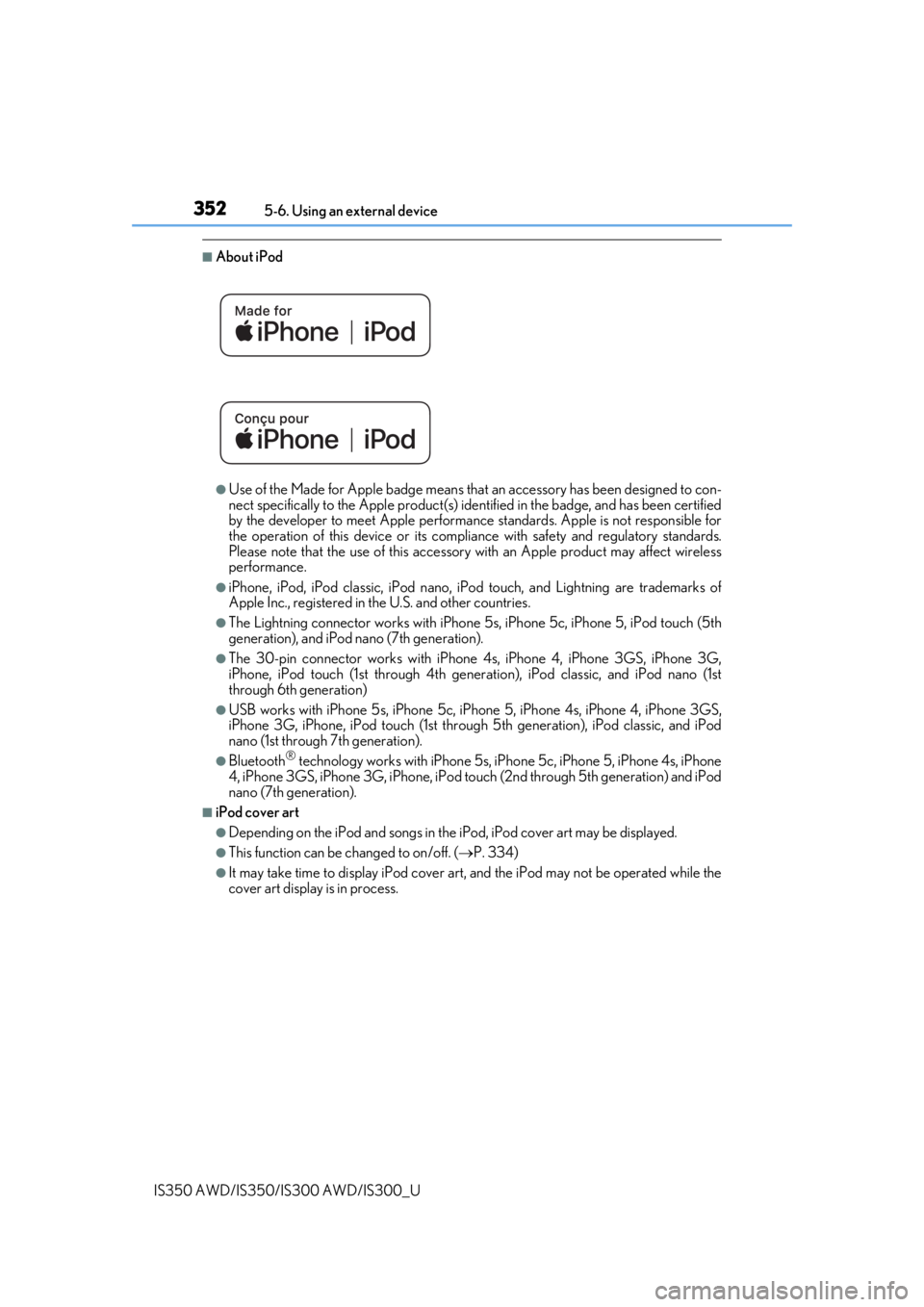
3525-6. Using an external device
IS350 AWD/IS350/IS300 AWD/IS300_U
■About iPod
●Use of the Made for Apple badge means that an accessory has been designed to con-
nect specifically to the Appl e product(s) identified in the badge, and has been certified
by the developer to meet Apple performanc e standards. Apple is not responsible for
the operation of this device or its compliance with safe ty and regulatory standards.
Please note that the use of this accessory with an Apple product may affect wireless
performance.
●iPhone, iPod, iPod classic, iPod nano, iP od touch, and Lightning are trademarks of
Apple Inc., registered in the U.S. and other countries.
●The Lightning connector works with iPhone 5s, iPhone 5c, iPhone 5, iPod touch (5th
generation), and iPod nano (7th generation).
●The 30-pin connector works with iPhone 4s, iPhone 4, iPhone 3GS, iPhone 3G,
iPhone, iPod touch (1st through 4th generati on), iPod classic, and iPod nano (1st
through 6th generation)
●USB works with iPhone 5s, iPhone 5c, iPho ne 5, iPhone 4s, iPhone 4, iPhone 3GS,
iPhone 3G, iPhone, iPod touch (1st through 5th generation), iPod classic, and iPod
nano (1st through 7th generation).
●Bluetooth® technology works with iPhone 5s, iP hone 5c, iPhone 5, iPhone 4s, iPhone
4, iPhone 3GS, iPhone 3G, iPhone, iPod touch (2nd through 5th generation) and iPod
nano (7th generation).
■iPod cover art
●Depending on the iPod and songs in the iPod, iPod cover art may be displayed.
●This function can be changed to on/off. (P. 334)
●It may take time to display iPod cover art, and the iPod may not be operated while the
cover art display is in process.
Page 355 of 660
3555-6. Using an external device
5
Lexus Display Audio system
IS350 AWD/IS350/IS300 AWD/IS300_U
P. 321
Pressing the “MEDIA” button displays the USB top screen from any screen of the
selected source.
■Menu screen
P. 335
■Selecting a file
Press the “ PRST” or “TRACK ” button or turn the “TUNE•SCROLL” knob
to select the desired file number.
To fast-forward or rewind, press and hold the “ PRST” or “TRACK ” button.
■Selecting a play mode
Move the controller to the right and select “Browse”.
Select the desired play mode, then sele ct a file to begin the selected play
mode.
■Displaying the now playing list
Move the controller to the right and select “Now Playing List”.
Using USB memory device
Connecting a USB memory device enables you to enjoy music from the vehi-
cle speakers.
Select “USB” or “USB2” on the audio source selection screen.
Connecting a USB memory device
USB top screen
1
2
Page 356 of 660

3565-6. Using an external device
IS350 AWD/IS350/IS300 AWD/IS300_U
■USB memory functions
●Depending on the USB memory device that is connected to the system, the device
itself may not be operable and certain functions may not be available. If the device is
inoperable or a function is unavailable due to a malfunction (as opposed to a system
specification), disconnecting the device an d reconnecting it may resolve the problem.
●If the USB memory device still does not begin operation after being disconnected and
reconnected, format the device.
■Error messages for USB memory
If the following error messages appear on th e screen, refer to the table and take the
appropriate measures. If the pr oblem is not rectified, take the vehicle to your Lexus
dealer.
■USB memory
●Compatible devices
USB memory devices that can be used for MP3, WMA and AAC playback.
●Compatible device formats
The following device format can be used:
• USB communication format: USB2.0 FS (480 Mbps)
• File system format: FAT16/32 (Windows)
• Correspondence class: Mass storage class
MP3, WMA and AAC files written to a devi ce with any format other than those
listed above may not play correctly, and their file names and folder names may not
be displayed correctly.
Items related to standards an d limitations are as follows:
• Maximum directory hierarchy: 8 levels
• Maximum number of folders in a device: 3000 (including the root)
• Maximum number of files in a device: 9999
• Maximum number of files per folder: 255
MessageCause/Correction procedures
“Connection error. Please con-
sult your Owner’s Manual for
instructions on how to connect
the USB device.”
This indicates a problem with the USB memory
device or its connection.
“There are no files available for
playback. Please add compati-
ble files to your USB device.”This indicates that no MP3/WMA/AAC files are
included on the USB memory device.
Page 358 of 660

3585-6. Using an external device
IS350 AWD/IS350/IS300 AWD/IS300_U
●MP3, WMA and AAC playback
• When a device containing MP3, WMA or AA C files is connected, all files in the
USB memory device are checked. Once the file check is finished, the first MP3,
WMA or AAC file is played. To make the file check finish more quickly, we recom-
mend that you do not include any files other than MP3, WMA or AAC files or cre-
ate any unnecessary folders.
• When a USB memory device is connected and the audio source is changed to USB memory mode, the USB memory device will st art playing the first file in the first
folder. If the same device is removed an d reconnected (and the contents have not
been changed), the USB memory device w ill resume play from the same point in
which it was last used.
●Extensions
If the file extensions .mp3, .wma and .m4a are used for files other than MP3, WMA
and AAC files, they will be skipped (not played).
●Playback
• To play MP3 files with steady sound quality, we recommend a fixed bit rate of at least 128 kbps and a sampling frequency of 44.1 kHz.
• There is a wide variety of freeware an d other encoding software for MP3, WMA
and AAC files on the market, and depending on the status of the encoding and the
file format, poor sound quality or noise at the start of playback may result. In some
cases, playback may not be possible at all.
• Microsoft, Windows, and Windows Media ar e the registered trademarks of Micro-
soft Corporation in the U.S.A. and other countries.
NOTICE
■To prevent damage to the USB me mory device or its terminals
●Depending on the size and shape of the USB memory that is connected to the sys-
tem, the console box may not close fully. In th is case, do not forcibly close the console
box as this may damage the USB memory or the terminal, etc.
●Do not leave the USB memory device in the vehicle. The temperature inside the vehi-
cle may become high.
●Do not push down on or apply unnecessary pressure to the USB memory device
while it is connected.
●Do not insert foreign objects into the port.