Page 70 of 106
70
GX460_QG_OM60R32U_(U)
Rear Seat Entertainment System (if equipped)
Front audio/visual system
Displays
Rear seat entertainment system controller
Headphone volume control dials and headphone jacks
HDMI port
A/V input port
For details, refer to the “NAVIGATION SYSTEM OWNER’S MANUAL” or “MULTIME-
DIA OWNER’S MANUAL”.
The rear seat entertainment system is designed for the rear passengers to enjoy audio
and DVD video separately from the front audio/visual system.
1
2
3
4
5
6
Page 71 of 106
71
GX460_QG_OM60R32U_(U)
■Basic operation
Turns display off
Selects the display to be operated
L: left side display
R: right side display
Power on or off
Turning on the audio source selection
screen
Selecting an icon
Inputting the selected icon
■AM/FM/SAT
Select radio mode on the source screen to
display the control screen.
Selecting a preset station/channel
Press: Tuning the station/channel
Press and hold: Seeking a station/
channel
Press: Tuning the station/channel
Press and hold: Seeking a station/
channel
1
2
3
4
5
6
1
2
3
Page 73 of 106
73
GX460_QG_OM60R32U_(U)
■DVD video
Press “DISC” or select disc mode to display DVD video.
Selecting an icon
Turning on the DVD mode
Inputting the selected icon
Playing/pausing a disc
Fast forwarding a disc during playback
and forward slowly during pause.
Stopping a screen
Turning on the menu
Turning on the option screen
Turning on the title selection screen
Press to select a chapter
Press and hold to fast forward or
rewind a chapter
Rewinding a disc
■Headphone jacks
To listen to the rear audio, use headphones.
To use the headphones, connect them
to the jack.
To adjust the volume.
1
2
3
4
5
6
7
8
9
10
11
1
2
Page 78 of 106
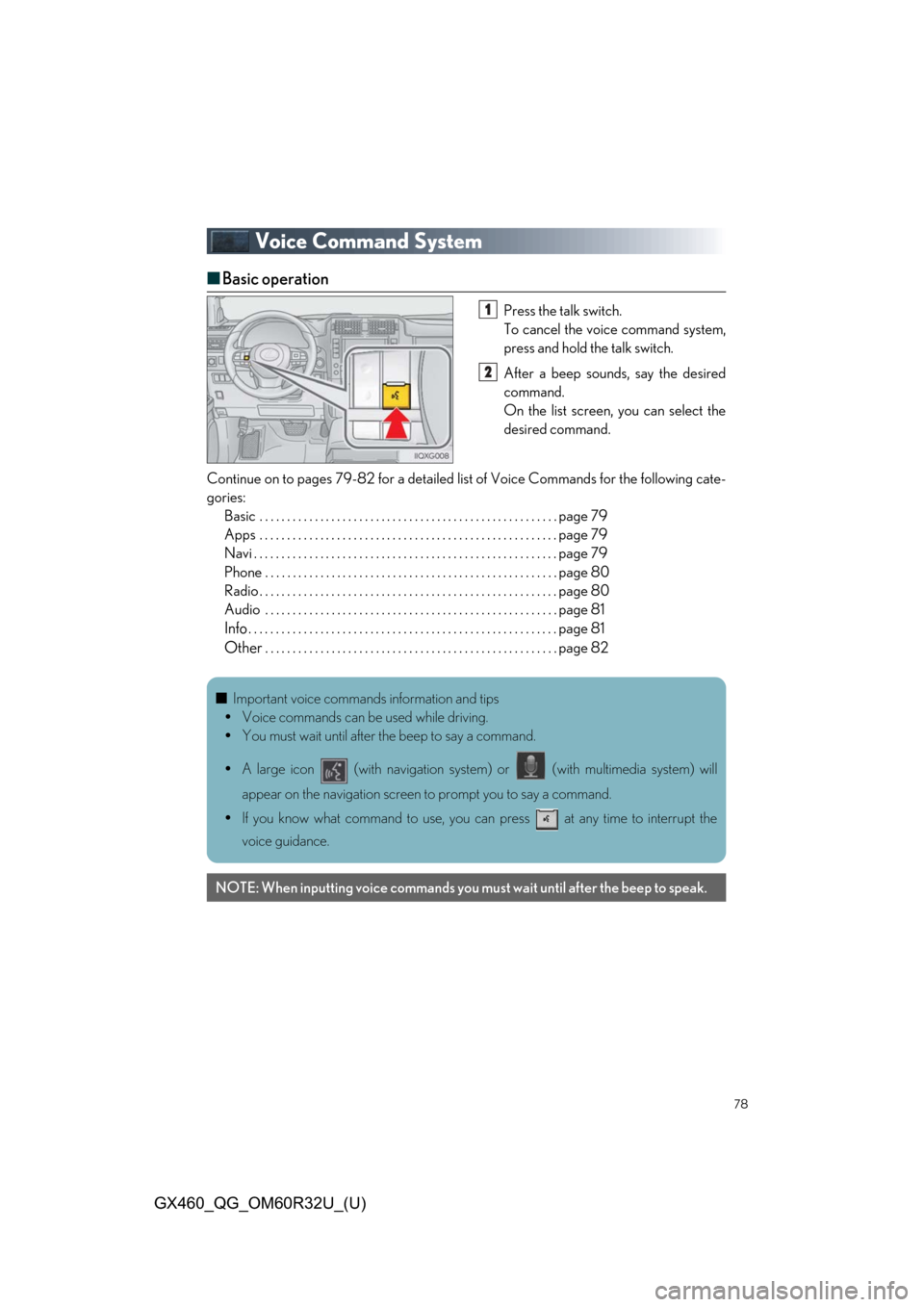
78
GX460_QG_OM60R32U_(U)
Voice Command System
■Basic operation
Press the talk switch.
To cancel the voice command system,
press and hold the talk switch.
After a beep sounds, say the desired
command.
On the list screen, you can select the
desired command.
Continue on to pages 79-82 for a detailed lis t of Voice Commands for the following cate-
gories: Basic . . . . . . . . . . . . . . . . . . . . . . . . . . . . . . . . . . . . . . . . . . . . . . . . . . . . . . page 79
Apps . . . . . . . . . . . . . . . . . . . . . . . . . . . . . . . . . . . . . . . . . . . . . . . . . . . . . . page 79
Navi . . . . . . . . . . . . . . . . . . . . . . . . . . . . . . . . . . . . . . . . . . . . . . . . . . . . . . . page 79
Phone . . . . . . . . . . . . . . . . . . . . . . . . . . . . . . . . . . . . . . . . . . . . . . . . . . . . . page 80
Radio . . . . . . . . . . . . . . . . . . . . . . . . . . . . . . . . . . . . . . . . . . . . . . . . . . . . . . page 80
Audio . . . . . . . . . . . . . . . . . . . . . . . . . . . . . . . . . . . . . . . . . . . . . . . . . . . . . page 81
Info. . . . . . . . . . . . . . . . . . . . . . . . . . . . . . . . . . . . . . . . . . . . . . . . . . . . . . . . page 81
Other. . . . . . . . . . . . . . . . . . . . . . . . . . . . . . . . . . . . . . . . . . . . . . . . . . . . . page 82
1
2
■Important voice commands information and tips
Voice commands can be used while driving.
You must wait until after the beep to say a command.
A large icon (with navigation system) or (with multimedia system) will
appear on the navigation screen to prompt you to say a command.
If you know what command to use, you can press at any time to interrupt the
voice guidance.
NOTE: When inputting voice commands you mu st wait until after the beep to speak.
Page 81 of 106
81
GX460_QG_OM60R32U_(U)
Audio
Info (vehicles with multimedia system)
Info (vehicles with navigation system)
CommandAction
“Play Playlist ”Plays tracks from the selected playlist
“Play Artist ”Plays tracks from the selected artist
“Play Song ”Plays the selected track
“Play Album ”Plays tracks from the selected album
CommandAction
“Show Forecast”Displays weather information
“Show Traffic”Displays traffic information
CommandAction
“Destination Assist”Connects the system to the Lexus response center
“Show Forecast”Displays weather information
“Show Traffic”Displays traffic information
Page 82 of 106

82
GX460_QG_OM60R32U_(U)
Other (vehicles with navigation system)
*
1: Only within the possible temperature range of the air conditioning system
*
2: Bluetooth is a registered tr ademark of Bluetooth SIG, Inc.
CommandAction
“Turn Climate Control ON”Turns air conditioning system on
“Turn Climate Control OFF”Turns air conditioning system off
“Warmer”Increases the temperature of the air conditioning sys-
tem
“Cooler”Decreases the temperature of the air conditioning
system
“ degrees”Changes the set temperature of the air conditioning
system to degrees*
1
“Turn Music On”Turns the audio system on
“Turn Music Off”Turns the audio system off
“AM Radio”Selects AM radio mode
“FM Radio”Selects FM radio mode
“Sirius XM”Selects satellite radio mode
“Disc”Selects the selected disc mode
“USB”Selects USB audio mode
“iPod”Selects iPod audio mode
“Bluetooth*2 Audio”Selects Bluetooth® audio mode
“A.V.”Selects VTR mode
“Auxiliary”Selects AUX audio mode
Commands relating to operation of the audio/ visual and air conditioning systems can only
be performed when the audio and air conditioning systems are turned on. Refer to the
“NAVIGATION SYSTEM OWNER’S MA NUAL” or “MULTIMEDIA OWNER’S
MANUAL”.
Page 83 of 106
83
GX460_QG_OM60R32U_(U)
Portable Audio Device Ports
Open the auxiliary box lid, connect the por-
table audio device.
These ports can be used to connect a portable audio device and listen to it through the
vehicle’s speakers.
Page:
< prev 1-8 9-16 17-24