Page 16 of 98
16
ES300h_QG_OM06199U_(U)
1Grip the driver’s door handle to unlock
the door. Holding the driver’s door
handle for approximately 2 seconds
unlocks all the doors. Grip the passen-
ger’s door handle to unlock all the
doors.
*
Make sure to touch the sensor on the
back of the handle.
The doors cannot be unlocked for
3 seconds after the doors are locked.
*: The door unlock settings can bechanged.
2Touch the lock sensor (the indentation on the upper part of the door handle) to lock all
the doors.
Check that the door is securely locked.
Smart Access System with Push-button Start
The following operations can be performed si mply by carrying the electronic key on your
person, for example in your pocket. The driv er should always carry the electronic key.
For details on starting the hybrid system, see page 19.
Unlocking and locking the doors from the outside
Page 17 of 98

17
ES300h_QG_OM06199U_(U)
■Using the outside button
Press the button.
When all the doors are unlocked using one
of the following methods, the trunk can be
opened without the electronic key:
• Entry function
• Wireless remote control
• Door lock switches
• Automatic door unlocking system
• Mechanical key
■Using the Hands Free Power Trunk Lid (vehicles with power trunk lid)
1
While carrying an electronic key, stand with in the smart access system with push-but-
ton start operation range, approximately 11.8 to 19.7 in. (30 to 50 cm) from the rear
bumper.
Kick sensor
Hands Free Power Trunk Lid operation
detection area
Smart access system with push-button
start operation detection area
2Perform a kick operation by moving your foot to within approximately 3.9 in. (10 cm) of
the rear bumper and then pulling it back.Kick sensor
Hands Free Power Trunk Lid operation
detection area
3When the kick sensor detects that your foot is pulled back , a buzzer will sound and the
trunk will automatically fully open.
Opening the trunk
A
B
C
A
B
For details on what to do when the electronic key does not operate properly, see page 93.
Page 59 of 98
59
ES300h_QG_OM06199U_(U)
■Audio control switch
Turn to step up/down frequencies/
channels.
Press to seek up/down.
Press and hold for continuous seek.
■Control screen
Displays cover art
Select to display HD) multicast chan-
nels available
Displays the artist info and song title or
album and genre. Select to change the
displayed information. Displays mes-
sages when available from RBDS.
Select to tune to preset stations/chan-
nels
Display items on the channels regis-
tered to smart favorites
■Presetting a station
Radio mode has a mix preset function, which can store up to 36 stations (6 stations per
page x 6 pages) from any of the AM, FM or SXM bands.
1Tune in the desired station.
2Select and hold “(Hold Edit)”.
To change the preset station to a differ-
ent one, select and hold the preset sta-
tion.
Radio
A
B
A
B
C
D
E
Page 68 of 98
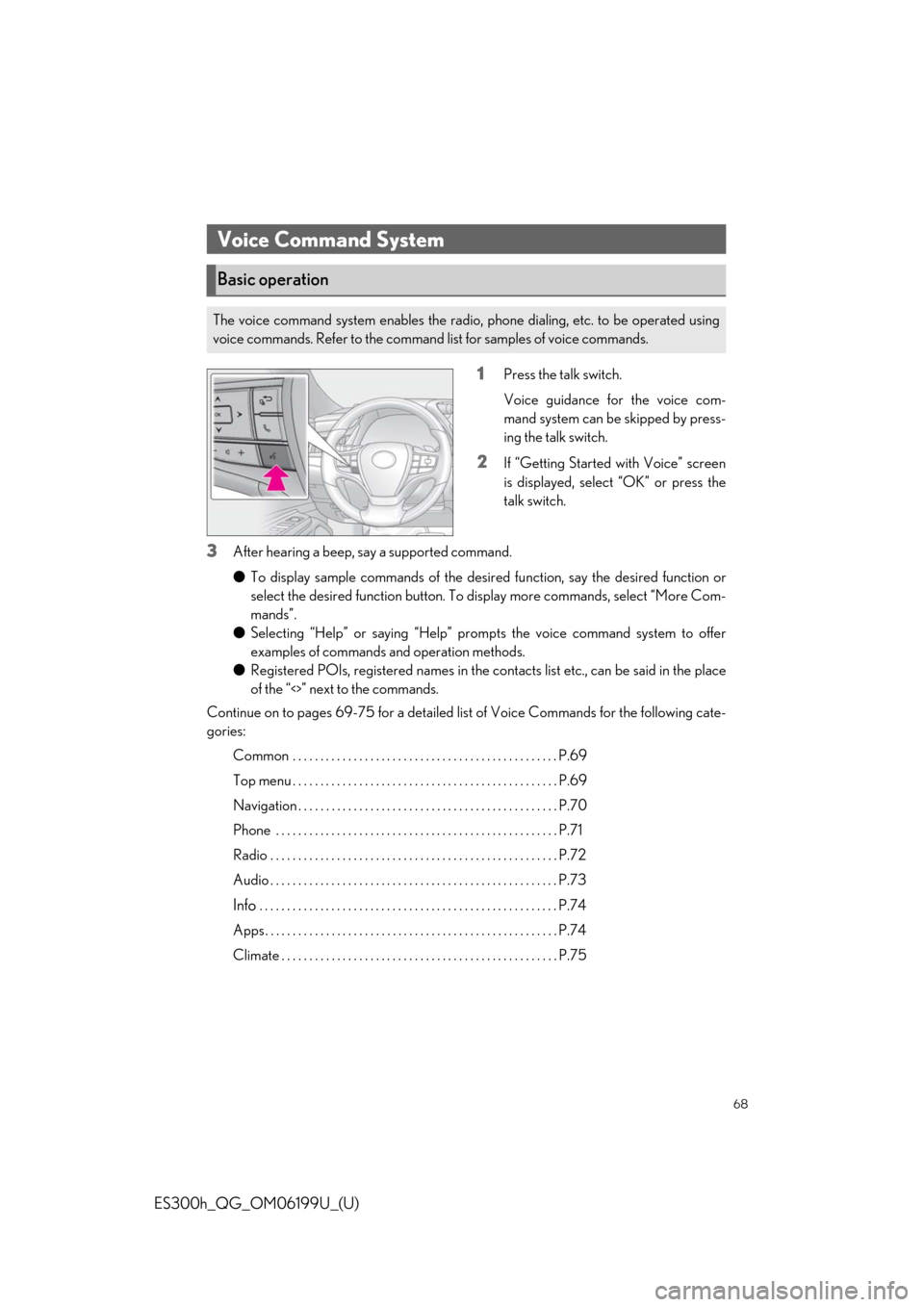
68
ES300h_QG_OM06199U_(U)
1Press the talk switch.
Voice guidance for the voice com-
mand system can be skipped by press-
ing the talk switch.
2If “Getting Started with Voice” screen
is displayed, select “OK” or press the
talk switch.
3After hearing a beep, say a supported command.
●To display sample commands of the desired function, say the desired function or
select the desired function button. To display more commands, select “More Com-
mands”.
● Selecting “Help” or saying “Help” prom pts the voice command system to offer
examples of commands and operation methods.
● Registered POIs, registered names in the co ntacts list etc., can be said in the place
of the “<>” next to the commands.
Continue on to pages 69-75 for a detailed lis t of Voice Commands for the following cate-
gories:
Common . . . . . . . . . . . . . . . . . . . . . . . . . . . . . . . . . . . . . . . . . . . . . . . . P.69
Top menu . . . . . . . . . . . . . . . . . . . . . . . . . . . . . . . . . . . . . . . . . . . . . . . . P.69
Navigation . . . . . . . . . . . . . . . . . . . . . . . . . . . . . . . . . . . . . . . . . . . . . . . P.70
Phone . . . . . . . . . . . . . . . . . . . . . . . . . . . . . . . . . . . . . . . . . . . . . . . . . . . P.71
Radio . . . . . . . . . . . . . . . . . . . . . . . . . . . . . . . . . . . . . . . . . . . . . . . . . . . . P.72
Audio . . . . . . . . . . . . . . . . . . . . . . . . . . . . . . . . . . . . . . . . . . . . . . . . . . . . P.73
Info . . . . . . . . . . . . . . . . . . . . . . . . . . . . . . . . . . . . . . . . . . . . . . . . . . . . . . P.74
Apps . . . . . . . . . . . . . . . . . . . . . . . . . . . . . . . . . . . . . . . . . . . . . . . . . . . . . P.74
Climate . . . . . . . . . . . . . . . . . . . . . . . . . . . . . . . . . . . . . . . . . . . . . . . . . . P.75
Voice Command System
Basic operation
The voice command system enables the radio, phone dialing, etc. to be operated using
voice commands. Refer to the command list for samples of voice commands.
Page 77 of 98

77
ES300h_QG_OM06199U_(U)
The HomeLink® wireless control system in your vehicle has 3 buttons which can be pro-
grammed to operate 3 different devices. Refe r to the programming methods on the follow-
ing pages to determine the method wh ich is appropriate for the device.
HomeLink
® indicator light
Garage door operation indicators
HomeLink
® icon
Illuminates while HomeLink
® is oper-
ating.
Buttons
■When support is necessary
Visit on the web at www.homelink.com/lexus or call 1-800-355-3515.
■Before programming HomeLink®
● During programming, it is possible that gara ge doors, gates, or other devices may oper-
ate. For this reason, make su re that people and objects ar e clear of the garage door or
other devices to prevent inju ry or other potential harm.
● It is recommended that a new battery be pl aced in the remote control transmitter for
more accurate programming.
● Garage door opener motors manufactured after 1995 may be equipped with rolling
code protection. If this is the case, you may need a stepladder or other sturdy, safe device
to reach the “Learn” or “Smart” button on the garage door opener motor.
Garage Door Opener
The garage door opener can be programmed using the HomeLink® to operate garage
doors, gates, entry doors, door locks, home lighting systems, security systems, and other
devices.
System components
A
B
C
D