Page 65 of 98
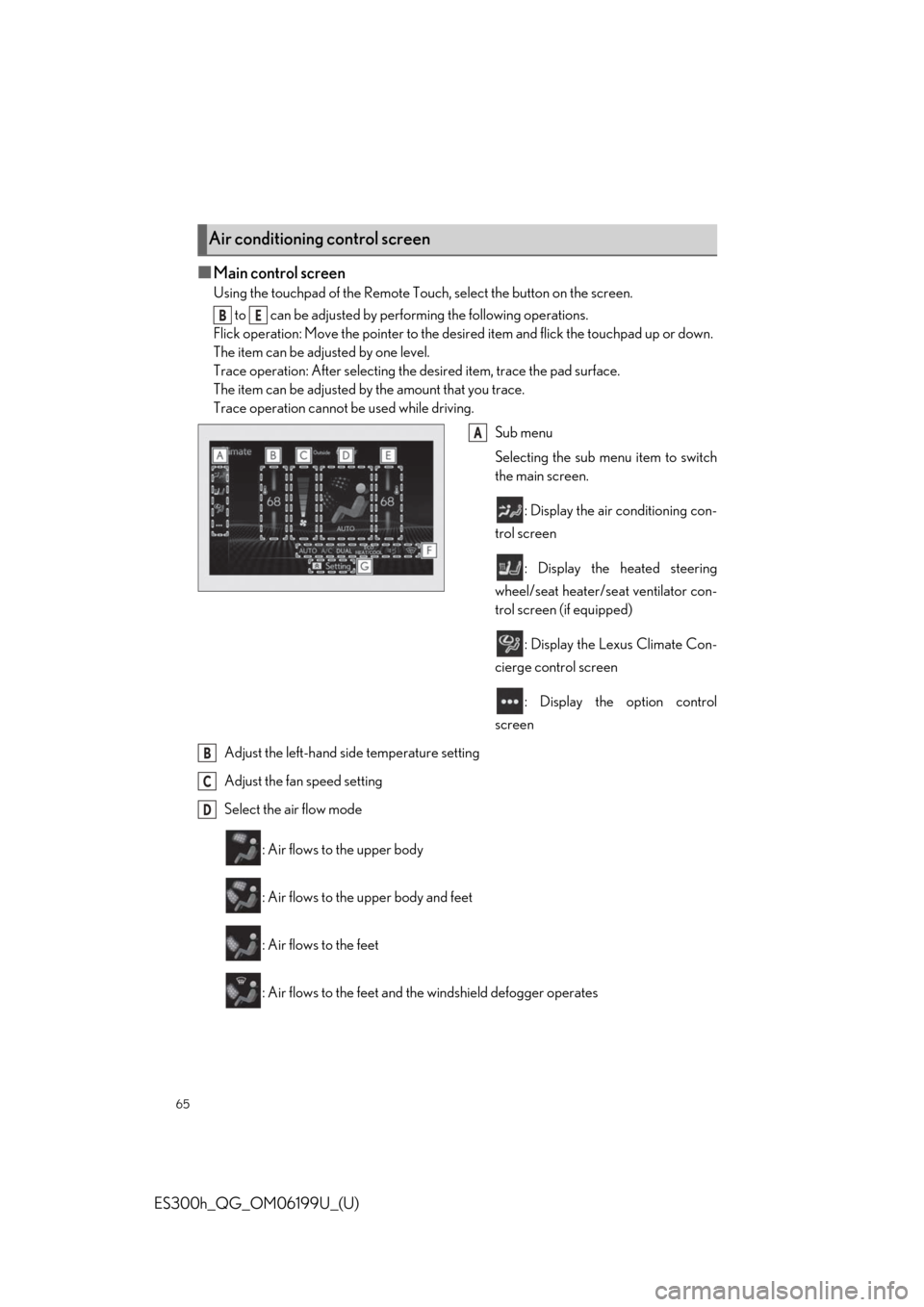
65
ES300h_QG_OM06199U_(U)
■Main control screen
Using the touchpad of the Remote Touch, select the button on the screen. to can be adjusted by perf orming the following operations.
Flick operation: Move the poin ter to the desired item and flick the touchpad up or down.
The item can be adjusted by one level.
Trace operation: After selecting the desired item, trace the pad surface.
The item can be adjusted by the amount that you trace.
Trace operation cannot be used while driving.
Sub menu
Selecting the sub menu item to switch
the main screen.
: Display the air conditioning con-
trol screen
: Display the heated steering
wheel/seat heater/seat ventilator con-
trol screen (if equipped)
: Display the Lexus Climate Con-
cierge control screen
: Display the option control
screen
Adjust the left-hand si de temperature setting
Adjust the fan speed setting
Select the air flow mode
: Air flows to the upper body
: Air flows to the upper body and feet
: Air flows to the feet
: Air flows to the feet and the windshield defogger operates
Air conditioning control screen
BE
A
B
C
D
Page 67 of 98
67
ES300h_QG_OM06199U_(U)
■Side display (12.3-inch display model)
Display the heated steering wheel/seat
heaters/seat ventilators control screen
(if equipped)
Adjust the left-hand side temperature
setting
Adjust the fan speed setting
Adjust the right-hand side temperature
setting
Set cooling and dehumidification function on/off
Adjust the temperature for the driver’s and front passenger’s seats separately (“DUAL”
mode)
Select the air flow mode
1Press the automatic mode switch or sele ct “AUTO” on the sub function menu.
( P.64, 66)
2Press the outside/recirculated air mode switch to switch to automatic air intake mode.
The air conditioning system automatically switches between outside air and recircu-
lated air modes.
3Adjust the temperature setting.
4To stop the operation, press the off switch or select “Off” on the sub function menu.
( P.64, 66)
A
B
C
D
Using automatic mode
E
F
G
Page 68 of 98
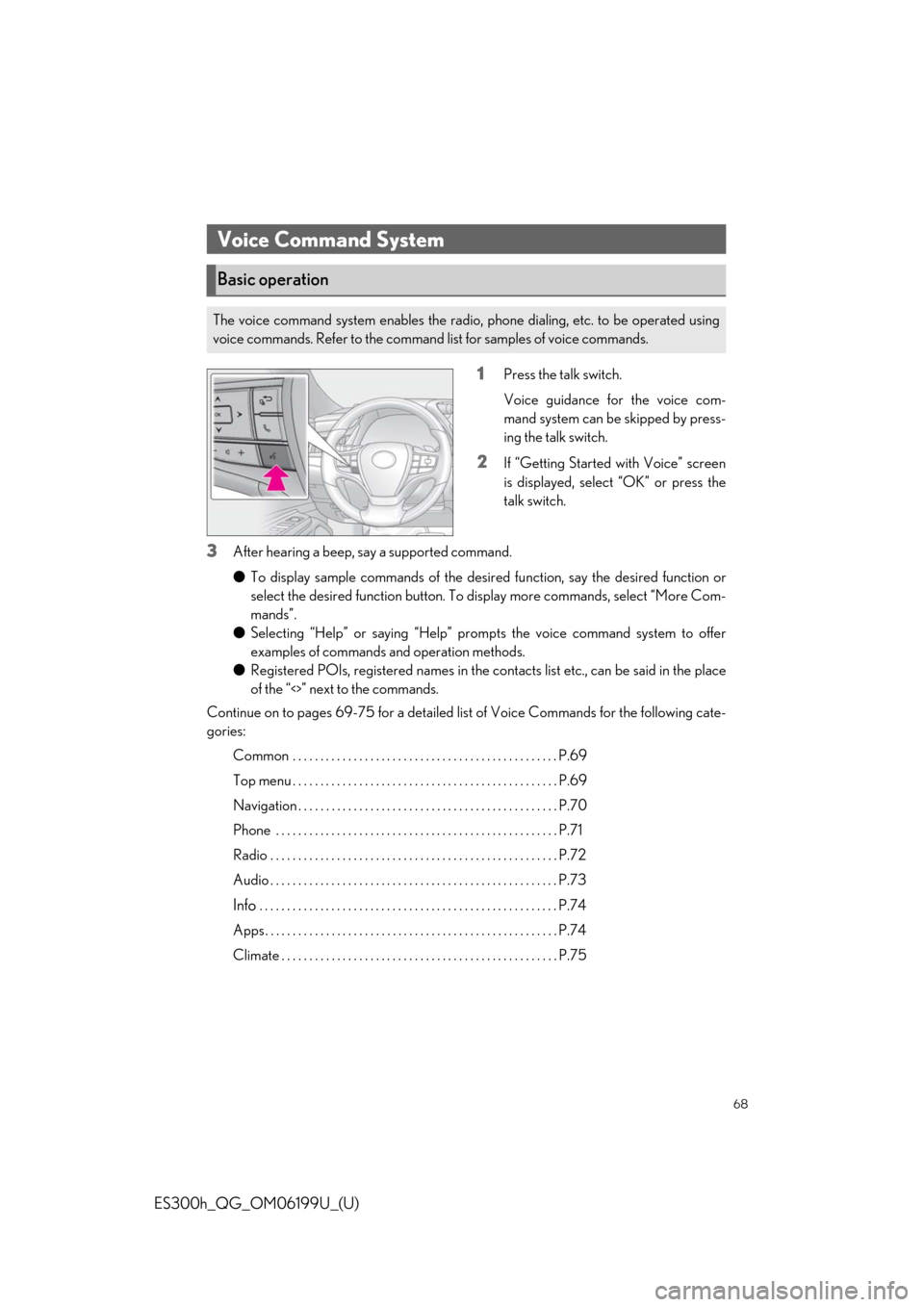
68
ES300h_QG_OM06199U_(U)
1Press the talk switch.
Voice guidance for the voice com-
mand system can be skipped by press-
ing the talk switch.
2If “Getting Started with Voice” screen
is displayed, select “OK” or press the
talk switch.
3After hearing a beep, say a supported command.
●To display sample commands of the desired function, say the desired function or
select the desired function button. To display more commands, select “More Com-
mands”.
● Selecting “Help” or saying “Help” prom pts the voice command system to offer
examples of commands and operation methods.
● Registered POIs, registered names in the co ntacts list etc., can be said in the place
of the “<>” next to the commands.
Continue on to pages 69-75 for a detailed lis t of Voice Commands for the following cate-
gories:
Common . . . . . . . . . . . . . . . . . . . . . . . . . . . . . . . . . . . . . . . . . . . . . . . . P.69
Top menu . . . . . . . . . . . . . . . . . . . . . . . . . . . . . . . . . . . . . . . . . . . . . . . . P.69
Navigation . . . . . . . . . . . . . . . . . . . . . . . . . . . . . . . . . . . . . . . . . . . . . . . P.70
Phone . . . . . . . . . . . . . . . . . . . . . . . . . . . . . . . . . . . . . . . . . . . . . . . . . . . P.71
Radio . . . . . . . . . . . . . . . . . . . . . . . . . . . . . . . . . . . . . . . . . . . . . . . . . . . . P.72
Audio . . . . . . . . . . . . . . . . . . . . . . . . . . . . . . . . . . . . . . . . . . . . . . . . . . . . P.73
Info . . . . . . . . . . . . . . . . . . . . . . . . . . . . . . . . . . . . . . . . . . . . . . . . . . . . . . P.74
Apps . . . . . . . . . . . . . . . . . . . . . . . . . . . . . . . . . . . . . . . . . . . . . . . . . . . . . P.74
Climate . . . . . . . . . . . . . . . . . . . . . . . . . . . . . . . . . . . . . . . . . . . . . . . . . . P.75
Voice Command System
Basic operation
The voice command system enables the radio, phone dialing, etc. to be operated using
voice commands. Refer to the command list for samples of voice commands.
Page 69 of 98
69
ES300h_QG_OM06199U_(U)
*: When an Apple CarPlay/Android Auto connection is established, some commands will
become unavailable.
■Common
■Top menu
*: Vehicle must be parked
Command list*
CommandAction
“Help”Displays examples of some of the available commands
“Go Back”Returns to the previous screen
“Cancel”Cancels the voice command system
“Start over”Returns to top menu screen
“Pause”Temporarily pauses a voice session until it is resumed
by pressing the talk switch again.
CommandAction
“Show command examples for
Page 70 of 98
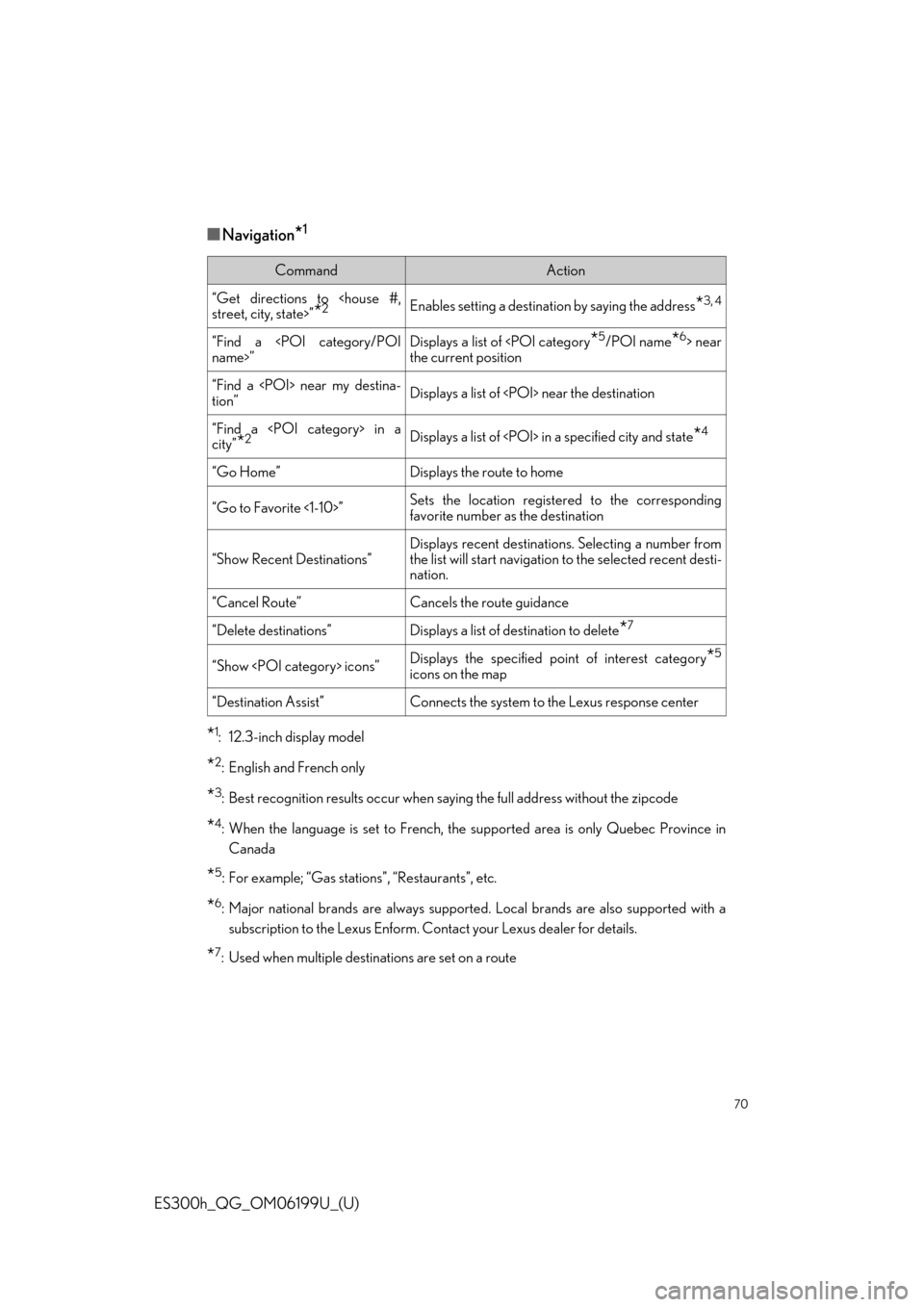
70
ES300h_QG_OM06199U_(U)
■Navigation*1
*1: 12.3-inch display model
*2: English and French only
*3: Best recognition results occur when saying the full address without the zipcode
*4: When the language is set to French, the supported area is only Quebec Province inCanada
*5: For example; “Gas stations”, “Restaurants”, etc.
*6: Major national brands are always supporte d. Local brands are also supported with a
subscription to the Lexus Enform. Co ntact your Lexus dealer for details.
*7: Used when multiple destinations are set on a route
CommandAction
“Get directions to
street, city, state>”
*2Enables setting a destination by saying the address*3, 4
“Find a
name>”Displays a list of near
the current position
“Find a near my destina-
tion”Displays a list of near the destination
“Find a in a
city”
*2Displays a list of in a specified city and state*4
“Go Home”Displays the route to home
“Go to Favorite <1-10>”Sets the location registered to the corresponding
favorite number as the destination
“Show Recent Destinations”Displays recent destinations. Selecting a number from
the list will start navigation to the selected recent desti-
nation.
“Cancel Route”Cancels the route guidance
“Delete destinations”Displays a list of de stination to delete*7
“Show icons”Displays the specified po int of interest category*5
icons on the map
“Destination Assist”Connects the system to the Lexus response center
Page 71 of 98
71
ES300h_QG_OM06199U_(U)
■Phone
*: If the system does not recognize the name of a contact, create a voice tag.
■While in a phone call
CommandAction
“Call ”*Places a call to the specified contact from the phone
book
“Call ”*Places a call to the specified phone type of the contact
from the phone book
“Dial ”Places a call to the specified phone number
“Redial”Places a call to the phone number of the latest outgo-
ing call
“Call Back”Places a call to the phone number of latest incoming
call
“Show Recent Calls”Displays the call history screen
“Send a message to ”Sends a text message to specified contact from the
phone book
CommandAction
“Send ”Sends DTMF tones has specified
“Mute”Mutes the microphone (far side cannot hear the con-
versation)
“Unmute”Unmutes the microphone
Page 72 of 98
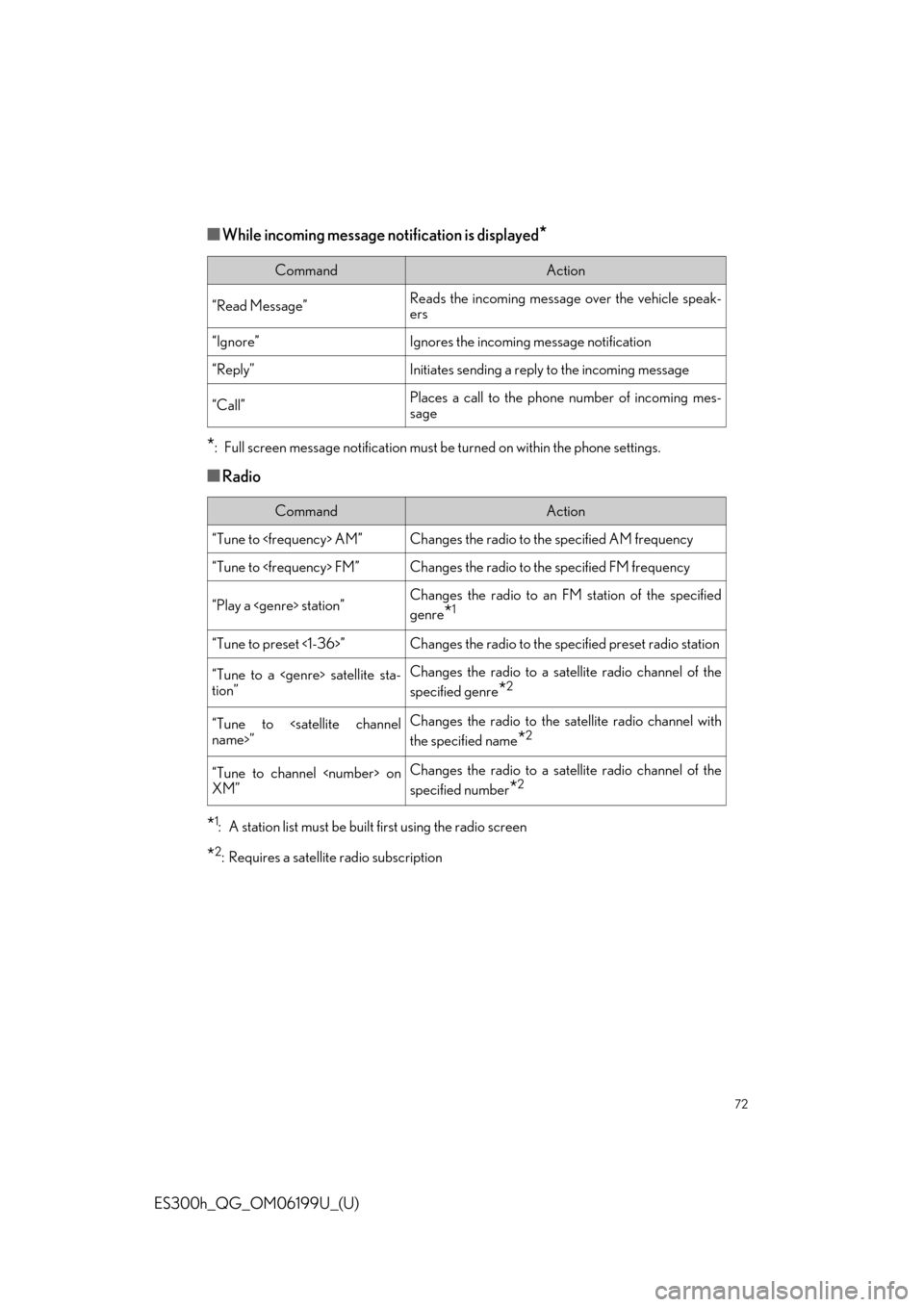
72
ES300h_QG_OM06199U_(U)
■While incoming message notification is displayed*
*
: Full screen message notifica tion must be turned on within the phone settings.
■Radio
*1: A station list must be built first using the radio screen
*2: Requires a satellite radio subscription
CommandAction
“Read Message”Reads the incoming message over the vehicle speak-
ers
“Ignore”Ignores the incoming message notification
“Reply”Initiates sending a reply to the incoming message
“Call”Places a call to the phone number of incoming mes-
sage
CommandAction
“Tune to AM”Changes the radio to the specified AM frequency
“Tune to FM”Changes the radio to the specified FM frequency
“Play a station”Changes the radio to an FM station of the specified
genre
*1
“Tune to preset <1-36>”Changes the radio to the specified preset radio station
“Tune to a satellite sta-
tion”Changes the radio to a satellite radio channel of the
specified genre
*2
“Tune to
name>”Changes the radio to the satellite radio channel with
the specified name
*2
“Tune to channel on
XM”Changes the radio to a satellite radio channel of the
specified number
*2
Page 74 of 98
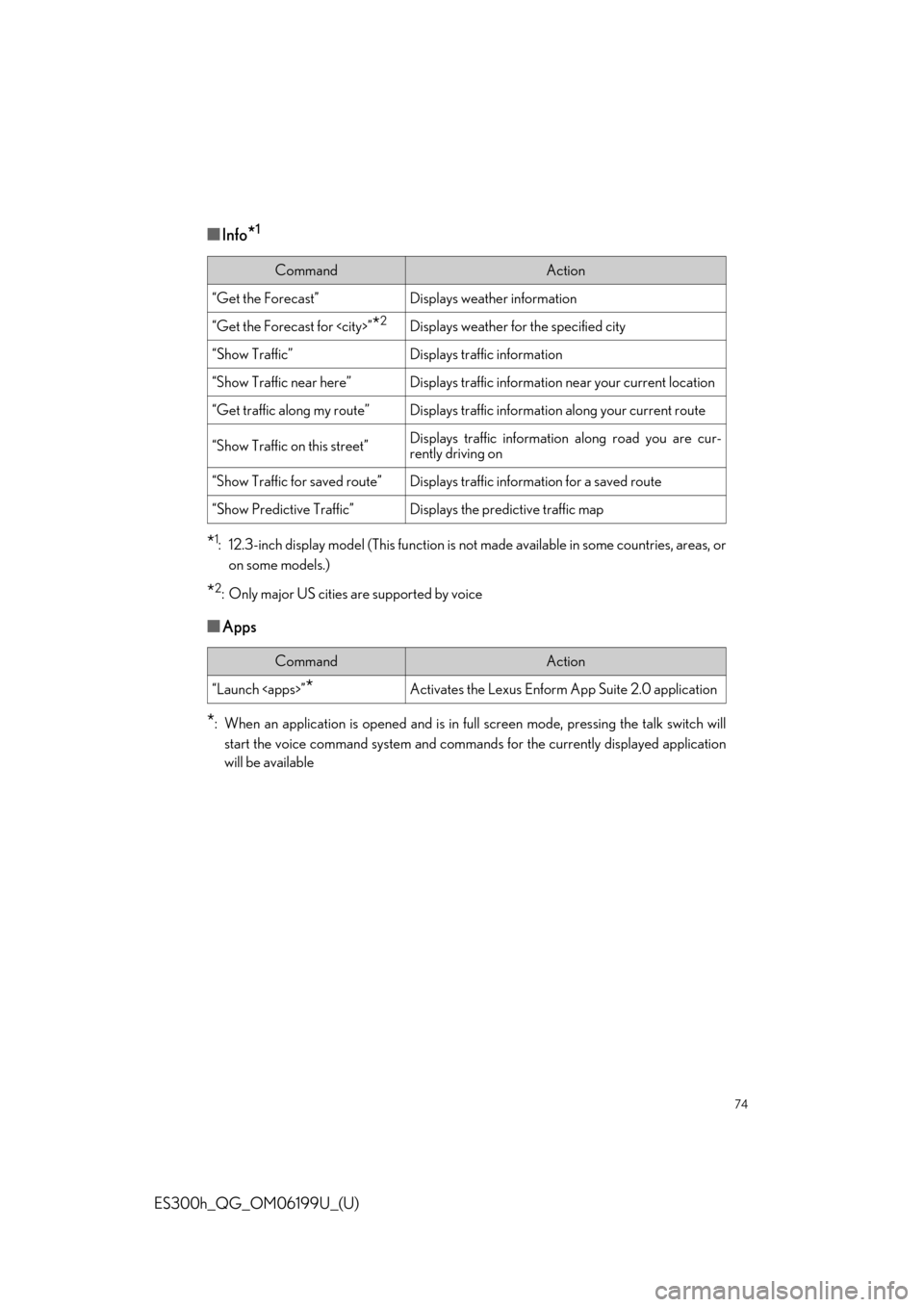
74
ES300h_QG_OM06199U_(U)
■Info*1
*1: 12.3-inch display model (This function is not made available in some countries, areas, or
on some models.)
*2: Only major US cities are supported by voice
■Apps
*: When an application is opened and is in full screen mode, pressing the talk switch will
start the voice command system and command s for the currently displayed application
will be available
CommandAction
“Get the Forecast”Displays weather information
“Get the Forecast for ”*2Displays weather for the specified city
“Show Traffic”Displays traffic information
“Show Traffic near here”Displays traffic information near your current location
“Get traffic along my route”Displays traffic information along your current route
“Show Traffic on this street”Displays traffic information along road you are cur-
rently driving on
“Show Traffic for saved route”Displays traffic information for a saved route
“Show Predictive Traffic”Displays the predictive traffic map
CommandAction
“Launch ”*Activates the Lexus Enform App Suite 2.0 application