Page 5 of 58
4
Component names and functions
Control panel
Note: Depending on vehicle models and specifications, the
illustration above may differ from the product′s actual appearance
and layout.
12341
2
345
a PWR button/VOL knob \225Press to turn AV (radio/media) on or off. \225Press and hold to turn off the screen and the sound. \225Turn to the left or right to adjust the system sound volume. \225While the navigation guidance is playing, turn to adjust the sound volume.
b Reset button
c RADIO button \225Press to turn on the radio. While listening to the radio, press to change the radio mode.
d MEDIA button \225Press to play content from a media storage device. \225If you have multiple media storage devices, select one from the media selection window.
e Custom button () \225Press to use a custom function. \225Press and hold to access the settings screen for the custom button.
Page 14 of 58
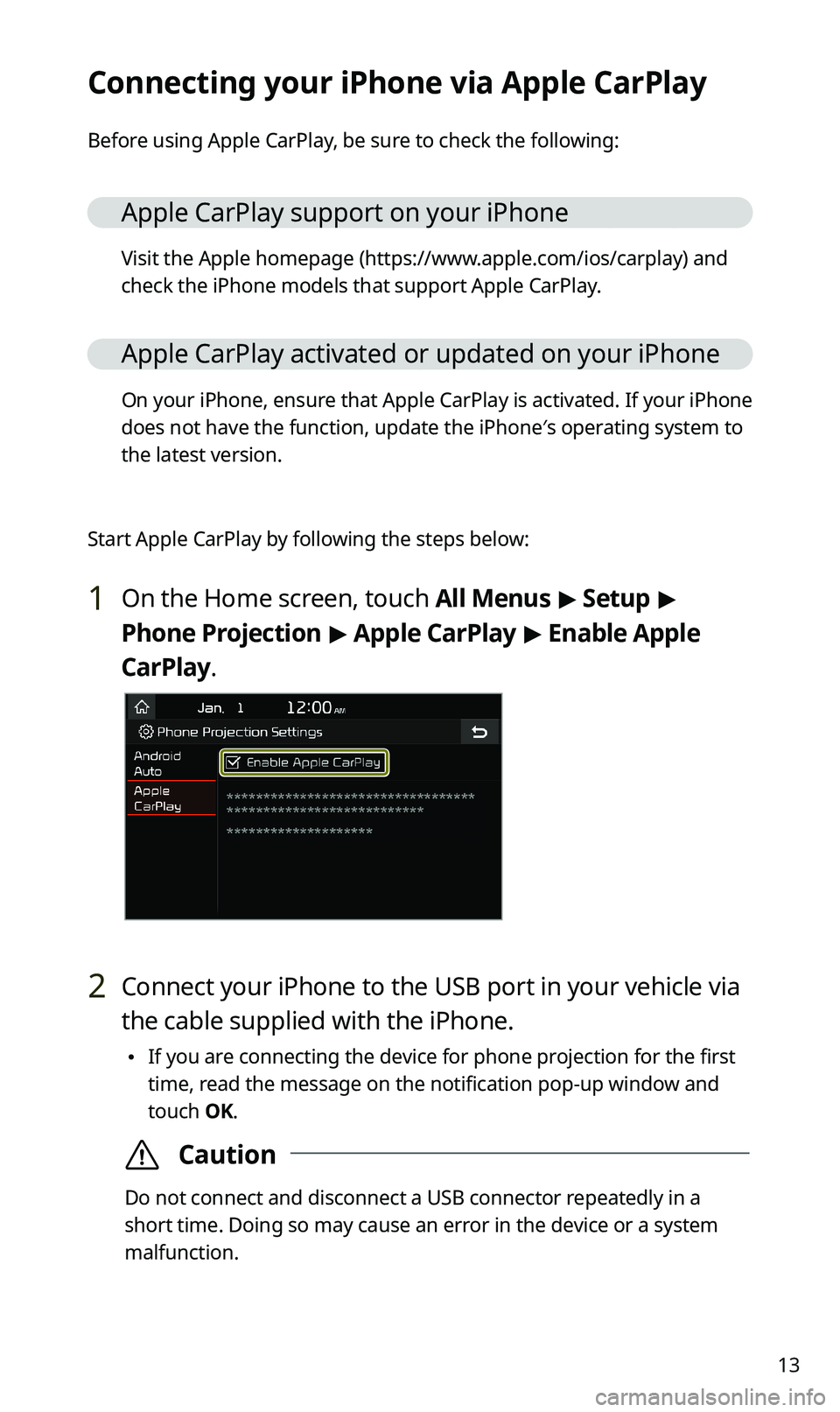
13
Connecting your iPhone via Apple CarPlay
Before using Apple CarPlay, be sure to check the following:
Apple CarPlay support on your iPhone
Visit the Apple homepage (https://www.apple.com/ios/carplay) and
check the iPhone models that support Apple CarPlay.
Apple CarPlay activated or updated on your iPhone
On your iPhone, ensure that Apple CarPlay is activated. If your iPhone
does not have the function, update the iPhone′s operating system to
the latest version.
Start Apple CarPlay by following the steps below:
1 On the Home screen, touch All Menus > Setup >
Phone Projection > Apple CarPlay > Enable Apple
CarPlay.
2 Connect your iPhone to the USB port in your vehicle via
the cable supplied with the iPhone.
\225If you are connecting the device for phone projection for the first
time, read the message on the notification pop-up window and
touch OK.
\335Caution
Do not connect and disconnect a USB connector repeatedly in a
short time. Doing so may cause an error in the device or a system
malfunction.
Page 17 of 58
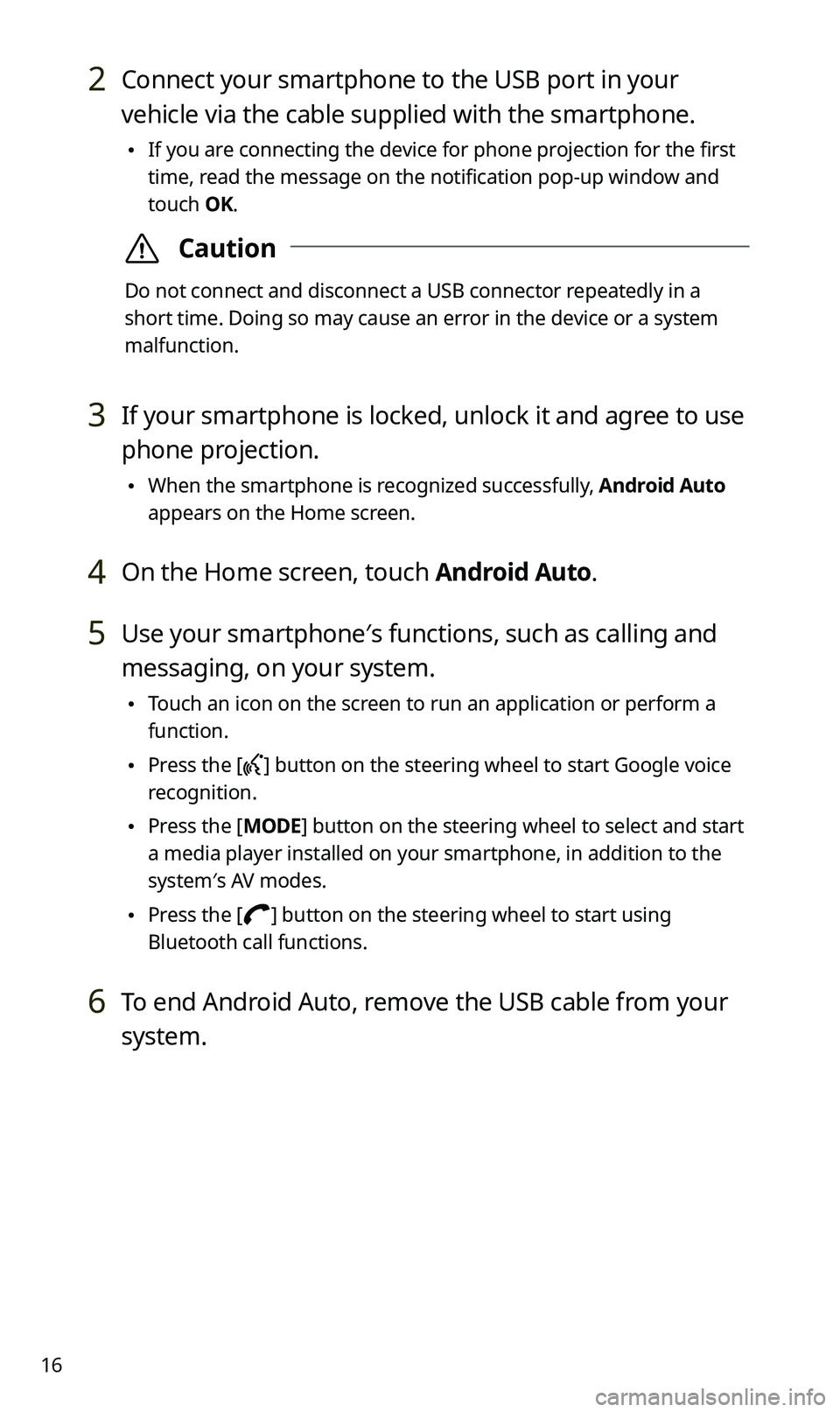
16
2 Connect your smartphone to the USB port in your
vehicle via the cable supplied with the smartphone.
\225If you are connecting the device for phone projection for the first
time, read the message on the notification pop-up window and
touch OK.
\335Caution
Do not connect and disconnect a USB connector repeatedly in a
short time. Doing so may cause an error in the device or a system
malfunction.
3 If your smartphone is locked, unlock it and agree to use
phone projection.
\225When the smartphone is recognized successfully, Android Auto
appears on the Home screen.
4 On the Home screen, touch Android Auto.
5 Use your smartphone′s functions, such as calling and
messaging, on your system.
\225Touch an icon on the screen to run an application or perform a
function.
\225Press the [] button on the steering wheel to start Google voice
recognition.
\225Press the [MODE] button on the steering wheel to select and start
a media player installed on your smartphone, in addition to the
system′s AV modes.
\225Press the [] button on the steering wheel to start using
Bluetooth call functions.
6 To end Android Auto, remove the USB cable from your
system.
Page 22 of 58
21
Using the media player
You can play music stored in various media storage devices, such as USB
storage devices, smartphones, and iPods.
1 Connect a device to the USB port in your vehicle.
\225Playback may start immediately depending on the device that you
connect to the system.
2 Touch the AV information area on the Home screen or
press the [MEDIA] button on the control panel.
\225If you have multiple media storage devices, press the [MEDIA]
button again and select a media mode from the media selection
window.
Page 39 of 58
38
2 On the Bluetooth device you want to connect, activate
Bluetooth, search for your vehicle′s system, and then
select it.
\225Check the system′s Bluetooth name, which is displayed in the new
registration pop-up window on the system screen.
3 Ensure that the Bluetooth passkeys displayed on the
Bluetooth device screen and the system screen are the
same and confirm the connection from the device.
4 Choose whether or not to connect the Bluetooth device
to your system prior to other devices.
\225If you grant priority to the Bluetooth device, it will be connected
automatically to the system when you turn on the system.
5 If you are connecting a mobile phone, permit the
system to access and download your data from the
device.
\225Downloading data is only for Bluetooth call functions. Permission
is not required if you are connecting an audio device.
Page 41 of 58
![KIA SPORTAGE 2020 Navigation System Quick Reference Guide 40
Using a Bluetooth audio device
You can listen to music stored in the connected Bluetooth audio device
via your vehicle′s speakers.
On the control panel, press the [MEDIA] button.
\225If you hav KIA SPORTAGE 2020 Navigation System Quick Reference Guide 40
Using a Bluetooth audio device
You can listen to music stored in the connected Bluetooth audio device
via your vehicle′s speakers.
On the control panel, press the [MEDIA] button.
\225If you hav](/manual-img/2/54565/w960_54565-40.png)
40
Using a Bluetooth audio device
You can listen to music stored in the connected Bluetooth audio device
via your vehicle′s speakers.
On the control panel, press the [MEDIA] button.
\225If you have multiple media storage devices, press the [MEDIA] button
again and touch Bluetooth Audio from the media selection window.
abc
ef
ghijk
d
a Search for and connect another Bluetooth device.
b Display the options list.
\225Change Device: Search for and connect another Bluetooth device.
\225Sound Settings: Customize the system sound settings.
c Return to the previous level.
d Information about the song currently playing
e Repeat play mode
f Shuffle play mode
g Restart the current playback. Touch twice to play the previous file.
You can also press the [ SEEK] button on the control panel or use
the [/] lever on the steering wheel.
h Pause or resume playback.
i Play the next file. You can also press the [TRACK ] button on the
control panel or use the [/] lever on the steering wheel.
j Change the repeat play mode.
k Activate or deactivate the shuffle play mode.
Page 44 of 58
43
[Answering calls
When a call comes in, a notification pop-up window of the incoming call
appears on the system screen.
To answer the call, touch Accept.
\225Alternatively, press the [] button on the steering wheel.
To reject the call, touch Reject.
\225Alternatively, press the [] button on the steering wheel.
\225To reject the call with a text message, touch Message. Select a call
rejection message from the list and touch Send.
\333Note
\225Depending on the mobile phone type, call rejection or sending call
rejection messages may not be supported.
\225Once your mobile phone is connected to the system, the call sound
may be output through the vehicle′s speakers even after you exit
the vehicle if the phone is within the connection range. To end the
connection, disconnect the device from the system or deactivate
Bluetooth on the device.
Page 55 of 58
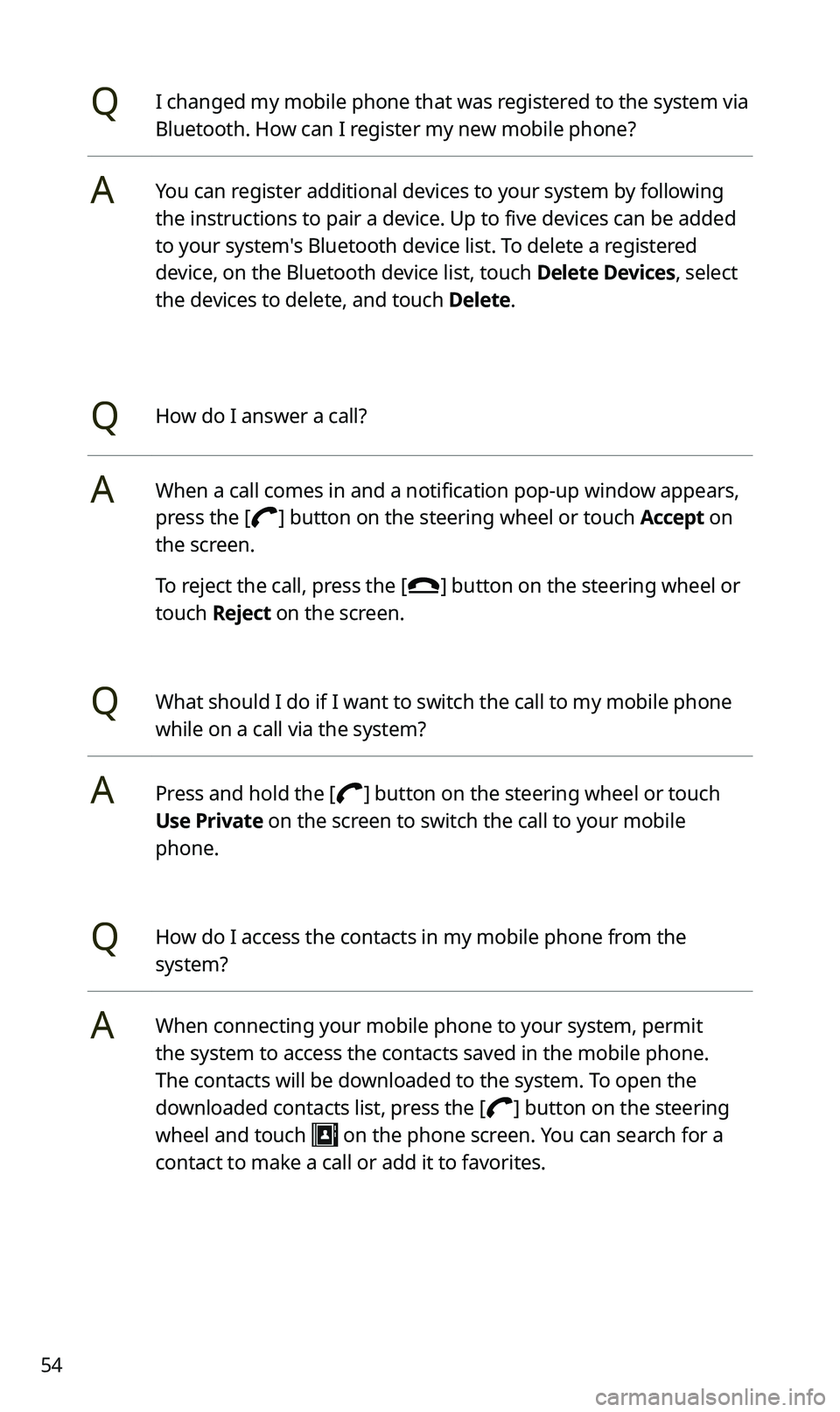
54
QI changed my mobile phone that was registered to the system via
Bluetooth. How can I register my new mobile phone?
AYou can register additional devices to your system by following
the instructions to pair a device. Up to five devices can be added
to your system's Bluetooth device list. To delete a registered
device, on the Bluetooth device list, touch Delete Devices, select
the devices to delete, and touch Delete.
QHow do I answer a call?
AWhen a call comes in and a notification pop-up window appears,
press the [] button on the steering wheel or touch Accept on
the screen.
To reject the call, press the [] button on the steering wheel or
touch Reject on the screen.
QWhat should I do if I want to switch the call to my mobile phone
while on a call via the system?
APress and hold the [] button on the steering wheel or touch
Use Private on the screen to switch the call to your mobile
phone.
QHow do I access the contacts in my mobile phone from the
system?
AWhen connecting your mobile phone to your system, permit
the system to access the contacts saved in the mobile phone.
The contacts will be downloaded to the system. To open the
downloaded contacts list, press the [] button on the steering
wheel and touch on the phone screen. You can search for a
contact to make a call or add it to favorites.