2020 KIA SPORTAGE buttons
[x] Cancel search: buttonsPage 25 of 52
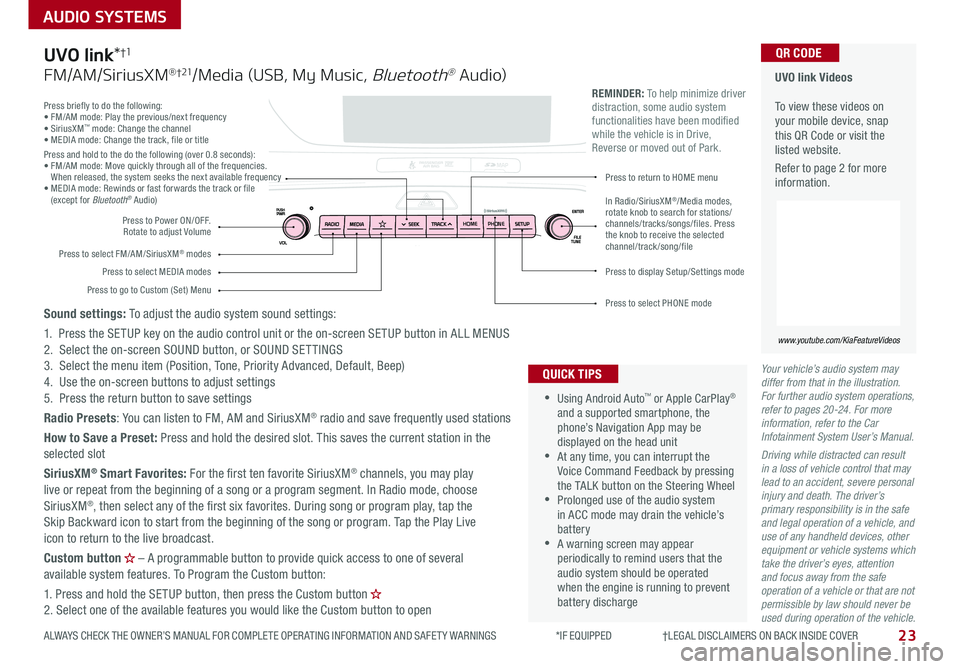
23
AUDIO SYSTEMS
ALWAYS CHECK THE OWNER’S MANUAL FOR COMPLETE OPER ATING INFORMATION AND SAFET Y WARNINGS *IF EQUIPPED †LEGAL DISCL AIMERS ON BACK INSIDE COVER
Your vehicle’s audio system may differ from that in the illustration. For further audio system operations, refer to pages 20-24. For more information, refer to the Car Infotainment System User’s Manual.
Driving while distracted can result in a loss of vehicle control that may lead to an accident, severe personal injury and death. The driver’s primary responsibility is in the safe and legal operation of a vehicle, and use of any handheld devices, other equipment or vehicle systems which take the driver’s eyes, attention and focus away from the safe operation of a vehicle or that are not permissible by law should never be used during operation of the vehicle.
Press briefly to do the following:• FM/AM mode: Play the previous/next frequency• SiriusXM™ mode: Change the channel• MEDIA mode: Change the track, file or titlePress and hold to the do the following (over 0 8 seconds):• FM/AM mode: Move quickly through all of the frequencies When released, the system seeks the next available frequency• MEDIA mode: Rewinds or fast forwards the track or file (except for Bluetooth® Audio)
Press to Power ON/OFF Rotate to adjust Volume
Press to select FM/AM/SiriusXM® modes
Press to select MEDIA modesPress to display Setup/Settings mode
Press to select PHONE mode
Press to return to HOME menu
Press to go to Custom (Set) Menu
In Radio/SiriusXM®/Media modes, rotate knob to search for stations/channels/tracks/songs/files. Press the knob to receive the selected channel/track /song/file
UVO link Videos To view these videos on your mobile device, snap this QR Code or visit the listed website
Refer to page 2 for more information
www.youtube.com/KiaFeatureVideos
QR CODE
HOME PHONE
•
•Using Android Auto™ or Apple CarPlay® and a supported smartphone, the phone’s Navigation App may be displayed on the head unit •At any time, you can interrupt the Voice Command Feedback by pressing the TALK button on the Steering Wheel •Prolonged use of the audio system in ACC mode may drain the vehicle’s battery •A warning screen may appear periodically to remind users that the audio system should be operated when the engine is running to prevent battery discharge
QUICK TIPS
REMINDER: To help minimize driver distraction, some audio system functionalities have been modified while the vehicle is in Drive, Reverse or moved out of Park
UVO link*†1
FM/AM/SiriusXM® †21/Media (USB, My Music, Bluetooth® Au dio)
Sound settings: To adjust the audio system sound settings:
1 Press the SETUP key on the audio control unit or the on-screen SETUP button in ALL MENUS2 Select the on-screen SOUND button, or SOUND SET TINGS3 Select the menu item (Position, Tone, Priority Advanced, Default, Beep)4 Use the on-screen buttons to adjust settings 5 Press the return button to save settings
Radio Presets: You can listen to FM, AM and SiriusXM® radio and save frequently used stations
How to Save a Preset: Press and hold the desired slot This saves the current station in the selected slot
SiriusXM® Smart Favorites: For the first ten favorite SiriusXM® channels, you may play live or repeat from the beginning of a song or a program segment In Radio mode, choose SiriusXM®, then select any of the first six favorites During song or program play, tap the Skip Backward icon to start from the beginning of the song or program Tap the Play Live icon to return to the live broadcast
Custom button – A programmable button to provide quick access to one of several available system features To Program the Custom button:
1 Press and hold the SETUP button, then press the Custom button 2 Select one of the available features you would like the Custom button to open
Page 26 of 52
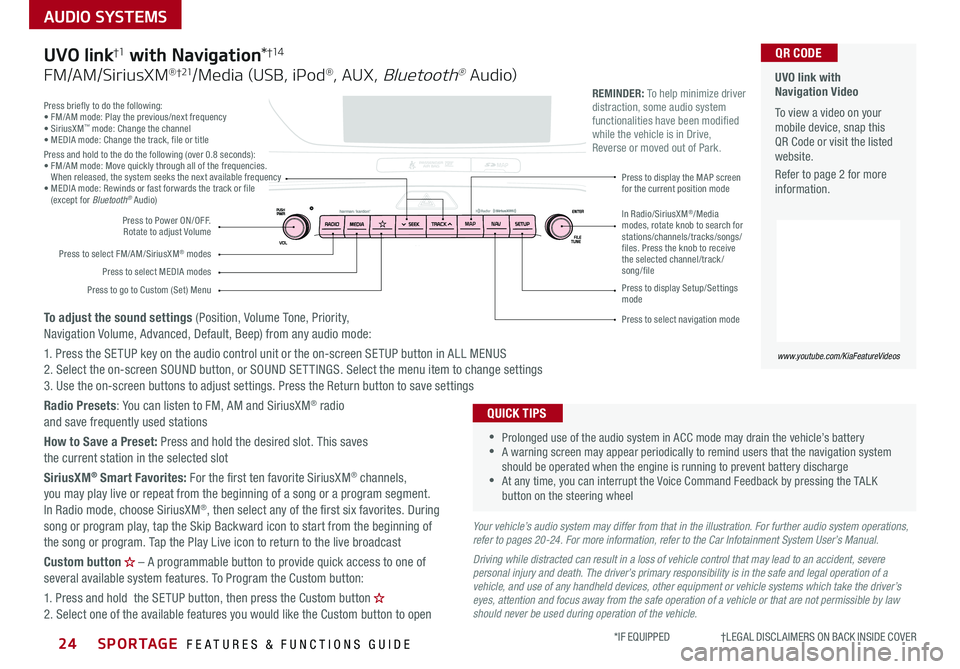
SPORTAGE FEATURES & FUNCTIONS GUIDE24*IF EQUIPPED †LEGAL DISCL AIMERS ON BACK INSIDE COVER
AUDIO SYSTEMS
Press briefly to do the following:• FM/AM mode: Play the previous/next frequency• SiriusXM™ mode: Change the channel• MEDIA mode: Change the track, file or titlePress and hold to the do the following (over 0 8 seconds):• FM/AM mode: Move quickly through all of the frequencies When released, the system seeks the next available frequency• MEDIA mode: Rewinds or fast forwards the track or file (except for Bluetooth® Audio)
Press to Power ON/OFF Rotate to adjust Volume
Press to select FM/AM/SiriusXM® modes
Press to select MEDIA modes
Press to display Setup/Settings mode
Press to select navigation mode
Press to display the MAP screen for the current position mode
Press to go to Custom (Set) Menu
In Radio/SiriusXM®/Media modes, rotate knob to search for stations/channels/tracks/songs/files. Press the knob to receive the selected channel/track /song/file
UVO link with Navigation Video To view a video on your mobile device, snap this QR Code or visit the listed website
Refer to page 2 for more information
www.youtube.com/KiaFeatureVideos
QR CODE
MAP N AV
REMINDER: To help minimize driver distraction, some audio system functionalities have been modified while the vehicle is in Drive, Reverse or moved out of Park
Your vehicle’s audio system may differ from that in the illustration. For further audio system operations, refer to pages 20-24. For more information, refer to the Car Infotainment System User’s Manual.
Driving while distracted can result in a loss of vehicle control that may lead to an accident, severe personal injury and death. The driver’s primary responsibility is in the safe and legal operation of a vehicle, and use of any handheld devices, other equipment or vehicle systems which take the driver’s eyes, attention and focus away from the safe operation of a vehicle or that are not permissible by law should never be used during operation of the vehicle.
•
•Prolonged use of the audio system in ACC mode may drain the vehicle’s battery •A warning screen may appear periodically to remind users that the navigation system should be operated when the engine is running to prevent battery discharge •At any time, you can interrupt the Voice Command Feedback by pressing the TALK button on the steering wheel
QUICK TIPS
UVO link†1 with Navigation*†1 4
FM/AM/SiriusXM® †21/Media (USB, iPod®, AUX, Bluetooth® Au dio)
To adjust the sound settings (Position, Volume Tone, Priority, Navigation Volume, Advanced, Default, Beep) from any audio mode:
1 Press the SETUP key on the audio control unit or the on-screen SETUP button in ALL MENUS 2 Select the on-screen SOUND button, or SOUND SET TINGS Select the menu item to change settings3 Use the on-screen buttons to adjust settings Press the Return button to save settings
Radio Presets: You can listen to FM, AM and SiriusXM® radio and save frequently used stations
How to Save a Preset: Press and hold the desired slot This saves the current station in the selected slot
SiriusXM® Smart Favorites: For the first ten favorite SiriusXM® channels, you may play live or repeat from the beginning of a song or a program segment In Radio mode, choose SiriusXM®, then select any of the first six favorites During song or program play, tap the Skip Backward icon to start from the beginning of the song or program Tap the Play Live icon to return to the live broadcast
Custom button – A programmable button to provide quick access to one of several available system features To Program the Custom button:
1 Press and hold the SETUP button, then press the Custom button 2 Select one of the available features you would like the Custom button to open
Page 29 of 52
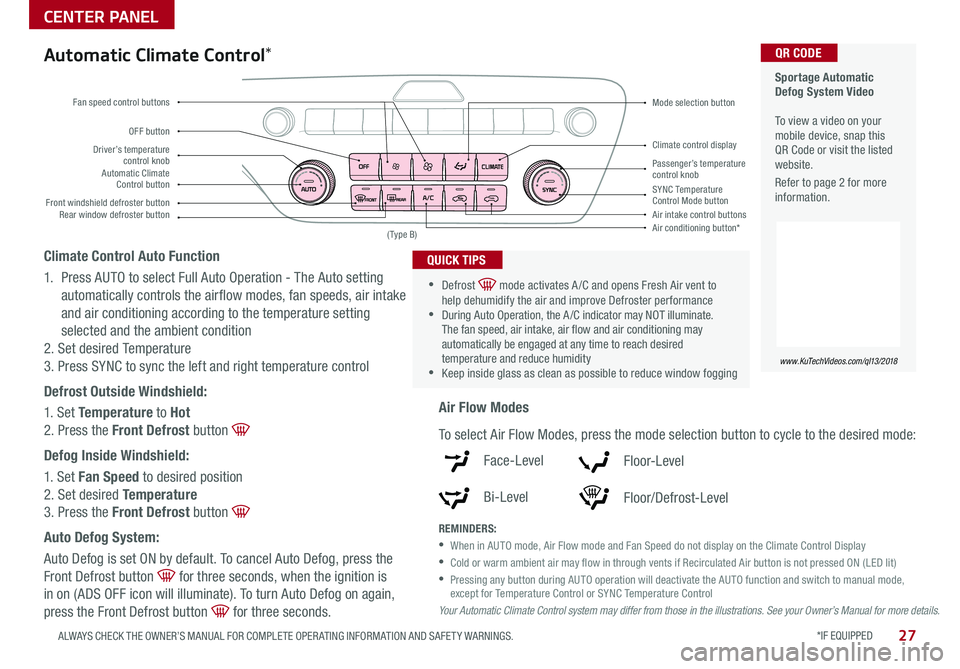
*IF EQUIPPED 27ALWAYS CHECK THE OWNER’S MANUAL FOR COMPLETE OPER ATING INFORMATION AND SAFET Y WARNINGS
CENTER PANEL
Sportage Automatic Defog System Video To view a video on your mobile device, snap this QR Code or visit the listed website
Refer to page 2 for more information
www.KuTechVideos.com/ql13/2018
QR CODE
Driver’s temperature control knobPassenger’s temperature control knobAutomatic Climate Control button
Front windshield defroster button
Mode selection button
Air conditioning button*
SYNC Temperature Control Mode buttonRear window defroster buttonAir intake control buttons
Climate control display
Fan speed control buttons
OFF button
Your Automatic Climate Control system may differ from those in the illustrations. See your Owner’s Manual for more details.
( Type B)
Automatic Climate Control*
Climate Control Auto Function
1 Press AUTO to select Full Auto Operation - The Auto setting
automatically controls the airflow modes, fan speeds, air intake
and air conditioning according to the temperature setting
selected and the ambient condition
2 Set desired Temperature
3 Press SYNC to sync the left and right temperature control
Defrost Outside Windshield:
1 Set Temperature to Hot
2 Press the Front Defrost button
Defog Inside Windshield:
1 Set Fan Speed to desired position
2 Set desired Temperature
3 Press the Front Defrost button
Auto Defog System:
Auto Defog is set ON by default To cancel Auto Defog, press the
Front Defrost button for three seconds, when the ignition is
in on (ADS OFF icon will illuminate) To turn Auto Defog on again,
press the Front Defrost button for three seconds
•
•Defrost mode activates A /C and opens Fresh Air vent to help dehumidify the air and improve Defroster performance •During Auto Operation, the A /C indicator may NOT illuminate The fan speed, air intake, air flow and air conditioning may automatically be engaged at any time to reach desired temperature and reduce humidity •Keep inside glass as clean as possible to reduce window fogging
QUICK TIPS
Air Flow Modes
To select Air Flow Modes, press the mode selection button to cycle to the desired mode:
Face-Level
Bi-Level
F lo o r- L evel
Floor/Defrost-Level
REMINDERS:
•
When in AUTO mode, Air Flow mode and Fan Speed do not display on the Climate Control Display
•Cold or warm ambient air may flow in through vents if Recirculated Air button is not pressed ON (LED lit)
•
Pressing any button during AUTO operation will deactivate the AUTO function and switch to manual mode, except for Temperature Control or SYNC Temperature Control
Page 30 of 52
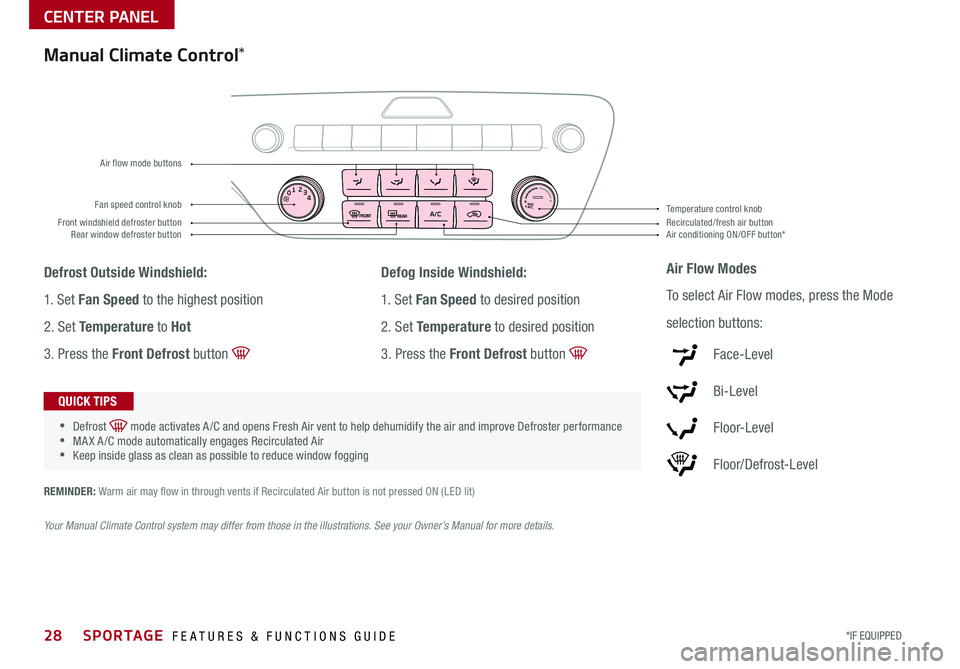
28*IF EQUIPPED SPORTAGE FEATURES & FUNCTIONS GUIDE
CENTER PANEL
01
2
3
4MAXA/ CFan speed control knob
Front windshield defroster buttonAir conditioning ON/OFF button*Recirculated/fresh air button Rear window defroster button
Temperature control knob
Air flow mode buttons
Manual Climate Control*
Defrost Outside Windshield:
1 Set Fan Speed to the highest position
2 Set Temperature to Hot
3 Press the Front Defrost button
Defog Inside Windshield:
1 Set Fan Speed to desired position
2 Set Temperature to desired position
3 Press the Front Defrost button
Air Flow Modes
To select Air Flow modes, press the Mode
selection buttons:
Face-Level
Bi-Level
F lo o r- L evel
Floor/Defrost-Level
•
•Defrost mode activates A /C and opens Fresh Air vent to help dehumidify the air and improve Defroster performance •MA X A /C mode automatically engages Recirculated Air •Keep inside glass as clean as possible to reduce window fogging
QUICK TIPS
REMINDER: Warm air may flow in through vents if Recirculated Air button is not pressed ON (LED lit)
Your Manual Climate Control system may differ from those in the illustrations. See your Owner’s Manual for more details.
Page 35 of 52

33
CENTER PANEL
ALWAYS CHECK THE OWNER’S MANUAL FOR COMPLETE OPER ATING INFORMATION AND SAFET Y WARNINGS *IF EQUIPPED †LEGAL DISCL AIMERS ON BACK INSIDE COVER
•
•System is OFF by default To turn system ON, press the seat warmer switch
•With the seat warmer switch in the ON position, the heating system in the seat turns off or on automatically depending on the seat temperature
•When the Climate Control System’s temperature is turned up to high heat, the Seat Warmers turn on automatically
QUICK TIPS
Seat Warmers / Ventilated Seats*†2 0
A Seat Warmers:
• Press button once for high setting (3 LEDs lit)
• Press button twice for medium setting (2 LEDs lit)
• Press a third time for low setting (1 LED lit) and again to turn OFF
B Ventilated Seats:
• Press button once for high setting (3 LEDs lit)
• Press button twice for medium setting (2 LEDs lit)
• Press a third time for low setting (1 LED lit) and again to turn OFF
Heated and Ventilated Seats Video To view a video on your mobile device, snap this QR Code or visit the listed website
Refer to page 2 for more information
www.youtube.com/KiaFeatureVideos
QR CODE
ABBA
(Buttons located on center panel)
REMINDER: Use extreme caution when using the seat warmers to avoid burns Refer to the Owner’s Manual for more information
Page 40 of 52

38SPORTAGE FEATURES & FUNCTIONS GUIDE
OTHER KEY FEATURES
*IF EQUIPPED †LEGAL DISCL AIMERS ON BACK INSIDE COVER
HomeLink® with Auto-Dimming
Rearview Mirror*†12
A HomeLink® button
B HomeLink® button
C Indicator light
D HomeLink® button
E Glare detection sensor
F Automatic dimming ON
G Automatic dimming OFF
ABCDEFG
REMINDER: Mirror indicator light C will illuminate when automatic dimming is ON
The Auto-Dimming Rearview Mirror* is designed to reduce glare
from a vehicle’s headlights located in the rear and also connect up
to three electronic transmitters into one location
•
To turn automatic dimming ON, press button F
•
To turn automatic dimming OFF, press button G
If your garage door opener was manufactured in 2011 or later, and you’re unable to program your vehicle’s HomeLink® system, you may need to purchase a HomeLink Repeater Kit. For more information, go to www.HomeLink.com or call (800) 355-3515.
HomeLink® Setup - How to Sync Transmitter
If programming for the first time, begin with Step 1
(repeating this step will delete all information)
To program non-rolling and rolling code garage
door openers and other devices:
1
Press and hold the left A and center D buttons
simultaneously until the indicator light C begins
to flash (to reprogram buttons, skip this step)
2 Press and hold the desired button A, B or D
and hold the button on the transmitter while it
is approximately 1 to 3 inches away from the
mirror The HomeLink® Indicator light C will
flash rapidly once the frequency signal has been
successfully programmed
To finish programming rolling code garage door
openers, complete these steps:
3 Locate the “learn” or “smart” button on the garage door’s motor head unit
Press and release the button and complete Step 4 within 30 seconds
4 Firmly press and release the programmed HomeLink® button up to three times
• You can reprogram a single HomeLink® button by repeating Step 2• Erasing programmed buttons will delete all trained transmitters
QUICK TIP
Operating HomeLink®:
Press one of the programmed HomeLink® buttons
Erasing programmed buttons:
Press and hold the left A and center D buttons simultaneously for approximately
20 seconds, and then release both buttons within 30 seconds
HomeLink Setup Video
To view a video on your mobile device, snap this QR Code or visit the listed website
Refer to page 2 for more information
www.youtube.com/KiaFeatureVideos
QR CODE
Page 42 of 52

40SPORTAGE FEATURES & FUNCTIONS GUIDE*IF EQUIPPED †LEGAL DISCL AIMERS ON BACK INSIDE COVER
Opening from Outside the Vehicle:
To open Power Liftgate automatically, press the Rear Hatch Release button A
(next page) on exterior of the Liftgate
Automatically close by pressing the Power Liftgate Close button B
Opening from Inside the Vehicle:
Press and hold the Power Liftgate Open/Close button C to automatically open/
close the Liftgate
Smart Key:
To open the Power Liftgate, press and hold the Liftgate button D until the Liftgate
begins opening Press again to close
REMINDER: Pulling the Rear Hatch upward by the handle or pressing the button a second time will interrupt the automatic opening of the Power Liftgate
Power Liftgate Opening Height Adjustment
Adjust the liftgate height opening to suit user's preference The height setting
of a fully opened liftgate can be adjusted by the following steps:
1 Position the liftgate manually to the preferred height
2 Press Power Liftgate Close button B more than 3 seconds
3 A system beep will sound twice indicating the height setting has been saved
The liftgate will then open to the set height To change setting again, repeat
steps 1-3
REMINDER: Ensure objects and people are out of the way when operating the power liftgate
HOLD
C
D
OTHER KEY FEATURES
Power Liftgate*†1 6
(Located on Liftgate inside lip near latch)
(Buttons located on Driver's Panel)
Power Liftgate Opening Height Adjustment Video
To view a video on your mobile device, snap this QR Code or visit the listed website
Refer to page 2 for more information
www.youtube.com/KiaFeatureVideos
QR CODE
B