Page 23 of 42
![KIA SOUL 2020 Quick Reference Guide 22
Playing the previous or next song
To play the previous song, touch or press the [ TRACK ] button
on the control panel within the first 3 seconds of the current song. To
play the next song, touc KIA SOUL 2020 Quick Reference Guide 22
Playing the previous or next song
To play the previous song, touch or press the [ TRACK ] button
on the control panel within the first 3 seconds of the current song. To
play the next song, touc](/manual-img/2/54623/w960_54623-22.png)
22
Playing the previous or next song
To play the previous song, touch or press the [ TRACK ] button
on the control panel within the first 3 seconds of the current song. To
play the next song, touch
or press the [ SEEK] button on the
control panel.
0024 You can also use the [/] button on the steering wheel.
\333 Note
0024If more than 3 seconds of playback have elapsed, touch
twice or press the [ TRACK ] button on the control panel twice
to play the previous song.
0024 On the control panel, turn the file knob to find the desired song
and press the knob within five seconds to play the file.
0024If no control is detected within five seconds, the search is
canceled and the screen displays information about the song
currently playing.
Playing repeatedly
Touch to play a file on repeat.
0024Each time you press the button, the corresponding mode icon
appears on the button.
\333 Note
Depending on the current playlist, available repeat play modes may
vary.
Playing in random order
Touch to shuffle the play order.
Page 24 of 42
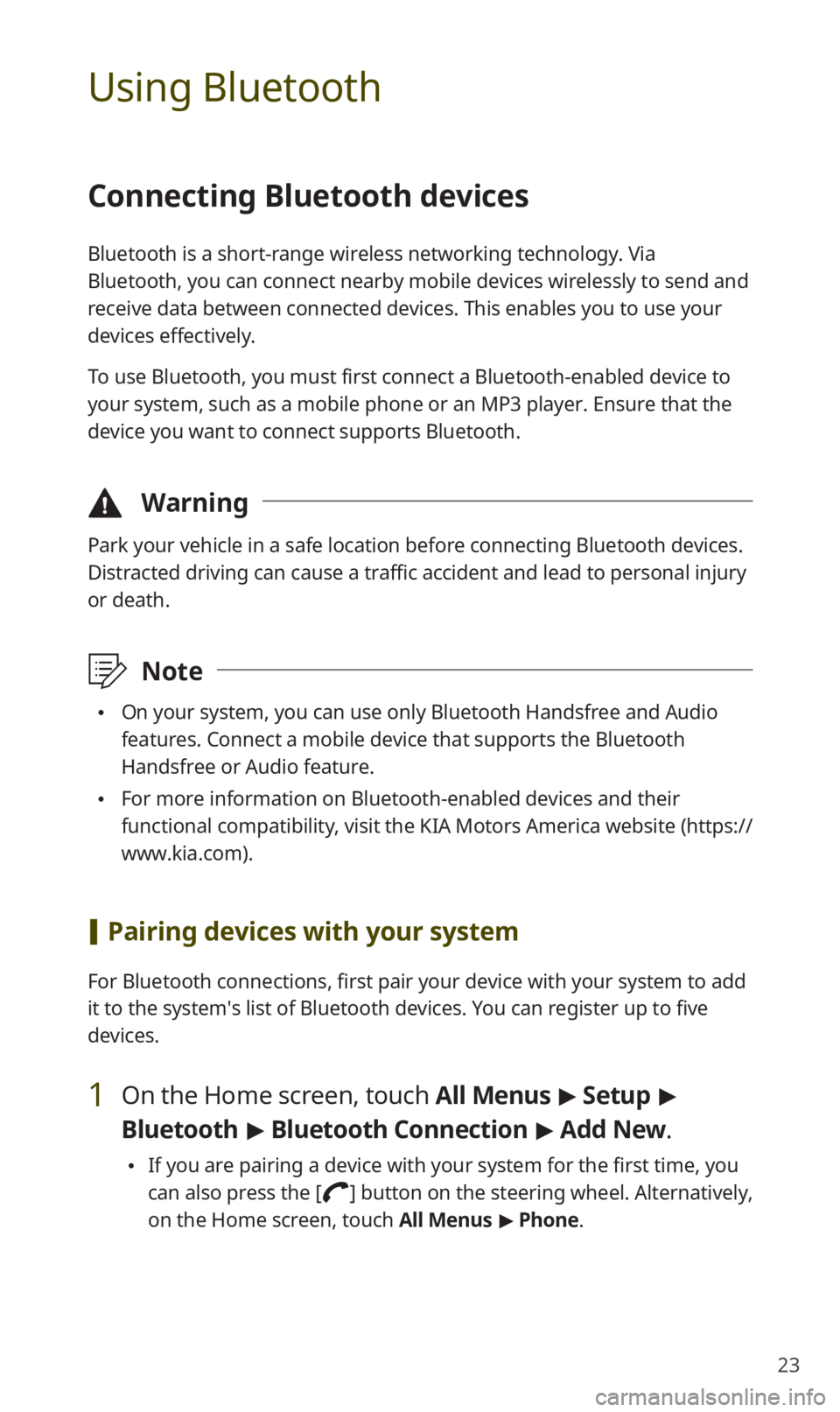
23
Using Bluetooth
Connecting Bluetooth devices
Bluetooth is a short-range wireless networking technology. Via
Bluetooth, you can connect nearby mobile devices wirelessly to send and
receive data between connected devices. This enables you to use your
devices effectively.
To use Bluetooth, you must first connect a Bluetooth-enabled device to
your system, such as a mobile phone or an MP3 player. Ensure that the
device you want to connect supports Bluetooth.
\334Warning
Park your vehicle in a safe location before connecting Bluetooth devices.
Distracted driving can cause a traffic accident and lead to personal injury
or death.
\333Note
0024On your system, you can use only Bluetooth Handsfree and Audio
features. Connect a mobile device that supports the Bluetooth
Handsfree or Audio feature.
0024For more information on Bluetooth-enabled devices and their
functional compatibility, visit the KIA Motors America website (https://
www.kia.com).
[Pairing devices with your system
For Bluetooth connections, first pair your device with your system to add
it to the system′s list of Bluetooth devices. You can register up to five
devices.
1 On the Home screen, touch All Menus > Setup >
Bluetooth > Bluetooth Connection > Add New .
0024If you are pairing a device with your system for the first time, you
can also press the [
] button on the steering wheel. Alternatively,
on the Home screen, touch All Menus > Phone.
Page 27 of 42
26
Using a Bluetooth audio device
You can listen to music stored in the connected Bluetooth audio device
via your vehicle′s speakers.
On the control panel, press the [MEDIA] button.
0024If you have multiple media storage devices, press the [MEDIA] button
again and touch Bluetooth Audio from the media selection window.
bac
efg
d
h
a Search for and connect another Bluetooth device.
b Display the options list.
0024Change Device: Search for and connect another Bluetooth device.
0024Sound Settings: Customize the system sound settings.
c Return to the previous level.
d Information about the song currently playing
e Restart the current playback. Touch twice to play the previous file.
You can also press the [
TRACK ] button on the control panel or use
the [
/] button on the steering wheel.
f Pause or resume playback.
g Play the next file. You can also press the [ SEEK] button on the
control panel or use the [
/] button on the steering wheel.
h Playback time and playback position
Page 28 of 42

27
Using a Bluetooth phone
You can use Bluetooth to talk on the phone hands free. View call
information on the system screen, and make or receive calls safely and
conveniently via the vehicle′s built-in microphone and speakers.
\334Warning
0024Driving while distracted can result in a loss of vehicle control that
may lead to an accident, severe bodily injury, or death. The driver′s
primary responsibility is the safe and legal operation of the vehicle,
and the use of any vehicle systems, including the touch screen and
steering wheel controls, which take the driver′s eyes, attention, and
focus away from the safe operation of the vehicle, or which are not
permissible by law, should never be used during the operation of the
vehicle.
0024Park your vehicle in a safe location before connecting any Bluetooth
devices. Distracted driving can cause a traffic accident and lead to
personal injury or death.
0024Never dial a phone number or pick up your mobile phone while
driving. Use of a mobile phone may distract your attention, making
it difficult to recognize external conditions and reducing the ability to
cope with unexpected situations, which may lead to an accident.
[Making a call
If your mobile phone is connected to the system, you can make a call
by selecting a name from your call history or contacts list. You can also
enter a phone number on the keypad.
1 On the Home screen, touch All Menus > Phone.
0024 Alternatively, press the [] button on the steering wheel.
Page 29 of 42
28
2 If you have multiple paired mobile devices, select a
mobile phone from your list of paired devices.
3 Select a phone number from your call history.
0024You can find the number you want by pressing the [/] button
on the steering wheel. You do not need to touch the screen.
0024 To select a phone number from your contacts list, touch .
0024To enter a phone number manually, touch .
4 To end the call, press the [] button on the steering
wheel or touch End on the call screen.
Page 30 of 42
29
[Answering calls
When a call comes in, a notification pop-up window of the incoming call
appears on the system screen.
To answer the call, touch Accept.
0024Alternatively, press the [] button on the steering wheel.
To reject the call, touch Reject.
0024Alternatively, press the [] button on the steering wheel.
\333 Note
0024Depending on the mobile phone type, call rejection may not be
supported.
0024Once your mobile phone is connected to the system, the call sound
may be output through the vehicle′s speakers even after you exit
the vehicle if the phone is within the connection range. To end the
connection, disconnect the device from the system or deactivate
Bluetooth on the device.
0024You can activate the privacy mode by touching Privacy Mode on the
incoming call pop-up window. In privacy mode, contact information
will not be displayed. To deactivate the privacy mode, touch Menu >
Privacy Mode on the Bluetooth phone screen.
Page 32 of 42

31
QWhat is a passkey?
AA passkey is the password used to authenticate the connection
between the system and the mobile device. The passkey needs to
be entered only once when you pair a mobile phone for the first
time.
The initial passkey is "0000." You can change it by touching
All Menus > Setup > Bluetooth > Bluetooth System Info >
Passkey.
QI changed my mobile phone that was registered to the system via
Bluetooth. How can I register my new mobile phone?
AYou can register additional devices to your system by following
the instructions to pair a device. Up to five devices can be added
to your system's Bluetooth device list. To delete a registered
device, on the Bluetooth device list, touch Delete Devices, select
the devices to delete, and touch Delete.
QHow do I answer a call?
AWhen a call comes in and a notification pop-up window appears,
press the [
] button on the steering wheel or touch Accept on
the screen.
To reject the call, press the [
] button on the steering wheel or
touch Reject on the screen.
Page 33 of 42
![KIA SOUL 2020 Quick Reference Guide 32
QWhat should I do if I want to switch the call to my mobile phone
while on a call via the system?
APress and hold the [] button on the steering wheel or touch
Private Mode on the screen to switc KIA SOUL 2020 Quick Reference Guide 32
QWhat should I do if I want to switch the call to my mobile phone
while on a call via the system?
APress and hold the [] button on the steering wheel or touch
Private Mode on the screen to switc](/manual-img/2/54623/w960_54623-32.png)
32
QWhat should I do if I want to switch the call to my mobile phone
while on a call via the system?
APress and hold the [] button on the steering wheel or touch
Private Mode on the screen to switch the call to your mobile
phone.
QHow do I access the contacts in my mobile phone from the
system?
AWhen connecting your mobile phone to your system, permit
the system to access the contacts saved in the mobile phone.
The contacts will be downloaded to the system. To open the
downloaded contacts list, press the [
] button on the steering
wheel and touch
on the phone screen. You can search for a
contact to make a call or add it to favorites.
QWhat is the range of my wireless connection?
AA wireless connection can be used within about 10 m (about
33 ft ). The maximum Bluetooth range may be affected by
the usage environment, such as the vehicle type, the system
platform, or the connected mobile phone.
QHow many mobile devices can be paired?
AUp to five devices can be paired with your system.