Page 17 of 42
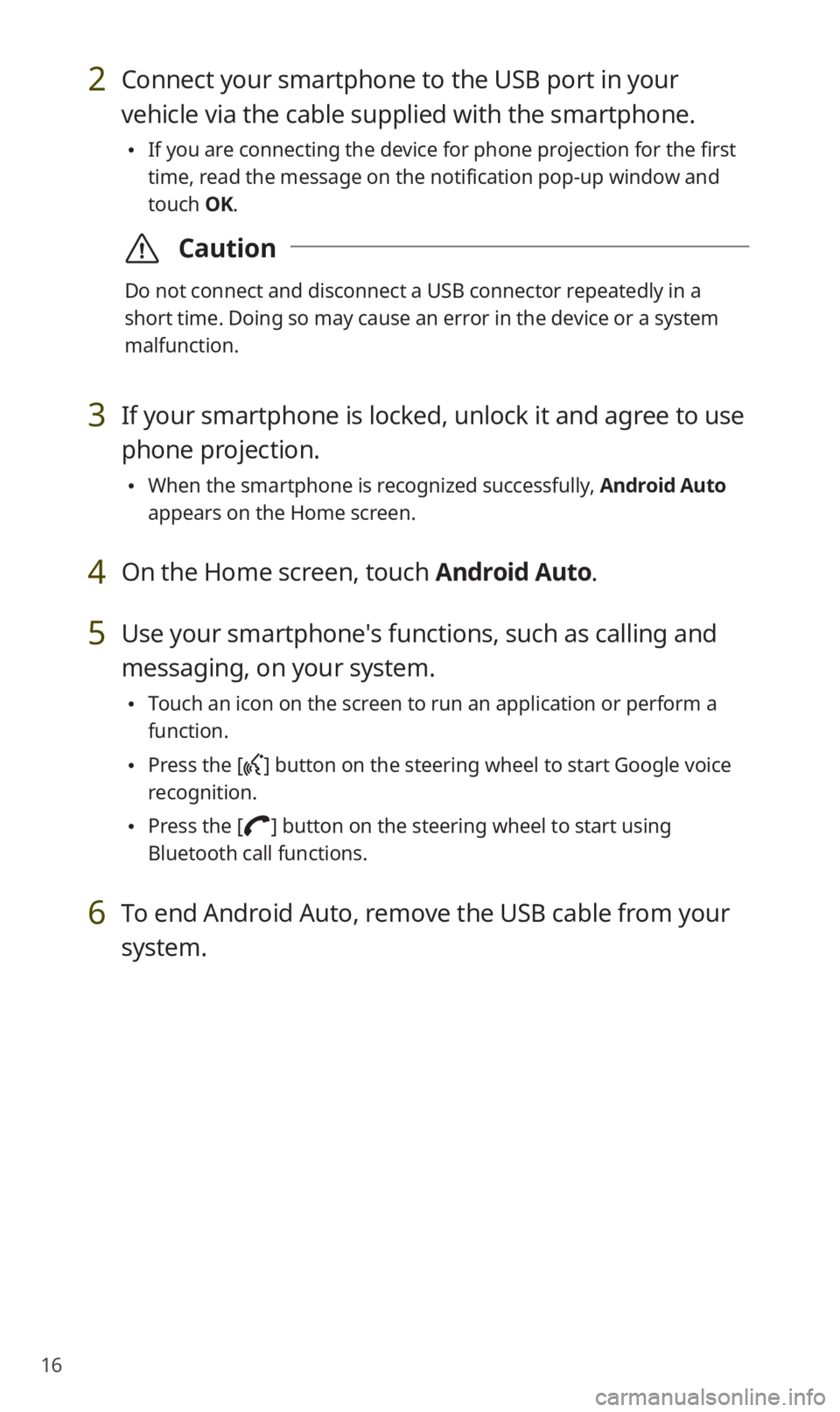
16
2 Connect your smartphone to the USB port in your
vehicle via the cable supplied with the smartphone.
0024If you are connecting the device for phone projection for the first
time, read the message on the notification pop-up window and
touch OK.
\335Caution
Do not connect and disconnect a USB connector repeatedly in a
short time. Doing so may cause an error in the device or a system
malfunction.
3 If your smartphone is locked, unlock it and agree to use
phone projection.
0024When the smartphone is recognized successfully, Android Auto
appears on the Home screen.
4 On the Home screen, touch Android Auto.
5 Use your smartphone′s functions, such as calling and
messaging, on your system.
0024Touch an icon on the screen to run an application or perform a
function.
0024Press the [] button on the steering wheel to start Google voice
recognition.
0024 Press the [] button on the steering wheel to start using
Bluetooth call functions.
6 To end Android Auto, remove the USB cable from your
system.
Page 20 of 42
19
Using the media player
You can play music stored in various media storage devices, such as USB
storage devices, smartphones, and iPods.
1 Connect a device to the USB port in your vehicle.
0024Playback may start immediately depending on the device that you
connect to the system.
2 Touch the AV information area on the Home screen or
press the [ MEDIA] button on the control panel.
0024If you have multiple media storage devices, press the [MEDIA]
button again and select a media mode from the media selection
window.
Page 24 of 42
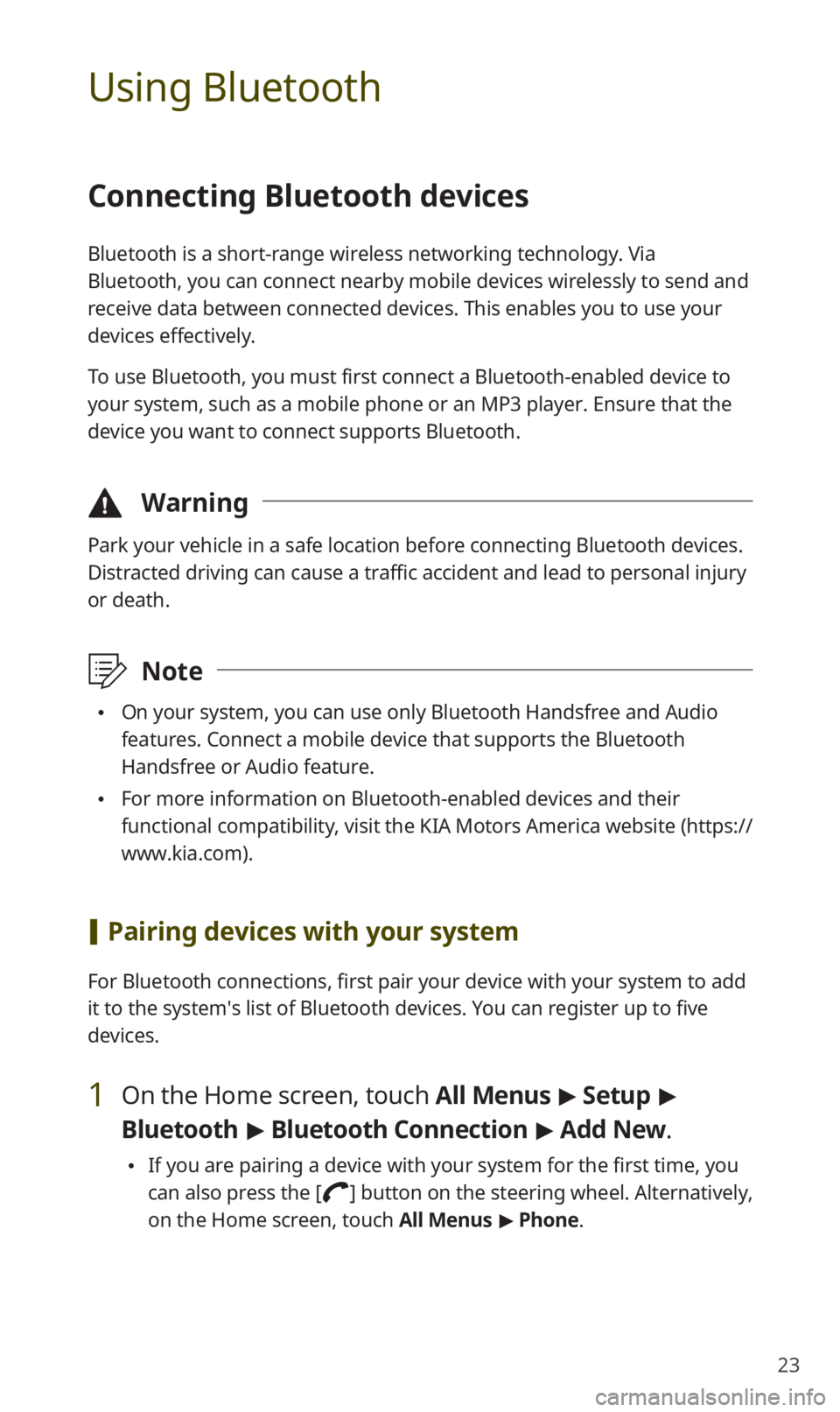
23
Using Bluetooth
Connecting Bluetooth devices
Bluetooth is a short-range wireless networking technology. Via
Bluetooth, you can connect nearby mobile devices wirelessly to send and
receive data between connected devices. This enables you to use your
devices effectively.
To use Bluetooth, you must first connect a Bluetooth-enabled device to
your system, such as a mobile phone or an MP3 player. Ensure that the
device you want to connect supports Bluetooth.
\334Warning
Park your vehicle in a safe location before connecting Bluetooth devices.
Distracted driving can cause a traffic accident and lead to personal injury
or death.
\333Note
0024On your system, you can use only Bluetooth Handsfree and Audio
features. Connect a mobile device that supports the Bluetooth
Handsfree or Audio feature.
0024For more information on Bluetooth-enabled devices and their
functional compatibility, visit the KIA Motors America website (https://
www.kia.com).
[Pairing devices with your system
For Bluetooth connections, first pair your device with your system to add
it to the system′s list of Bluetooth devices. You can register up to five
devices.
1 On the Home screen, touch All Menus > Setup >
Bluetooth > Bluetooth Connection > Add New .
0024If you are pairing a device with your system for the first time, you
can also press the [
] button on the steering wheel. Alternatively,
on the Home screen, touch All Menus > Phone.
Page 25 of 42
24
2 On the Bluetooth device you want to connect, activate
Bluetooth, search for your vehicle′s system, and then
select it.
0024Check the system′s Bluetooth name, which is displayed in the new
registration pop-up window on the system screen.
3 Ensure that the Bluetooth passkeys displayed on the
Bluetooth device screen and the system screen are the
same and confirm the connection from the device.
4 Choose whether or not to connect the Bluetooth device
to your system prior to other devices.
0024If you grant priority to the Bluetooth device, it will be connected
automatically to the system when you turn on the system.
5 If you are connecting a mobile phone, permit the
system to access and download your data from the
device.
0024Downloading data is only for Bluetooth call functions. Permission
is not required if you are connecting an audio device.
Page 28 of 42

27
Using a Bluetooth phone
You can use Bluetooth to talk on the phone hands free. View call
information on the system screen, and make or receive calls safely and
conveniently via the vehicle′s built-in microphone and speakers.
\334Warning
0024Driving while distracted can result in a loss of vehicle control that
may lead to an accident, severe bodily injury, or death. The driver′s
primary responsibility is the safe and legal operation of the vehicle,
and the use of any vehicle systems, including the touch screen and
steering wheel controls, which take the driver′s eyes, attention, and
focus away from the safe operation of the vehicle, or which are not
permissible by law, should never be used during the operation of the
vehicle.
0024Park your vehicle in a safe location before connecting any Bluetooth
devices. Distracted driving can cause a traffic accident and lead to
personal injury or death.
0024Never dial a phone number or pick up your mobile phone while
driving. Use of a mobile phone may distract your attention, making
it difficult to recognize external conditions and reducing the ability to
cope with unexpected situations, which may lead to an accident.
[Making a call
If your mobile phone is connected to the system, you can make a call
by selecting a name from your call history or contacts list. You can also
enter a phone number on the keypad.
1 On the Home screen, touch All Menus > Phone.
0024 Alternatively, press the [] button on the steering wheel.
Page 29 of 42
28
2 If you have multiple paired mobile devices, select a
mobile phone from your list of paired devices.
3 Select a phone number from your call history.
0024You can find the number you want by pressing the [/] button
on the steering wheel. You do not need to touch the screen.
0024 To select a phone number from your contacts list, touch .
0024To enter a phone number manually, touch .
4 To end the call, press the [] button on the steering
wheel or touch End on the call screen.
Page 30 of 42
29
[Answering calls
When a call comes in, a notification pop-up window of the incoming call
appears on the system screen.
To answer the call, touch Accept.
0024Alternatively, press the [] button on the steering wheel.
To reject the call, touch Reject.
0024Alternatively, press the [] button on the steering wheel.
\333 Note
0024Depending on the mobile phone type, call rejection may not be
supported.
0024Once your mobile phone is connected to the system, the call sound
may be output through the vehicle′s speakers even after you exit
the vehicle if the phone is within the connection range. To end the
connection, disconnect the device from the system or deactivate
Bluetooth on the device.
0024You can activate the privacy mode by touching Privacy Mode on the
incoming call pop-up window. In privacy mode, contact information
will not be displayed. To deactivate the privacy mode, touch Menu >
Privacy Mode on the Bluetooth phone screen.
Page 31 of 42

30
FAQ
Bluetooth
QWhat kinds of functions can I use with Bluetooth?
AYou can connect your mobile phone to make or answer calls
hands free. You can also connect audio devices, such as MP3
players and mobile phones, to listen to music in your vehicle.
QWhat is the difference between pairing a device and connecting
a device?
APairing occurs through authenticating the system and a mobile
device. Devices paired with the system can be connected and
disconnected until they are deleted from the system. Bluetooth
Handsfree features, such as making or answering calls or
accessing contacts, are supported only in mobile phones
connected with the system.
QHow do I pair a Bluetooth device with the system?
AOn the Home screen, touch All Menus > Setup > Bluetooth >
Bluetooth Connection > Add New . From the Bluetooth device
you want to connect, search for and pair with your system.
When you enter or confirm a Bluetooth passkey displayed on the
system screen, the device is registered to the system's Bluetooth
device list and connected to the system automatically.