2020 KIA SOUL phone
[x] Cancel search: phonePage 189 of 211
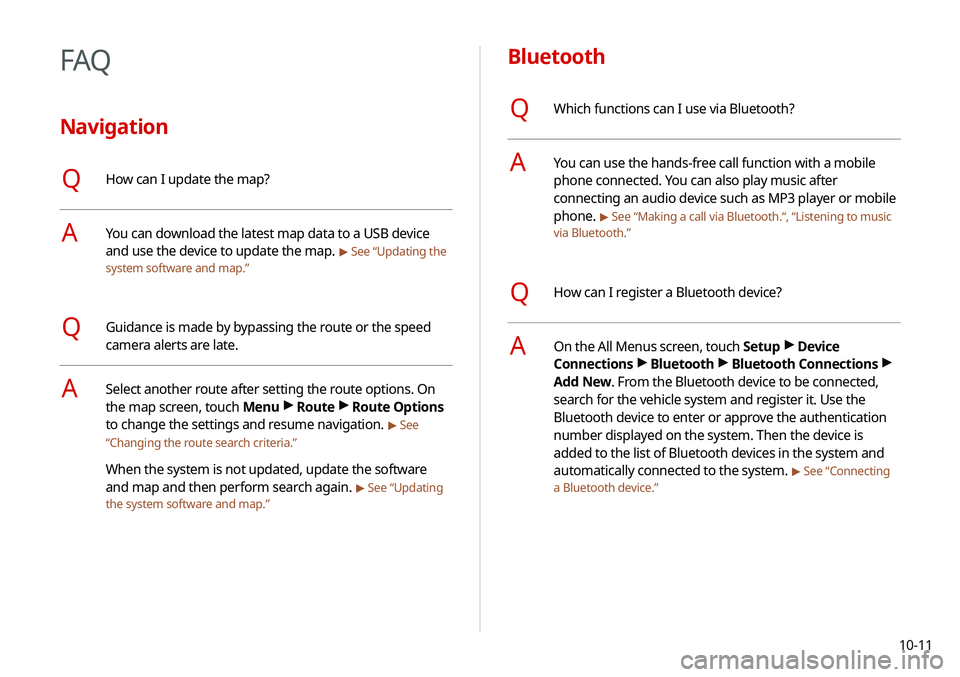
10-11
Bluetooth
QWhich functions can I use via Bluetooth?
AYou can use the hands-free call function with a mobile
phone connected. You can also play music after
connecting an audio device such as MP3 player or mobile
phone.
> See “Making a call via Bluetooth.“, “Listening to music
via Bluetooth.”
QHow can I register a Bluetooth device?
AOn the All Menus screen, touch Setup >
Device
Connections >
Bluetooth >
Bluetooth Connections >
Add New. From the Bluetooth device to be connected,
search for the vehicle system and register it. Use the
Bluetooth device to enter or approve the authentication
number displayed on the system. Then the device is
added to the list of Bluetooth devices in the system and
automatically connected to the system.
> See “Connecting
a Bluetooth device.”
FAQ
Navigation
QHow can I update the map?
AYou can download the latest map data to a USB device
and use the device to update the map.
> See “Updating the
system software and map.”
QGuidance is made by bypassing the route or the speed
camera alerts are late.
ASelect another route after setting the route options. On
the map screen, touch Menu >
Route >
Route Options
to change the settings and resume navigation.
> See
“ Changing the route search criteria.”
When the system is not updated, update the software
and map and then perform search again.
> See “Updating
the system software and map.”
Page 190 of 211
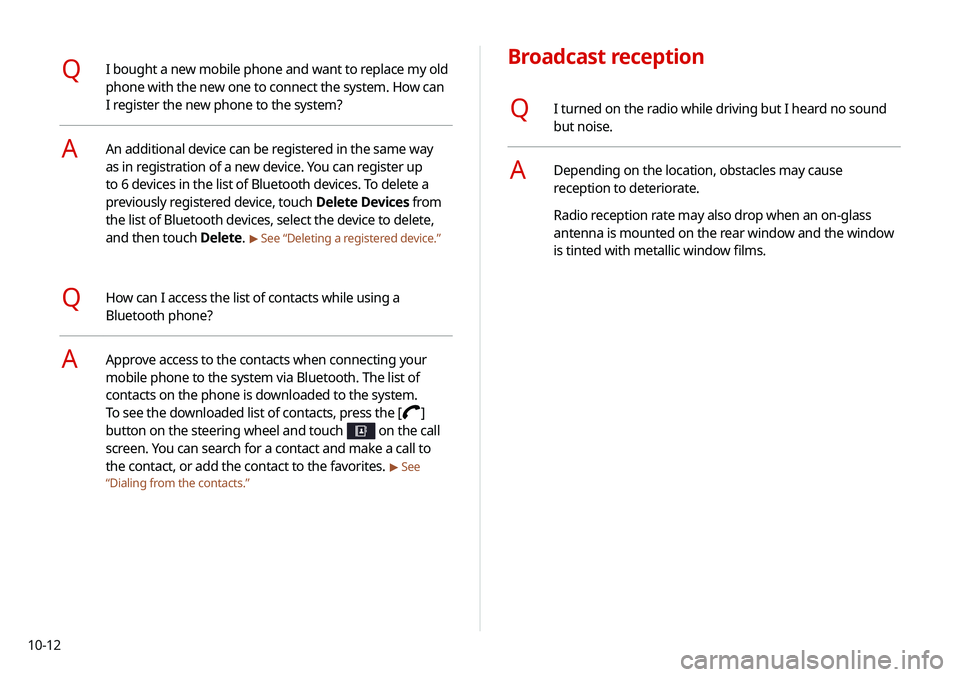
10-12
Broadcast reception
QI turned on the radio while driving but I heard no sound
but noise.
ADepending on the location, obstacles may cause
reception to deteriorate.
Radio reception rate may also drop when an on-glass
antenna is mounted on the rear window and the window
is tinted with metallic window films.
QI bought a new mobile phone and want to replace my old
phone with the new one to connect the system. How can
I register the new phone to the system?
AAn additional device can be registered in the same way
as in registration of a new device. You can register up
to 6 devices in the list of Bluetooth devices. To delete a
previously registered device, touch Delete Devices from
the list of Bluetooth devices, select the device to delete,
and then touch Delete.
> See “Deleting a registered device.”
QHow can I access the list of contacts while using a
Bluetooth phone?
AApprove access to the contacts when connecting your
mobile phone to the system via Bluetooth. The list of
contacts on the phone is downloaded to the system.
To see the downloaded list of contacts, press the [
]
button on the steering wheel and touch
on the call
screen. You can search for a contact and make a call to
the contact, or add the contact to the favorites.
> See
“ Dialing from the contacts.”
Page 198 of 211
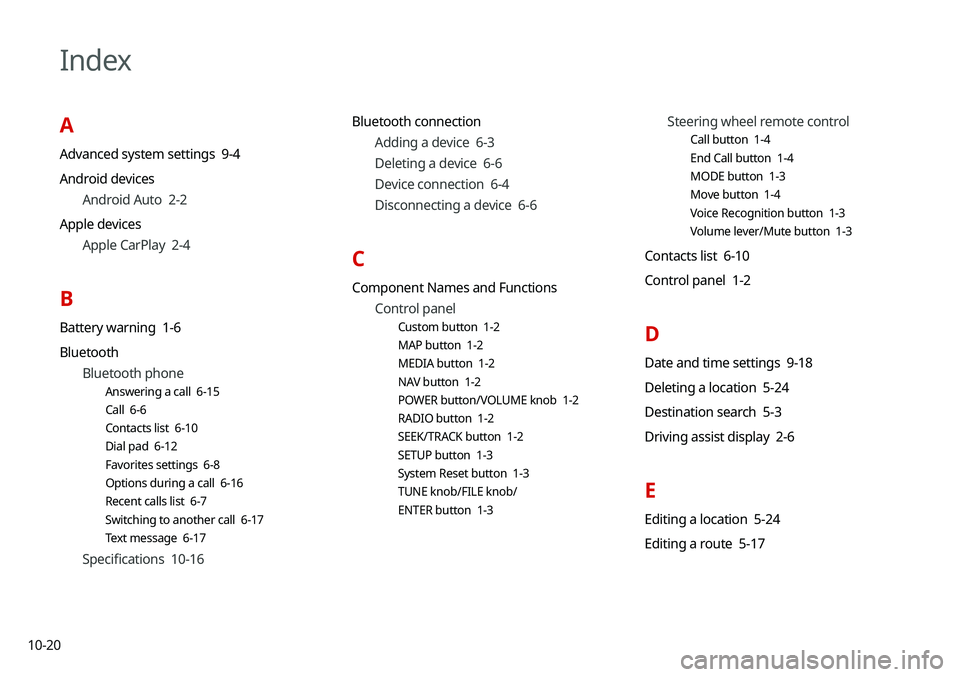
10-20
Index
A
Advanced system settings 9-4
Android devicesAndroid Auto 2-2
Apple devices Apple CarPlay 2-4
B
Battery warning 1-6
BluetoothBluetooth phone
Answering a call 6-15
Call 6-6
Contacts list 6-10
Dial pad 6-12
Favorites settings 6-8
Options during a call 6-16
Recent calls list 6-7
Switching to another call 6-17
Text message 6-17
Specifications 10-16 Bluetooth connection
Adding a device 6-3
Deleting a device 6-6
Device connection 6-4
Disconnecting a device 6-6
C
Component Names and FunctionsControl panel
Custom button 1-2
MAP button 1-2
MEDIA button 1-2
NAV button 1-2
POWER button/VOLUME knob 1-2
RADIO button 1-2
SEEK/TRACK button 1-2
SETUP button 1-3
System Reset button 1-3
TUNE knob/FILE knob/
ENTER button 1-3
Steering wheel remote control
Call button 1-4
End Call button 1-4
MODE button 1-3
Move button 1-4
Voice Recognition button 1-3
Volume lever/Mute button 1-3
Contacts list 6-10
Control panel 1-2
D
Date and time settings 9-18
Deleting a location 5-24
Destination search 5-3
Driving assist display 2-6
E
Editing a location 5-24
Editing a route 5-17
Page 199 of 211

10-21
F
FAQ 10-11Bluetooth 10-11
Broadcast reception 10-12
Navigation 10-11
Self-inspection method upon
failure 10-13
Finding a route easily 5-3 Destination search 5-3
Finding the route Adding a waypoint 5-17
Address search 5-11
Displaying POIs on the map 5-15
Frequently visited places 5-22
Gas stations 5-25
Location registration
Deleting a POI 5-24
Editing a POI 5-24
Registration after search 5-20
Map 5-6
Map update 9-24
Previous Destinations 5-12
Rest area information 5-8
Saving the current position 5-21
Searching for POIs 5-13
Volume adjustment 5-9
H
HD Radio Data 2-8
HD Radio™ 3-7
Home screen 1-10
K
Keyboard settings 9-19
L
Language settings 9-19
Listening to musicBluetooth audio 4-7
Location registration 5-20
M
Map 5-6 POI display 5-15
Map update 9-24
Media device connection 4-2
Media player Bluetooth audio 4-8
USB music 4-2 Messages 6-18
Microphone 7-2
Multi-page Home screen 1-10
N
Navigation 5-2,
5-10
Navigation settings 9-12
P
Phone 6-6
Phone projection Android Auto 2-2
Apple CarPlay 2-4
Previous Destinations 5-12
Product specifications Bluetooth 10-16
Common specifications 10-15
LTE RF 10-16
Media player 10-13
Radio 10-15
Proximity Warning 2-8, 9-10
Page 200 of 211
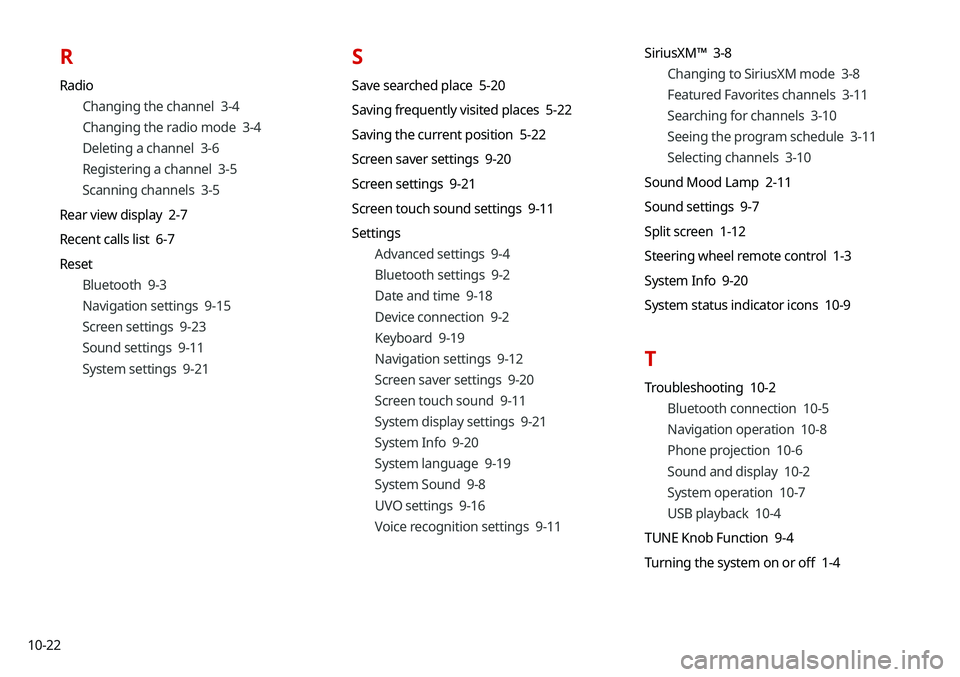
10-22
R
RadioChanging the channel 3-4
Changing the radio mode 3-4
Deleting a channel 3-6
Registering a channel 3-5
Scanning channels 3-5
Rear view display 2-7
Recent calls list 6-7
Reset Bluetooth 9-3
Navigation settings 9-15
Screen settings 9-23
Sound settings 9-11
System settings 9-21
S
Save searched place 5-20
Saving frequently visited places 5-22
Saving the current position 5-22
Screen saver settings 9-20
Screen settings 9-21
Screen touch sound settings 9-11
SettingsAdvanced settings 9-4
Bluetooth settings 9-2
Date and time 9-18
Device connection 9-2
Keyboard 9-19
Navigation settings 9-12
Screen saver settings 9-20
Screen touch sound 9-11
System display settings 9-21
System Info 9-20
System language 9-19
System Sound 9-8
UVO settings 9-16
Voice recognition settings 9-11 SiriusXM™ 3-8
Changing to SiriusXM mode 3-8
Featured Favorites channels 3-11
Searching for channels 3-10
Seeing the program schedule 3-11
Selecting channels 3-10
Sound Mood Lamp 2-11
Sound settings 9-7
Split screen 1-12
Steering wheel remote control 1-3
System Info 9-20
System status indicator icons 10-9
T
Troubleshooting 10-2 Bluetooth connection 10-5
Navigation operation 10-8
Phone projection 10-6
Sound and display 10-2
System operation 10-7
USB playback 10-4
TUNE Knob Function 9-4
Turning the system on or off 1-4
Page 201 of 211

10-23
U
Update 9-24
USB file specifications 10-13
USB music 4-2
USB port 4-2
USB storage device specifications 10-14
Using the sound mood lamp 2-11
Using the touch screen 1-6
UVOService 8-2
UVO menu
Diagnosing the vehicle 8-6
Driving Information 8-5
My POIs 8-7
Roadside Assistance 8-6
Settings 8-9, 9-16
Virtual Assistant 8-8
Voice Local Search 8-9
V
Voice memo 7-19
Voice recognition
Help 7-4
Microphone 7-2
Navigation commands 7-7
Other commands 7-10
POI name 7-11
Radio commands 7-10
Using the voice recognition 7-2
Volume setting 7-4
Voice recognition settings 9-11
Page 202 of 211

10-24
\225HD Radio™ Technology is manufactured
under license from iBiquity Digital
Corporation. U.S. and Foreign Patents.
For patents, see http://patents.dts.
com/. HD Radio and the HD, HD
Radio
™, and "ARC" logos are registered
trademarks or trademarks of iBiquity
Digital Corporation in the United States
and/ or other countries.
\225 Sirius, XM, SiriusXM and all related marks and logos are
trademarks of Sirius XM Radio Inc.
\225Other trademarks and trade names are those of their
respective owners.
Trademarks
\225Bluetooth® Wireless Technology
A compatible Bluetooth® Wireless
Technology-enabled cell phone is
required to use Bluetooth
® Wireless
Technology. The Bluetooth® word
mark and logos are registered
trademarks owned by Bluetooth SIG,
Inc. and any use of such marks by Kia
is under license. Other trademarks
and trade names are those of their
respective owners. A Bluetooth
®
enabled cell phone is required to use
Bluetooth
® Wireless Technology.
Bluetooth® Wireless Technology phone
compatibility can be checked by visiting
https://www.kia.com.
\225 Google, Android, Android Auto, and Google Play are
registered trademarks of Google LLC. Distracted driving
can result in a loss of vehicle control. Never use a handheld
device or vehicle system that takes your focus away from
safe vehicle operation.
\225Apple®, Apple CarPlay™, iPad®, iPad mini™, iPhone®, iPod®,
iPod classic®, iPod nano®, iPod touch®, iTunes®, and Siri®
are trademarks of Apple Inc. Distracted driving can result
in a loss of vehicle control. Never use a handheld device or
vehicle system that takes your focus away from safe vehicle
operation.
Page 203 of 211

10-25
Disclaimers
\225Driving while distracted is dangerous and should be avoided.
Drivers should remain attentive to driving and always exercise
caution when using the steering-wheelmounted controls
while driving.
\225Driving while distracted can result in a loss of vehicle control
that may lead to an accident, severe personal injury and
death. The driver’s primary responsibility is in the safe and
legal operation of a vehicle, and use of any handheld devices,
other equipment or vehicle systems which take the driver’s
eyes, attention and focus away from the safe operation of
a vehicle or that are not permissible by law should never be
used during operation of the vehicle.
\225SiriusXM®: SiriusXM Satellite Radio, SiriusXM Traffic and
SiriusXM Travel Link each require a subscription sold
separately, or as a package, by SiriusXM Radio Inc. If you
decide to continue your service at the end of your trial
subscription, the plan you choose will automatically renew
and bill at then-current rates until you call 1-866-635-2349
to cancel. See SiriusXM Customer Agreement for complete
terms at www.siriusxm.com. Other fees and taxes will apply.
All fees and programming are subject to change. Not all
vehicles or devices are capable of receiving all services offered
by SiriusXM. Data displays and individual product availability
vary by vehicle hardware. Current information and features
may not be available in all locations, or on all receivers.
Weather Forecast, Current Conditions may not be available in
all locations. Images above are for representative purposes only and are not real products. For actual features and images
of real products, consult the vehicle manufacturer. SiriusXM
is not responsible for any errors or inaccuracies in the data
services or their use in the vehicle. Travel Link Stocks displays
current price and daily delta of around 7,000 actively reported
securities traded on the NYSE
®, NASDAQ® and AMEX®. The
service is delayed approximately 20 minutes. SiriusXM satellite
service is available only to those at least 18 years of age in
the 48 contiguous USA, DC, and Puerto Rico (with coverage
limitations). SiriusXM Internet Radio service is available
throughout our satellite service area and in AK and HI. ©2018
SiriusXM Radio Inc.
\225 Android Auto: Vehicle user interface is a product of Google
and its terms and privacy statements apply. Requires the
Android Auto app on Google Play and an Android compatible
smartphone running Android™ 5.0 Lollipop or higher. Data
plan rates apply.
\225Navigation: Distracted driving can result in a loss of vehicle
control. When operating a vehicle, never use a vehicle system
that takes your focus away from safe vehicle operation.
Navigation is for information purposes only, and Kia does not
make any warranties about the accuracy of the information.