2020 KIA SOUL engine
[x] Cancel search: enginePage 14 of 50
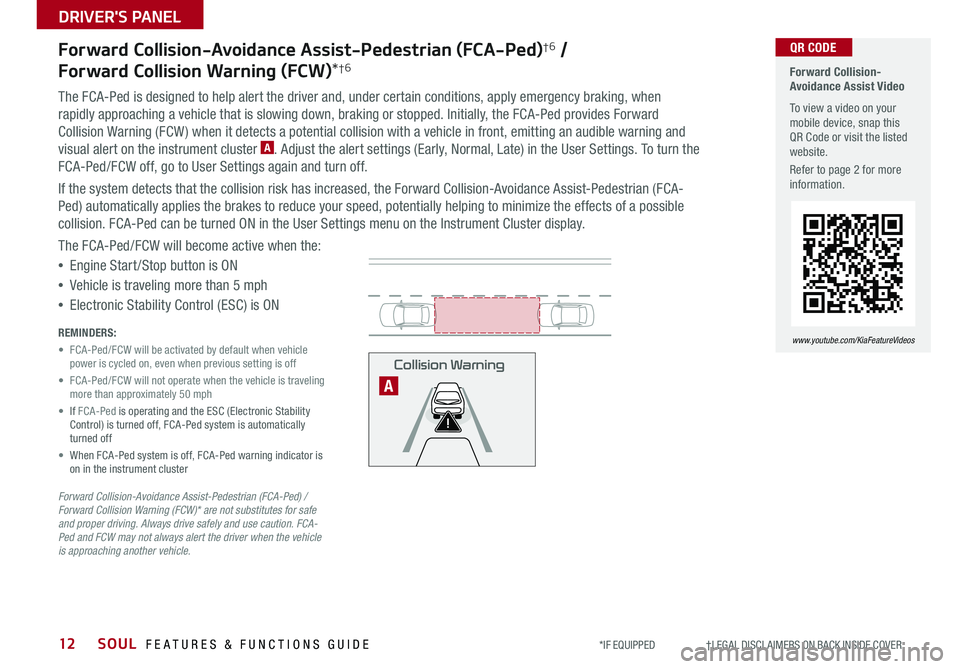
SOUL FEATURES & FUNCTIONS GUIDE12
DRIVER'S PANEL
*IF EQUIPPED †LEGAL DISCL AIMERS ON BACK INSIDE COVER
Forward Collision-Avoidance Assist-Pedestrian (FCA-Ped)†6 /
Forward Collision Warning (FCW)*†6
The FCA-Ped is designed to help alert the driver and, under certain conditions, apply emergency braking, when
rapidly approaching a vehicle that is slowing down, braking or stopped Initially, the FCA-Ped provides Forward
Collision Warning (FCW ) when it detects a potential collision with a vehicle in front, emitting an audible warning and
visual alert on the instrument cluster A Adjust the alert settings (Early, Normal, Late) in the User Settings To turn the
FCA-Ped/FCW off, go to User Settings again and turn off
If the system detects that the collision risk has increased, the Forward Collision-Avoidance Assist-Pedestrian (FCA-
Ped) automatically applies the brakes to reduce your speed, potentially helping to minimize the effects of a possible
collision FCA-Ped can be turned ON in the User Settings menu on the Instrument Cluster display
The FCA-Ped/FCW will become active when the:
•Engine Start /Stop button is ON
•Vehicle is traveling more than 5 mph
•Electronic Stability Control (ESC) is ON
Forward Collision-Avoidance Assist-Pedestrian (FCA-Ped) / Forward Collision Warning (FCW)* are not substitutes for safe and proper driving. Always drive safely and use caution. FCA-Ped and FCW may not always alert the driver when the vehicle is approaching another vehicle.
REMINDERS:
• FCA-Ped/FCW will be activated by default when vehicle power is cycled on, even when previous setting is off
• FCA-Ped/FCW will not operate when the vehicle is traveling more than approximately 50 mph
• If FCA-Ped is operating and the ESC (Electronic Stability Control) is turned off, FCA-Ped system is automatically turned off
• When FCA-Ped system is off, FCA-Ped warning indicator is on in the instrument cluster
Forward Collision-Avoidance Assist Video
To view a video on your mobile device, snap this QR Code or visit the listed website
Refer to page 2 for more information
www.youtube.com/KiaFeatureVideos
QR CODE
Collision Warning
A
Page 17 of 50

15
DRIVER'S PANEL
ALWAYS CHECK THE OWNER’S MANUAL FOR COMPLETE OPER ATING INFORMATION AND SAFET Y WARNINGS *IF EQUIPPED
•
•The ISG system is disabled when: −A seat belt is unfastened −The hood or a door is opened −Battery condition is poor −The front or rear defroster is turned on −Engine coolant temperature is low −The outside ambient temperature is too low/high −Emission control devices activate −The vehicle is on a steep slope
QUICK TIPS
R
L
R
L
AB
C
D
E
Power Windows, Window Lock
& Central Door Lock
A Pull/Press to operate Driver’s and Front
Passenger’s window Auto Up/Down*
B Press to Unlock /Lock All Doors
C Press to disable Rear Passenger Windows
REMINDER: When button C is pressed, window controls for the Rear Passenger Windows are disabled
Button configuration may vary depending on vehicle model.
Automatic Door Lock/Unlock
Auto Door Lock /Unlock will engage when the gear shift is moved
into or out of the P (Park) position Refer to the User Settings
in the LCD Instrument Cluster modes on how to turn Auto Door
Lock/Unlock ON/OFF
Idle, Stop & Go (ISG) System*
The ISG system is designed to reduce fuel consumption by
automatically shutting down the engine when the vehicle is at
a standstill
When the ISG system is ON and the vehicle is at a standstill the
engine will stop, and the green AUTO STOP indicator on the
instrument cluster will illuminate
The engine will restart when the brake pedal is released or the
shift lever is moved from D (Drive) to the R (Reverse) position
or to Sport Shift mode* When engine restarts, the green AUTO
STOP indicator on the instrument cluster will turn off
To deactivate the ISG System, press the ISG OFF button F
If you press again, the system will be activated
(Button located in panel to the left of steering wheel)
Idle, Stop & Go Video
To view a video on your mobile device, snap this QR Code or visit the listed website Refer to page 2 for more information
www.youtube.com/KiaFeatureVideos
QR CODE
HUD
i...
P
OFF
•
Press button again to stop Auto Up/Down function
QUICK TIP
Heated Outside Mirrors*
Use mirrors heaters to defrost /defog mirrors
Mirror heaters are controlled with the Rear
Defroster
Power Outside Mirrors*
Toggle switch D left or right to select mirror
Then press arrows E to adjust mirror position
For more information on Idle, Stop and Go System, refer to your Owner’s Manual or contact your local dealership.
REMINDERS:
•
ISG is active by default at vehicle start-up When ignition is cycled, ISG will turn ON again
•
Under certain conditions, the engine will restart automatically
•
If the AUTO STOP indicator is continuously blinking yellow and the ISG button LED is on, please contact an authorized Kia dealer
F
Page 19 of 50

17
STEERING WHEEL CONTROLS
ALWAYS CHECK THE OWNER’S MANUAL FOR COMPLETE OPER ATING INFORMATION AND SAFET Y WARNINGS *IF EQUIPPED
HI: Continuous wipe
LO: Intermittent wipe
OFF: Wiper off
Rear Wiper & Washer*
To operate:
•Rotate Rear Wiper switch to change Wiper modes
•Push lever to spray and wipe
On Rear Wipers, intermittent wipe function is not adjustable
QUICK TIPM I S T: Single wipe
OFF: Wiper off
AUTO: Auto Control* wipe
LO: Slow wipe
HI: Fast wipe
HI
LO
OFF
HI
LO
OFF
A
Windshield Wipers & Washers
To o p e r a t e :
• Move lever Up/Down to change Wiper modes
• Press button A to adjust intermittent wipe
• Pull lever to spray and wipe
Auto Control (Rain Sensing)*
The rain sensor located on the upper end of the windshield glass is
designed to sense the amount of rainfall and controls the wiping cycle for
the proper interval The more it rains, the faster the wiper operates When
the rain stops, the wiper stops
To adjust the Auto Rain Sensing speed setting, move the speed control
switch A up/down
•With the ENGINE START/STOP button in the ON position and the wiper switch in AUTO mode, the wiper will operate once to perform a self-check of the system
•Moving lever to HI increases intermittent wipe frequency and wipe speed
•Moving lever to LO decreases frequency of wipes
•When in AUTO mode, pressing button A up increases intermittent wipe frequency and wipe speed Pressing button down decreases frequency of wipes
•Set the wiper to OFF position when the wiper is not in use
QUICK TIPS
Page 20 of 50

SOUL FEATURES & FUNCTIONS GUIDE18
STEERING WHEEL CONTROLS
*IF EQUIPPED †LEGAL DISCL AIMERS ON BACK INSIDE COVER
Cruise Control*†2 2
RESSET+ _<
<
CRUISE
CANCEL OK
RES
SET+ _<
<
CRUISE
CANCEL OK
+>
>-
MODE
+>
>-
MODE
A
B
C
E
G
D
F
A
Audio MODE button: Press to cycle through FM/AM/SiriusXM®*/
Media modes
Audio System ON/OFF: Press to turn power on; Press and hold to
turn power off; Press and hold to go to Advanced Setting / Steering
Wheel mode (UVO link with Navigation)
B Seek/Preset buttons
FM/AM/SiriusXM® Modes: Press to advance through Preset
Stations Press and hold to Auto Seek
Media Mode: Press to move track up/down Press & hold to fast
forward/rewind (except for Bluetooth® Audio)
C Volume buttons: Press / to raise/lower volume
Mute audio: To mute the audio system, hold the button C
Your vehicle’s steering wheel buttons may differ from those in the illustrations. See your Owner’s Manual for more details. For other audio system operations, refer to pages 22-25.
Driving while distracted is dangerous and should be avoided. Drivers should remain attentive to driving and always exercise caution when using the steering-wheel-mounted controls while driving.
To help minimize driver distraction, some audio system functionalities have been modified while the vehicle is in Drive, Reverse or moved out of Park.
D CRUISE Control On/Off button: Press to turn the Cruise Control on/off
E Resume Cruising Speed button: Press to resume preset speed or
increase Cruising Speed
F SET Cruising Speed button: Press to set or decrease Cruising Speed
G Cruise Control CANCEL button: To cancel Cruise Control, do one of
the following:
•Press the brake pedal
•Press the CANCEL button
SCC sys
•Cruise Control is designed to function above 25 mph •The Cruise Control system will not activate until the brake pedal has been depressed at least once after ignition ON or engine starting
QUICK TIPS
REMINDER: Standard Cruise Control is a part of Smart Cruise Control (SCC)* and can be set as the operating mode To switch from SCC to Standard Cruise Control, press and hold the CRUISE button (the SCC system must not be activated to change modes) Repeat to switch back to SCC mode
Audio Controls†2 2
Page 24 of 50

SOUL FEATURES & FUNCTIONS GUIDE22
STEERING WHEEL CONTROLS
*IF EQUIPPED †LEGAL DISCL AIMERS ON BACK INSIDE COVER
AUDIO SYSTEMS
For further UVO link operations, refer to the Car Multimedia System User's Manual. For other audio system information, refer to pages 23-25.
UVO link Activation*†1
1 Follow these steps to activate UVO on your vehicle’s head unit:
a Press SETUP key
b Press UVO icon
c Press UVO or Service Activation
2 Agree to Terms of Service and Privacy Policy and
press SUBMIT
3 Enter smartphone number or email address
to receive a verification code, then press SUBMIT
4a. Follow these steps if using your phone number to
receive your verification code:
a Check your phone for a SMS (text message)
b Open the link in your SMS A page will open
requesting that you create your account
Note: If you already have a Kia Owners Portal account using the phone number as your
login ID, you will need to provide your password prior to receiving the verification code
c Enter your first name, last name, email, phone number, an account password, and
click CRE ATE ACCOUNT A page will open displaying your verification code
d Enter the code in the head unit and press ACTIVATE
e Go back to the page with your verification code and press “I have entered my PIN ”
A link will be provided to download the Kia Access with UVO link app from your app
store After installing the app, log in and enjoy
Continued on next page
REMINDER: If the steering wheel becomes too warm, turn the system off The heated steering wheel may cause burns even at low temperatures, especially if used for long periods of time
(Button located to the right of gearshift)
D
Heated Steering Wheel*
Press button D to turn ON/OFF steering wheel heater
while the Engine Start /Stop Button is in the ON position
The steering wheel heater will turn off automatically in 30
minutes, or when button is pressed again to deactivate
If ignition is turned OFF, then ON again, within 30 minutes of the steering wheel heater being turned on, the system will automatically be set ON again
QUICK TIP
Page 26 of 50
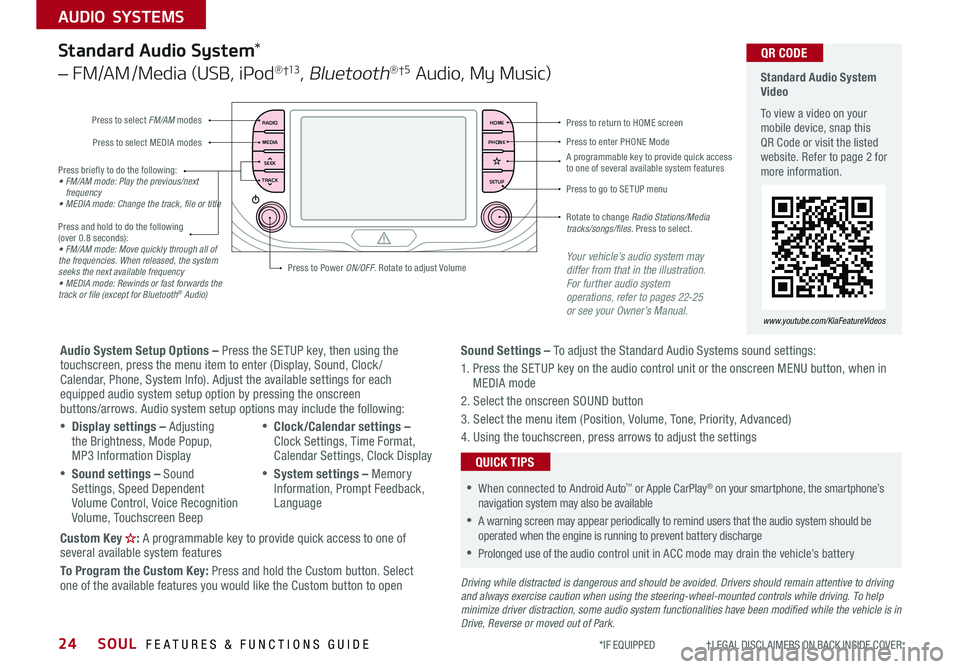
SOUL FEATURES & FUNCTIONS GUIDE24
AUDIO SYSTEMS
*IF EQUIPPED †LEGAL DISCL AIMERS ON BACK INSIDE COVER
RADIO
MEDIA
TRACK SEEKHOME
PHONE
SETUP
Standard Audio System Video
To view a video on your mobile device, snap this QR Code or visit the listed website Refer to page 2 for more information
www.youtube.com/KiaFeatureVideos
QR CODE
Press to select FM/AM modes
A programmable key to provide quick access to one of several available system features
Press to Power ON/OFF Rotate to adjust Volume
Press to select MEDIA modesPress to enter PHONE Mode
Press to return to HOME screen
Press briefly to do the following:• FM/AM mode: Play the previous/next frequency• MEDIA mode: Change the track, file or title Press and hold to do the following (over 0 8 seconds):• FM/AM mode: Move quickly through all of the frequencies. When released, the system seeks the next available frequency• MEDIA mode: Rewinds or fast forwards the track or file (except for Bluetooth® Audio)
Press to go to SE TUP menu
Rotate to change Radio Stations/Media tracks/songs/files. Press to select
Standard Audio System*
– FM/AM /Media (USB, iPod® †13, Bluetooth®†5 Audio, My Music)
Audio System Setup Options – Press the SETUP key, then using the touchscreen, press the menu item to enter (Display, Sound, Clock / Calendar, Phone, System Info) Adjust the available settings for each equipped audio system setup option by pressing the onscreen buttons/arrows Audio system setup options may include the following:
•Display settings – Adjusting the Brightness, Mode Popup, MP3 Information Display
•Sound settings – Sound Settings, Speed Dependent Volume Control, Voice Recognition Volume, Touchscreen Beep
•Clock/Calendar settings – Clock Settings, Time Format, Calendar Settings, Clock Display
•System settings – Memory Information, Prompt Feedback, Language
Custom Key : A programmable key to provide quick access to one of several available system features
To Program the Custom Key: Press and hold the Custom button Select one of the available features you would like the Custom button to open
Your vehicle’s audio system may differ from that in the illustration. For further audio system operations, refer to pages 22-25 or see your Owner’s Manual.
Sound Settings – To adjust the Standard Audio Systems sound settings:
1 Press the SETUP key on the audio control unit or the onscreen MENU button, when in MEDIA mode
2 Select the onscreen SOUND button
3 Select the menu item (Position, Volume, Tone, Priority, Advanced)
4 Using the touchscreen, press arrows to adjust the settings
Driving while distracted is dangerous and should be avoided. Drivers should remain attentive to driving and always exercise caution when using the steering-wheel-mounted controls while driving. To help minimize driver distraction, some audio system functionalities have been modified while the vehicle is in Drive, Reverse or moved out of Park.
•When connected to Android Auto™ or Apple CarPlay® on your smartphone, the smartphone’s navigation system may also be available
•A warning screen may appear periodically to remind users that the audio system should be operated when the engine is running to prevent battery discharge
•Prolonged use of the audio control unit in ACC mode may drain the vehicle’s battery
QUICK TIPS
Page 27 of 50
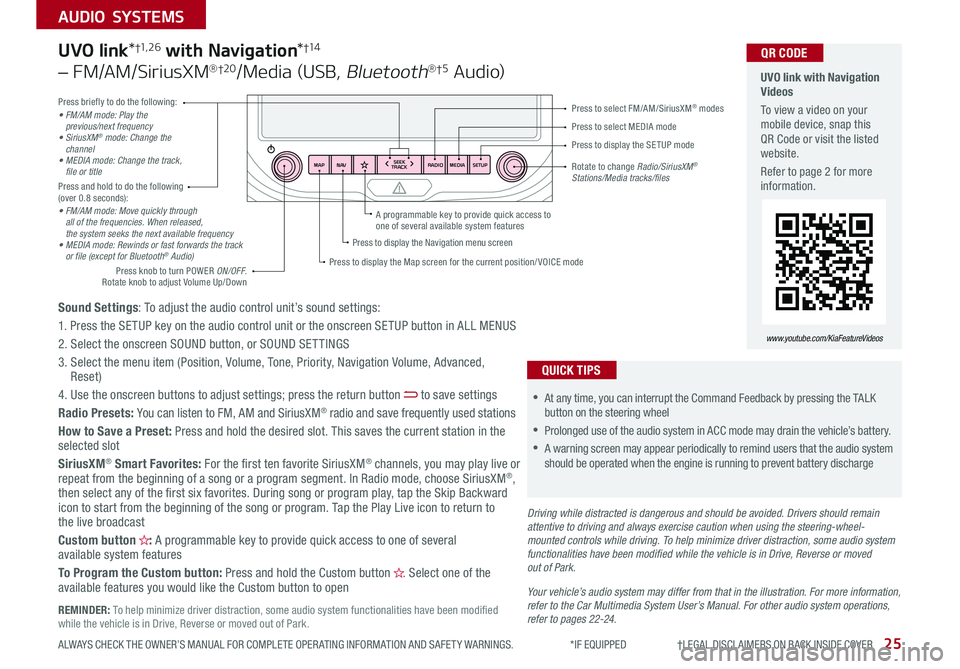
25ALWAYS CHECK THE OWNER’S MANUAL FOR COMPLETE OPER ATING INFORMATION AND SAFET Y WARNINGS *IF EQUIPPED †LEGAL DISCL AIMERS ON BACK INSIDE COVER
AUDIO SYSTEMS
RADIO
SEEK
TRACK
N AV
MAP MEDIASETUP
A programmable key to provide quick access to one of several available system features
Driving while distracted is dangerous and should be avoided. Drivers should remain attentive to driving and always exercise caution when using the steering-wheel-mounted controls while driving. To help minimize driver distraction, some audio system functionalities have been modified while the vehicle is in Drive, Reverse or moved out of Park.
Press briefly to do the following:• FM/AM mode: Play the previous/next frequency• SiriusXM® mode: Change the channel• MEDIA mode: Change the track, file or titlePress and hold to do the following (over 0 8 seconds):• FM/AM mode: Move quickly through all of the frequencies. When released, the system seeks the next available frequency• MEDIA mode: Rewinds or fast forwards the track or file (except for Bluetooth® Audio)
Press to select MEDIA mode
Press to select FM/AM/SiriusXM® modes
Rotate to change Radio/SiriusXM® Stations/Media tracks/files
Press to display the Map screen for the current position/ VOICE mode
Press to display the Navigation menu screen
Press to display the SE TUP mode
UVO link with Navigation Videos
To view a video on your mobile device, snap this QR Code or visit the listed website
Refer to page 2 for more information
QR CODE
www.youtube.com/KiaFeatureVideos
Sound Settings: To adjust the audio control unit’s sound settings:
1 Press the SETUP key on the audio control unit or the onscreen SETUP button in ALL MENUS
2 Select the onscreen SOUND button, or SOUND SET TINGS
3 Select the menu item (Position, Volume, Tone, Priority, Navigation Volume, Advanced, Reset)
4 Use the onscreen buttons to adjust settings; press the return button to save settings
Radio Presets: You can listen to FM, AM and SiriusXM® radio and save frequently used stations
How to Save a Preset: Press and hold the desired slot This saves the current station in the selected slot
SiriusXM® Smart Favorites: For the first ten favorite SiriusXM® channels, you may play live or repeat from the beginning of a song or a program segment In Radio mode, choose SiriusXM®, then select any of the first six favorites During song or program play, tap the Skip Backward icon to start from the beginning of the song or program Tap the Play Live icon to return to the live broadcast
Custom button : A programmable key to provide quick access to one of several available system features
To Program the Custom button: Press and hold the Custom button Select one of the available features you would like the Custom button to open
UVO link*†1, 2 6 with Navigation*†1 4
– FM/AM/SiriusXM®†2 0/Media (USB, Bluetooth®†5 Au d io)
•
•At any time, you can interrupt the Command Feedback by pressing the TALK button on the steering wheel
•Prolonged use of the audio system in ACC mode may drain the vehicle’s battery
•A warning screen may appear periodically to remind users that the audio system should be operated when the engine is running to prevent battery discharge
QUICK TIPS
Your vehicle’s audio system may differ from that in the illustration. For more information, refer to the Car Multimedia System User’s Manual. For other audio system operations, refer to pages 22-24.
Press knob to turn POWER ON/OFF Rotate knob to adjust Volume Up/Down
REMINDER: To help minimize driver distraction, some audio system functionalities have been modified while the vehicle is in Drive, Reverse or moved out of Park
Page 28 of 50
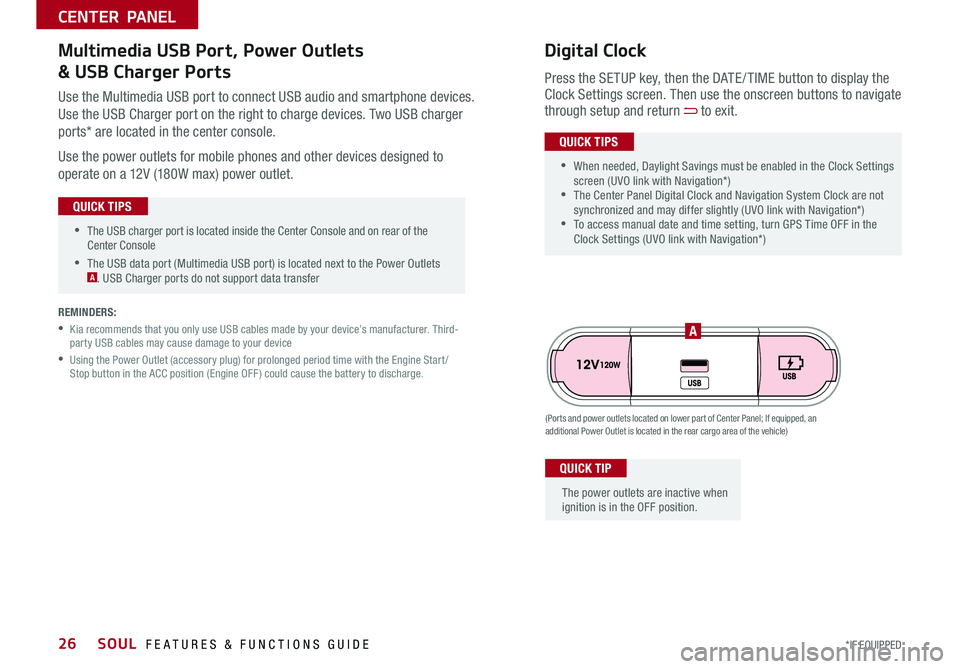
SOUL FEATURES & FUNCTIONS GUIDE26*IF EQUIPPED
•The USB charger port is located inside the Center Console and on rear of the Center Console
•The USB data port (Multimedia USB port) is located next to the Power Outlets A USB Charger ports do not support data transfer
QUICK TIPS
CENTER PANEL
Use the Multimedia USB port to connect USB audio and smartphone devices
Use the USB Charger port on the right to charge devices Two USB charger
ports* are located in the center console
Use the power outlets for mobile phones and other devices designed to
operate on a 12V (180W max) power outlet
(Ports and power outlets located on lower part of Center Panel; If equipped, an additional Power Outlet is located in the rear cargo area of the vehicle)
Press the SETUP key, then the DATE / TIME button to display the Clock Settings screen Then use the onscreen buttons to navigate through setup and return to exit
•
•When needed, Daylight Savings must be enabled in the Clock Settings screen (UVO link with Navigation*) •The Center Panel Digital Clock and Navigation System Clock are not synchronized and may differ slightly (UVO link with Navigation*) •To access manual date and time setting, turn GPS Time OFF in the Clock Settings (UVO link with Navigation*)
QUICK TIPS
Digital ClockMultimedia USB Port, Power Outlets
& USB Charger Ports
The power outlets are inactive when ignition is in the OFF position
QUICK TIP
A
REMINDERS:
•
Kia recommends that you only use USB cables made by your device’s manufacturer Third-party USB cables may cause damage to your device
•
Using the Power Outlet (accessory plug) for prolonged period time with the Engine Start /Stop button in the ACC position (Engine OFF ) could cause the battery to discharge