2020 KIA SORENTO phone
[x] Cancel search: phonePage 3 of 54
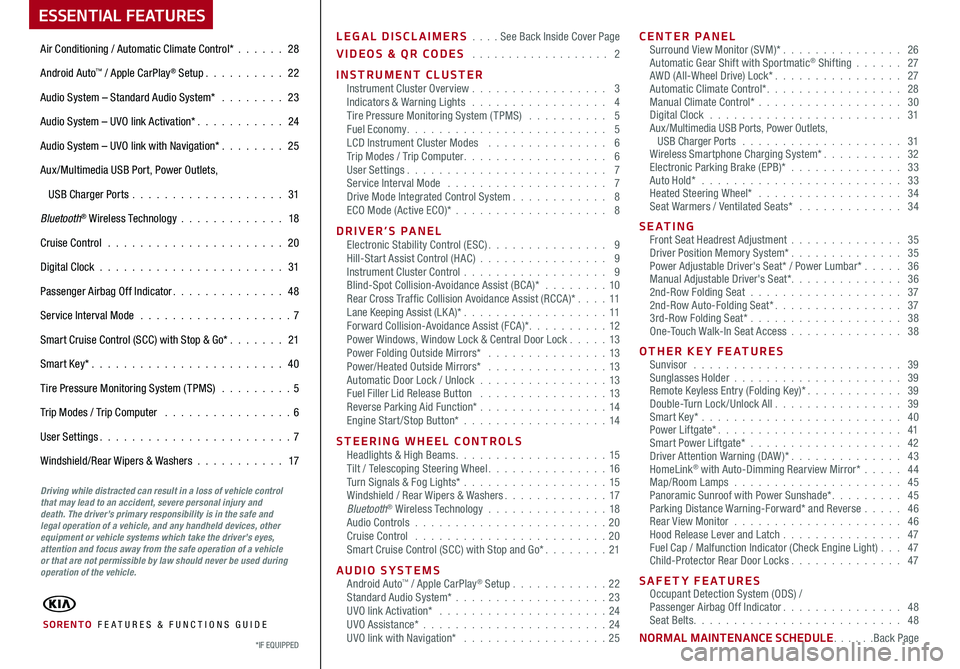
LEGAL DISCLAIMERS . . . . See Back Inside Cover Page
VIDEOS & QR CODES . . . . . . . . . . . . . . . . . . . 2
INSTRUMENT CLUSTERInstrument Cluster Overview . . . . . . . . . . . . . . . . . 3Indicators & Warning Lights . . . . . . . . . . . . . . . . . 4Tire Pressure Monitoring System (TPMS) . . . . . . . . . . 5Fuel Economy. . . . . . . . . . . . . . . . . . . . . . . . . 5LCD Instrument Cluster Modes . . . . . . . . . . . . . . . 6Trip Modes / Trip Computer. . . . . . . . . . . . . . . . . . 6User Settings. . . . . . . . . . . . . . . . . . . . . . . . . 7Service Interval Mode . . . . . . . . . . . . . . . . . . . . 7Drive Mode Integrated Control System. . . . . . . . . . . . 8ECO Mode (Active ECO)* . . . . . . . . . . . . . . . . . . . 8
DRIVER’S PANELElectronic Stability Control (ESC). . . . . . . . . . . . . . . 9Hill-Start Assist Control (HAC) . . . . . . . . . . . . . . . . 9Instrument Cluster Control . . . . . . . . . . . . . . . . . . 9Blind-Spot Collision-Avoidance Assist (BCA)* . . . . . . . . 10Rear Cross Traffic Collision Avoidance Assist (RCCA)*. . . . 11 Lane Keeping Assist (LK A)* . . . . . . . . . . . . . . . . . .11 Forward Collision-Avoidance Assist (FCA)*. . . . . . . . . . 12Power Windows, Window Lock & Central Door Lock . . . . . 13Power Folding Outside Mirrors* . . . . . . . . . . . . . . . 13Power/Heated Outside Mirrors* . . . . . . . . . . . . . . . 13Automatic Door Lock / Unlock . . . . . . . . . . . . . . . .13Fuel Filler Lid Release Button . . . . . . . . . . . . . . . . 13Reverse Parking Aid Function* . . . . . . . . . . . . . . . . 14Engine Start/Stop Button* . . . . . . . . . . . . . . . . . .14
STEERING WHEEL CONTROLSHeadlights & High Beams. . . . . . . . . . . . . . . . . . . 15Tilt / Telescoping Steering Wheel. . . . . . . . . . . . . . . 16Turn Signals & Fog Lights* . . . . . . . . . . . . . . . . . .15Windshield / Rear Wipers & Washers. . . . . . . . . . . . . 17Bluetooth® Wireless Technology . . . . . . . . . . . . . . . 18Audio Controls . . . . . . . . . . . . . . . . . . . . . . . .20Cruise Control . . . . . . . . . . . . . . . . . . . . . . . .20Smart Cruise Control (SCC) with Stop and Go*. . . . . . . . 21
AUDIO SYSTEMSAndroid Auto™ / Apple CarPlay® Setup . . . . . . . . . . . .22Standard Audio System* . . . . . . . . . . . . . . . . . . .23UVO link Activation* . . . . . . . . . . . . . . . . . . . . . 24UVO Assistance* . . . . . . . . . . . . . . . . . . . . . . .24UVO link with Navigation* . . . . . . . . . . . . . . . . . . 25
CENTER PANELSurround View Monitor (SVM)* . . . . . . . . . . . . . . . 26Automatic Gear Shift with Sportmatic® Shifting . . . . . . 27AWD (All-Wheel Drive) Lock*. . . . . . . . . . . . . . . . 27Automatic Climate Control*. . . . . . . . . . . . . . . . . 28Manual Climate Control* . . . . . . . . . . . . . . . . . . 30Digital Clock . . . . . . . . . . . . . . . . . . . . . . . . 31Aux/Multimedia USB Ports, Power Outlets, USB Charger Ports . . . . . . . . . . . . . . . . . . . . 31Wireless Smartphone Charging System*. . . . . . . . . . 32Electronic Parking Brake (EPB)* . . . . . . . . . . . . . . 33Auto Hold* . . . . . . . . . . . . . . . . . . . . . . . . . 33Heated Steering Wheel* . . . . . . . . . . . . . . . . . . 34Seat Warmers / Ventilated Seats* . . . . . . . . . . . . . 34
S E AT I N GFront Seat Headrest Adjustment . . . . . . . . . . . . . . 35Driver Position Memory System*. . . . . . . . . . . . . . 35Power Adjustable Driver's Seat* / Power Lumbar* . . . . . 36Manual Adjustable Driver's Seat*. . . . . . . . . . . . . . 362nd-Row Folding Seat . . . . . . . . . . . . . . . . . . . 372nd-Row Auto-Folding Seat*. . . . . . . . . . . . . . . . 373rd-Row Folding Seat* . . . . . . . . . . . . . . . . . . . 38One-Touch Walk-In Seat Access . . . . . . . . . . . . . . 38
OTHER KEY FEATURESSunvisor . . . . . . . . . . . . . . . . . . . . . . . . . . 39Sunglasses Holder . . . . . . . . . . . . . . . . . . . . . 39Remote Keyless Entry (Folding Key)*. . . . . . . . . . . . 39Double-Turn Lock /Unlock All. . . . . . . . . . . . . . . . 39Smart Key* . . . . . . . . . . . . . . . . . . . . . . . . . 40Power Liftgate*. . . . . . . . . . . . . . . . . . . . . . . 41Smart Power Liftgate* . . . . . . . . . . . . . . . . . . . 42Driver Attention Warning (DAW)*. . . . . . . . . . . . . . 43HomeLink® with Auto-Dimming Rearview Mirror* . . . . . 44Map/Room Lamps . . . . . . . . . . . . . . . . . . . . . 45Panoramic Sunroof with Power Sunshade*. . . . . . . . . 45Parking Distance Warning-Forward* and Reverse . . . . . 46Rear View Monitor . . . . . . . . . . . . . . . . . . . . . 46Hood Release Lever and Latch . . . . . . . . . . . . . . . 47 Fuel Cap / Malfunction Indicator (Check Engine Light) . . . 47Child-Protector Rear Door Locks. . . . . . . . . . . . . . 47
SAFETY FEATURESOccupant Detection System (ODS) /Passenger Airbag Off Indicator. . . . . . . . . . . . . . . 48Seat Belts. . . . . . . . . . . . . . . . . . . . . . . . . . 48
NORMAL MAINTENANCE SCHEDULE. . . . . .Back Page
ESSENTIAL FEATURES
SORENTO FE ATURES & FUNCTIONS GUIDE
Air Conditioning / Automatic Climate Control* . . . . . . 28
Android Auto™ / Apple CarPlay® Setup. . . . . . . . . . 22
Audio System – Standard Audio System* . . . . . . . . 23
Audio System – UVO link Activation*. . . . . . . . . . . 24
Audio System – UVO link with Navigation* . . . . . . . . 25
Aux /Multimedia USB Port, Power Outlets,
USB Charger Ports . . . . . . . . . . . . . . . . . . . 31
Bluetooth® Wireless Technology . . . . . . . . . . . . . 18
Cruise Control . . . . . . . . . . . . . . . . . . . . . . 20
Digital Clock . . . . . . . . . . . . . . . . . . . . . . . 31
Passenger Airbag Off Indicator. . . . . . . . . . . . . . 48
Service Interval Mode . . . . . . . . . . . . . . . . . . . 7
Smart Cruise Control (SCC) with Stop & Go*. . . . . . . 21
Smart Key*. . . . . . . . . . . . . . . . . . . . . . . . 40
Tire Pressure Monitoring System (TPMS) . . . . . . . . . 5
Trip Modes / Trip Computer . . . . . . . . . . . . . . . . 6
User Settings. . . . . . . . . . . . . . . . . . . . . . . . 7
Windshield/Rear Wipers & Washers . . . . . . . . . . . 17
*IF EQUIPPED
Driving while distracted can result in a loss of vehicle control that may lead to an accident, severe personal injury and death. The driver’s primary responsibility is in the safe and legal operation of a vehicle, and any handheld devices, other equipment or vehicle systems which take the driver’s eyes, attention and focus away from the safe operation of a vehicle or that are not permissible by law should never be used during operation of the vehicle.
Page 4 of 54

SORENTO FEATURES & FUNCTIONS GUIDE2*IF EQUIPPED
VIDEOS & QR CODES - SMARTPHONES, TABLETS AND COMPUTERS
Kia provides a number of video resources to assist you with becoming familiar with the features and functions found in your
Kia vehicle. You can access these resources by snapping the QR Codes with your smartphone/tablet (mobile devices) or by
visiting the following website: www.youtube.com/KiaFeatureVideos. Continue reading for a more in-depth look at QR
Codes and for instructions on how to use them.
REMINDER: When accessing videos on your mobile device, standard cellular data rates may apply.
One-Click Fuel Cap Video To view a video on your mobile device, snap this QR Code or visit the listed website.
www.youtube.com/KiaFeatureVideos
What are QR Codes?
A QR Code is a square, two-dimensional barcode that
can be read by mobile devices loaded with an appropriate
barcode or QR Code Reader App. The app reads the
barcode image and then launches/uploads the specific
information the code contains, such as URLs, text,
photos, videos and so much more.
How to Use QR Codes
If you have a mobile device with a QR Code Reader App,
you can snap the code with your phone and you’ll be
provided a video with additional information pertaining
to the topic. For example, in the Fuel Cap section, if you
would like additional information, just snap the code with
your mobile device to view the selected Kia Features &
Functions Video.
How to snap a QR Code
1. With your mobile device, download a QR Code Reader
App. With many devices, you can do this through an
app store or marketplace
2. Open the QR Code Reader App on your mobile device
3. The app will utilize your device’s camera. Center the
code in the camera viewing area:
•
With some apps, as soon as the app recognizes
the code, it will launch the corresponding video
•
With other apps, you will have to snap or take a
picture of the code. The app will then launch the
corresponding video
•
For operation specifics, refer to the instructions
that come with the QR Code Reader App
QR CODE
1. If you’re having trouble scanning codes, check the following: •The code should be centered and focused in your mobile device’s camera screen •Consider moving your device closer to or farther away from the code •The code should be well lit, without significant shadow
2. After scanning, you may experience a “connection error” message or a “connecting” message with no subsequent response. These messages typically indicate that your device is having trouble connecting to the Internet
QUICK TIPS
•Avoid scanning from a significant angle •Confirm that the device’s app supports 2D QR Code scanning •Try another QR Code Reader App; not all apps are created equal
Page 20 of 54

SORENTO FEATURES & FUNCTIONS GUIDE18*IF EQUIPPED †LEGAL DISCL AIMERS ON BACK INSIDE COVER
Bluetooth® Wireless Technology†5,23
For more information, refer to the Car Multimedia System User's Manual or the Owner’s Manual. For Bluetooth® Wireless Technology FAQs, go to www.kia.com, or call Consumer Information for Bluetooth® Technology at (800) 333-4KIA. Refer to your Owner’s Manual for more specific Bluetooth® Wireless Technology phone pairing and operation instructions.
A Talk button: Press to activate voice recognition. Press and hold to exit
voice recognition
B Volume button: Press up/down to raise/lower speaker volume
Mute button: Press to mute the microphone during a call
C Receive/Place Call button: Press to place/answer calls. If no phone is
paired, press the button to pair a phone
D End Call button: Press to end a call, reject an incoming call or cancel
a function
Your vehicle’s steering wheel buttons may differ from those in the illustrations.
Driving while distracted is dangerous and should be avoided. Drivers should remain attentive to driving and always exercise caution when using the steering-wheel-mounted controls while driving.
MODE
RESOKSET
CRUISE
CANCEL
B
CD
A
•When using the voice command feature, wait for the system BEEP before speaking the command
•
Phone book transfer upload time varies by phone model and with number of phone book entries
•Because of differences in phone quality, service providers and Bluetooth® Wireless Technology chip programming, functionality may differ from one phone to another
•The system may register or pair multiple Bluetooth® devices. See the Car Multimedia System User’s Manual for more information on setup and limitations.
QUICK TIPS
( Type B Steering Wheel shown)
STEERING WHEEL CONTROLS
Page 21 of 54

19ALWAYS CHECK THE OWNER’S MANUAL FOR COMPLETE OPER ATING INFORMATION AND SAFET Y WARNINGS. *IF EQUIPPED †LEGAL DISCL AIMERS ON BACK INSIDE COVER
Voice Recognition* and Phone Contact Tips
The system may have difficulty understanding some
accents or uncommon names. Improve the performance
by making a few simple changes to your phone
contacts, listed below. To help optimize the Bluetooth®
Wireless Technology Voice Recognition system, see
other tips and reminders under Quick Tips.
•Use full names (first and last names) vs. short or
single-syllable names (“John Smith” vs. “Dad,”
“Smith Residence” vs. “Home”)
•Avoid using special characters, emojis or hyphenated
names (@, &, #, /, -, *, +, etc.)
•Avoid using acronyms (“In Case of Emergency” vs.
“ICE”) or words with all capital letters
•Spell words completely, no abbreviations (“Doctor
Smith” vs. “Dr. Smith”)
Bluetooth® Wireless Technology†5,23 (continued)
Pairing a Phone
For instructions on how to pair a phone, refer to the
Car Multimedia System User’s Manual or your vehicle’s
Quick Start Guide.
How to Place a Call
When using the voice command feature, wait for the
system BEEP before speaking the command.
There are two options for placing a call:
•Option 1: Press the Receive/Place Call button C
(displays the phone screen with call history)
•Option 2: Press the Talk button* A. Then say the
command “Call {name}” or “Dial {number}”, followed
by contact name or number
Voice Recognition Tips Video To view a video on your mobile device, snap this QR Code or visit the listed website.
Refer to page 2 for more information.
www.youtube.com/KiaFeatureVideos
QR CODE
During the pairing process, be sure to accept the connection requests on the phone for phone book download and to allow acceptance of all future Bluetooth® connection requests.
QUICK TIP
•Bluetooth® Music Streaming – If the Bluetooth® music is inaudible or too low, you may need to turn up the volume on the connected phone
•When placing a call, speak in a natural, moderate tone, with clear pronunciation. The system may have trouble recognizing commands if you speak too softly or too loudly
•Always wait for the beep before speaking any commands
•Close windows and sunroof and turn off A /C – Open windows, sunroof, weather (wind/rain), or an A /C fan operating at higher speeds can interfere with Voice Recognition
•Press the talk button and say “Help” to get a list of available commands
•The system may register or pair multiple Bluetooth® devices. See the Car Multimedia System User’s Manual for more information on setup and limitations.
QUICK TIPS
STEERING WHEEL CONTROLS
Page 24 of 54

SORENTO FEATURES & FUNCTIONS GUIDE
AUDIO SYSTEMS
22*IF EQUIPPED †LEGAL DISCL AIMERS ON BACK INSIDE COVER
Android AutoTM†3 / Apple CarPlay®†4 Setup
Android Auto™* – Setting up Android Auto™:
1. From an Android Auto™ compatible device, download the Android Auto™ app from the Google Play™ Store† 11
2. Open the Android Auto™ app and proceed with the onscreen instructions to complete setup on the mobile device
How to start Android Auto™:
1. Press the SETUP key on the audio head unit
2. Press the PHONE PROJECTION button or DEVICE CONNECTION, select Android Auto™ then select ENABLE
ANDROID AUTO. Review all terms, conditions and requests on the head unit and phone, and, if you agree, accept
them in order to use Android Auto™
3. Connect the Android™ device with the vehicle’s USB port using the manufacturer’s cable provided with your phone
4. From the vehicle’s home screen, select the Android Auto™ button, where you’ll see all the Android Auto™ supported apps
Apple CarPlay®* – Setting up and starting Apple CarPlay®:
1. On the head unit, press the SETUP key
2. Press the PHONE PROJECTION button or DEVICE CONNECTION, select Apple CarPlay®
then select ENABLE APPLE CARPL AY®. Review all terms, conditions and requests on the
head unit and phone, and, if you agree, accept them in order to use Apple CarPlay®
3. Connect the Apple CarPlay® compatible iPhone® with the vehicle’s USB port using the
manufacture’s cable provided with your iPhone®
4. From the vehicle’s home screen, select the Apple CarPlay® button, where you’ll see all the
Apple CarPlay® supported apps
For other audio system information, refer to pages 23-25.Driving while distracted can result in a loss of vehicle control that may lead to an accident, severe bodily injury, and death. The driver’s primary responsibility is in the safe and legal operation of a vehicle, and any handheld devices, other equipment, or vehicle systems which take the driver’s eyes, attention and focus away from the safe operation of a vehicle or which are not permissible by law should never be used during operation of the vehicle.
REMINDERS:
• Android Auto™ compatibility requirements: USB cable that came with your phone, OS Android™ 5.0 or higher, compatible Android™ smartphone and data and wireless plan for applicable feature(s).
• Apple CarPlay® compatibility requirements: Apple Lightning® cable, latest iOS software, iPhone® 5 or later and data and wireless plan for applicable feature(s)
•
It is recommended to always update your phone to the latest operating system release
Page 25 of 54

23ALWAYS CHECK THE OWNER’S MANUAL FOR COMPLETE OPER ATING INFORMATION AND SAFET Y WARNINGS. *IF EQUIPPED
AUDIO SYSTEMS
Audio System Setup Options – Press the SETUP key, then using the touchscreen, press the menu item to enter (Display, Sound, Clock / Calendar, Phone, System). Adjust the available settings for each equipped audio system setup option by pressing the onscreen buttons/arrows. Audio system setup options may include the following:
•Display settings – Adjusting the Brightness, Mode Popup, MP3 Information Display
•Sound settings – Sound Settings, Speed Dependent Volume Control, Voice Recognition Volume, Touchscreen Beep
•Clock/Calendar settings – Clock Settings, Time Format, Calendar Settings, Clock Display
•System settings – Memory Information, Prompt Feedback, Language
Custom Key : A programmable key to provide quick access to one of several available system features.
To Program the Custom Key: Press the SETUP key, then press the
Custom button. Select one of the available features you would like the Custom button to open.
Your vehicle’s audio system may differ from that in the illustration. For further audio system operations, refer to pages 22-25 or see your Owner’s Manual.
Sound Settings – To adjust the Standard Audio Systems sound settings:
1. Press the SETUP key on the audio head unit or the onscreen MENU button, when in MEDIA mode
2. Select the onscreen SOUND button
3. Select the menu item (Position, Tone, Speed Dependent Volume, Beep)
4. Using the touchscreen, press arrows to adjust the settings
Standard Audio System*
FM/AM/Media (USB, Aux, Bluetooth® Au d io)*
Standard Audio System Videos
To view these videos on your mobile device, snap this QR Code or visit the listed website. Refer to page 2 for more information.
www.youtube.com/KiaFeatureVideos
QR CODE
RADIO
CD-INMAP
MEDIA
SEEK
TRACK
PWR VOL FILETUNE
PHONEHOME
SETUP
APPS
Press to enter HOME mode
Press to enter PHONE mode
Press to enter SETUP mode
Press to display the Custom menu
Rotate to change Radio Station/Media tracks/songs/files. Press to select
Press briefly to do the following: •
FM/AM mode: Play the previous/next frequency• MEDIA mode: Change the track, file or titlePress and hold to do the following (over 0.8 seconds):• FM/AM mode: Move quickly through all of the frequencies. When released, the system seeks the next available frequency• MEDIA mode: Rewinds or fast forwards the track or file (except for Bluetooth® Audio)
Press to Power On/Off. Rotate to adjust volume
Press to select FM/AM modes
Press to select MEDIA modes
REMINDER: To help minimize driver distraction, some audio system functionalities have been modified while the vehicle is in Drive, Reverse or moved out of Park.
•When connected to Android Auto™ or Apple CarPlay® on your smartphone, the smartphone’s navigation system may also be available
•A warning screen may appear periodically to remind users that the audio system should be operated when the engine is running to prevent battery discharge
•Prolonged use of the audio head unit in ACC mode may drain the vehicle’s battery
QUICK TIPS
Page 26 of 54

SORENTO FEATURES & FUNCTIONS GUIDE24
AUDIO SYSTEMS
*IF EQUIPPED †LEGAL DISCL AIMERS ON BACK INSIDE COVER
UVO link Activation*†1 (Systems equipped with UVO link only)
For further UVO link operations, refer to the Car Multimedia System User’s Manual. For other audio system information, refer to pages 22-25.
1. Follow these steps to activate UVO on your vehicle head unit:
a. Press theSETUP key
b. Press the UVO icon
c. Press UVO or SERVICE Activation
2. Read and agree to the Terms of Service and Privacy Policy, and
agree by pressing SUBMIT
3. Enter Smartphone Number or Email address to receive a
verification code, then press SUBMIT
4a. Follow these steps if using your phone number to receive
your verification code:
a. Check your phone for an SMS (text message)
b. Open the link in your SMS. A page will open requesting that
you create your account
Note: If you already have a Kia Owners Portal account using
your phone number as your login ID, you will need to provide
your password prior to receiving the verification code.
c. Enter your first name, last name, email, phone number, and
account password, and click CRE ATE ACCOUNT. A page will
open displaying your verification code
d. Enter the code in the head unit and press ACTIVATE
e. Go back to the page with your verification code and press “I
have entered my PIN.”
A link will be provided to download the Kia Access with UVO link
app from your app store. After installing the app, log in and enjoy.
4b. Follow these steps if using your email to receive your verification code.
a. Check your email. The email will be from [email protected]
b. Open the link inside the email
A page will open requesting that you create your account.
Note: If you already have a Kia Owners Portal account using your email address
as your login ID, you will need to provide your password prior to receiving the
verification code.
c. Enter your first name, last name, email, phone number, and account
password, and click CRE ATE ACCOUNT. A page will open displaying your
verification code
d. Enter the code in the head unit and press ACTIVATE
e. Go back to the page with your verification code and press “I have entered my
P I N .”
A link will be provided to download the Kia Access with UVO link app from your
app store. After installing the app, log in and enjoy.
Driving while distracted can result in a loss of vehicle control that may lead to an accident, severe bodily injury, and death. The driver’s primary responsibility is in the safe and legal operation of a vehicle, and any handheld devices, other equipment, or vehicle systems which take the driver’s eyes, attention and focus away from the safe operation of a vehicle or which are not permissible by law should never be used during operation of the vehicle.
Virtual Assistant A – Press to
connect to the UVO Center to hear
information about the UVO features
UVO Voice Local Search B – Press to connect to the search function to find points of interest or other
locations, like “cafe”
Roadside Assist C – Press to connect to the UVO Center where you can
request vehicle towing services
UVO Assistance
(Buttons on overhead console*)
UVO
FRONT REAR
ONOFFDOOR
ABC
REMINDER: These buttons may be located in the rearview mirror or the overhead console.
Page 27 of 54

25
AUDIO SYSTEMS
ALWAYS CHECK THE OWNER’S MANUAL FOR COMPLETE OPER ATING INFORMATION AND SAFET Y WARNINGS. *IF EQUIPPED †LEGAL DISCL AIMERS ON BACK INSIDE COVER
Sound Settings: To adjust the sound settings (Fader/Balance, Tone, Touch-Screen Beep ON/OFF and Speed-Dependent Volume Control ON/OFF ) from any audio mode:
1. Press the SETUP button on the Audio Head Unit
2. Select the onscreen SOUND button
3. Select the menu item to change settings
4. Use the onscreen buttons to adjust settings
Radio Presets: You can listen to FM, AM and SiriusXM® radio and save frequently used stations
How to Save a Preset: Press and hold the desired slot. This saves the current station in the selected slot
SiriusXM® Smart Favorites: For the first ten favorite SiriusXM® channels, you may play live or repeat from the beginning of a song or a program segment. In Radio mode, choose SiriusXM®, then select any of the first six favorites. During song or program play, tap the Skip Backward icon to start from the beginning of the song or program. Tap the Play Live icon to return to the live broadcast
Custom Key : A programmable button to provide quick access to one of several available system features
To Program the Custom Key: Press and hold the Custom Key. Select one of the available features you would like the Custom Key to open
Press briefly to do the following:• FM/AM mode: Play the previous/next frequency.• SiriusXM® mode: Change the channel.• MEDIA mode: Change the track, file or title (except for AUX ).Press and hold to do the following (over 0.8 seconds):• FM/AM mode: Move quickly through all of the frequencies. When released, the system seeks the next available frequency.• MEDIA mode: Rewinds or fast forwards the track or file (except for AUX and Bluetooth® Audio).
PWR
VOL
FILETUNE
N AV
MAP
SETUP
RADIO
MEDIA
SEEK
TRACK
MAP
Press to Power ON/OFF. Rotate to adjust Volume
Press to select FM/AM/SiriusXM® modes
Press to enter MEDIA mode
Press to display SE TUP/Settings mode
Press to display the MAP screen for the current position/ Voice mode
Press to display the Navigation menu screen
Press to go to Custom Menu
Pull to open SD Map slot
Rotate to change Radio/SiriusXM® Station/Media tracks/files. Press to select
UVO link†1 with Navigation*†1 4
FM/AM/SiriusXM® †21/Media (USB, Aux, Bluetooth® Au d io)
•The volume level for each source (FM, AM, SiriusXM®, USB, etc.) will revert to the previously set volume for that source
•When connected to Android Auto™ or Apple CarPlay® on your smartphone, the smartphone’s navigation system may also be available
•Prolonged use of the audio head unit in ACC mode may drain the vehicle’s battery
•A warning screen may appear periodically to remind users that the navigation system should be operated when the engine is running to prevent battery discharge
•At any time, you can interrupt UVO link Command Feedback by pressing the TALK button on the steering wheel
QUICK TIPS
Your vehicle’s audio system may differ from that in the illustration. For further UVO link with Navigation operations, refer to the Car Multimedia System User’s Manual. For other audio system information, see page 22-25.
UVO link with Navigation Videos
To view these videos on your mobile device, snap this QR Code or visit the listed website. Refer to page 2 for more information.
www.youtube.com/KiaFeatureVideos
QR CODE
REMINDER: To help minimize driver distraction, some audio system functionalities have been modified while the vehicle is in Drive, Reverse or moved out of Park.