2020 KIA SORENTO ESP
[x] Cancel search: ESPPage 3 of 54
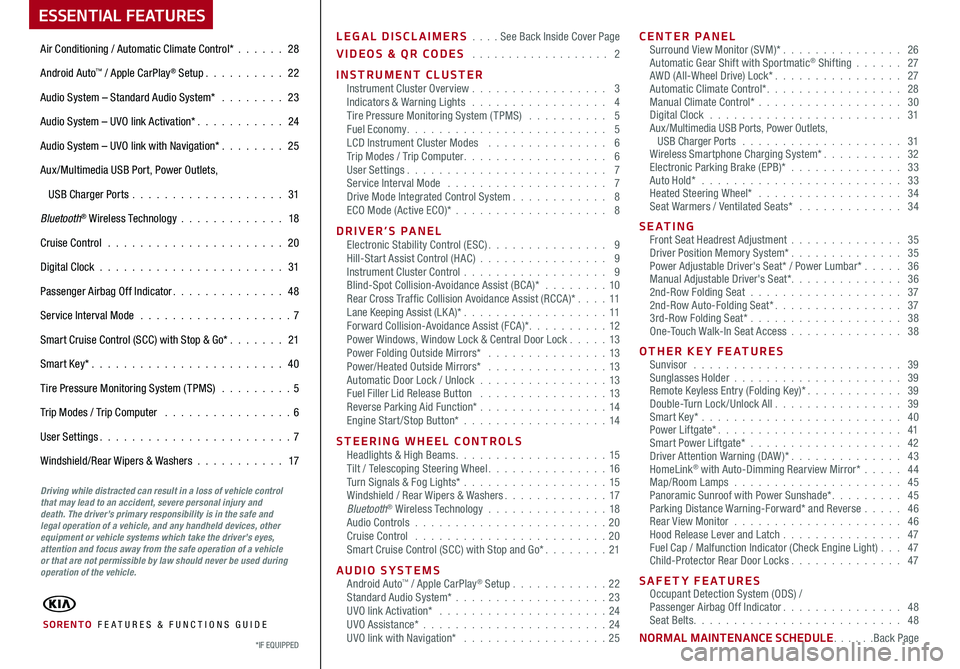
LEGAL DISCLAIMERS . . . . See Back Inside Cover Page
VIDEOS & QR CODES . . . . . . . . . . . . . . . . . . . 2
INSTRUMENT CLUSTERInstrument Cluster Overview . . . . . . . . . . . . . . . . . 3Indicators & Warning Lights . . . . . . . . . . . . . . . . . 4Tire Pressure Monitoring System (TPMS) . . . . . . . . . . 5Fuel Economy. . . . . . . . . . . . . . . . . . . . . . . . . 5LCD Instrument Cluster Modes . . . . . . . . . . . . . . . 6Trip Modes / Trip Computer. . . . . . . . . . . . . . . . . . 6User Settings. . . . . . . . . . . . . . . . . . . . . . . . . 7Service Interval Mode . . . . . . . . . . . . . . . . . . . . 7Drive Mode Integrated Control System. . . . . . . . . . . . 8ECO Mode (Active ECO)* . . . . . . . . . . . . . . . . . . . 8
DRIVER’S PANELElectronic Stability Control (ESC). . . . . . . . . . . . . . . 9Hill-Start Assist Control (HAC) . . . . . . . . . . . . . . . . 9Instrument Cluster Control . . . . . . . . . . . . . . . . . . 9Blind-Spot Collision-Avoidance Assist (BCA)* . . . . . . . . 10Rear Cross Traffic Collision Avoidance Assist (RCCA)*. . . . 11 Lane Keeping Assist (LK A)* . . . . . . . . . . . . . . . . . .11 Forward Collision-Avoidance Assist (FCA)*. . . . . . . . . . 12Power Windows, Window Lock & Central Door Lock . . . . . 13Power Folding Outside Mirrors* . . . . . . . . . . . . . . . 13Power/Heated Outside Mirrors* . . . . . . . . . . . . . . . 13Automatic Door Lock / Unlock . . . . . . . . . . . . . . . .13Fuel Filler Lid Release Button . . . . . . . . . . . . . . . . 13Reverse Parking Aid Function* . . . . . . . . . . . . . . . . 14Engine Start/Stop Button* . . . . . . . . . . . . . . . . . .14
STEERING WHEEL CONTROLSHeadlights & High Beams. . . . . . . . . . . . . . . . . . . 15Tilt / Telescoping Steering Wheel. . . . . . . . . . . . . . . 16Turn Signals & Fog Lights* . . . . . . . . . . . . . . . . . .15Windshield / Rear Wipers & Washers. . . . . . . . . . . . . 17Bluetooth® Wireless Technology . . . . . . . . . . . . . . . 18Audio Controls . . . . . . . . . . . . . . . . . . . . . . . .20Cruise Control . . . . . . . . . . . . . . . . . . . . . . . .20Smart Cruise Control (SCC) with Stop and Go*. . . . . . . . 21
AUDIO SYSTEMSAndroid Auto™ / Apple CarPlay® Setup . . . . . . . . . . . .22Standard Audio System* . . . . . . . . . . . . . . . . . . .23UVO link Activation* . . . . . . . . . . . . . . . . . . . . . 24UVO Assistance* . . . . . . . . . . . . . . . . . . . . . . .24UVO link with Navigation* . . . . . . . . . . . . . . . . . . 25
CENTER PANELSurround View Monitor (SVM)* . . . . . . . . . . . . . . . 26Automatic Gear Shift with Sportmatic® Shifting . . . . . . 27AWD (All-Wheel Drive) Lock*. . . . . . . . . . . . . . . . 27Automatic Climate Control*. . . . . . . . . . . . . . . . . 28Manual Climate Control* . . . . . . . . . . . . . . . . . . 30Digital Clock . . . . . . . . . . . . . . . . . . . . . . . . 31Aux/Multimedia USB Ports, Power Outlets, USB Charger Ports . . . . . . . . . . . . . . . . . . . . 31Wireless Smartphone Charging System*. . . . . . . . . . 32Electronic Parking Brake (EPB)* . . . . . . . . . . . . . . 33Auto Hold* . . . . . . . . . . . . . . . . . . . . . . . . . 33Heated Steering Wheel* . . . . . . . . . . . . . . . . . . 34Seat Warmers / Ventilated Seats* . . . . . . . . . . . . . 34
S E AT I N GFront Seat Headrest Adjustment . . . . . . . . . . . . . . 35Driver Position Memory System*. . . . . . . . . . . . . . 35Power Adjustable Driver's Seat* / Power Lumbar* . . . . . 36Manual Adjustable Driver's Seat*. . . . . . . . . . . . . . 362nd-Row Folding Seat . . . . . . . . . . . . . . . . . . . 372nd-Row Auto-Folding Seat*. . . . . . . . . . . . . . . . 373rd-Row Folding Seat* . . . . . . . . . . . . . . . . . . . 38One-Touch Walk-In Seat Access . . . . . . . . . . . . . . 38
OTHER KEY FEATURESSunvisor . . . . . . . . . . . . . . . . . . . . . . . . . . 39Sunglasses Holder . . . . . . . . . . . . . . . . . . . . . 39Remote Keyless Entry (Folding Key)*. . . . . . . . . . . . 39Double-Turn Lock /Unlock All. . . . . . . . . . . . . . . . 39Smart Key* . . . . . . . . . . . . . . . . . . . . . . . . . 40Power Liftgate*. . . . . . . . . . . . . . . . . . . . . . . 41Smart Power Liftgate* . . . . . . . . . . . . . . . . . . . 42Driver Attention Warning (DAW)*. . . . . . . . . . . . . . 43HomeLink® with Auto-Dimming Rearview Mirror* . . . . . 44Map/Room Lamps . . . . . . . . . . . . . . . . . . . . . 45Panoramic Sunroof with Power Sunshade*. . . . . . . . . 45Parking Distance Warning-Forward* and Reverse . . . . . 46Rear View Monitor . . . . . . . . . . . . . . . . . . . . . 46Hood Release Lever and Latch . . . . . . . . . . . . . . . 47 Fuel Cap / Malfunction Indicator (Check Engine Light) . . . 47Child-Protector Rear Door Locks. . . . . . . . . . . . . . 47
SAFETY FEATURESOccupant Detection System (ODS) /Passenger Airbag Off Indicator. . . . . . . . . . . . . . . 48Seat Belts. . . . . . . . . . . . . . . . . . . . . . . . . . 48
NORMAL MAINTENANCE SCHEDULE. . . . . .Back Page
ESSENTIAL FEATURES
SORENTO FE ATURES & FUNCTIONS GUIDE
Air Conditioning / Automatic Climate Control* . . . . . . 28
Android Auto™ / Apple CarPlay® Setup. . . . . . . . . . 22
Audio System – Standard Audio System* . . . . . . . . 23
Audio System – UVO link Activation*. . . . . . . . . . . 24
Audio System – UVO link with Navigation* . . . . . . . . 25
Aux /Multimedia USB Port, Power Outlets,
USB Charger Ports . . . . . . . . . . . . . . . . . . . 31
Bluetooth® Wireless Technology . . . . . . . . . . . . . 18
Cruise Control . . . . . . . . . . . . . . . . . . . . . . 20
Digital Clock . . . . . . . . . . . . . . . . . . . . . . . 31
Passenger Airbag Off Indicator. . . . . . . . . . . . . . 48
Service Interval Mode . . . . . . . . . . . . . . . . . . . 7
Smart Cruise Control (SCC) with Stop & Go*. . . . . . . 21
Smart Key*. . . . . . . . . . . . . . . . . . . . . . . . 40
Tire Pressure Monitoring System (TPMS) . . . . . . . . . 5
Trip Modes / Trip Computer . . . . . . . . . . . . . . . . 6
User Settings. . . . . . . . . . . . . . . . . . . . . . . . 7
Windshield/Rear Wipers & Washers . . . . . . . . . . . 17
*IF EQUIPPED
Driving while distracted can result in a loss of vehicle control that may lead to an accident, severe personal injury and death. The driver’s primary responsibility is in the safe and legal operation of a vehicle, and any handheld devices, other equipment or vehicle systems which take the driver’s eyes, attention and focus away from the safe operation of a vehicle or that are not permissible by law should never be used during operation of the vehicle.
Page 4 of 54

SORENTO FEATURES & FUNCTIONS GUIDE2*IF EQUIPPED
VIDEOS & QR CODES - SMARTPHONES, TABLETS AND COMPUTERS
Kia provides a number of video resources to assist you with becoming familiar with the features and functions found in your
Kia vehicle. You can access these resources by snapping the QR Codes with your smartphone/tablet (mobile devices) or by
visiting the following website: www.youtube.com/KiaFeatureVideos. Continue reading for a more in-depth look at QR
Codes and for instructions on how to use them.
REMINDER: When accessing videos on your mobile device, standard cellular data rates may apply.
One-Click Fuel Cap Video To view a video on your mobile device, snap this QR Code or visit the listed website.
www.youtube.com/KiaFeatureVideos
What are QR Codes?
A QR Code is a square, two-dimensional barcode that
can be read by mobile devices loaded with an appropriate
barcode or QR Code Reader App. The app reads the
barcode image and then launches/uploads the specific
information the code contains, such as URLs, text,
photos, videos and so much more.
How to Use QR Codes
If you have a mobile device with a QR Code Reader App,
you can snap the code with your phone and you’ll be
provided a video with additional information pertaining
to the topic. For example, in the Fuel Cap section, if you
would like additional information, just snap the code with
your mobile device to view the selected Kia Features &
Functions Video.
How to snap a QR Code
1. With your mobile device, download a QR Code Reader
App. With many devices, you can do this through an
app store or marketplace
2. Open the QR Code Reader App on your mobile device
3. The app will utilize your device’s camera. Center the
code in the camera viewing area:
•
With some apps, as soon as the app recognizes
the code, it will launch the corresponding video
•
With other apps, you will have to snap or take a
picture of the code. The app will then launch the
corresponding video
•
For operation specifics, refer to the instructions
that come with the QR Code Reader App
QR CODE
1. If you’re having trouble scanning codes, check the following: •The code should be centered and focused in your mobile device’s camera screen •Consider moving your device closer to or farther away from the code •The code should be well lit, without significant shadow
2. After scanning, you may experience a “connection error” message or a “connecting” message with no subsequent response. These messages typically indicate that your device is having trouble connecting to the Internet
QUICK TIPS
•Avoid scanning from a significant angle •Confirm that the device’s app supports 2D QR Code scanning •Try another QR Code Reader App; not all apps are created equal
Page 23 of 54

21ALWAYS CHECK THE OWNER’S MANUAL FOR COMPLETE OPER ATING INFORMATION AND SAFET Y WARNINGS. *IF EQUIPPED †LEGAL DISCL AIMERS ON BACK INSIDE COVER
The Smart Cruise Control with Stop & Go* system is designed to maintain a predetermined distance from vehicles detected
ahead by automatically adjusting the driving speed as needed. When traffic is detected, the vehicle will automatically slow to
maintain a set distance between traffic without depressing the accelerator or brake pedal.
With the SCC on and activated, the vehicle-to-vehicle distance set, and the system detects a vehicle slowing or stopping, the system
can bring the vehicle to a complete stop. When the vehicle ahead starts to move forward, the SCC system re-engages. If the vehicle
ahead stops for more than 3 seconds, the accelerator pedal or the RES+ button must be pressed to start moving the vehicle.
To set/adjust the SCC speed:
•Push the CRUISE button A to turn the system ON. The CRUISE indicator will illuminate on the instrument cluster
•Accelerate/decelerate to the desired speed and press lever B down to set the speed
•Press button B down to set the speed. Press the RES+/SET- button B up/down to increase/decrease the set speed
•The SET indicator light, set speed and vehicle-to-vehicle distance will illuminate on the instrument cluster’s LCD screen
To set the vehicle-to-vehicle distance: Press the SCC button C on the steering wheel. The image on the LCD screen D
will change when scrolling through the settings. Each time the button is pressed, the vehicle-to-vehicle distance changes.
To cancel SCC operation: Press the CANCEL button E. The CRUISE indicator on the instrument cluster will turn OFF.
To turn SCC system OFF: Press the CRUISE button A. The CRUISE indicator on the instrument cluster will turn OFF.
Smart Cruise Control (SCC) with Stop & Go*†6
REMINDERS: •
The Cruise Control button must be ON in order to turn SCC ON/OFF •
SCC is activated when the ignition is turned on. Speed will need to be reset when the the ignition is cycled •
The cruise control system will not activate until the brake pedal has been depressed at least once after the ignition is ON or engine starting •
The SCC is also canceled when the driver’s door is opened, gear shift is changed out of D (Drive), EPB is activated and various other conditions. See owner’s manual for other conditions •
Keep the system off when not in use to avoid setting a speed which the driver is not aware of. If the SCC system is left on, it can be activated inadvertently. Keep the system off when not in use to avoid setting a speed which the driver is not aware of
The SCC system is a supplemental system and is not a substitute for safe driving. It is the responsibility of the driver to always check the speed and distance to the vehicle ahead.CRUISE100 MPHCRUISE100 MPH
CRUISE60 MPHCRUISE100 MPHSmart Cruise Control
Mode
G
Cruise Control Mode
H
Smart Cruise Control with Stop & Go Video
To view a video on your mobile device, snap this QR Code or visit the listed website. Refer to page 2 for more information.
www.youtube.com/KiaFeatureVideos
QR CODE
To change the Cruise Control mode from SCC G to standard Cruise Control H, press and hold the CRUISE button A. Repeat to switch modes again ( The SCC system must not be activated to change modes).
For the SCC System to operate:
•When no vehicle is in front, you must be traveling at a minimum speed of 20 mph
•When following a vehicle, there is no minimum speed requirement
QUICK TIPS
The distance settings are approximations and may vary depending on the vehicle speed at the time. See owner’s manual for more information.
17 2 f t13 0 f t
82ft
10 6 f t
D
( Type B Steering Wheel shown; buttons located on right side of Steering Wheel)
MODE
RESOKSET
CRUISE
CANCEL
B
CE
A
STEERING WHEEL CONTROLS
Page 24 of 54

SORENTO FEATURES & FUNCTIONS GUIDE
AUDIO SYSTEMS
22*IF EQUIPPED †LEGAL DISCL AIMERS ON BACK INSIDE COVER
Android AutoTM†3 / Apple CarPlay®†4 Setup
Android Auto™* – Setting up Android Auto™:
1. From an Android Auto™ compatible device, download the Android Auto™ app from the Google Play™ Store† 11
2. Open the Android Auto™ app and proceed with the onscreen instructions to complete setup on the mobile device
How to start Android Auto™:
1. Press the SETUP key on the audio head unit
2. Press the PHONE PROJECTION button or DEVICE CONNECTION, select Android Auto™ then select ENABLE
ANDROID AUTO. Review all terms, conditions and requests on the head unit and phone, and, if you agree, accept
them in order to use Android Auto™
3. Connect the Android™ device with the vehicle’s USB port using the manufacturer’s cable provided with your phone
4. From the vehicle’s home screen, select the Android Auto™ button, where you’ll see all the Android Auto™ supported apps
Apple CarPlay®* – Setting up and starting Apple CarPlay®:
1. On the head unit, press the SETUP key
2. Press the PHONE PROJECTION button or DEVICE CONNECTION, select Apple CarPlay®
then select ENABLE APPLE CARPL AY®. Review all terms, conditions and requests on the
head unit and phone, and, if you agree, accept them in order to use Apple CarPlay®
3. Connect the Apple CarPlay® compatible iPhone® with the vehicle’s USB port using the
manufacture’s cable provided with your iPhone®
4. From the vehicle’s home screen, select the Apple CarPlay® button, where you’ll see all the
Apple CarPlay® supported apps
For other audio system information, refer to pages 23-25.Driving while distracted can result in a loss of vehicle control that may lead to an accident, severe bodily injury, and death. The driver’s primary responsibility is in the safe and legal operation of a vehicle, and any handheld devices, other equipment, or vehicle systems which take the driver’s eyes, attention and focus away from the safe operation of a vehicle or which are not permissible by law should never be used during operation of the vehicle.
REMINDERS:
• Android Auto™ compatibility requirements: USB cable that came with your phone, OS Android™ 5.0 or higher, compatible Android™ smartphone and data and wireless plan for applicable feature(s).
• Apple CarPlay® compatibility requirements: Apple Lightning® cable, latest iOS software, iPhone® 5 or later and data and wireless plan for applicable feature(s)
•
It is recommended to always update your phone to the latest operating system release
Page 26 of 54

SORENTO FEATURES & FUNCTIONS GUIDE24
AUDIO SYSTEMS
*IF EQUIPPED †LEGAL DISCL AIMERS ON BACK INSIDE COVER
UVO link Activation*†1 (Systems equipped with UVO link only)
For further UVO link operations, refer to the Car Multimedia System User’s Manual. For other audio system information, refer to pages 22-25.
1. Follow these steps to activate UVO on your vehicle head unit:
a. Press theSETUP key
b. Press the UVO icon
c. Press UVO or SERVICE Activation
2. Read and agree to the Terms of Service and Privacy Policy, and
agree by pressing SUBMIT
3. Enter Smartphone Number or Email address to receive a
verification code, then press SUBMIT
4a. Follow these steps if using your phone number to receive
your verification code:
a. Check your phone for an SMS (text message)
b. Open the link in your SMS. A page will open requesting that
you create your account
Note: If you already have a Kia Owners Portal account using
your phone number as your login ID, you will need to provide
your password prior to receiving the verification code.
c. Enter your first name, last name, email, phone number, and
account password, and click CRE ATE ACCOUNT. A page will
open displaying your verification code
d. Enter the code in the head unit and press ACTIVATE
e. Go back to the page with your verification code and press “I
have entered my PIN.”
A link will be provided to download the Kia Access with UVO link
app from your app store. After installing the app, log in and enjoy.
4b. Follow these steps if using your email to receive your verification code.
a. Check your email. The email will be from [email protected]
b. Open the link inside the email
A page will open requesting that you create your account.
Note: If you already have a Kia Owners Portal account using your email address
as your login ID, you will need to provide your password prior to receiving the
verification code.
c. Enter your first name, last name, email, phone number, and account
password, and click CRE ATE ACCOUNT. A page will open displaying your
verification code
d. Enter the code in the head unit and press ACTIVATE
e. Go back to the page with your verification code and press “I have entered my
P I N .”
A link will be provided to download the Kia Access with UVO link app from your
app store. After installing the app, log in and enjoy.
Driving while distracted can result in a loss of vehicle control that may lead to an accident, severe bodily injury, and death. The driver’s primary responsibility is in the safe and legal operation of a vehicle, and any handheld devices, other equipment, or vehicle systems which take the driver’s eyes, attention and focus away from the safe operation of a vehicle or which are not permissible by law should never be used during operation of the vehicle.
Virtual Assistant A – Press to
connect to the UVO Center to hear
information about the UVO features
UVO Voice Local Search B – Press to connect to the search function to find points of interest or other
locations, like “cafe”
Roadside Assist C – Press to connect to the UVO Center where you can
request vehicle towing services
UVO Assistance
(Buttons on overhead console*)
UVO
FRONT REAR
ONOFFDOOR
ABC
REMINDER: These buttons may be located in the rearview mirror or the overhead console.
Page 36 of 54

SORENTO FEATURES & FUNCTIONS GUIDE34*IF EQUIPPED †LEGAL DISCL AIMERS ON BACK INSIDE COVER
Heated Steering Wheel*
Press Heated Steering Wheel button A to turn the Steering
Wheel Heater on/off while the Engine Start /Stop button is
in the ON position. The Steering Wheel Heater will turn off
automatically in 30 minutes, or when button A is pressed
again to deactivate.
(Buttons located below Gear Shift)
Heated and Ventilated Seats Video To view a video on your mobile device, snap this QR Code or visit the listed website.
Refer to page 2 for more information.
www.youtube.com/KiaFeatureVideos
B Seat Warmers
•Press the button once for high setting (3 LEDs lit)
•Press the button twice for medium setting
(2 LEDs lit)
•Press a third time for low setting (1 LED lit)
and again to turn OFF
C Ventilated Seats
•Press the button once for high setting (3 LEDs lit)
•Press twice for medium setting (2 LEDs lit)
•Press a third time for low setting (1 LED lit) and
again to turn OFF
Seat Warmers†2 0 / Ventilated Seats*
ACBCB
QR CODE
•With the seat warmer switch in the ON position, the heating system in the seat turns OFF or ON automatically depending on the seat temperature
•System is OFF by default
QUICK TIPS
•If ignition is turned OFF, then ON again within 30 minutes of the Steering Wheel Heater being turned ON, the system will return to its previous state
•The system returns to on when ignition is cycled. To turn off system, press the Heated Steering Wheel button A
QUICK TIPS
REMINDER: If the steering wheel becomes too warm, turn the system off. The heated steering wheel may cause burns even at low temperatures, especially if used for long periods of time.
REMINDER: Use extreme caution when using the seat warmers to avoid burns. Refer to the Owner’s Manual for more information.
CENTER PANEL
Page 51 of 54

Driving while distracted is dangerous and should be avoided. Drivers should remain attentive to driving and always exercise caution when using the steering-wheel-mounted controls while dri\
ving.
Driving while distracted can result in a loss of vehicle control that may lead to an accident, severe personal injury and death. The driver’s primary responsibility is in the safe and legal operation of a vehicle, and any handheld devices, other equipment or vehicle systems which take the driver’s eyes, attention and focus away from the safe operation of a vehicle or that are not permissible by law should never be used during operation of the vehicle.
Safety Features: No system, no matter how advanced, can compensate for all driver error and/or driving conditions. Always drive safely.
1. UVO link: Purchase/lease of certain 2019 and newer Kia vehicles with UVO link includes a complimentary 1-year subscription starting from new vehicle retail sale/lease date as recorded by the dealer. After your complimentary 1-year UVO link subscription expires, continued access to the full suite of UVO link available on your Kia will require a paid subscription at the then current subscription rate or your use of certain UVO link features may immediately terminate. Use of UVO is subject to agreement to the UVO Privacy Policy (available at https://owners.kia.com/us/en/privacy-policy.html ) and Terms of Service (available at https://owners.kia.com/us/en/terms-of-service.html ). UVO link is transferable to subsequent owner during the original UVO link service term. Only use UVO link when safe to do so. Kia Access with UVO link App is available from the Apple® App Store® or Google Play™. Kia Motors America, Inc. reserves the right to change or discontinue UVO link at any time without prior notification or incurring any future obligation. Message and data rates may apply. Cellular and GPS coverage is required to use most features. UVO link features may vary by model, model year, and trim level. Features, specifications, and fees are subject to change. For more on details and limitations, visit https://owners.kia.com or your authorized Kia dealer. Apple and App Store are registered trademarks of Apple Inc. Google and logos are trademarks of Google, LLC.
LEGAL DISCLAIMERS
2. Airbags: For maximum protection, always wear your seat belt.
3. Android Auto™: Android Auto is a trademark of Google, Inc. Android™ is a registered trademark of Google, Inc. Distracted driving can result in a loss of vehicle control. Never use a handheld device or vehicle system that takes your focus away from safe vehicle operation.
4. Apple CarPlay®: Apple® and Apple CarPlay® are trademarks of Apple, Inc., registered in the U.S. and other countries. Apple CarPlay® runs on your smartphone cellular data service. Normal data rates will apply.
5. Bluetooth® Wireless Technology: The Bluetooth® word mark and logos are registered trademarks owned by Bluetooth SIG Inc., and any use of such marks by Kia is pursuant to license. A Bluetooth® enabled cell phone is required to use Bluetooth® wireless technology.
6. Driver Assist Features – Blind-Spot Collision Avoidance-Rear (BCA-R) / Blind-Spot Collision Warning, Rear Cross-Traffic Collision Warning (RCCW), Lane Keeping Assist (LKA)/Lane Departure Warning (LDW), Forward Collision-Avoidance Assist-Pedestrian (FCA-Ped) / Forward Collision Warning (FCW), Rear View Monitor, Parking Distance Warning-Reverse/Forward, Smart Cruise Control (SCC) with Stop & Go: These features are not substitutes for safe driving, and may not detect all objects surrounding vehicle. Always drive safely and use caution.
7. Driver Attention Warning (DAW): Driver Attention Warning is not a substitute for safe driving and may not detect all instances of inattentive driving practices. Failure to pay attention to travel conditions and vehicle operation could result in loss of vehicle control. Always drive safely and use caution.
8. Electronic Stability Control (ESC)/ Traction Control System (TCS)/Hill Start Assist Control (HAC): No system, no matter how advanced, can compensate for all driver error and/or driving conditions. Always drive safely.
9. Engine Start/Stop Button with Smart Key: Always come to a complete stop before turning the engine on or off. However, if you have an emergency while the vehicle is in motion and must turn the engine off, you can turn the engine off to the ACC position by pressing the Start/Stop button for more than 3 seconds o\
r 3 times in succession. If the vehicle is still moving, you can restart the engine by pressing the Start/Stop button with the s\
hift lever in Neutral (N). With the engine off, hydraulic power assist for steering and braking will be disabled and the vehicle will be more difficult to control.
10. Front Seat Headrest Adjustment: Never attempt to adjust headrests when vehicle is in motion.
11. Google Play™ Store is a trademark of Google, Inc. ©2019 Google Inc. All rights reserved. Google and the Google Logo are registered trademarks of Google Inc.
12. HomeLink®: Homelink® is a registered trademark of Gentex Corporation.
13. iPhone®: iPhone is a registered trademark of Apple Inc. Distracted driving can result in a loss of vehicle control. Never use a handheld device or vehicle system that takes your focus away from safe vehicle operation.
14. Navigation: Distracted driving can result in a loss of vehicle control. When operating a vehicle, never use a vehicle system that takes your focus away from safe vehicle operation. Navigation is for information purposes only, and Kia does not make any warranties about the accuracy of the information.
15. Occupant Detection System (ODS): Kia vehicles use a number of different ODS types that vary by model.
16. Power Liftgate / Smart Power Liftgate: Driving with the liftgate open may be unlawful and can draw dangerous exhaust fumes into your vehicle; if you choose to do so, keep air vents and all windows open for proper ventilation.
17. Roadside Assist: 24-hour Enhanced Roadside Assistance is a service plan provided by Kia Motors America, Inc. Certain limitations apply. Coverage details are available in the Kia Warranty and Consumer Information Manual. For access to Enhanced Roadside Assistance, a connected mobile phone via Bluetooth® within the cellular service coverage area is required.
18. Seat adjustments: Reclining the passenger seats can reduce the effectiveness of the safety restraint system and may lead to additional injury in an accident.
19. Seat belts: For maximum protection, always wear your seatbelt.
20. Seat warmers: Use extreme caution when using the seat warmers to avoid burns. Refer to the Owner’s Manual for more information.
21. SiriusXM®: SiriusXM Satellite Radio, SiriusXM Traffic and SiriusXM Travel Link each require a subscription sold separately, or as a package, by SiriusXM Radio Inc. If you decide to continue your service at the end of your trial subscription, the plan you choose will automatically renew and bill at then-current r\
ates until you call 1-866-635-2349 to cancel. See SiriusXM Customer Agreement for complete terms at www.siriusxm.com. Other fees and taxes will apply. All fees and programming are subject to change. Not all vehicles or devices are capable of receiving all services offered by SiriusXM. Data displays and individual product availability vary by vehicle hardware. Current information and features may not be available in all locations, or on all receivers. Weather Forecast, Current Conditions may not be available in all locations. Images above are for representative purposes only and are not real products. For actual features and images of real products, consult the vehicle manufacturer. SiriusXM is not responsible for any errors or inaccuracies in the data services or their use in the vehicle. Travel Link Stocks displays current price and daily delta of around 7,000 actively reported\
securities traded on the NYSE®, NASDAQ® and AMEX®. The service is delayed approximately 20 minutes. SiriusXM satellite service is available only to those at least 18 years of age in the 48 contiguous USA, DC, and Puerto Rico (with coverage limitations). SiriusXM Internet Radio service is available throughout our satellite service area and in AK and HI. © 2019 SiriusXM Radio Inc. Sirius, XM and all related marks and logos are trademarks of SiriusXM Radio Inc.
22. Sportmatic® is a registered trademark of Kia Motors America.
23. Steering-wheel-mounted controls: Driving while distracted is dangerous and should be avoided. Remain attentive to driving and be cautious when using steering-wheel-mounted controls wh\
ile driving.
24. Sunvisors: Sunvisor may not shield all direct light. Do not operate the vehicle if sunvisor is impairing your visibility.
25. Tilt/Telescoping Steering Wheel: Never attempt to adjust steering wheel position when vehicle is in motion.
26. Tire Pressure Monitoring System (TPMS): Even with Tire Pressure Monitoring System, check tire pressure on a regular basis.
Page 54 of 54

(up to 60,000 miles)*MAINTENANCE INTERVALS (MILES)
MAINTENANCE ITEMS7, 5 0 015,00022,50030,0003 7, 5 0 045,00052,50060,000
Rotate tiresPPPPPPPPAdd fuel additive1PPPPPPPP
Engine Oil & FilterRRRRRRRR
Climate control air filterRRRRRRRR
Air cleaner filterIIIRIIIR
Battery conditionIIIIIIII
Brake lines, hoses and connectionsIIIIIIII
Brake discs and padsIIIIIIII
Vacuum hoseIIIIIIII
Steering gear rack, linkage & bootsIIIIIIII
Drive shafts and bootsIIIIIIII
Suspension ball jointsIIIIIIII
Air conditioner compressor/refrigerantIIIIIIII
Propeller shaft (AWD)IIIIIIII
Exhaust systemIIIIIIII
Brake fluidIIII
Fuel tank air filter ‡ 2IIII
Parking brake (foot type)IIII
Vapor hose and fuel filler capIIII
Cooling SystemIII
Fuel lines, fuel hoses and connectionsII
Rear axle oil (AWD)II
Transfer case oil (AWD)3II
Valve clearance4I
Drive belts (First 60,000 miles, then every 15,000 miles)5I
SORENTO NORMAL MAINTENANCE SCHEDULE P=Perform • R=Replace • I=Inspect†
* See the Owner’s Manual for complete maintenance schedule† And, if necessary, adjust, correct, clean or replace‡ If equipped1. If TOP TIER detergent gasoline is not available, one bottle of additive is recommended. Additives are available from your authorized Kia dealer along with information on how to use them. Do not mix other additives2. Both the fuel filter & fuel tank air filter are generally considered to be maintenance free, depending on fuel quality
being used. However, periodic inspection is recommended. If your vehicle is having issues like fuel flow restriction, power surging, loss of power, difficulty starting, etc., replace the fuel filter immediately and consult an authorized Kia dealer for service.3. Transfer case oil and rear axle oil should be changed anytime they have been submerged in water4. Inspect for excessive tappet noise and/or engine vibration and adjust if necessary5. The drive belt should be replaced when cracks occur or tension is reduced excessively
See your Owner’s Manual for more details and complete maintenance information, including severe maintenance schedule. Warranty may be voided if maintenance schedule is not followed.
© 2019 Kia Motors America, Inc. All rights reserved. Part Number: UX-200-PS-004 R1Consumer - Roadside Assistance†17: 1-800-333-4KIA (4542)
Check your Maintenance Schedule or schedule an appointment with a dealer using your UVO link account by logging into your Kia Access with UVO App or your account on https://owners.kia.com/ ( Vehicles equipped with UVO only – See page 24 for setup information)
QUICK TIP