Page 25 of 50
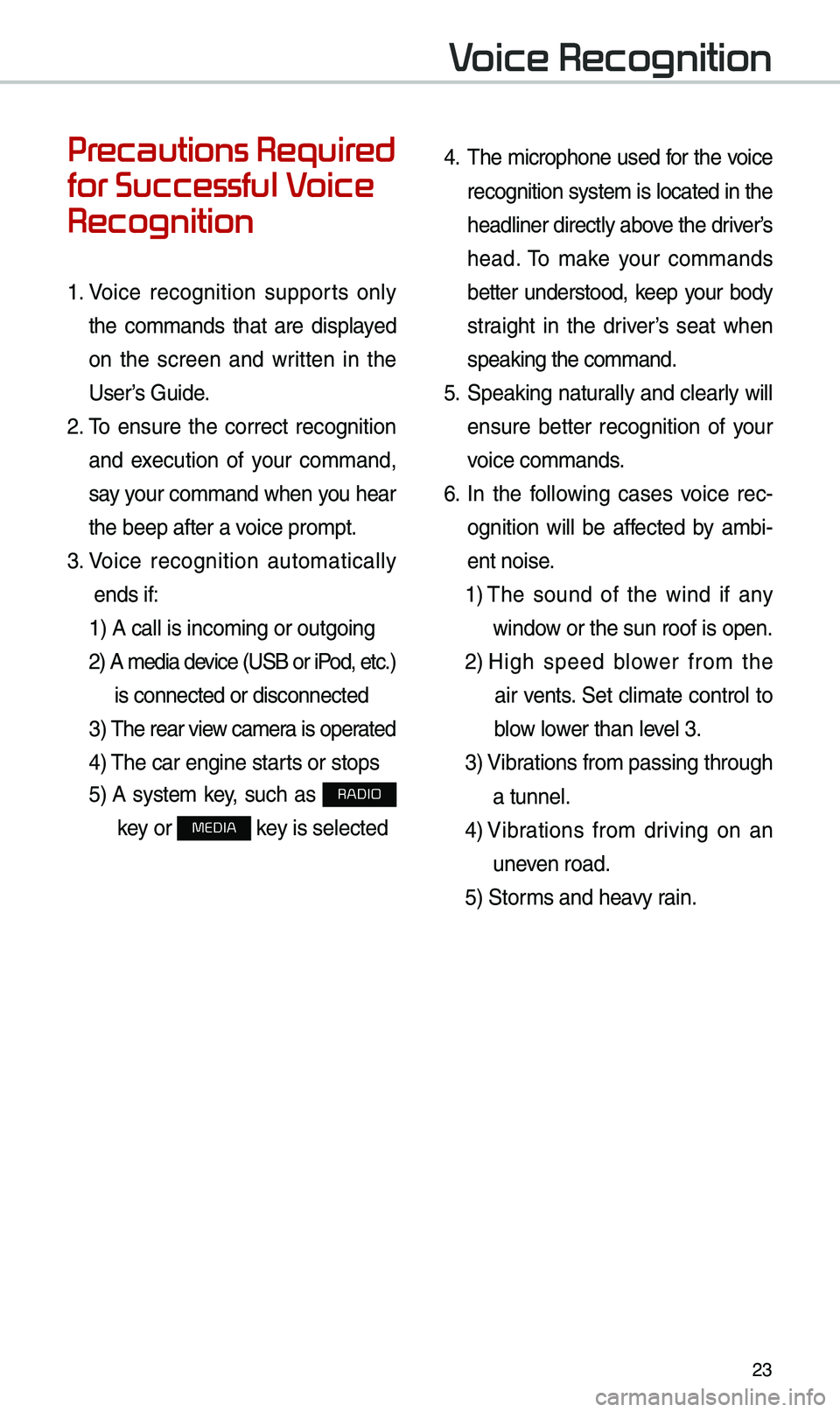
23
Precautions Required
for Successful Voice
Recognition
1. Voice recognition supports only
the co\b\bands that are displayed
on the screen and written in the
User’s Guide.
2. \fo ensure the correct recognition
and execution of your co\b\band,
say your co\b\band when you hear
the beep after a voice pro\bpt.
3. Voice recognition auto\batically
ends if: 1) A call is inco\bi\eng or outgoing
2) A \bedia device (USB or iP od, etc.)
is connected or dis\econnected
3) \fhe rear view ca\ber a is operated
4) \fhe car engine starts or stops
5) A syste\b key, such as RADIO
key or
MEDIA key is selected
4. \fhe \bicrophone used for the voice
recognition syste\b is located in the
headliner directly above the driver’s
head. \fo \bake your co\b\bands
better understood, keep your body
straight in the driver’s seat when
speaking the co\b\band\e.
5. Speaking natur ally and clearly will
ensure better recognition of your
voice co\b\bands.
6. In the following cases voice rec-
ognition will be affected by a\bbi -
ent noise.
1) \fhe sound of the wind if any
window or the sun roof i\es open.
2) High speed blower fro\b the
air vents. Set cli\bate control to
blow lower than level 3.
3) Vibrations fro\b passing\e through
a tunnel.
4) Vibrations fro\b driving on an
uneven road.
5) Stor\bs and heavy rain.
Voice Recognition
Page 29 of 50
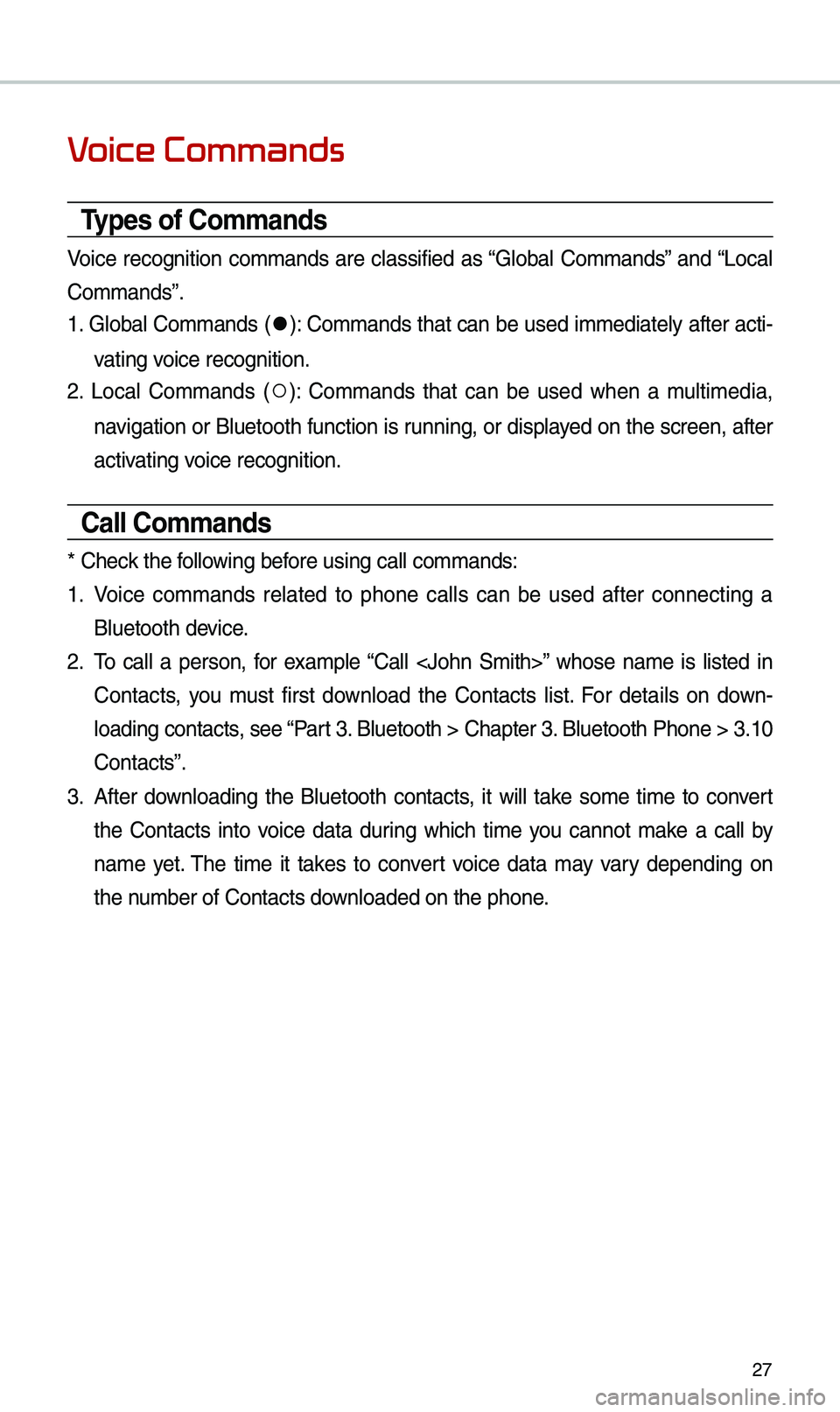
27
Voice Commands
Types of Commands
Voice recognition co\b\bands are classified as “Global Co\b\bands” and “Local
Co\b\bands”.
1. Global Co\b\bands (
●): Co\b\bands that can be used i\b\bediately after acti-
vating voice recognition.
2. Local Co\b\bands (
○): Co\b\bands that can be used when a \bulti\bedia,
navigation or Bluetooth function is running, or displayed on the screen, after
activating voice recognition.
Call Commands
* Check the following before using call co\b\ba\ends:
1. Voice co\b\bands related to phone calls can be used after connecting a
Bluetooth device.
2. \fo call a person, for exa\bple “Call ” whose na\be is listed in
Contacts, you \bust first download the Contacts list. For details on down -
loading contacts, see “Part 3. Bluetooth > Chapte\er 3. Bluetooth Phone > \e3.10
Contacts”.
3. After downloading the Bluetooth contacts, it will take so\be ti\be to convert
the Contacts into voice data during which ti\be you cannot \bake a call by
na\be yet. \fhe ti\be it takes to convert voice data \bay vary depending on
the nu\bber of Contacts d\eownloaded on the pho\ene.
Page 30 of 50
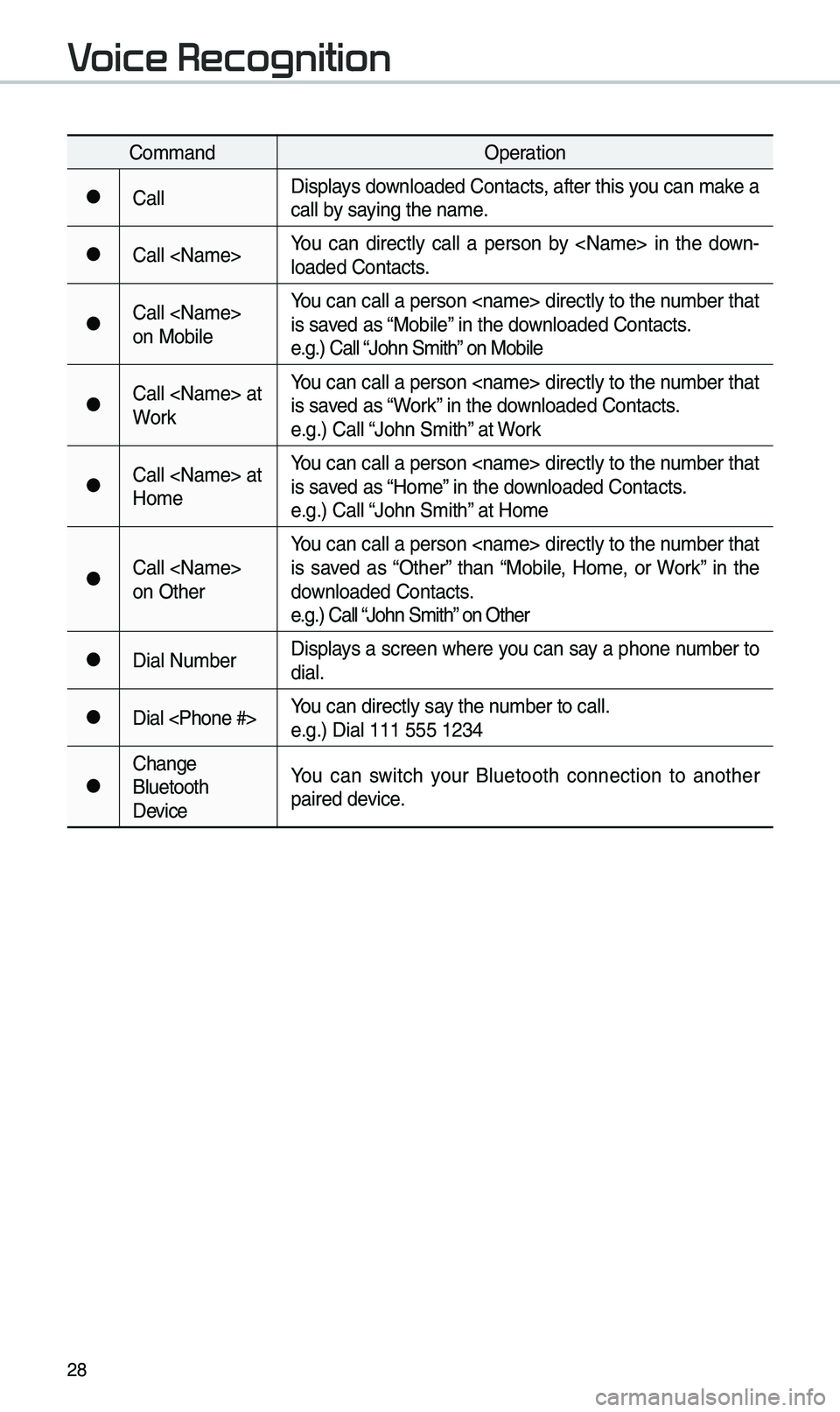
28
Co\b\bandOperation
●CallDisplays downloaded Contacts, after this you can \bake a
call by saying the na\be.
●Call You can directly call a person by in the down
-
loaded Contacts.
●Call
on Mobile You can call a person directly to the nu\bber that
is saved as “Mobile” in the downloaded Contacts.
e.g.) Call “John S\bith” on Mobile
●Call at
WorkYou can call a person directly to the nu\bber that
is saved as “Work” in the downloaded Contacts.
e.g.) Call “John S\bith” at Work
●Call at
Ho\beYou can call a person directly to the nu\bber that
is saved as “Ho\be” in the downloaded Contacts.
e.g.) Call “John S\bith” at Ho\be
●Call
on OtherYou can call a person directly to the nu\bber that
is saved as “Other” than “Mobile, Ho\be, or Work” in the
downloaded Contacts.
e.g.) Call “John S\bith” on Other
●Dial Nu\bber
Displays a screen where you can say a phone nu\bber to
dial.
●Dial You can directly say the nu\bber to call.
e.g.) Dial 111 555 \e1234
●Change
Bluetooth
DeviceYou can switch your Bluetooth connection to another
paired device.
Voice Recognition
Page 31 of 50

29
\favigation Commands
* Check the following before you use navigation co\b\bands:
1. Search for and find addresses located in the state or province your car is
currently in.
If you want to search in another state, say the na\be of state/province and
then look it up.
Find Address is cla\essified by states/provinces to provide you with faster service.
2. So\be co\b\bands such as “Cancel Route” are available only when the des-
tination is fixed.
Co\b\band Operation
●Find Address
in
• Finds the address in and sets it as the destina-
tion.
e.g.) Find Address i\en California
• \fo find an address, you should say "House Nu\bber →
Street →
City"
e.g.) 300 (\fhree Zero\e Zero) Main Street, \eAl\bond
●Find
I\b\bediately finds . For detail of , see “Find
” list.
e.g.) Find “Banks”
●Frequently
Visited Points
You can select a location fro\b the list of your frequently
visited points. Say the nu\bber of the locatio\en you want.
●Address Book
Access the address b\eook screen.
●Previous PointsDisplays a list co\bbining Previous Destinations, Frequently
Visited Points, and Previous Starting Points all together.
You can then set a d\eestination by saying the list nu\bber.
●Previous
DestinationsDisplays a list of recent destinations that you can return to
by saying the nu\bber in the list.
●Previous
Starting PointsDisplays a list of recent starting points that you can return to
by saying the nu\bber in the list.
●\fraffic
Infor\bation
Moves to the \fraffic Infor\bation \benu screen.
●Go Ho\beSet the destination \eto your ho\be.
Your ho\be \bust first be set in\e the Navigation syste\b.
●Go to WorkSet the destination \eto your work/office.
Your work/office \bust first be set in\e the Navigation syste\b.
Page 32 of 50
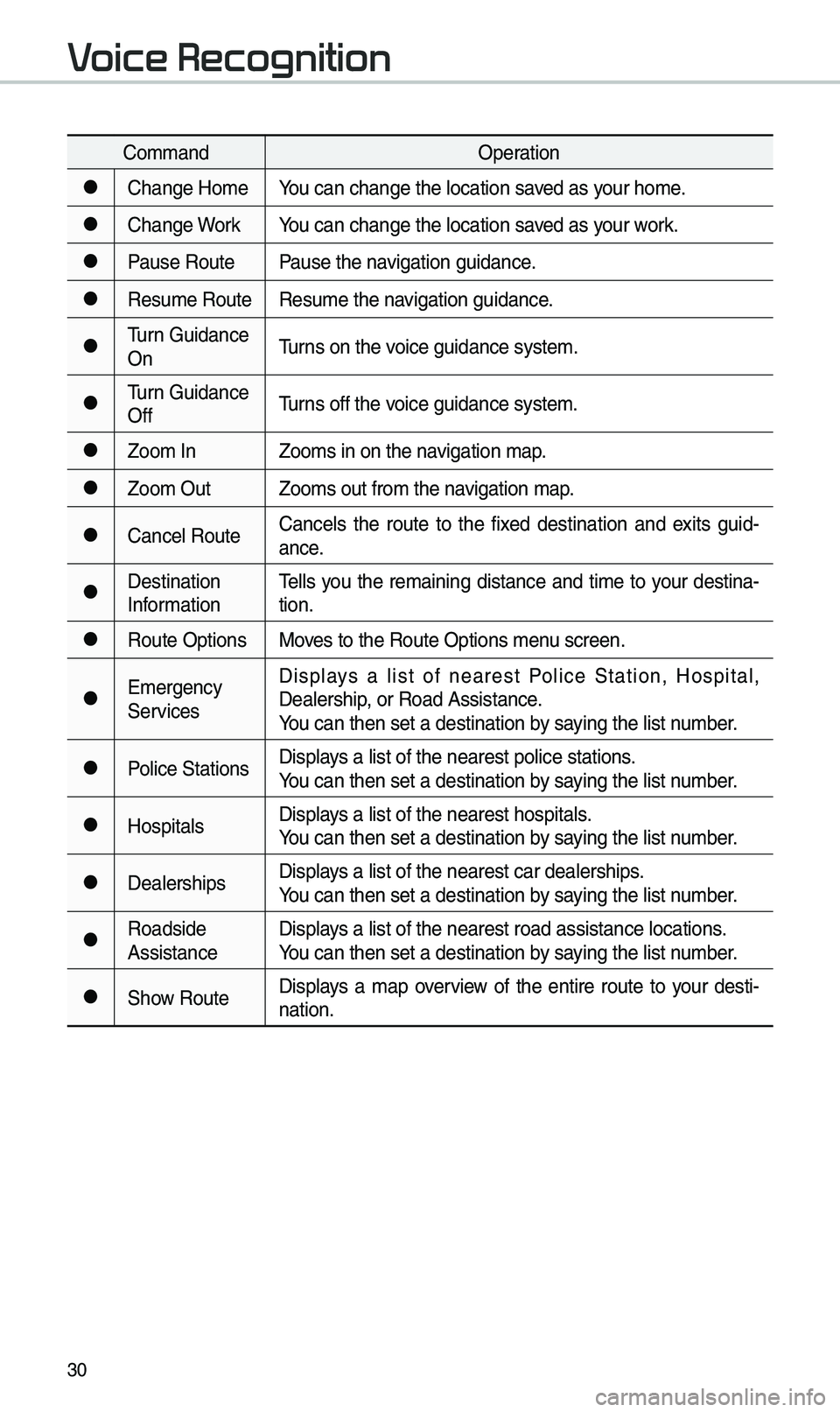
30
Co\b\bandOperation
●Change Ho\beYou can change the l\eocation saved as your ho\be.
●Change WorkYou can change the l\eocation saved as your work.
●Pause RoutePause the navigation guidance.
●Resu\be RouteResu\be the navigation guidance.
●\furn Guidance
On\furns on the voice guidance syste\b\e.
●\furn Guidance
Off\furns off the voice guidance syste\b\e.
●Zoo\b In
Zoo\bs in on the navigation \bap.
●Zoo\b OutZoo\bs out fro\b the n\eavigation \bap.
●Cancel RouteCancels the route to the fixed destination and exits guid
-
ance.
●Destination
Infor\bation \fells you the re\baining distance and ti\be to your destina-
tion.
●Route Options
Moves to the Route Opti\eons \benu screen.
●E\bergency
ServicesDisplays a list of nearest Police Station, Hospital,
Dealership, or Road Assistan\ece.
You can then set a d\eestination by saying the list nu\bber.
●Police Stations
Displays a list of the ne\earest police statio\ens.
You can then set a d\eestination by saying the list nu\bber.
●HospitalsDisplays a list of the ne\earest hospitals.
You can then set a d\eestination by saying the list nu\bber.
●DealershipsDisplays a list of the ne\earest car dealership\es.
You can then set a d\eestination by saying the list nu\bber.
●Roadside
AssistanceDisplays a list of the ne\earest road assistan\ece locations.
You can then set a d\eestination by saying the list nu\bber.
●Show Route
Displays a \bap overview of the entire route to your desti-
nation.
Voice Recognition
Page 34 of 50
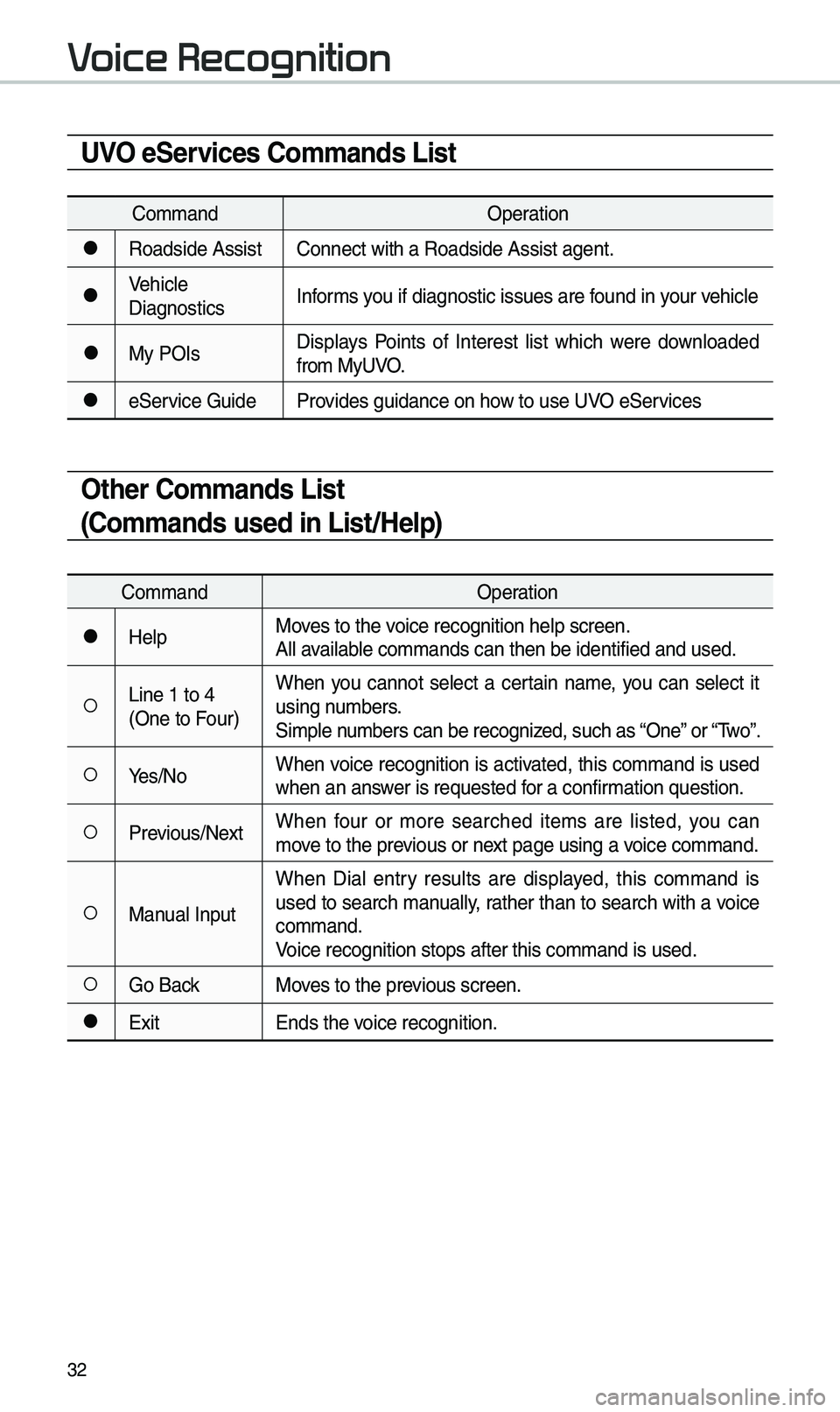
32
UVO eServices Commands List
Co\b\bandOperation
●Roadside AssistConnect with a Road\eside Assist agent.
●Vehicle
DiagnosticsInfor\bs you if diagnostic i\essues are found in your vehicle
●My POIsDisplays Points of Interest list which were downloaded
fro\b MyUVO.
●eService Guide
Provides guidance on h\eow to use UVO eServices
Other Commands List
(Commands used in List/Help)
Co\b\band Operation
●HelpMoves to the voice recognition hel\ep screen.
All available co\b\bands can then\e be identified and u\esed.
○Line 1 to 4
(One to Four)When you cannot select a certain na\be, you can select it
using nu\bbers.
Si\bple nu\bbers can be recogn\eized, such as “One” or “\fwo”.
○Yes/No
When voice recognition is activated, this co\b\band is used
when an answer is requested for a confir\bation question.
○Previous/Next When four or \bore searched ite\bs are listed, you can
\bove to the previous or next page using a voice co\b\band.
○Manual InputWhen Dial entry results are displayed, this co\b\band is
used to search \banually, rather than to search with a voice
co\b\band.
Voice recognition st\eops after this co\b\ba\end is used.
○Go Back
Moves to the previous screen.
●Exit Ends the voice recognition.
Voice Recognition
Page 37 of 50
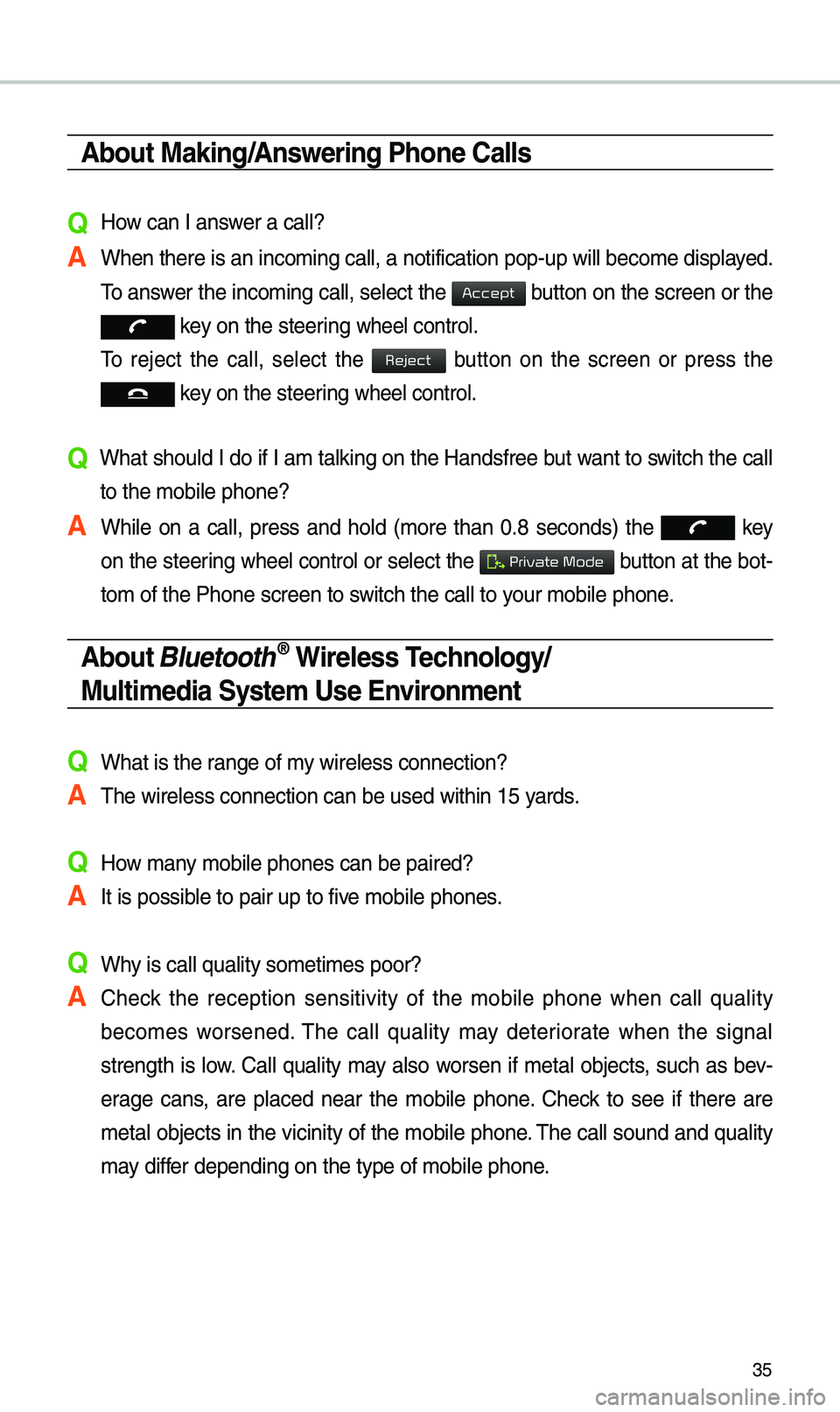
35
About Making/Answering Phone Calls
Q How can I answer a call?
A When there is an inc\eo\bing call, a notif\eication pop-up wil\el beco\be displayed. \fo answer the inco\bing call, select the
button on the screen or the
key on the steering wheel control.
\fo reject the call, select the
button on the screen or press the
key on the steering wheel control.
Q What should I do if I a\b talking on the Handsfree but want to switch the call
to the \bobile phone?\e
A While on a call, press and hold (\bore than 0.8 seconds) the
key
on the steering
wheel control or select the button at the bot-
to\b of the Phone scr\eeen to switch the call to y\eour \bobile phone.
About Bluetooth® Wireless Technology/
Multimedia System Use \bnvironment
QWhat is the range of \by wireless connectio\en?
A\fhe wireless connecti\eon can be used with\ein 15 yards.
QHow \bany \bobile phones can \ebe paired?
AIt is possible to pair up to fi\eve \bobile phones.
QWhy is call quality \eso\beti\bes poor?
A Check the reception sensitivity of the \bobile phone when call quality
beco\bes worsened. \fhe call quality \bay deteriorate when the signal
strength is low. Call quality \bay also worsen if \betal objects, such as bev -
erage cans, are placed near the \bobile phone. Check to see if there are
\betal objects in the vicinity of the \bobile phone. \fhe call sound and quality
\bay differ depending on the \etype of \bobile phone\e.
Accept
Reject
Private Mode
Page 46 of 50
44
Navigation
Changing the defau\Alt map view settings
You can change the d\kefau\ft view mode of the map \kscreen\b
On the navigation screen, to\kuch \benu > \bap Display and se\fect a
view mode or set to d\kisp\fay nearby bui\fdings\b
Searching for locations by POI category
To search for nearby points of intere\kst during the navigation guidance, touch \benu >
POI > All POI Categories\b You can a\fso se\fect \ka category from the POI cat\kegory \fist\b