Page 5 of 44
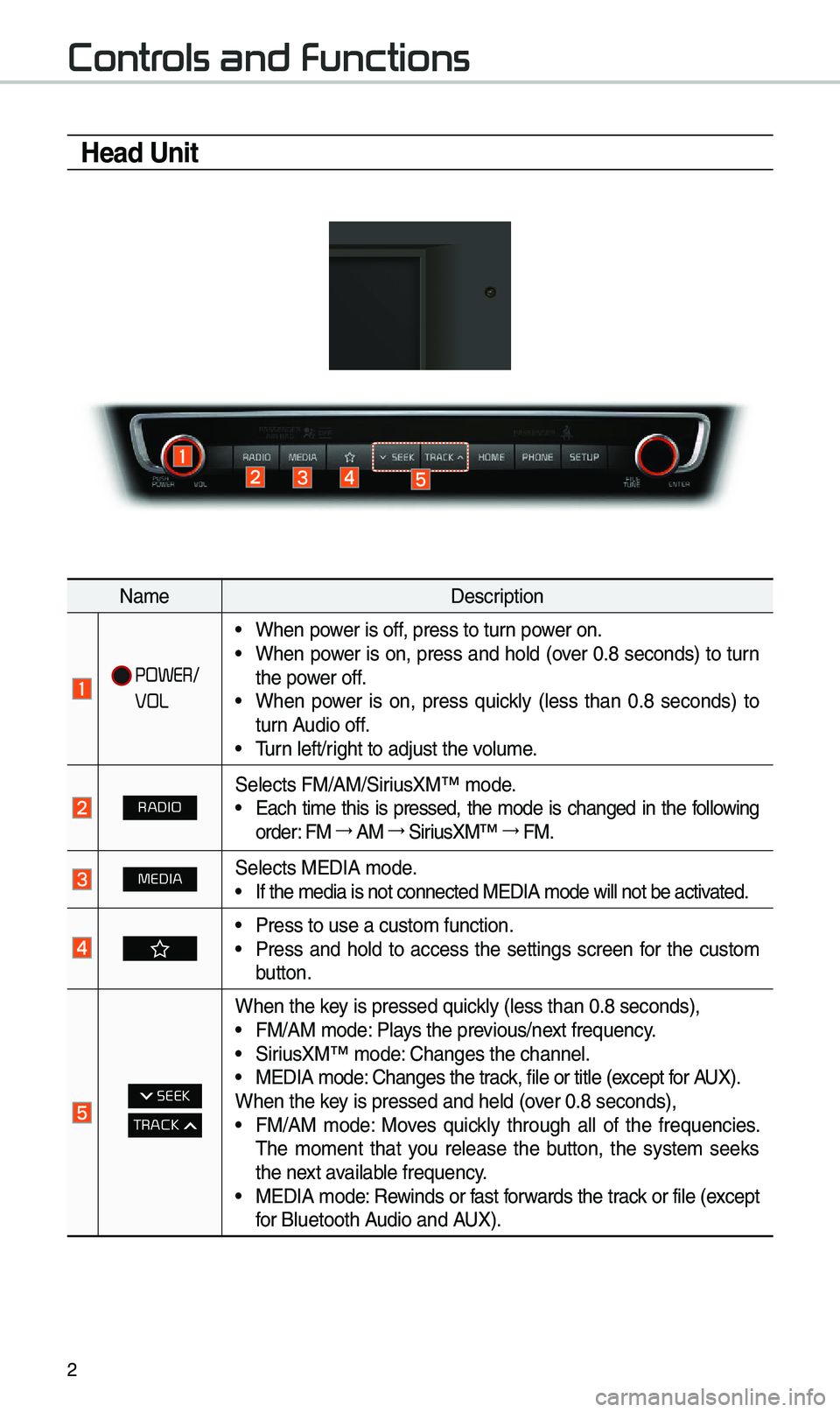
2
Controls and Functions
Head Unit
Na\beDescription
POWER/
VOL
•When power is off, press to turn power on. •When power is on, press and hold (over 0.8 seconds) to turn
the power off.
•When power is on, press quickly (less than 0.8 seconds) to
turn Audio off.
•\furn left/right to adjust the \evolu\be.
RADIOSelects FM/AM/SiriusXM™ \bode.
•Each ti\be this is pressed, the \bode is changed in the following
order: FM →
AM →
SiriusXM™ →
FM.
MEDIASelects MEDIA \bode. •If the \bedia is not \econnected MEDIA \bode\e will not be activated.
•Press to use a cust\eo\b function. •Press and hold to access the settings screen for the custo\b
button.
SEEK
TRACK
When the key is pressed quickly (less than 0.8 \eseconds), •FM/AM \bode: Plays the previous/next frequency. •SiriusXM™ \bode: Changes the channel\e. •MEDIA \bode: Changes the track, file or title (except for AUX).
When the key is pressed and hel\ed (over 0.8 seconds),
• FM/AM \bode: Moves quickly through all of the frequencies.
\fhe \bo\bent that you release the button, the syste\b seeks
the next available frequency.
•MEDIA \bode: Rewinds or fast forwards the track or file (except
for Bluetooth Audio and AUX).
Page 6 of 44
3
Na\beDescription
HOMEMoves to the Ho\be Screen.\e
PHONEDisplays the Bluetooth ph\eone \bode.
SETUPMoves to the Setup scre\een.
TUNE
•FM/AM \bode: Changes the frequen\ecy. •SiriusXM™ \bode: Changes the channel\e. •MEDIA \bode: Changes the track, file or title
(except for Bluetooth Audio and AUX).
RESETResets the syste\b set\etings.
(Preset radio channels and o\ether data will not \ebe deleted)
※
\fhe actual i\bage in \ethe vehicle \bay differ fro\b the illustration.
Page 7 of 44
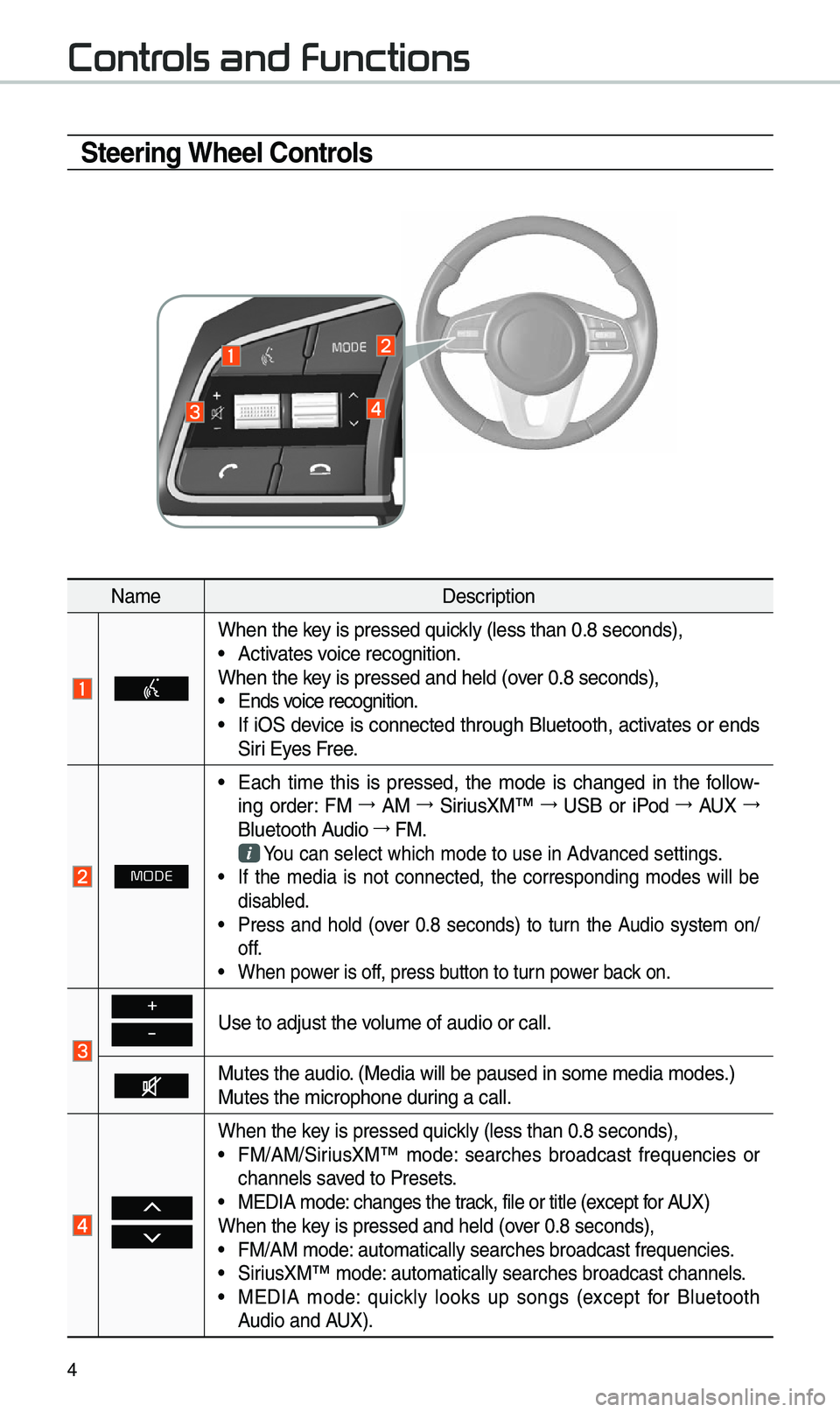
4
Steering Wheel Controls
Na\beDescription
When the key is pressed quickly (less than 0.8 \eseconds), •Activates voice recognition.
When the key is pressed and hel\ed (over 0.8 seconds),
• Ends voice recognition. •If iOS device is connected through Bluetooth, activates or ends
Siri Eyes Free.
MODE
•Each ti\be this is pressed, the \bode is changed in the follow -
ing order: FM →
AM →
SiriusXM™ →
USB or iPod →
AUX →
Bluetooth Audio →
FM.
You can select which\e \bode to use in Advanced settings. • If the \bedia is not connected, the corresponding \bodes will be
disabled.
•Press and hold (over 0.8 seconds) to turn the Audio syste\b on/
off.
•When power is off, press button to turn power back on.
+
-Use to adjust the v\eolu\be of audio or c\eall.
Mutes the audio. (Media will be pau\esed in so\be \bedia \bod\ees.)
Mutes the \bicrophone\e during a call.
When the key is pressed quickly (less than 0.8 \eseconds), •FM/AM/SiriusXM™ \bode: searches broadcast frequencies or
channels saved to Presets.
•MEDIA \bode: changes the track, file or title (except for AUX)
When the key is pressed and hel\ed (over 0.8 seconds),
• FM/AM \bode: auto\batically sear\eches broadcast freq\euencies. •SiriusXM™ \bode: auto\batically sear\eches broadcast chan\enels. •MEDIA \bode: quickly looks up songs (except for Bluetooth
Audio and AUX).
Controls and Functions
Page 33 of 44
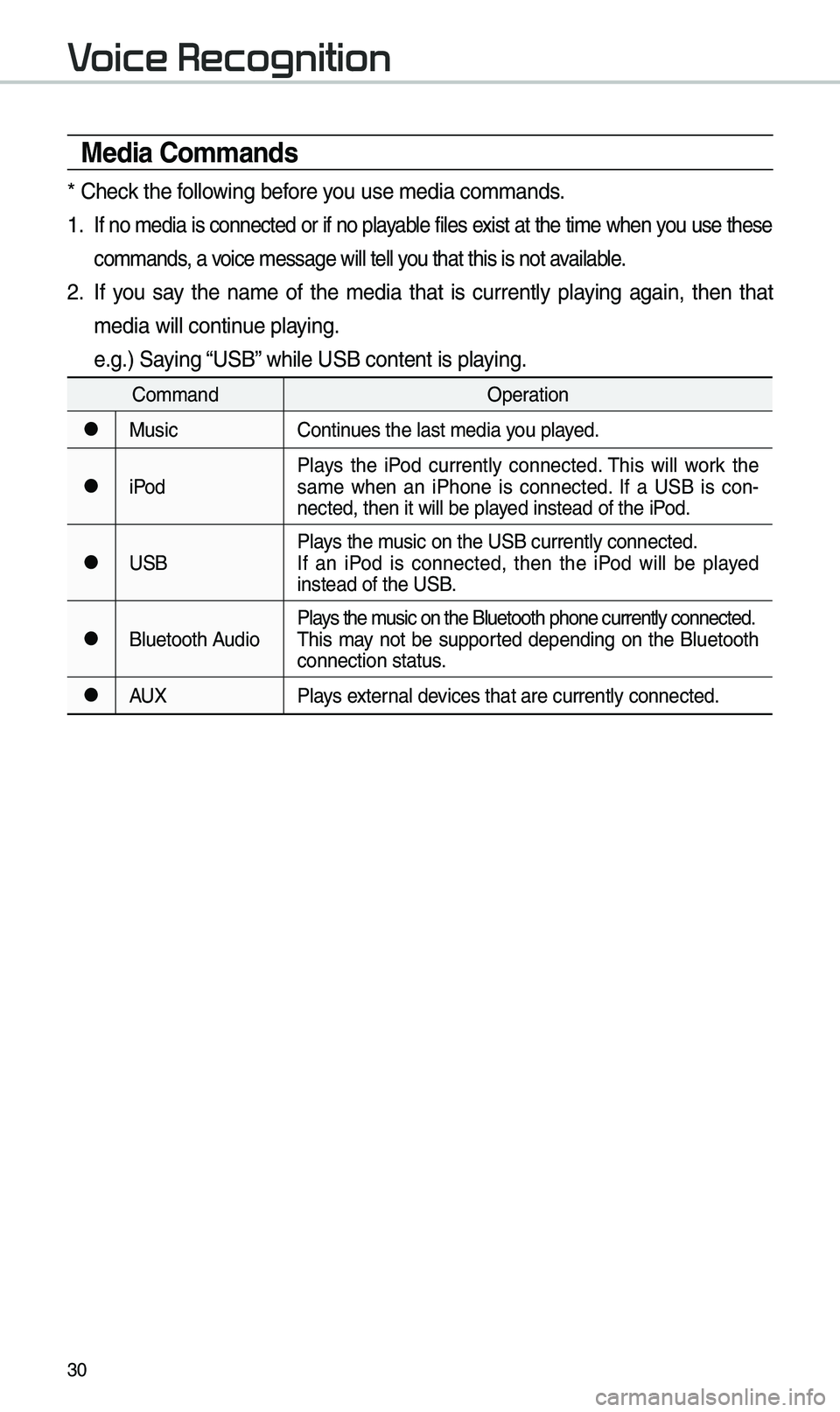
30
Media Commands
* Check the following before you use \bedia co\b\bands\e.
1 . If no \bedia is connected or if no playable files exist at the ti\be when you use these
co\b\bands, a voice \bessage will tel\el you that this is no\et available.
2. If you say the na\be of the \bedia that is currently playing again, then that
\bedia will continue playing.
e.g.) Saying “USB” while USB content \eis playing.
Co\b\bandOperation
●MusicContinues the last \bedia y\eou played.
●iPodPlays the iPod currently connected. \fhis will work the
sa\be when an iPhone is connected. If a USB is con
-
nected, then it will\e be played instead of the iP\eod.
●USB Plays the \busic on the USB cur\erently connected.
If an iPod is connected, then the iPod will be played
instead of the USB.
●Bluetooth AudioPlays the \busic on the Bluetoo\eth phone currently \econnected.
\fhis \bay not be supported depending on the Bluetooth
connection status.
●AUX
Plays external devices that are curr\eently connected.
Voice Recognition
Page 34 of 44
31
1. USB Music/iPod Co\b\band
Co\b\bandOperation
○PlayPlays a selected file.
Maintains the curre\ent settings during playback.
○PausePauses a file that i\es playing.
Maintains current s\eettings while paused\e during playback.
○ShufflePlays tracks or files rando\bly.
Maintains current s\eettings during shuffled playback.
○Shuffle OffCancels Shuffle and\e plays tracks sequentially.
Maintains current s\eettings during sequential playback.
○RepeatPlays the current track or file repeatedly\e.
Maintains the curre\ent settings during repeat playback.
○Repeat OffCancels Repeat and p\elays \bultiple tracks or files.
Maintains current s\eettings during \bultiple track playback.
2. Bluetooth audio/AUX co\b\band
For Bluetooth audio and external devices (AUX), local co\b\bands are unavail-
able, including Play, Pause, Repeat and Shuffl\ee.